Updated on 2024-08-06
1664 views
5min read
Monster Hunter Now can be a fun game until you come across this annoying message saying “Searching for GPS Signal”. This is a very frustrating yet common issue that a lot of Monster Hunter players face while playing the game. Fortunately, there are plenty of ways to get rid of this problem and you can do it quite easily.
In this guide, we will give you some sure shot methods to fix the “Searching for GPS signal” issue on Monster hunter now. So, if you are struggling with the same issue in your game, then stay with us till the end of the article to find all the answers. Let’s get started.
Part 1: Why did you receive the notice “Searching for GPS Signal Monster Hunter Now”?
Before getting ahead with the solution, we should first checkout what are the potential reasons that you are facing this problem. Usually, there are three reason for this message to appear on your device. These include –
Permission Denied
Most of the times the reason you may face the issue is because Monster Hunter hasn’t gotten the permission to access location data on your phone. Because of this setting, you the game can’t seem to read any location data, hence the GPS system for the game doesn’t work.
Android’s Mock Location Blocker
If you are an Android user, then another reason for this problem to occur is the “Hide Mock Location” setting in your phone. This is a built in security feature that prevents apps from detecting and recognizing spoofed location. If you are using a spoofing app to play Monster Hunter Now, then this setting might become a barricade in this.
Outdated Location Spoofing App
If you are using an outdated version of spoofing app, it can lead to compatibility issues with Monster Hunter now. The developers of the game regularly send updates to keep the live features of the game functional. Some of these updates can be technical which may conflict with the spoofing apps.
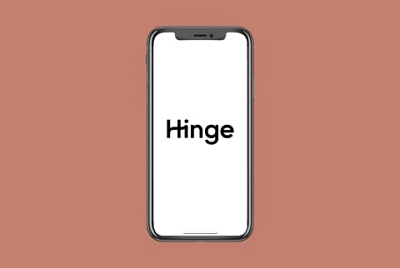
How Monster Hunter Now GPS Signal Works?
Monster Hunter Now (MHN) relies on your phone’s GPS functionality to determine your real-world location and translate it into the game world. Here’s a quick breakdown of how the whole thing works in the game.
- When you launch the game, it requests permission to access your location data. If granted, the game can interact with your phone’s GPS chip.
- The GPS chip in your phone continuously gathers data about your position, including latitude and longitude coordinates.
- Then, the game translates these real-world coordinates into its virtual game world. It essentially overlays your physical location onto a digital map within the game.
- Based on your virtual location, it populates the world with appropriate monsters, quests, and events, creating a location-based hunting experience.
Part 2: How to fix “Monster Hunter Now Searching for GPS Signal”?
There are several different methods to fix the problem, and we have listed almost all of them. One of them will definitely work in your case, so don’t give up until you have tried them all. Let’s get started.
Method 1. Use the Fake locations in Monster Hunter Now
First of all, Monster Hunter Now had released an update back in 22 February 2024, where they upgraded the location detection mechanism. This lead to a lot of spoofing apps failing to change the location of a device to play the game. However, with the dedicated team at iWhere iPhone Location Changer, they were able to find a fix to the issue immediately. You can use this software to fix the issue while still having the luxury to play the game right from your home. With it’s exclusive features backing up the tool, there will be no worries of getting banned or violating Monster Hunter Now terms.
Key features:
- Successfully fake locations with speed adjustment from 1m/s to 50m/s.
- Ability to move with the 4 different movement modes (One-stop Mode/Modify Mode/Multi-stop Mode/Joystick Mode).
- Save favorite routes and location settings with shareable GPX file format.
- Walking freely in any AR setup like Monster Hunter Now, using the flexible joystick mode.
- Easy to use the software with just a single button needed to change location without requiring any jailbreak.
How to use joystick mode for changing location in Pokemon Go?
Step 1: First, you open the tool in your computer and connect your iPhone device. Next, check the box to agree to the disclaimer and then click on “Start”

Step 2: In the next screen you will see the “Joystick Mode” along with the other three movement modes. Select the joystick mode for added flexibility in changing your location in the software. It’s the perfect mode for exploring the vast and action packed world of Monster Hunter Now.

Step 3: Joystick mode features two different controller modes. One is the free mode where you use the keyboard, another one is mouse mode where you use the mouse for navigation and movement. Pick any of these modes depending on your comfort and convenience.

Step 4: Next, you have to adjust the movement speed according to your desire. While you can get a very high speed similar to a car, try keeping it more human like to avoid getting detected. After adjusting the speed, you can click on “Start move” to start simulating your new location.
Step 5: Now, you have to open Monster Hunter Now, one your iPhone device and you should be able to play the game like usual.
Method 2. Restart both your device and MHN
A lot of the times, the problem can simply lie in overloaded system. If you have been using your phone for a long time, then it can run out of RAM, or it can overload due to tasks. This later on leads to the Monster Hunter Now game failing to detect any GPS activity.
So, all you have to do here is to restart the device and the game. Simply, close the game, and restart your smartphone, by holding the power button. Once the restart or reboot option comes tap on reboot.
Method 3. Review your device settings
Another very effective but overlooked fix that you can try is to check the settings on your phone. First check whether all the location services are turned on or not.
Next check whether you have granted location permission to the Monster Hunter Now app or not. To check that, you have to head over to settings, then go to location settings, and there you will be able to see the list of apps that have permission. Just add the Monster Hunter Now app on that list to grant permission.
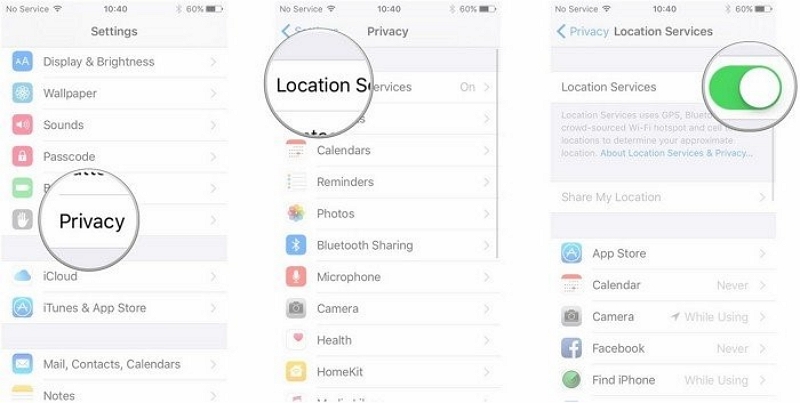
Method 4. Address any application-related issues.
Sometimes the issue can be caused by the Monster Hunter Now app itself. They can be bugs or glitches, or not installing the updates can cause the problem. To fix the issue, you have to update the app from the app store, or google play store.
If there are no updates, then go the app settings. Then, clear cache and data of the game to fix the problem. Keep in mind that, sometimes this may delete some saved game data as well. So, use this method as a last resort.
Method 5. Ensure a stable network connection
If you have unstable internet connection the GPS will not work properly, and MHN won’t get the GPS data either.
If you are using cellular data to play the game, then try moving to a place with a strong signal. However, the best solution is to play the game on Wi-Fi. Doing either of these should fix the issue if it’s caused due to a poor network connection.
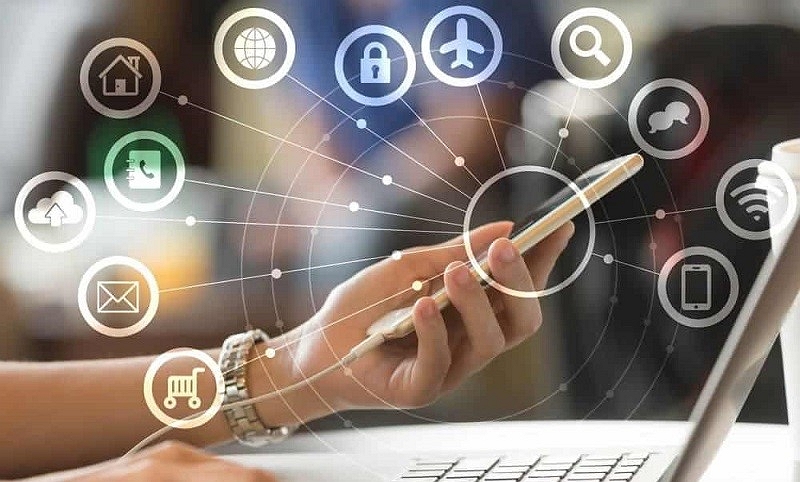
Method 6. Verify compatibility with your device.
Here’s the thing, Monster Hunter Now, is an ever evolving game that receives a lot of updates. In one of those updates, the game may become incompatible for your device. So, make sure your device meets the compatibility requirements of the game. Usually, the minimum requirements are –
OS: Android 7+ or iOS 14+
CPU: At least Snapdragon 855 or higher.
Ram: 3 GB+
Resolution: 1280 x 720
Method 7. Ask the game forums or game support for help
Lastly, if none of the methods we listed here works out for you, then consider yourself a special case. To fix that, you have to head over to the game forums and game support and ask them for help describing the situation. If they have any viable solution for you, they will surely provide it.
FAQ:
Can I use a VPN to fix the GPS signal issue?
No, using a VPN is unlikely to solve the GPS signal issue in MHN. VPNs primarily focus on masking your IP address and encrypting your internet traffic, not manipulating your location data. MHN relies on your phone’s GPS chip for location, not your internet connection. That’s why it’s pointless to rely on VPNs, instead try using the iWhere iPhone Location Changer for effective results.
What if none of the methods above work?
If none of the troubleshooting steps resolve the issue, it’s recommended to reach out to MHN’s official support channels. They might have additional solutions or be able to diagnose a more specific problem with your account or device. You can find support information on the MHN website or app store page.
Can I play MHN without location services enabled?
MHN heavily relies on location services for core gameplay mechanics. While you might be able to launch the app, most features like monster spawns, quests, and events will likely be unavailable without location data.
Conclusion:
Summarizing the whole discussion, it’s very easy to fix the “Searching for GPS signal” issue in Monster Hunter Now, as long as you know what to do. Out of all the methods recently, the iWhere iPhone Location Changer method has proven very effective for this problem. It not only solves the problem for you, but also makes it very easy to play the game without having to go outside at all. So, make sure to give it a try.
