Updated on 2024-06-05
2280 views
5min read
Ugh, network errors! Just when you’re about to land that perfect hit on a Rathalos, bam! Network error code 6-4 pops you right out of Monster Hunter Now and leaves you staring at your screen in frustration.
The good news is, the Network error 6-4 has a simple fix. In this guide, you will learn how to troubleshoot the culprit behind error 6-4 and get back to hunting in no time.
Part 1: What is Monster Hunter Now Network Error 6-4?
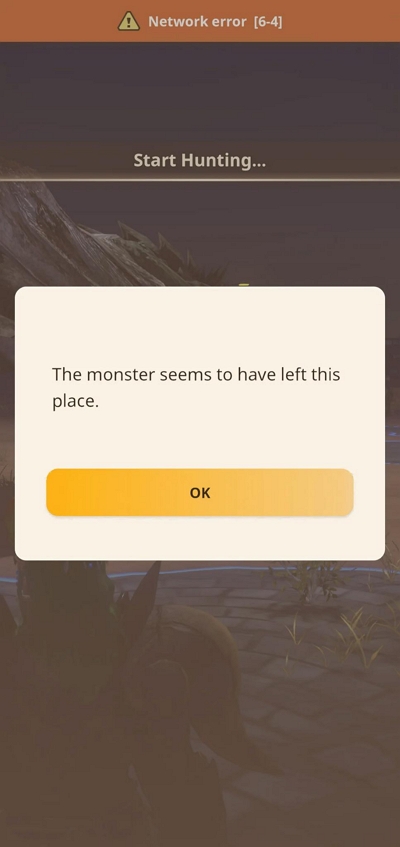
Monster Hunter Now Network error 6-4 signals a problem with your online connection. Slow internet speed, temporary network hiccup, or an issue on the game’s server — sometimes these could disrupt the flow of information between you and the game. This can manifest in two ways:
- Hunt Disconnects: You’re abruptly disconnected from your current hunt, often at critical moments, and presented with the error message “error 6-4” on the screen.
- Online Session Blockage: You will be unable to join online sessions with other players. When attempting to connect, you encounter the “error 6-4” message instead of the usual list of available lobbies or hunts.
While frustrating, error 6-4 doesn’t affect your saved game data or overall progress in Monster Hunter Now. It’s just a network-specific issue and you can easily resolve it with troubleshooting. Below, you will learn about the potential causes of error 6-4 and also how to troubleshoot quickly.
Part 2: Causes of Monster Hunter Now Network Error 6-4
Once you pinpoint the root cause of error 6-4, you will be very near to fixing it. Here’s the breakdown of the most likely culprits:
Unstable Internet Connection:
- Weak Wi-Fi Signal: If you’re far from your router or have obstacles, the signal weakens. Move closer for faster speeds!
- Slow Speeds: Your internet plan might lack the speed needed for smooth gaming.
- ISP Problems: Your provider could have outages or issues causing errors.
Local Network Restrictions: Firewalls, Network firewalls (on your router or computer) might block the data Monster Hunter Now needs; VPNs, If you’re using a VPN, note that it will interfere with the game’s network traffic.
Server-Side Issues: Monster Hunter Now servers sometimes experience temporary issues that could affect some players.
In the subsequent section, you will find the solutions targeting all these common causes.
Part 3: How to Fix Monster Hunter Now Network Error 6-4 [Proven Solutions]
We have arranged the troubleshooting steps sequentially. So, try these troubleshooting steps one by one until you find the solution to your issue.
Method 1: Check Network connection
A strong and stable internet connection is essential for smooth online play in Monster Hunter Now. Here’s how to diagnose potential internet speed issues:
- Verify your Speed: Monster Hunter Now mentions 3-5 Mbps of download speed at minimum, with 10 Mbps or higher recommended for the best experience. Visit a speed test website like speedtest.net to measure your download and upload speeds.
- Signal Strength Check: If you’re on Wi-Fi, relocate closer to your router to ensure a robust signal connection.
- Test Other Websites and Online Services: Can you load websites or stream videos without issues? If not, it might be an issue from your ISP.
- Router Reboot: Sometimes, a quick restart can fix temporary glitches.
Method 2: Reset Network Settings
Sometimes, issues with your device’s network settings can interfere with online games like Monster Hunter Now. A network reset can clear up these conflicts.
 Note:
Note: - Ensure to backup your Wi-Fi password, as this step will erase all the network information from your device.
Here’s How to Reset Network Settings on Android and iOS:
Android:
Step 1: Open Settings > General Management > Tap Reset.
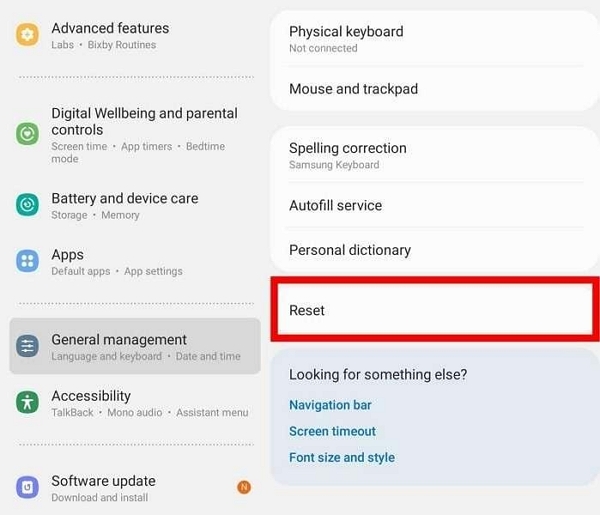
Step 2: Tap Reset network settings. > Reset settings and confirm.

iOS (iPhone/iPad):
Step 1: Open Settings > General > Transfer or Reset iPhone (might be “Reset” on older versions) > Select Reset Network Settings.
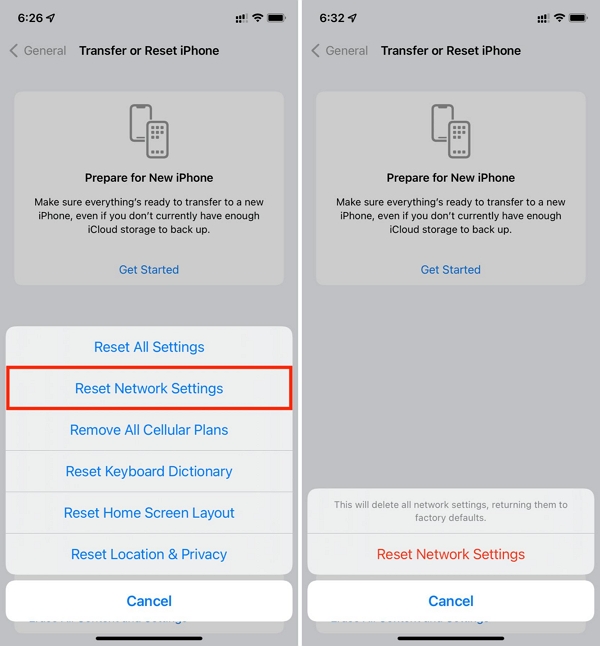
Step 2: Enter Passcode: Enter your device passcode to confirm.
Method 3: Bypass firewalls and VPNs
Network security tools like firewalls and VPNs filter the incoming and outgoing traffic on your devices. And sometimes, these filters might mistakenly block the specific connections Monster Hunter Now needs to communicate with the game servers. In turn, it could lead to Network error 6-4.
Temporarily Disabling for Testing:
- Check Firewall Settings: Ensure your firewall (built-in or third-party) is configured to allow Monster Hunter Now to connect to the internet. Add an exception for the game if it blocks the traffic for MHN.
In case you do not know how, temporarily block the firewall settings to see if Monster Hunter Now stops showing the error 6-4.
VPNs:
- Temporarily Disconnect: If you are using a VPN service, disconnect and try launching Monster Hunter Now. If the error 6-4 disappears, you might need to adjust your VPN settings or switch servers.
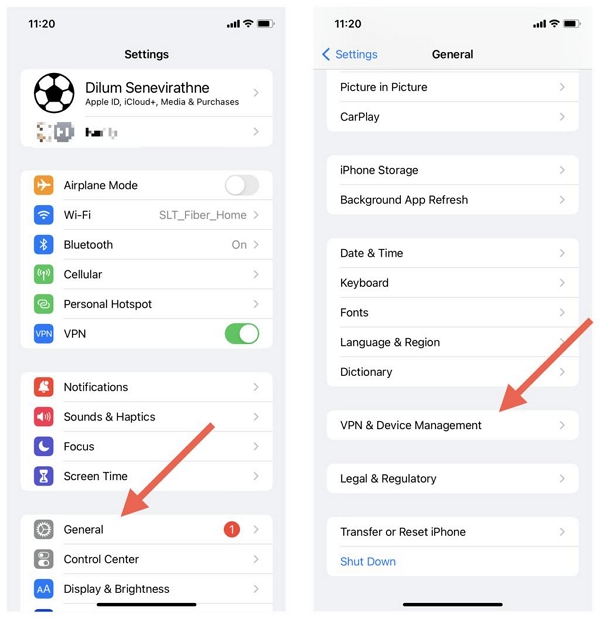
Method 4: Uninstall & Reinstall Monster Hunter Now
As a last resort, you can try reinstalling Monster Hunter Now. Sometimes a fresh installation of Monster Hunter Now can fix errors caused by corrupted game files or glitches that might be a result of outdated versions.
On Android:
- Find the Monster Hunter Now icon on your home screen.
- Press and hold the icon. You’ll either see an “Uninstall” option.
- Open the Google Play Store, search for Monster Hunter Now, and click on “Install” download it again.
iOS Devices:
- Find the Monster Hunter Now icon on your home screen.
- Press and hold the icon until it starts wiggling. Tap the “X” in the top corner, then confirm you want to delete the app.
- Open the App Store, search for Monster Hunter Now, and click on “Get” download it again.
Method 5: Ask for Help in the Game Forums
If none of the above solutions have worked for you, you can seek help from the online community to solve error 6-4. You can try:
- Official Forums: Visit the official Monster Hunter Now forums or support pages. Check for existing threads about Error 6-4. Chances are, others might have faced the same issue and couldn’t solve it via the above means!
Additional Tips: How Do You Spoof In Monster Hunter Now
Now that you’ve resolved the Network error 4-6, it’s time to take your Monster Hunter Now experience to the next level. You may have heard of players using location spoofing tools like iWhere iPhone Location Changer to enhance their gameplay and accelerate their progress in MHN quickly. You can too! Here’s what you have to know about iWhere:
Designed specifically for Monster Hunter Now, iWhere allows you to instantly access biomes rich in the resources you need, or reach those elusive event-specific monsters. Its key features elevate your gameplay:
- Teleport Anywhere: Instantly access biomes rich in the resources you need, or reach those elusive event-specific monsters.
- Movement Mastery:Joystick Mode: control your character like they’re right there. Use your keyboard (A, W, D, S) or joystick for precise movement and natural exploration. One-Stop & Multi-Stop Modes: travel to a single destination, or create custom farming routes with multiple stops – making it perfect for efficient resource gathering.
- GPX Import/Export: Load custom routes tailored for specific Monster Hunter Now resources.
- Flexible Speeds: Mimic walking, running, or even driving speeds to blend naturally within Monster Hunter Now.
What’s more, well iWhere’s intuitive interface lets you spoof your location in three simple steps!
Use iWhere to Spoof Your Location in Monster Hunter Now:
Step 1: Install & Register iWhere iPhone Location Changer from the official website. Use a USB cable to link your iPhone to your computer. Click Start.
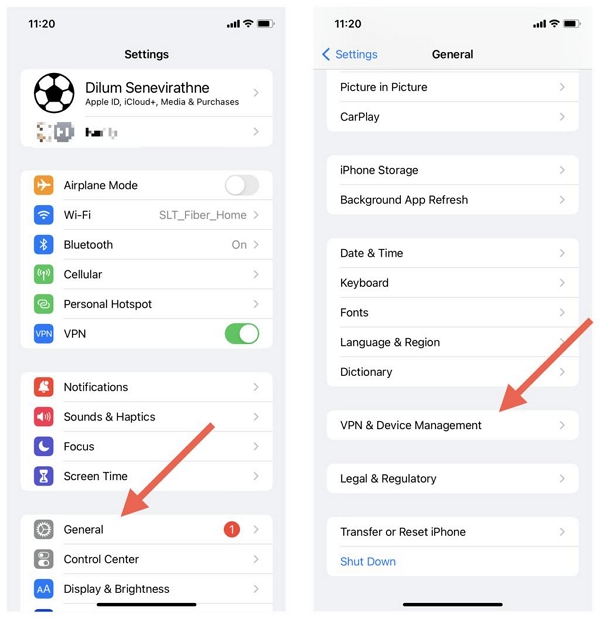
Step 2: Open the iWhere and select Multi-Stop Mode. This feature is your secret weapon for efficient resource farming!

 Note:
Note: - Choose a walking or slow running speed. This helps your movement look like regular gameplay to Monster Hunter Now.
Step 3: Pinpoint a different location by name or clicking on the map — to access a different biome. Then, hit “Start Move” and your character automatically will follow your route, stopping at your resource hotspots.

FAQs:
Q1: Why can’t I login to Monster Hunter now?
Having trouble logging into Monster Hunter Now? Here are some troubleshooting steps:
Pop-Up Blocker: Check your pop-up blocker settings as they may be affecting Google Login screens. You can fix this by excluding Google Login sites from your pop-up blocker or temporarily disabling it. Contact your pop-up blocker’s service provider for assistance with settings if needed.
Temporary Issues: If you’re seeing “Login failed” or “Authentication failed” errors, it could be due to temporary server problems or poor network connectivity. Start by checking your device’s network connection. If the issue persists, try restarting the Monster Hunter Now app. If problems continue, consider clearing the app cache or reinstalling it. If none of these steps resolve the issue, don’t hesitate to reach out to us for further assistance.
Q2: Why is my map empty / not loading?
To resolve the “No Map Display” problem:
Step 1: Ensure you’re launching the app in regions supported by Monster Hunter Now. This issue often arises in unsupported regions, leading to an empty or failed-to-load map.
Step 2: Access your iPhone’s Settings. > Navigate to “Privacy & Security.” > Tap on “Location Services.”
Step 3: Locate “Monster Hunter Now” in the list of apps and select it.
Step 4: Choose either “Always” or “While Using the App” for Monster Hunter Now’s location access. These settings are essential for proper gameplay; avoid selecting any other option.
Step 5: Confirm that “Precise Location” is enabled.
Conclusion
While network error 6-4 can be frustrating, you can fix it easily. Just follow the troubleshooting steps in order and you should be able to get back online in no time and enjoy Monster Hunter Now like before!
In case you are still experiencing the problem, reach out to Monster Hunter Now community or official support channels for further assistance.
