Updated on 2024-07-08
3857 views
5min read
“Mobile Legends” is a super popular game that many people love because of its exciting battles and strategy. It has fans all around the world who enjoy playing as different heroes and having big fights. However, some players worry about their privacy and personal information while playing. They might not want to share where they are when they’re playing the game, either because they want to keep it private or because they’re worried about security. Even though Mobile Legends uses your location for things like finding matches, some players want to turn this off completely.
In this guide, we’ll explore how to remove location in Mobile Legends. Whether you’re worried about privacy or just want to keep your gaming private, these methods will help you enjoy Mobile Legends without giving away your location.

Part 1: Why Do You Need to Remove Location in Mobile Legends?
Removing location in Mobile Legends can be beneficial for several reasons –
- Playing with Others from Different Regions: If you want to play with friends or other players from different regions, removing your location can allow you to join them without being restricted by regional matchmaking.
- Development and Test: Developers often need to test their games in various regions to ensure they work smoothly for players worldwide. Removing location can help in testing different server conditions and gameplay experiences.
- Strategy of Gaming: Some players may want to hide their location to strategize without revealing their actual region. This can be particularly relevant in competitive play or when practicing new strategies.
- Privacy and Security: Revealing your location in online games can pose privacy risks. By removing your location, you can mitigate these concerns and maintain anonymity to some extent.
- Avoid issues of Lag and Ping: Location can affect your ping and latency in online games. By removing your location, you may potentially connect to servers with better performance, reducing lag and ping issues that can impact gameplay.
Part 2: How to Remove the Location in Mobile Legends?
Now that you understand the importance of removing your location in Mobile Legends, let’s delve into the ways to ensure your privacy and security while playing the game.
Method 1: Opting for “None” in the Location Settings
To conceal your location on Mobile Legends, start by selecting “None” in the Location settings. This method allows you to play without disclosing your whereabouts. Here are the steps:
Step 1: Open the Mobile Legends app and navigate to the “Profile” tab.
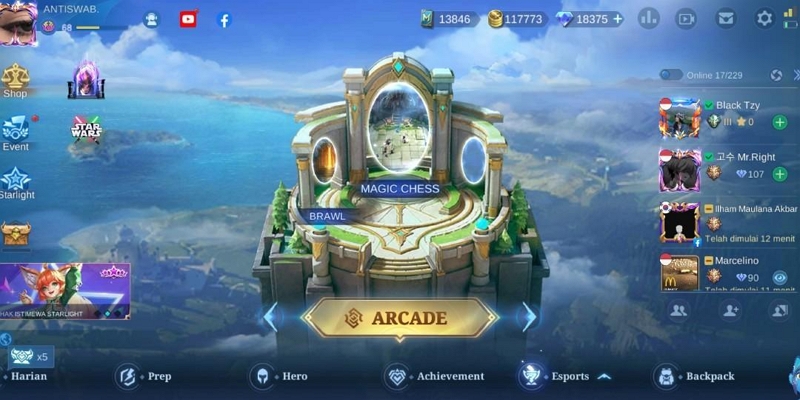
Step 2: Tap on the “Edit” button.
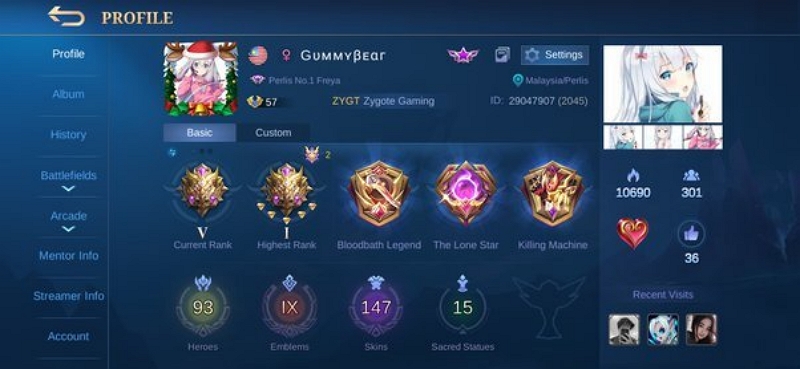
Step 3: Scroll down until you find the “Location” section.
Step 4: Tap on the “Location” field and choose “None” from the available options.
Limitation:
While this method hides your location within the game, it may not provide complete privacy outside of the game environment.
Method 2: Employing a VPN (Virtual Private Network)
Another approach to obscure your location in Mobile Legends is by using a VPN. This method reroutes your internet connection through a server in a different location, masking your actual whereabouts. Follow these steps –
Step 1: Download and install a reputable VPN app “NordVPN” from the respective app store.
Step 2: Launch the VPN app and sign in or create an account if required.
Step 3: Choose a server location from the available options, preferably one different from your actual location.
Step 4: Activate the VPN connection.
Step 5: Open the Mobile Legends app and start playing with your concealed location.
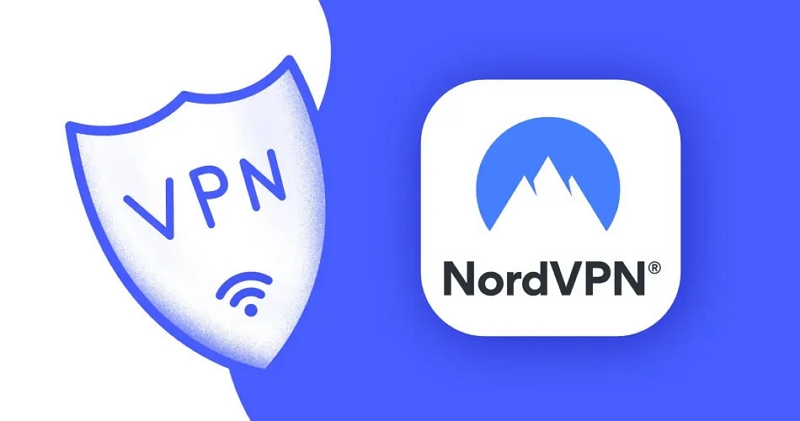
 Limitation:
Limitation: - Although using a VPN can effectively hide your location, it may introduce latency or connection issues, affecting your gameplay experience. Additionally, some VPN services may require a subscription or have limited free options.
Part 3: How to Hide the Location in ML instead of Deleting it?
Method 3: Fake GPS Location in Mobile Legends
If you’re looking to change your address in Mobile Legends to any location swiftly and reliably, iWhere iPhone Location Changer is the perfect solution. Trusted by millions of users, this app allows you to simulate your iPhone’s location, teleporting you anywhere with just a few clicks.
Whether you want to prank someone, bypass geographic restrictions, access restricted app features, or more, iWhere offers an interactive map with advanced features. It includes multiple location-changing modes:
- One-stop Mode: Easily create routes from a starting point to a destination.
- Multi-stop Mode: Create routes with multiple stops on the map.
- Joystick Mode: Control your location with a joystick feature, perfect for gaming.
- Modify Mode: Customize your moving speed and move as you like.
iWhere iPhone Location Changer isn’t limited to changing your location; you can also use it for location-based apps like Facebook, Bumble, Tinder, Snapchat, Instagram, etc.
Key Features:
- Dive into interactive maps, offering zoom capabilities for detailed exploration and a flexible joystick for precise navigation.
- Keep track of cherished locations by bookmarking them on the map, ensuring easy access for future visits.
- Effortlessly teleport anywhere worldwide with a simple tap, no iPhone jailbreaking required.
- Set your preferred pace from a leisurely 1m/s stroll to a thrilling 50m/s adventure.
Here are the steps to fake or hide the location on Mobile Legends using iWhere iPhone Location Changer –
Step 1: Open iWhere iPhone Location Changer and ensure your iOS device is connected.

Step 2: Click on ‘Modify Location’ located on the left side of the screen.

Step 3: A map will appear, showing your current location. You can move the map around or use the zoom buttons to explore different areas.

Step 4: Enter your desired location on the left sidebar and click “Confirm Modify.” Watch as your iOS device is instantly transported to your chosen destination.

If you already see your dream location on the map, simply click on it and hit “Confirm Modify” to change your iOS device’s location successfully.
Bonus: Best Country for Mobile Legends to Fake GPS 2024
In the world of Mobile Legends, everyone wants to be the best. In 2024, a sneaky trick to climb the ranks involves using a fake GPS to pretend you’re playing from countries with not many players. This can help you get to the top of the leaderboard and be the best player. These countries don’t have many Mobile Legends players, so it’s easier to win. They also have weaker heroes and lower rankings, which makes it easier for good players to stand out. Here’s a list of these countries:
- Ukraine: Not many people play Mobile Legends here, so it’s a good place to dominate.
- Egypt: Mobile Legends isn’t very popular here, giving you a chance to shine.
- Qatar: Not many people play here, but you could become a legend.
- Ireland: It’s not crowded with players here, giving you a peaceful but competitive environment.
- Greece: Despite its legends, Mobile Legends isn’t big here, so you can make a name for yourself.
- Peru: There are fewer players here, making it easier to win battles.
- Kuwait: With fewer players, you have a better chance of being noticed here.
- Belarus: Mobile Legends isn’t huge here, so you can stand out easily.
- Kazakhstan: There aren’t many players here, so you can become a top player.
- Vietnam: Even though Mobile Legends is popular, there’s still room for skilled players to shine.
- Russia: Certain regions here have fewer players, giving you a chance to be the best.
- Mexico: Mobile Legends isn’t as big here, but you can still dominate.
- Turkey: The Mobile Legends scene is growing here, so you can make a name for yourself.
- Romania: Not many players here, so you can rise to the top.

Using a fake GPS to play in these countries can help you climb the ranks faster and become a Mobile Legends champion.
FAQs
Is it safe to use a VPN/GPS spoofing app to hide my location in Mobile Legends?
Yes, using a VPN/GPS spoofing app can help protect your privacy by masking your IP address and location. However, be sure to choose a reputable VPN or GPS spoofing app like iWhere iPhone Location Changer service to avoid potential security risks.
Can I still play with friends if I hide my location in Mobile Legends?
Yes, you can still play with friends regardless of whether you hide your location. However, keep in mind that your matchmaking experience might be affected if you’re in different regions.
Do I need to pay for a VPN to hide my location in Mobile Legends?
Even though some VPN services provide free versions, they often come with various limitations. For a more reliable and feature-rich experience, consider investing in a paid VPN subscription.
Conclusion:
In this guide, we explored how to remove location in Mobile Legends. Hiding your location in Mobile Legends has many benefits like keeping your privacy, accessing special content, and making your gaming experience better. You can choose to hide your location using the game settings, a VPN, or GPS spoofing. These methods keep you safe and anonymous while you play. Among these options, iWhere iPhone Location Changer is the best. It’s easy to use and has engaging features like joystick mode and customizable speed. With iWhere, you can hide your location easily and enjoy playing Mobile Legends from anywhere you want.
