Updated on 2024-07-04
2951 views
5min read
After the huge location update on Monster Hunter Now, it has become very difficult for players to use any locating spoofing software for the game. As a result, a lot of players are getting frustrated and leaving the game they loved to play. However, the end is not here yet, because there are ways you can still spoof location on MHN.
If you are an Android user and struggling to change your location in Monster Hunter Now, then the VMOS PRO emulator is the solution you need. You can use the software and pair it up with other apps to spoof location in the game. But what about the iOS user? Well, we leave a solution for the iOS devices as well. Stick to the end and you will find everything here.
Part 1: What is VMOS Pro Monster Hunter Now?
VMOS Pro is an application that lets you run a virtual Android system on your existing Android device. Think of it like having a whole other phone contained within your phone. This virtual system, often called a Virtual Machine (VM), acts independently of your main system and has its own set of apps and data.
In relation to Monster Hunter Now, you can use the emulator to have a unique virtual Android system, which you can use to spoof your location in the game.
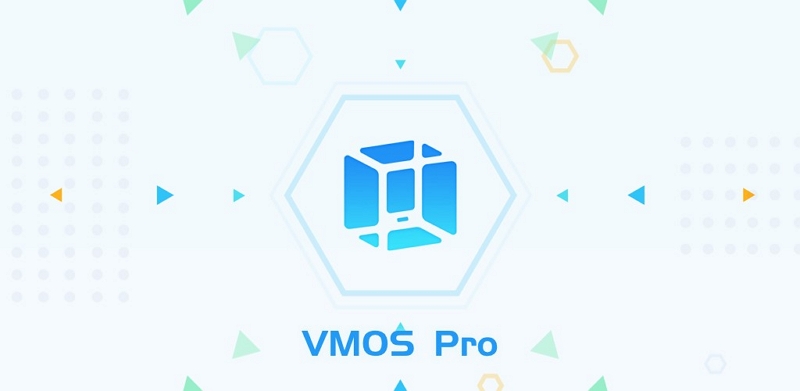
Why Do You Need to Use VMOS Pro Monster Hunter Now?
Spoofing Location: VMOS Pro allows you to change your device’s location, enabling you to access different in-game locations in Monster Hunter Now without physically being there. This feature is particularly useful for capturing rare monsters or accessing exclusive content limited to specific regions.
Safety: By using VMOS Pro, you can spoof your location without risking your primary device’s security or violating the game’s terms of service. This helps protect your main device from potential bans or security issues associated with location spoofing.
Flexibility: VMOS Pro provides a flexible and user-friendly interface for location spoofing, allowing you to customize settings and preferences according to your gameplay needs. You can easily switch between different locations or adjust settings for optimal performance in Monster Hunter Now.
Part 2: How to Use VMOS Pro Monster Hunter Now?
Here’s the thing: Using the VMOS Pro for Monster Hunter Now can be a bit tricky. Because it’s not a straightforward process, you will have to trick the game into thinking that you are not using any location spoofing tool. So, make sure to follow the steps below to the point, and you should be good.
Steps to use VMOS for Monster Hunter Now
Step 1: First, download the VMOS Pro emulator from its official website. Make sure to download the latest version.
Step 2: Open the app on your phone. Then, tap on the “+” sign in the top right corner of the screen.
Step 3: Next, you must download the official ROM of your Android device in VMOS Pro. There is no need to worry about safety because the ROM will only function virtually in the VMOS Pro app.
Step 4: Tap on the “Add” to install the official ROM into the app.
Step 5: Now, in the VMOS Pro app, go to settings and activate the location information. Also, make sure the Google Mobile Services are enabled in the app.
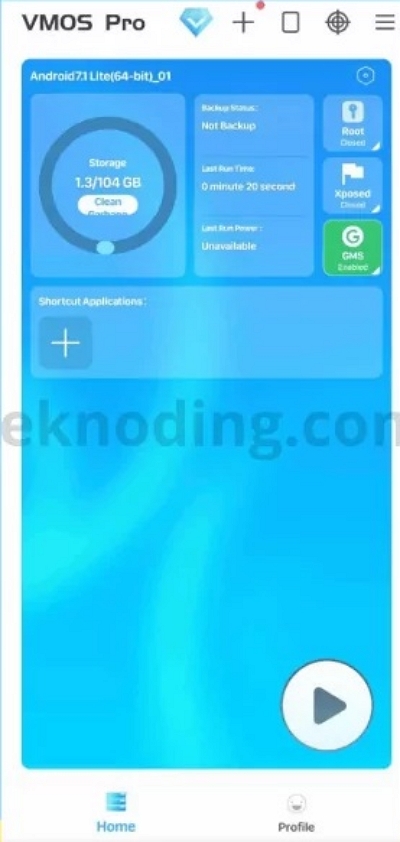
Step 6: Install the Monster Hunter Now app and Google Maps from the Play Store within VMOS Pro.
Step 7: Now, download and install the Fake GPS Joystick application on your Android device. Keep in mind that it’s not within the VMOS Pro app; you have to do it on your device.
Step 8: Next, use the Fake GPS Joystick app to spoof the location of the VMOS Pro app. It will create an effect that the virtual Android system on VMOS Pro is located in a different location.
Step 9: Finally, open VMOS Pro and run the Monster Hunter Now game within the app. You will now be able to play the game from a different location.
Part 3: Specific Settings You Need to Adjust in VMOS Pro
Before you start playing the game with this method, you should try some specific settings that provide you with a better experience while playing the game. We have tried and tested our various VMOS Pro and In-game settings to see which settings provide the best possible experience in the game. Here’s an overview of that.
1. VMOS Pro Settings:
In the VMOS Pro app, there are some settings you need to adjust to get a better experience while playing the game. Primarily you have to change the CPU and RAM allocation settings, resolution and DPI, and graphics rendering settings. Here’s what you need to do –
CPU and RAM Allocation:
To ensure smooth gameplay, you must allocate more CPU cores and RAM to VMOS Pro. To do so, go to VMOS Pro’s settings, tap “Advanced,” and adjust the CPU and RAM allocation according to your device’s capabilities.
Resolution and DPI:
Set the resolution and DPI to match your device’s display. This ensures proper scaling and clarity within the VMOS Pro environment. If you don’t know your device’s resolution and DPI, you can search for them in Google or install various apps to find them.
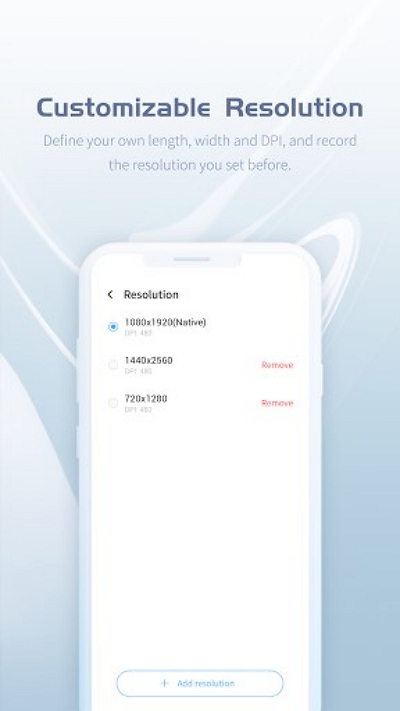
Graphics Rendering:
To make sure you are getting the best possible graphical performance from Monster Hunter Now in VMOS, enable “Hardware Acceleration”. This setting will utilize your device’s GPU for improved graphics rendering.
2. Additional Tips:
In addition to the two settings, there are some other settings you can change on your device to improve Monster Hunter Now performance even further.
Close Background Apps
Make sure to close background apps, and restrict background apps to free up system resources for VMOS Pro and Monster Hunter.
Stable Internet Connection
Use a stable Wi-Fi connection or a reliable mobile data network to avoid lag or disconnections during online multiplayer sessions.
Regular Updates
Keep VMOS Pro and Monster Hunter updated to the latest versions to benefit from bug fixes and performance improvements.
Bonus: How to Fake Location on MHN without VMOS Pro?
After the Monster Hunter Now location update, the dedicated team at iWhere iPhone Location Changer was able to find a fix to the issue immediately. They came up with a solution for all the iPhone users out there to change location in Monster Hunter Now. You can use this software to play the game right from your home without any restrictions. With its exclusive features backing up the tool, there will be no worries of getting banned or violating Monster Hunter Now terms.
In addition, you can apply iWhere to various scenarios, such as changing your location on Tinder and Bumble, and meeting more friends in different areas. Fake Find My location to hide your real location and gain more privacy. Or apply it to Pokemon Go to get more Pokemon.
Key features:
- Successfully fake locations with speed adjustment from 1m/s to 50m/s.
- Ability to move with the 4 different movement modes.
- Save favourite routes and location settings with shareable GPX file format.
- Walking freely in any AR setup like Monster Hunter Now, using the flexible joystick mode.
- Easy to use the software with just a single button needed to change location without requiring any jailbreak.
How to use joystick mode for changing location in MHN?
Step 1: First, open the software and connect your iPhone to your computer. Next, connect your phone with PC and then click on “Start”.

Step 2: Choose “joystick mode” for a much more flexible movement option. It’s the perfect mode for exploring the vast world of Monster Hunter Now and encountering monsters randomly in the game.

Step 3: There are two different controller modes in joystick mode. Free Mode is where you can control the movement using the keyboard; Mouse Mode is where you have to use the mouse for movement. Pick any of these modes depending on your comfort and convenience.

Step 4: You have to adjust the movement speed according to your desire. While you can get a very high speed similar to a car, try keeping it more human-like to avoid getting detected. After adjusting the speed, you can click on “Start move” to start simulating your new location.
Now, you can open Monster Hunter Now on your iPhone device, and you can freely control the game’s characters to walk around the map, shoot more monsters, collect more rare resources, and complete daily missions.
Conclusion
To summarize the Monster Hunter Now VMOS Pro spoofing location discussion, all we can say is that the process is tricky but effective. In fact, it’s one of the safest methods for playing the game from home without getting banned or detected. And if you want to do the same on iPhone, you have the iWhere iPhone Location Changer, which is as reliable as the VMOS Pro solution.
