Updated on 2024-09-25
2658 views
5min read
It’s undeniable that Find My iPhone is a very helpful feature when it comes to tracking the current location of your Apple Devices. But this feature might become a problem if you don’t want anyone to know your current location.
So, if you want your movement to remain anonymous while Find My iPhone is still working on your iPhone, you might need to pause the feature. This article explains the best methods to pause location on Find My iPhone without them knowing. The methods are discussed below.
Part 1: Can I Freeze Location On Find My iPhone?
Yes, of course. You can freeze location on Find My iPhone using different approaches, including turning off Airplane mode, using advanced smart tools, etc. Let’s dive in to find out more.
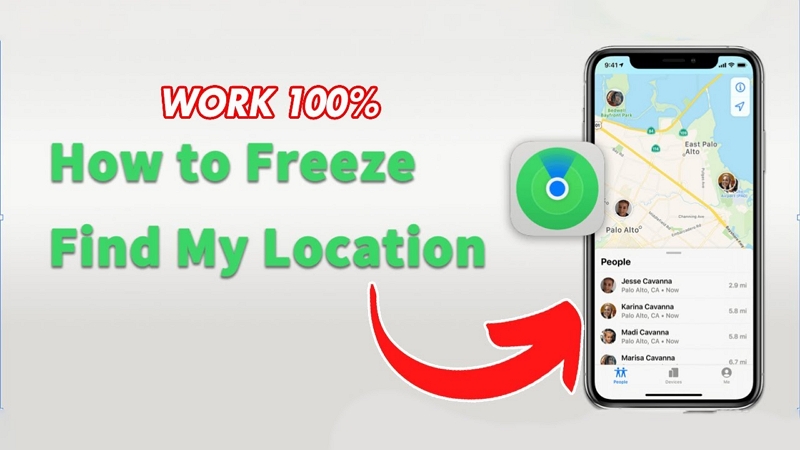
Part 2: How To Pause Location on Find My iPhone Without Them Knowing
If you want to hide your location from your spouse, parent, or someone that knows your Apple ID details and can track your location, the best way to go about it is to pause location on Find My iPhone without them knowing. There are different ways you can go about this, and we’ve explained the most effective method below.
Method 1: Turn On iPhone Airplane Mode
One of the most straightforward ways to pause location on Find My iPhone without them knowing is by turning on the airplane mode feature on your iOS device.
The “Airplane mode” is a built-in feature on your iPhone that allows you to turn off all services, including your current location. It allows you to use your iPhone without letting anyone know about your location via Find My iPhone. However, there’s a catch – turning on the Airplane feature means you’ll be unable to access any mobile services, send text messages, or even make calls. Also, the Find My feature will be enabled again once you connect to a Wi-Fi network.
Here are the steps to turn on iPhone Airplane mode:
Step 1: Open the “Control Center” on your iPhone.
Step 2: Tap on the section displaying an “Airplane”. Then, select the “Airplane” button.
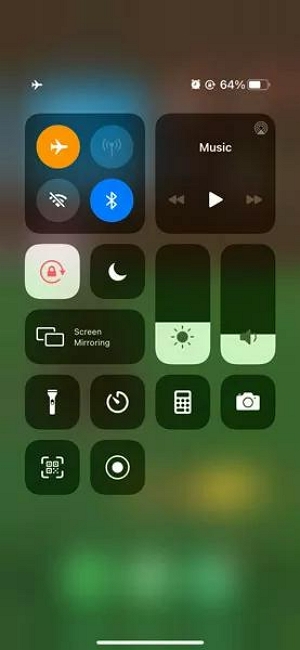
Step 3: The Airplane mode becomes enabled once it turns orange.
 Note:
Note: - This solution is suitable only when you don’t need to access any mobile service or the internet.
Pros
- It’s very straightforward.
- It does not require the installation of an app.
Cons
- You can’t access any mobile service when Airplane mode is enabled.
- Find My iPhone becomes active once you connect to a WiFi network.
Method 2: Using A Fake Location
A better way to pause location on Find My iPhone without them knowing is by utilizing an advanced smart tool like the iWhere iPhone Location Changer. This powerful tool enables you to pause location on Find My iPhone without restricting you from your mobile service and other important things on your iPhone.
iWhere iPhone Location Changer helps you to pause location on Find My iPhone by spoofing your device’s location and making Find My iPhone think you’ve changed your region. This gives anyone tracking your location false information about your current location. And what makes this tool more helpful, is that it supports advanced features like one-stop mode, multi-stop mode, and joystick mode that allow you to move freely in different locations.
Besides, iWhere iPhone Location Changer can also be used to move routes for your iPhone GPS location while playing AR games like Pokemon GO and other video games.
Key Features
- Make your iPhone move along specific tracks using three different movement modes: One-stop Mode, Multi-stop Mode, and Joystick Mode.
- Easily set a virtual GPS location for your iPhone on your Windows or Mac computer. And it supports importing and exporting GPX files for setting locations and tracking.
- Facilitates seamless location spoofing for different social media apps, including Facebook and Instagram.
- You can customize the speed at which your iPhone’s GPS location moves. You can drag the speed bar to adjust the speed from 1m/s to 50 m/s.
Pros
- It offers more advanced tools to turn off location on Find My iPhone.
- It’s safe and easy to use.
- It allows you to use your iPhone without restrictions while pausing the location on Find My iPhone.
Con: It can only be installed on a computer.
Step 1: After you install iWhere iPhone Location Changer app on your computer (Mac or Windows), connect your iPhone to the computer and click the “Start” button.

Step 2: You should see the option to “Modify Location” on the new page, click on it.

Step 3: Finally, choose the area you want to change your location on the map or type it in the “Search box” at the top-left side and click on “Confirm Modify”.

Part 3: How To Pause Location on Find My iPhone (They will know)
Besides the techniques discussed above, there are other ways you can pause location on Find My iPhone. However, these methods will notify your observers once you pause location on iPhone.
Read on the learn how to use these methods
Method 1: Disable My Location
The quickest way to pause location on Find My iPhone is to disable the “Location Service” feature. But as stated earlier, your family and other observers who can track your iPhone will be notified once you disable this feature.
Follow the following steps to use this method to disable your location on Find My iPhone.
Step 1: Open the “Settings App” on your iPhone and tap on your “Name” banner.
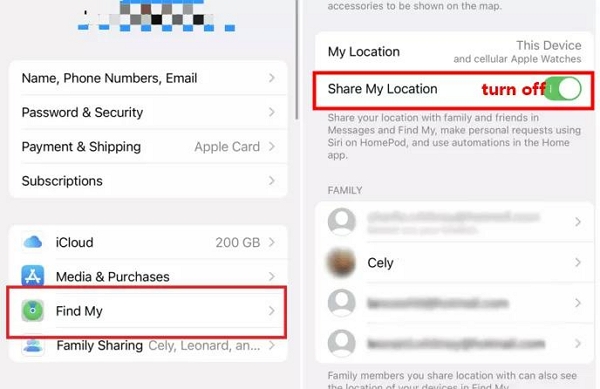
Step 2: Select the “Find My” option.
Step 3: Disable the toggle next to “Share My Location” to turn off location on “Find My App.”
Pros
- You can use your iPhone normally.
- Technical knowledge is not required.
Cons
- It will notify other users.
- You lose the opportunity to locate your iPhone if you unfortunately lose it.
Method 2: Turn Off iPhone
You can also disable location in Find My iPhone by turning off your iPhone. This is a smart trick to pause location on Find My iPhone, as it makes anyone tracking your location think you’re out of range from a network or your iPhone went dead.
To turn off your iPhone, just do the following:
Step 1: Press the “Side” and “Volume Up” buttons for iPhone X or later simultaneously until you see the “Slide To Power Off” option.
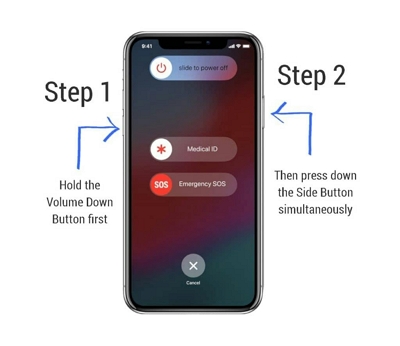
- For iPhone 6,7,or 8, press the “Side” button
- For iPhone 5 or earlier press the “Top” button.
Step 2: Slide the toggle to the right to turn off your iPhone instantly.
Pros
- It’s very straightforward.
- You don’t need a PC or third-party tool.
Con: Your iPhone becomes useless when it’s turned off.
Method 3: Switch location to a new iOS device
If you don’t want to turn off your iPhone, you can get the job done by switching your iPhone location to a new location. This is a very simple trick that can be done via your settings app, and the process is as follows:
Step 1: Go to the “Settings” app and tap on the “Apple ID name” banner.
Step 2: Tap on “Media & Purchases” and select “View Account”.
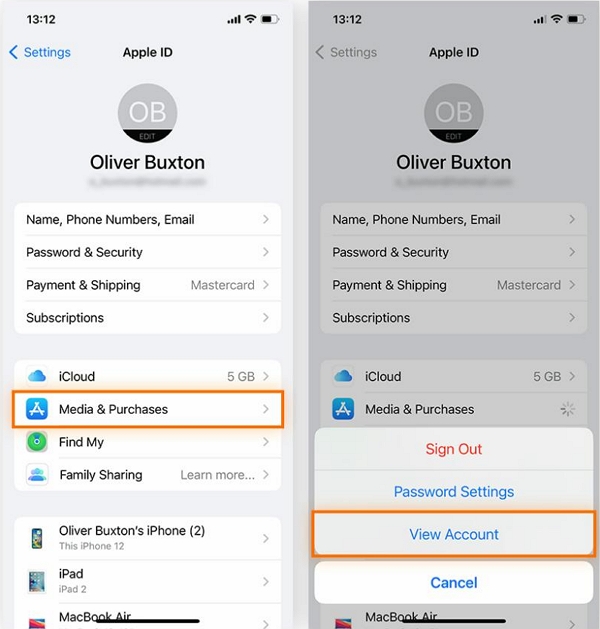
Step 3: Enter your Apple ID password when prompted. Then, select “Country/Region”.
Step 4: Tap on “Change Country or Region.”
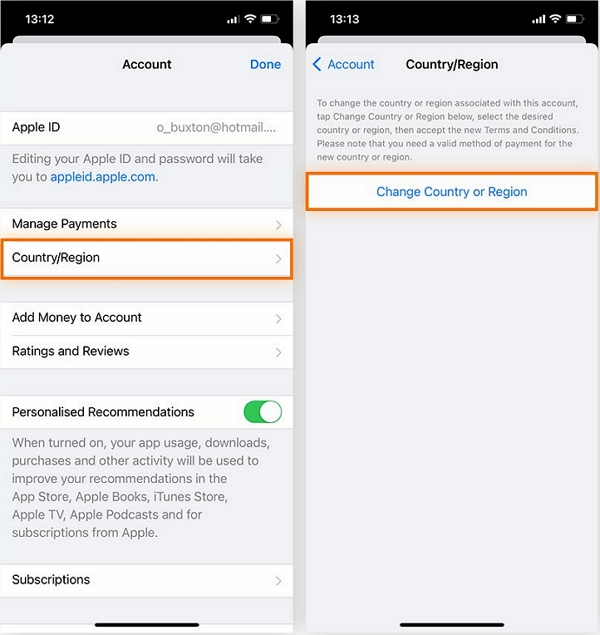
Step 5: Select your new country or region. Then, review and agree to the terms and conditions.
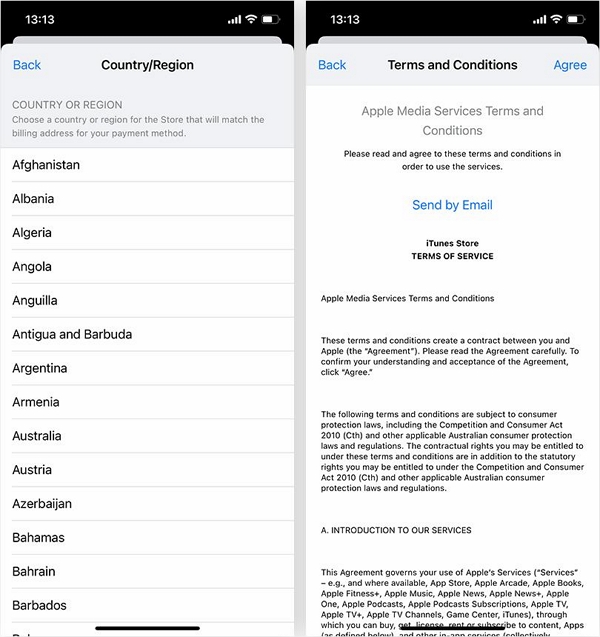
Step 6: Finally, choose a payment method and enter the correct payment information to finish.
Pros
- It’s easy to use.
- You don’t need to turn off your iPhone.
Cons
- The process is quite lengthy.
- Apple could flag your account.
Bonus: How to Stop Sharing My Location Only with A Certain Person
If your main reason to pause location on “Find My iPhone” is to stop sharing your location with a certain person, there’s a special technique to help you get the job done without restricting all users. All you just need is to open the “Find My” app on your iPhone and do the following;
Step 1: Launch the “Find My” app and select the “People” tab.
Step 2: Select the person you wish to stop sharing your location with.
Step 3: Select “Stop Sharing Location” to finish.
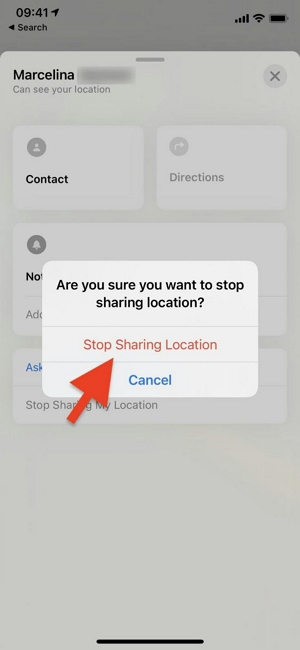
FAQs
1. Can I temporarily stop sharing my location on Find My iPhone?
Yes, you can temporarily stop sharing your location on Find My iPhone. All you need to do is to turn off the “Location Sharing” feature via the settings app. You can use the steps explained in the “Disable My Location” method in this article to operate.
2. How to pause location On Find My Friends?
To pause location on “Find My Friends”, you just need to go to the settings app on your device and tap on your Name banner. Then, select the “Find My” feature and turn off Share My Location toggle.
Conclusion
It’s very easy to pause location on Find My iPhone. By following the methods outlined in the guide above, you should be able to freeze your iPhone location on Find My iPhone with or without them knowing. But we recommend a safer way to do this, and that’s by using the iWhere iPhone Location Changer locating spoofing app.
