Updated on 2024-06-21
2837 views
5min read
Incognito mode is a popular feature introduced by Google on its apps such as Chrome and Google Maps for privacy protection purposes. Few years ago, 2019 to be precise, it was incorporated into the mapping platform, Google Maps.
Obviously, this feature was established for a similar reason as we have for the pioneer platforms. However, many folks are confused about how it works. Is this the same for you? This review article is for you. Here, we discuss explicitly how Incognito mode influences location sharing and how to enable it.
Does Incognito Mode Hide Location?
No, Incognito mode doesn’t hide your GPS location. Rather it ensures all of the activities executed within Google Maps, such as searches and browsing history, are unsaved. What this means in essence is that when you activate Incognito mode, none of your activities within the map are stored. Additionally, and most importantly, location sharing is paused or terminated on all platforms where you’ve shared your GPS data in the past, including your Timeline. Furthermore, all app-related notifications and personalizations are also put on hold.
Important Note: Your GPS information is still readily available and could be used by other platforms or apps available on your iPhone.
How to Enable Incognito Mode on Google Maps
Enabling Incognito mode on Google Maps is no big deal no matter the mobile operating system you are using. The procedure to follow is the same but with a few differences in the pictorial representation of the steps which will be pointed out. Check and follow the instructional guide below:
- Run the latest version of Google Maps and sign into your Google Account.
- A map interface with a blue circular dot showing your current GPS will appear.
- Hit the profile icon at the upper left corner of your screen.
- Choose Turn on Incognito Mode.
- Hit the Close icon when the prompt validating that you’ve entered Incognito mode appears.
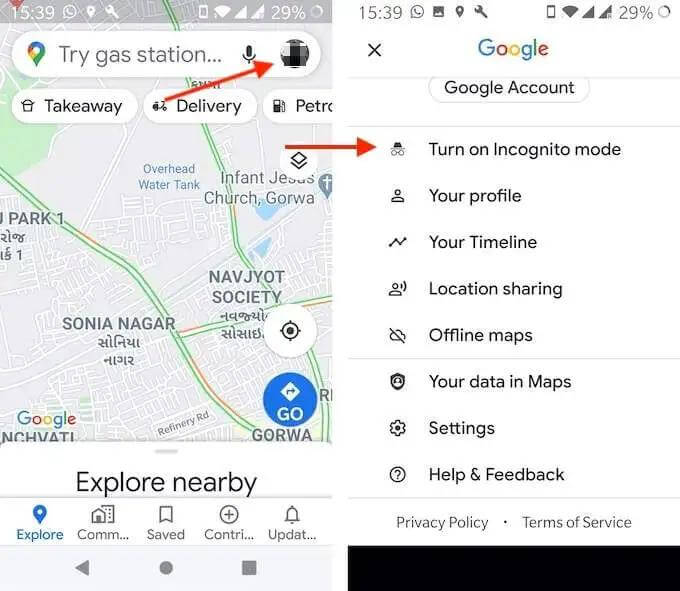
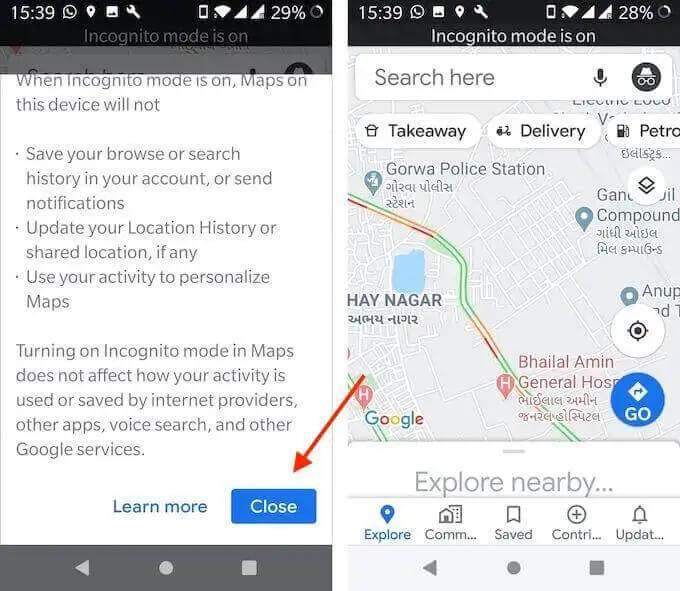
Alternative Way to Hide Your Location on Google Maps Without Anyone Knowing
Since the activation of the Incognito mode feature doesn’t hide your GPS data on both Google Maps and other location based apps on your device, then you must source an alternative way to keep your location anonymous. There are a few ways you could do this, however, we suggest using a location spoofing software like iWhere iPhone Location Changer.
With this professional software, you can easily alter the GPS of any iOS device. iWhere gives you full control over the GPS algorithm of your iPhone, thereby letting you hide your current location. It offers an accurate GPS modification service allowing you to change your location to any region without stepping an inch away from where you are.
This software finds application in diverse sectors such as dating, gaming, and more, due to the robust integration with other platforms. You can use iWhere with Facebook, Snapchat, Instagram, Bumble, Pokemon and a host of others.
Key Features
- Hide the GPS location of any iPhone or iPad without hassles.
- Design a route to navigate using one of the 3 GPS simulation routes: One-stop Mode, Multi-stop mode, and Joystick mode.
- Zero-technical skill required as you don’t need to jailbreak or root your device.
- Applicable on all iOS versions, macOS and Windows.
Steps to Hide Your Location on Google Maps Without Anyone Knowing
Step 1: To begin with, head to the official webpage for iWhere to download a compatible version of the software on your computer. Launch the software, tick the terms and conditions box, then proceed to hit the Start icon.

Step 2: Using a certified USB cable, quickly establish a connection between your iPhone and computer. In case you are connecting for the first time, you will find a prompt on your phone screen. Click Trust for effective communication between the software on your iPhone.
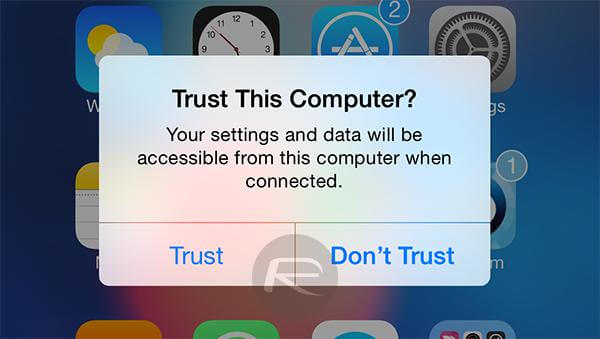
Step 3: Next, click on Modify Location to alter your GPS.

Step 4: Later, iWhere will detect your current GPS and display it on a map interface just as below:

Proceed to the left hand side and input the location you want your device to display henceforth in the search tab. Hit the Confirm Modify to validate your entry.

Now, iWhere will quickly make the changes in your GPS and your real location is replaced with the fake one on Google Maps without tampering with the app settings.
Things To Know About Incognito Mode
Find below, some key info about the Incognito mode which you must note:
- Activating Incognito mode on Google Maps doesn’t alter the activities of other Google apps you have on your device.
- Incognito mode doesn’t cut across all the devices that are connected to your Google Account. You have to enable it on each of the connected devices.
- Your real-time location is available for usage on other apps, whether third-party or pre-installed.
- Features such as: Google Assistant microphone, For You, Media integration and more stop working.
Conclusion
Now, you should have a better understanding of Incognito mode and location sharing. The feature doesn’t keep your digital identity and GPS location anonymous. Rather it helps you keep your digital identity and location untraceable. However, you could leverage iWhere in this case. The software helps you modify and hide your GPS location on any iDevice with precision. You should try it out today.
