Updated on 2024-02-04
2739 views
5min read
Snapchat has introduced many interesting features in recent years, and one of such is “Snap Map” – a feature that enables you to share your location with friends on Snapchat. But while this feature can be entertaining and useful, it can also raise privacy concerns for you.
So, if you’re in a location you don’t want your Snap contacts to know about, turning off your Snap location is the way to go. And this comprehensive guide explains the step-by-step process to turn off location on Snap without causing any issues.
Part 1: Can Someone Track Your Location On Snap?
Yes, someone can track your location on Snap if you have enabled the Snap Map feature. The Snap Map is a feature that allows you to view your friends’ locations and share your own. However, you have control over who can see your location on Snap Map. Read on to find out the effective ways to turn off location on Snap.
Part 2: How To Turn Off Location On Snap [Snap Users Will Know]
If you don’t mind your Snap contacts getting notified when you turn off Snap location, we’ve got you covered with the most effective method to carry out the task. Here, we’ve explained two simple ways you can turn off location on Snap quickly.
Method 1: Exit Snap Map
Exiting Snap Map is one of the best ways to turn off location on Snap.
Step 1: Launch the “Snapchat app” on your Android or iPhone and tap on your “Profile” icon at the top left side.
Step 2: Tap on the “Gear” icon at the top-right side to open the “Settings” menu.
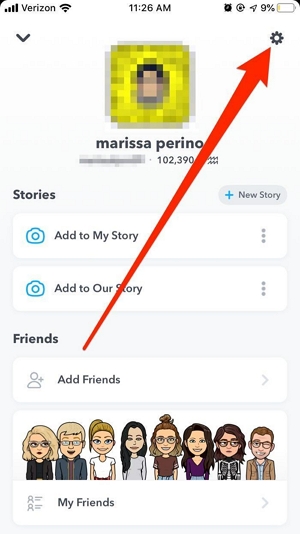
Step 3: Scroll to the “Who Can…” section and tap on “See My Location.” You should see the default setting to be for only your friends to see your location.
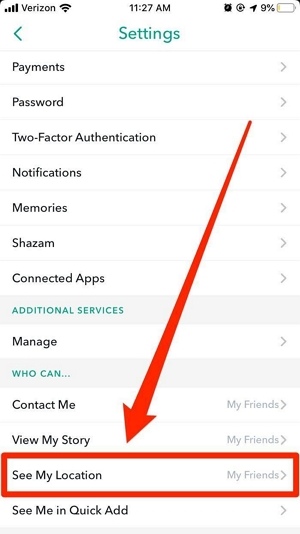
Step 4: Select “See My Location” under the “Who Can…” section. The default settings should be “My Friends. But since you don’t want anybody to see your Snap location, turn on the toggle next to “Ghost Mode.” Then, in the pop-up that appears, choose a duration. You can turn this on temporarily or indefinitely (by selecting “Until Turned Off”) according to your needs.
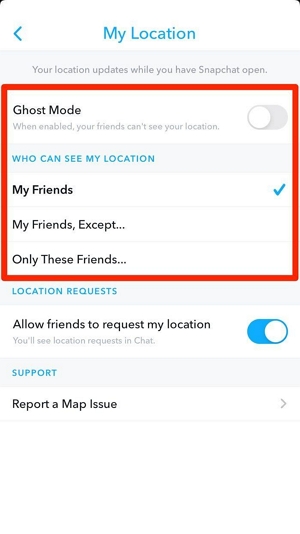
Step 5: Go back to your “Snapchat” main page and take a picture or video. Then, swipe down to open the “Map.” Your location should be marked with a blue-and-white Snapchat ghost if you’re currently private. This will confirm that you’ve successfully turned off location tracking.
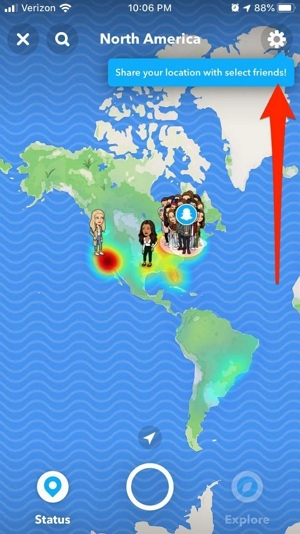
Method 2: Turn Off Snap Location Via Settings
You can also turn off snap location via the settings app on your iPhone.
For iPhone Users
Step 1: Go to your iPhone “Settings” app.
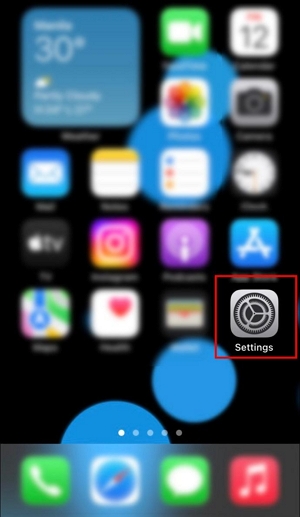
Step 2: Locate and select the “Snapchat” app.
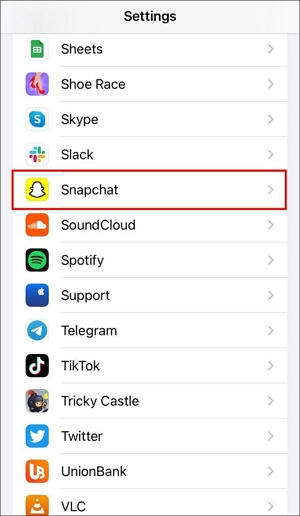
Step 3: Select “Location”. Then, under the location tabs, select “Never” to prevent Snapchat app from accessing your iPhone location.
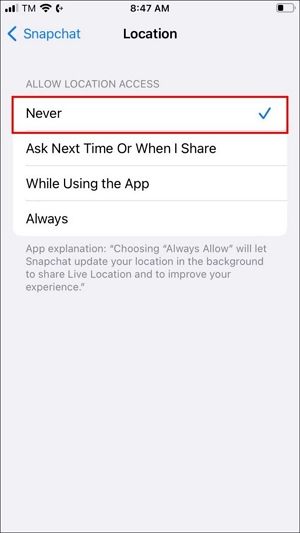
For Android Users
Step 2: Launch the “Settings” app and select “Apps.”
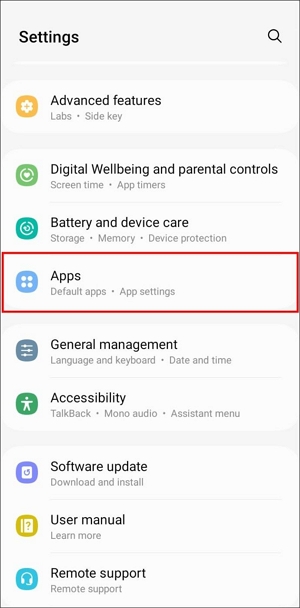
Step 2: Locate and tap on the “Snapchat” icon.
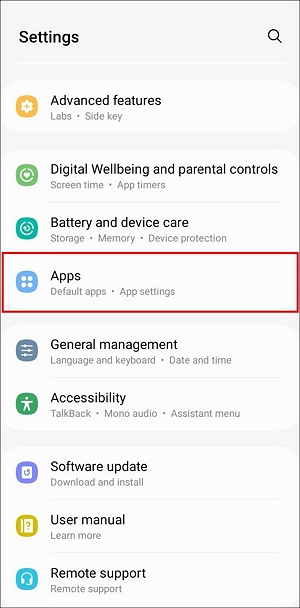
Step 3: You will be directed to the “App Info” page. Here, you should tap on “Permissions.”
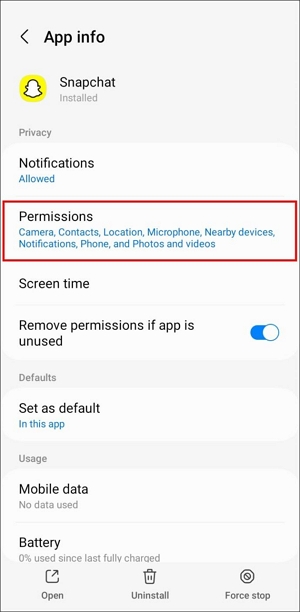
Step 4: Under “Location Permission”, select “Don’t Allow.”
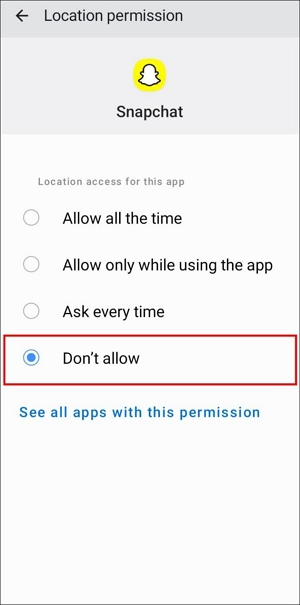
Once you finish, Snapchat will be unable to track your iPhone location.
Part 3: How To Turn Off Location On Snap Without Them Knowing [Spoof Location]
If you’re looking for a better way to turn off location on Snap without them knowing, you need a robust location spoofing app like “iWhere iPhone Location Changer.” Although it’s compatible with only iPhones, iWhere is a professional AI spoofing tool that enables you to change your location on iPhone without stress. It allows you to spoof location on various social media platforms, including Snapchat, Facebook, Instagram, and many others in just one click, and you don’t require any technical knowledge.
Also, iWhere can be used to play AR video games. And it offers different location spoofing modes like one-stop mode, multi-stop mode, and joystick mode, allowing you to move your iPhone with customized routes effortlessly.
Key Features
- Boasts high compatibility with all iOS versions, including iOS 17.
- Change iPhone location while playing AR games without compromising gaming operations.
- Excellent spoofing modes. You can spoof location using Joystick mode, one-stop mode, and multi-stop mode.
- Ensures 100% privacy and security while spoofing iPhone location to protect user data and activities.
The steps to turn off location on Snap without them knowing is outlined below;
Step 1: Install the iWhere iPhone Location Changer app on your Mac or PC.
Step 2: Launch the app and click on the Start button. Then, connect your iPhone to the computer.

Step 3: Click on “Modify Location”.

- A map, just like the one displayed in the screenshot below should load on your screen with your current location on it.

Step 4: Type the location you want to transport to in the “Search box” at the upper-left side and click “Confirm Modify” to turn off your real Snapchat location.

FAQs
Can You Hide Snap Map?
Fortunately, yes you can hide Snap map. All you simply need to do is to turn on “Ghost Mode” in your Snapchat settings, and the Snap Map feature will be hidden.
Does Snap Location Turn Off When Phone Dies?
Snapchat can’t track your real-time location when your phone dies. Whenever your phone dies or disconnects from the internet, your bitmoji won’t move from its last seen location until you’re connected to the internet.
When Does Snap Location Turn Off?
Snap location turns off after 8 hours of inactivity or whenever you enable the “Ghost Mode” feature in Snap settings. During this time, your bitmoji will disappear from the map.
If I turn off location services in iPhone settings, will my Snap Map still track me?
No, Snap or any other app won’t be able to access your iPhone location whenever you turn off the location services feature.
If I turn location off on my phone will Snapchat show my last location?
Yes, Snap will only show your last location by displaying your bitmoji on the last location you were found on the Snap map. The location will only be updated when you enable location service and open the Snapchat app again.
Conclusion
When it comes to turning off location on Snap, there are several ways to go about it. This article has covered three simple, yet effective methods you can use to turn off your Snap location. From turning off Snap location on via settings to exiting Snap Map and using advanced location spoofing tools like iWhere iPhone Location Changer. It’s recommended you use iWhere iPhone Location Changer spoofing tool to turn off Snap location without them knowing.
