Updated on 2024-08-20
2379 views
5min read
Life360 is a location tracking app mainly designed for families looking to trail loved one’s real-time location and ensure his/her safety. This app is very popular because of the simplified mode of operation. It works by simply requiring you to register each member of your family or friends in a group called “Life360 Circle” to ease tracking. For privacy reasons, you may desire to leave the Life360 Circle you are in, which is a very simple task. In case you don’t know how to go about it and need a guide that explains how to reclaim your independence and take full control of your privacy off Life360 circle, this post is for you. Here, we will reveal the ultimate guide to leave a Life360 circle on iPhone without hassles. Without further ado, let’s dive in.
Part 1. Are Circles the Same as Groups on Life360
Yes! A Circle in Life360 is a collection of a group of people looking for a simplified way to trail each others’ location remotely.
Part 2. What Happens When You Leave a Circle on Life360
On leaving a Circle on Life360, your membership icon will be erased from the Circle’s map and everyone registered on the Circle will be immediately notified about your action.
Part 3. How to Leave a Circle on Life360 [Others Will Know]
Leaving a Circle in Life360 is super easy. Follow and apply any of the techniques recommended below to get this done:
Way 1. Through Life360 Settings
The Settings panel on Life360 facilitates the easiest way to exit from a Circle and there are two ways to go about it, depending on your membership role which could be as an Admin or a group member. We will look at the procedure for both cases in the next section of this post.
However, before we get started, it’s imperative you know that members of your Circle will be notified about your action when you exit. If you don’t mind other group recipients being notified, follow and apply any of the procedures that suit the membership role you hold in your Circle.
Case 1: As an Admin
If you are the Admin of the Circle you belong to on Life360, you have the option to delete the Circle in order to exit it or better yet, you can designate your role to another member, then proceed to leave the Circle.
Step 1: Select the target Circle on Life360. Navigate to the Settings panel by clicking on the corresponding icon at the top right corner of your screen. Then, select Circle Management.
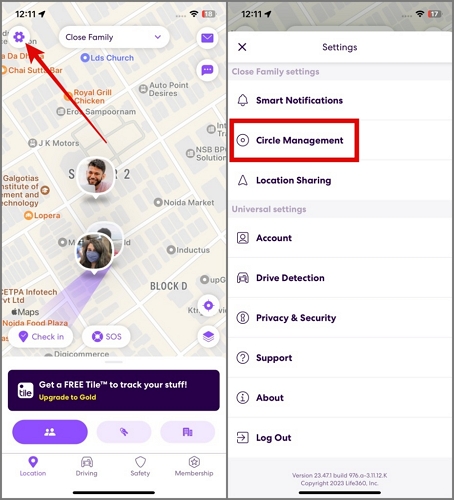
Step 2: Tap Change Admin Status and slide the toggle beside any of the members that you want to assign the Admin role to and Life360 will automatically update the recipient’s status.
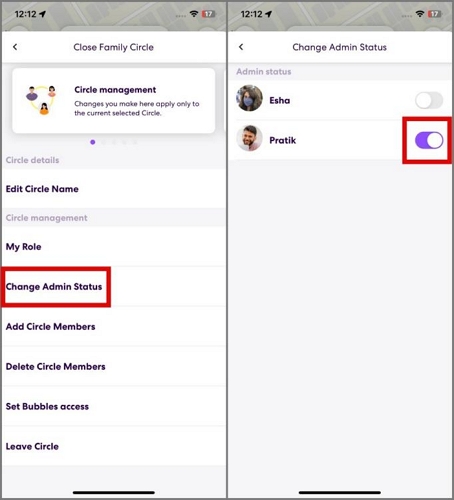
Step 3: Once you are done with the above, go back to the Circle Management screen.
Step 4: Then select Leave Circle.
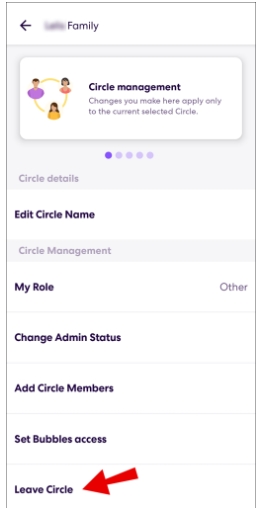
Step 5: Confirm your operation by clicking Yes in the pop-out.
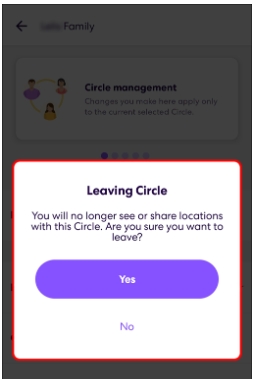
Case 2: As a Member
If you aren’t the Admin of the Life360 Circle you are in, you can go to the Settings menu by clicking the gear icon first and then follow Step 3-Step 5 in Case 1 above to leave the Circle as a member.
Way 2. Enable Airplane Mode
Activating Airplane Mode on your iPhone is another simple measure you could implement to temporarily leave a Circle on Life360. This technique doesn’t literally help you to exit the Life360 Circle, instead it helps you to stop your device from sharing your real-time location until you deactivate the Airplane Mode on your device.
To enable Airplane Mode on your iPhone, follow the guide down here:
-
- Open Settings on your device.
- Toggle the slider next to Airplane Mode to activate the feature on the device.
- Afterward, your location will be paused and no one in your Circle can track your latest whereabouts.
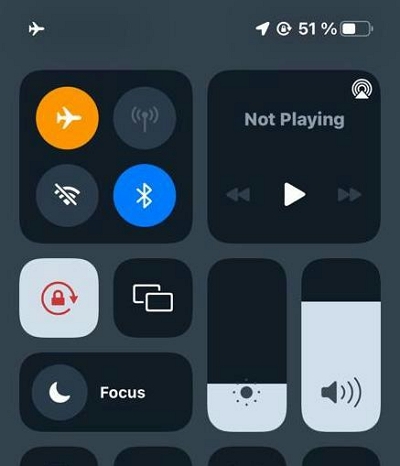
Note: When you activate the Airplane Mode on your iPhone, a white flag will be placed on your membership icon on the Life360 Circle you belong to, which signals that your location is off or your internet network isn’t available. However, your last GPS location will still be available to members of the Circle.
Way 3. Turn off Network Connection
Just like activating Airplane Mode, turning off network connection on your iPhone also helps you to pause location sharing on Life360 Circle till you enable the network connection. However, your last location before turning off your network connection will still be available to other members and a white flag will be placed on your membership tag on the Life360 Circle.
Here’s the simple guide to implement this technique:
-
- Go to the Settings menu on your iPhone.
- Locate the Mobile Services icon and click on it.
- Next, toggle the slider next to Mobile Data to turn it off.
- However, if you use WiFi for your network connection, kindly click on WiFi when the Settings menu appears and toggle the corresponding icon to turn the network connection off.
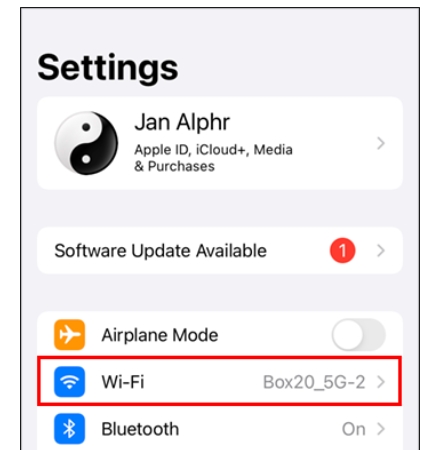
Way 4. Power Off iPhone
When you power off your iPhone, location sharing with Life360 is automatically paused. Life360 can update your GPS data on any Circle you belong to once you turn on your device again.
To power off your iPhone, follow the simple guide below:
-
- Run the Settings menu on your iPhone.
- Head to General and click on it.
- Scroll to the bottom of the subsequent interface and hit the Shut Down icon to turn off your device.
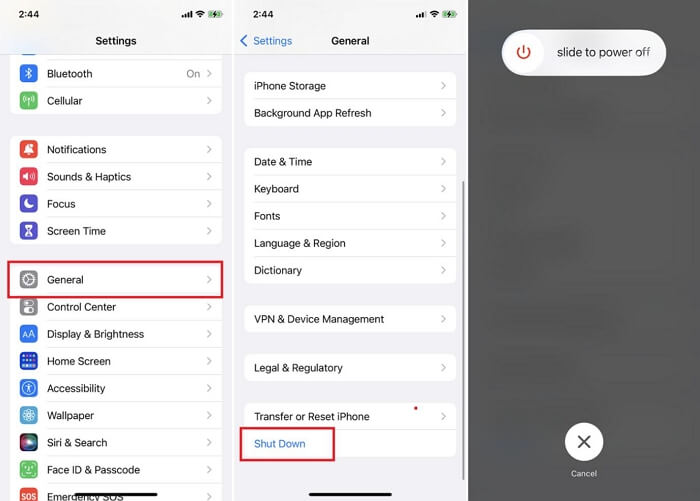
Part 4. How to Hide Your Life360 Location without Circle Knowing
In case you don’t want to leave a Life360 Circle but want to privatize your GPS data so none of the members can track your whereabouts, then you have to spoof your location using a professional tool like iWhere iPhone Location Changer. With this software, you can easily control your location privacy on any iDevice.
iWhere helps you mask your real-time location by simply manipulating your GPS data to match that of another position. You don’t need to move for hiding your current location when using this software. All thanks to the advanced GPS spoofing technology tucked into the software. One interesting thing about using this tool is the capability to conceal your location without notifying anyone.
Key Features
- Hide your real-time location without notifying anyone about your action.
- Your tech proficiency level doesn’t matter when using iWhere since the UI is well-designed to suit users of all levels.
- Easy customization of routes along which your favorite AR game characters can navigate to capture in-game gems.
- Fake your GPS speed between 1-50 m/s.
Steps to Hide Your Life360 Location without Circle Knowing Using iWhere iPhone Location Changer
Step 1: Install and launch iWhere iPhone Location Changer on your computer. Check the appropriate box to accept the terms and conditions for using the software, then click Start.

Step 2: Choose Modify Location from the spoofing features displayed so you can teleport to any region of your choice within a single tap.

Once done, iWhere will direct you to a map interface showing your current position. Zoom in or out the map and select a region to teleport to. Alternatively, you can enter your preferred destination in the search field provided.

Step 3: Now that you’ve found a suitable spot to migrate to, click on Confirm Modify and your iPhone will teleport to the destination immediately.

Part 5. How to Help Members Leave a Circle on Life360 [Admin Guide]
Removing a member from a Life360 Circle isn’t tough so far you are the Admin. You can complete this by following the stepwise guide down here:
-
- Open Life360 on your device and hit the Circle Switcher icon at the top of your screen.
- Choose the Circle you want to remove a member from.
- Select Settings at the top right corner of the subsequent screen.
- Next, tap on Circle Management > Delete Circle Members.
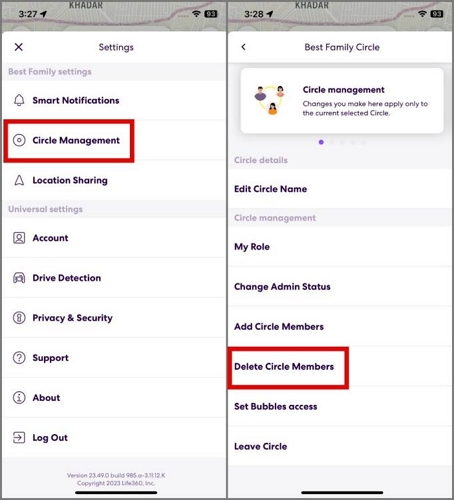
-
- Select the member you want to remove from the Circle and confirm your action by clicking Yes when the prompt appears.
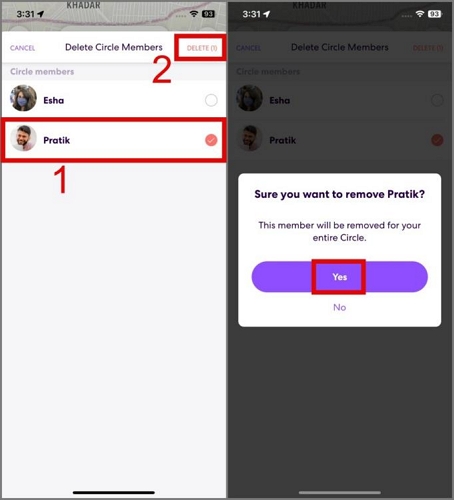
Conclusion
Leaving a Circle on Life360 just got easier than you could ever imagine. With our ultimate guide, you can exit any Circle without hassles using any of the techniques recommended. However, if you determine not to leave a Life360 Circle but want to keep your location information private, iWhere iPhone Location Changer is your best bet. The software conceals your location by manipulating your real-time location to display another location while others won’t realize.
