Updated on 2024-12-09
3825 views
5min read
Tracking a person’s location has become super convenient with the establishment of landscape technologies like Life360. This app is dedicated to collecting a user’s GPS data and sharing it with the required correspondent, thereby making it easy for you to track each other’s whereabouts.
Life360 is well-known for bringing everyone together regardless of their location. However, sometimes, this GPS sharing app could pose some inconveniences and a privacy breach is a popular one. Many folks believe deleting the Life360 app could be a potential solution to stop sharing their real-time location. If you are having the same notion, but don’t know how valid it is, this post should come in handy. Here, we have a complete review of the Life360 app. Let’s delve in.
Does Deleting Life360 Stop Location Sharing on iPhone?
Yes, deleting the Life360 app from your iPhone will stop location sharing automatically. Life360 relies on GPS data from your device to send your location to everyone in your circle, so when you remove the app, it can no longer update or share your location. However, your last known location will still be visible to your circle members. Additionally, an exclamation mark will appear on your profile, signaling that you’ve paused location sharing, which everyone in your circle can see.
To delete your Life360 account completely, follow these steps:
- Open the Life360 app and tap on Settings.
- Select Account and tap on Delete Account.
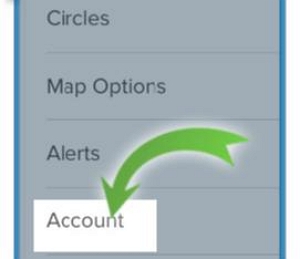
- Confirm by selecting Yes, I confirm the above.
- Tap Continue to proceed with account deletion.
Check your email for a confirmation link. Follow the instructions in the email to finalize the deletion of your account.
Important: Deleting your account will permanently erase all your location history, which cannot be recovered. Be sure to consider this before proceeding.
How to Stop Life360 from Sharing Your Location Without Deleting It
Rather than deleting Life360, here are some handy techniques you could use to end location sharing on the app via your iPhone:
Way 1. Spoof Your Location Using a GPS Simulation Tool
Since deleting Life360 from your iPhone not only stops location sharing, everyone within the family circle could tell as a signal will be placed on your profile. To avoid that, faking your location is a great technique to employ. However, for you to achieve this, you must invest in a top-quality location spoofing tool like iWhere Location Changer for iPhone and Android.
The tool is one of the most elegant GPS simulation software well-known for its remarkable services over time. It’s committed to altering the GPS algorithm of any iOS device to end-users’ desired location. iWhere with its intuitive interface provides you with an effortless approach to appear in any region of the globe without moving an inch from your current position.
Furthermore, it gives you full control over the GPS data displayed on location-based apps like Snapchat, Instagram, Life360, Pokémon GO and several others. All thanks to the robust integration with these apps. You can also use it for preinstalled apps that use your location, such as Find My, Apple Maps, iMessage, etc.
Key Features
- Teleport your GPS location to any region instantly on all iOS and Android devices without changing physical position.
- Get more fun from your favorite AR games using the Joystick mode to customize a flexible route to navigate.
- Integrates with all iOS&Android versions including the latest one.
- Customize a route with several spots and wanted speed using Multi-stop Mode.
Steps to Spoof Your Location Using a GPS Simulation Tool – iWhere
Step 1: Ensure you install the most suitable version of the iWhere spoofing software on your PC/Mac. On the quick start screen, tick the terms and condition box, then hit the orange Start button.
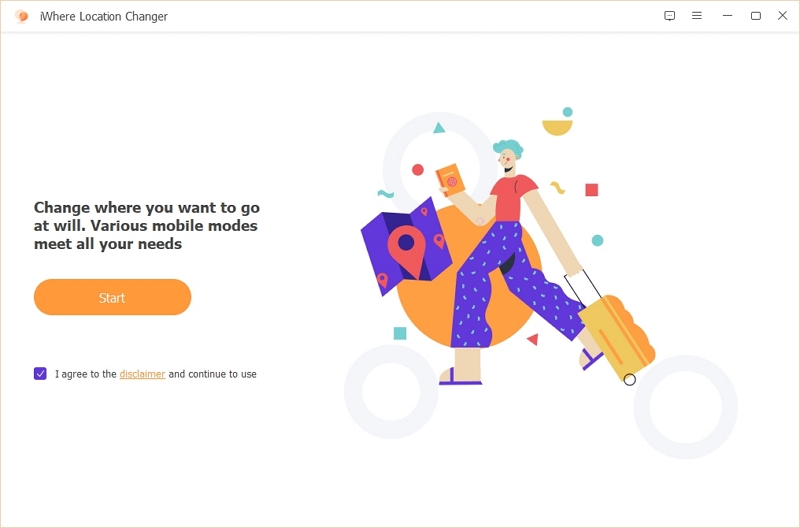
Step 2: Next, connect the iPhone you want to change its location to the computer via a USB cord. For folks who are establishing a connection with their computer for the first time, a prompt will pop up on your screen. Click Trust to enable communication between the software and your iPhone.
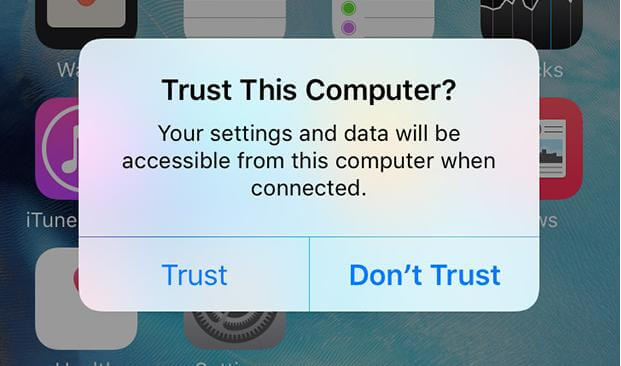
On the subsequent screen, choose Modify Location from the GPS simulation functions that appear.

Step 3: Now, iWhere will display a map interface with your current position marked on it. Navigate to the left side where you have the search tab and input your desired destination. Click on Modify to validate your entry.
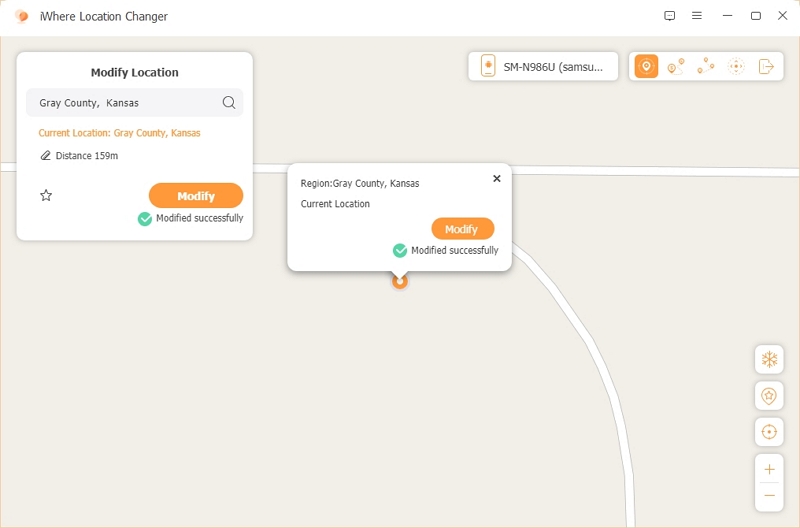
iWhere on getting your selection will immediately change your GPS to the new region and Life360 should start using and showing the fake location.
Way 2. Disable Circle’s Location
Disabling circle’s location is another stress-free approach to stop sharing your location without deleting the Life360 app from your iPhone. This action hides your location details from others in your circle. However, mind you, a notification message will be sent to all parties within your circle.
If you don’t mind that, follow these steps:
- Run Life360 on your iPhone and hit the Settings icon at the upper right corner of the subsequent screen.
- Select the family circle you want to stop sharing your GPS with.
- Next, click on Location Sharing and toggle the corresponding icon to turn off GPS sharing.
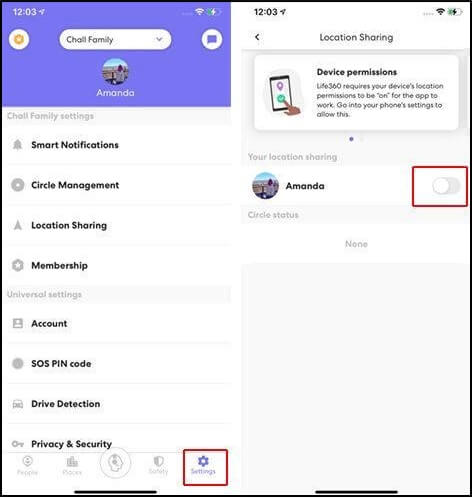
Way 3. Enable Airplane Mode
Enabling Airplane mode is another easy way to stop location sharing on Life360 without having to uninstall the corresponding app. When you do this, the internet connection that is necessary for location sharing is disabled. Thus, Life360 can’t capture your real-time GPS data to share with your circle.
Follow the instructions below to enable Airplane mode on your iPhone:
- Head to the Settings menu.
- Click on the icon beside the Airplane mode feature on the subsequent screen.
- Once the icon turns from white to green, then you’ve successfully activated the Airplane mode feature.
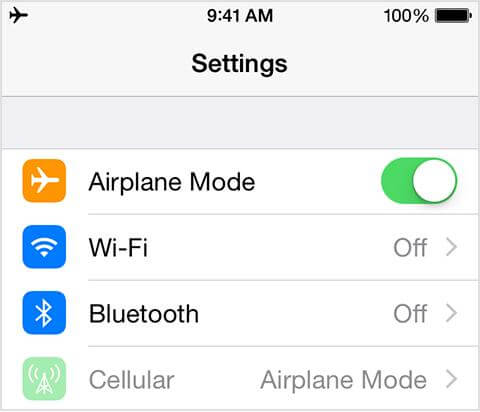
Limitations
- You cannot host or receive calls when Airplane mode is enabled.
- There’s no way you can use apps like browsers that require a network to run.
Way 4. Turn Off Location Services
The location services feature is an integral part of GPS sharing on all iOS devices. You have to activate it before any app or platform can use your GPS data. Likewise, deactivating location services stops location sharing on the corresponding apps you’ve granted permission.
So we strongly recommend turning off the feature if you are looking to end location sharing on Life360 but don’t want to delete the app. Here’s how to turn off location services on your iPhone:
-
- Go to the Settings screen.
- Swipe through the options on the subsequent screen and hit the Privacy & Security button.
- Tap on Location Services.
- Swipe down the subsequent screen, and select Life360.
- Click on Never when then screen below appears:
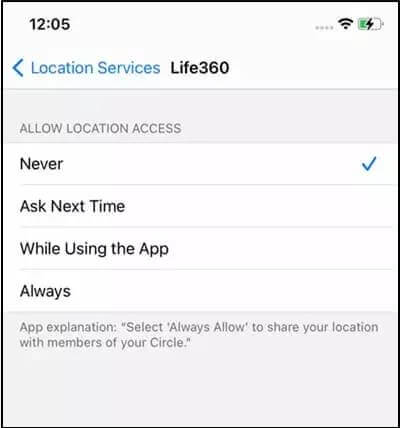
Limitations
Your circle can tell that you’ve stopped sharing your location.
Way 5. Delete Life360 Profile
Deleting your Life360 profile is another way to stop sharing your location without removing the app from your device. However, just like deleting the Life360 app, everyone could tell about your actions as your profile is automatically removed from the circle. But there’s an advantage to this method, which is removing your location history.
Here’s how to delete Life360 profile:
-
- Launch the Life360 app on your device.
- Navigate to the Settings tab by clicking on the corresponding icon.
- Next, click Account > Delete Account.
- Confirm your action by clicking on Yes, I confirm the above when the prompt appears.
- After that, tap on Continue > Send email.
- A verification mail will be sent to your mailbox. Check your email and follow the on-screen guide to delete your account.
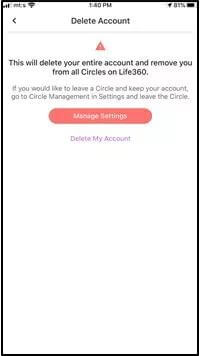
Does Turning Off iPhone Stop Sharing Your Location on Life360?
Yes, turning off your iPhone does stop location sharing on the Life360 app. This is so because Life360 depends on multiple elements, such as WiFi, cellular network, and others, for sharing a user’s GPS data. And as we all know, your iPhone must be turned on and Airplane mode is off for all of these elements to be active. But when the phone is turned off, the elements are deactivated and location-sharing is stopped.
FAQs
Will Life360 work without internet services?
No! Life360 requires an internet connection to garner and share your GPS location with your family circle. If you turn the internet off, location sharing is automatically paused or stopped.
Does Life360 notify anyone when I stop sharing my location?
Depending on the approach you use in terminating location sharing for the Life360 app. If you use the location spoofing tool, iWhere, to stop location sharing, none of your family circle members will be alerted. But when you delete your profile or disable the circle’s location, members of your circle will be notified as your location report will show no network or phone off.
Related Article: Pause Location on Life360 without Notification
Is it possible to use Life360 without sharing my location?
No, it isn’t. Life360 is a location sharing app so for it to operate, you must enable the location services feature.
Conclusion
Having provided the detailed review above, you should be able to answer the underlying question “Does deleting Life360 stop location sharing on iPhone?”. The best approach from the techniques provided is the one with iWhere software. Don’t hesitate to try it out!
