Updated on 2024-07-11
2175 views
5min read
Let’s face it – we live in a digital era where our mobile device’s privacy can be tampered with without our permission and mSpy is one of the apps that many people use for such operations. Although it’s popularly known to be a parental control app, mSpy can be used to track various activities on a user’s mobile device. Its unique stealth feature allows it to operate hiddenly on a target’s mobile device without getting detected.
If you suspect someone is spying on your activities using the mSpy app, don’t panic. In this post, we will share some helpful tricks you can use to stop mSpy from spying you via your phone.
Part 1: What is mSpy?
The mSpy app is a comprehensive parental monitoring app designed to enable parents to keep tabs of their kids’ activities online and offline. With this app, parents can monitor their kids social media interactions, text messages, phone calls, GPS location, and lots more.
When mSpy is installed on a target’s phone, it operates discreetly in the background, ensuring that the monitored individual is unaware of its presence, and it uses bank-grade security to ensure a reliable and secure monitoring experience.
Key Features
- Contact Monitoring: View detailed call logs, text messages and conversations on social media of the spied phone.
- GPS Location Tracking: Track the real-time location and route history of the target device.
- Keylogger: Capture every keystroke typed on the target device.
- Remote Camera and Hidden Microphone: Access the device’s camera and microphone to see and hear the surroundings.
- Screen Recorder: Take regular screenshots of the device’s activity.
- Browser History Monitoring: View the browsing history and bookmarked websites.
- App and Website Blocking: Restrict access to specific apps and websites.
Compatibility: Android & iOS
Part 2: How to Stop mSpy from Spying Your Phone Content>
To stop mSpy from spying your phone content there are two different techniques you can use.
Method 1: Change iCloud Password on iPhone
The most reliable way to stop mSpy from spying your iPhone content is by changing your iCloud password. Here is how to do it:
Step 1: Run the “Settings” app on your iPhone and tap on your “Apple ID Banner”.
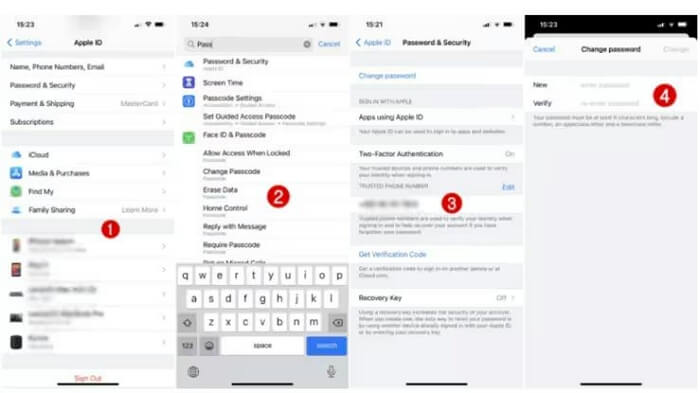
Step 2: Choose “Password & Security”.
Step 3: Tap on “Change Password” and enter a new password. Confirm your new password and save your setting by tapping “Change”(or “Change Password”).
Method 2: Deactivate Update Service from Android
For Android, you need to deactivate the Update Service on your Android settings manually. Check the steps below:
Step 1: Launch your phone “Settings” app and select “Security”.
Step 2: Find your way to “Device administrators” or “Device Admin Apps”. Then, choose “Update Service”.
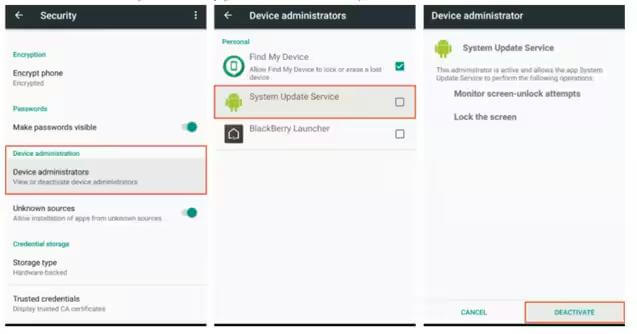
Step 3: Deactivate “Update Service” and navigate back to the “Settings” main page. Then, select “Apps” and uninstall Update Service.
Part 3: How to Prevent mSpy from Spying Your Phone Location
There are several actions you can take to prevent mSpy from tracking your phone location. We’ve shared the ultimate tricks you can use to achieve this below.
Way 1. Fake iPhone Location with Professional Tool
Faking location has proven to be the ultimate way to prevent mSpy from spying your iPhone location. With an iPhone location spoofing app like iWhere iPhone Location Changer, you can fully control your phone location data to mSpy from accessing your real location.
iWhere can change your location to any region around the world without jailbreaking. Additionally, it boasts many unique features to enhance your experience. It supports multiple location spoofing modes, importation and exportation of GPX files, movement speed adjustment, location history, and lots more. You can’t go wrong with a location faking app like iWhere at your fingertips.
Key Features
- Its flexible joystick gives you 100% freedom to move to any region on the map just by using your computer keyboard or cursor.
- Create routes within one or more spots using one-stop mode or multi-stop mode.
- Allows you to have realistic movement when walking, driving, or cycling within different speed ranging from 1 m/s to 50 m/s
- Autosave location history so they can be reused in the future.
How to Fake mSpy Location on iPhone with iWhere
Step 1: Install & Launch iWhere iPhone Location Changer
Install the iWhere program on your computer and run the application. Then, click on “Start”.

Step 2: Select Modify Location
Connect your iPhone to the computer using a “USB cable”. Once iWhere detects your iPhone, click on “Modify Location” mode.

Step 3: Fake Location on mSpy
Now, the iWhere map will appear on your screen showing your current location. You need to enter the “Destination address” that you want to use to fake your mSpy location into the “Search box” at the upper left corner. Finally, click “Confirm Modify” to apply your change. Now, mSpy will read the fake iPhone location.

Way 2. Spoof Android Location with Location Mocking App
Spoofing location on Android can also help you prevent mSpy from knowing your location in real time. You can use location mocking apps like Lexa Fake GPS, Fake GPS 360, GPS emulator, or Fake GPS location. These are free Android location faking apps that allow you to change your phone location using features that don’t require any technical skills to operate.
Here is a step-by-step guide to help you spoof your Android location using a location mocking app. Before following the steps, you need to make the hidden Developer Mode show first by tapping the build number 7 times in Settings.
Step 1: Install a reliable location mocking app on your phone via “Play Store”.
Step 2: Go to “Settings” and scroll to “About” or “About Phone”. Then, choose the following settings: “MUI Version” > “Developer Mode”.
Step 3: Now, you need to enable “Developer Mode”. Then, scroll down to “Allow Mock Locations” and turn on its toggle.
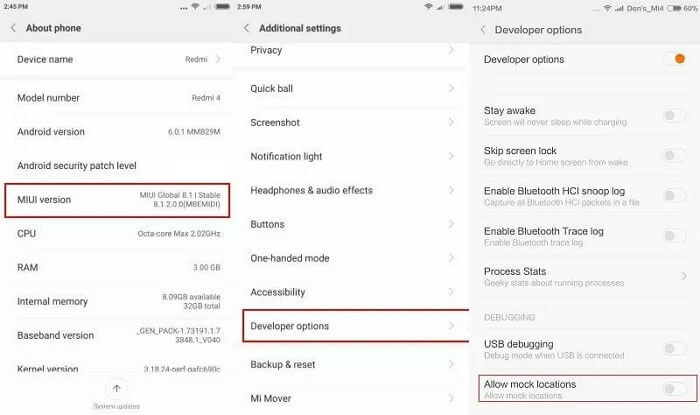
Step 4: After that, you need to select the “location mocking app” for the operation. Select the app you installed.
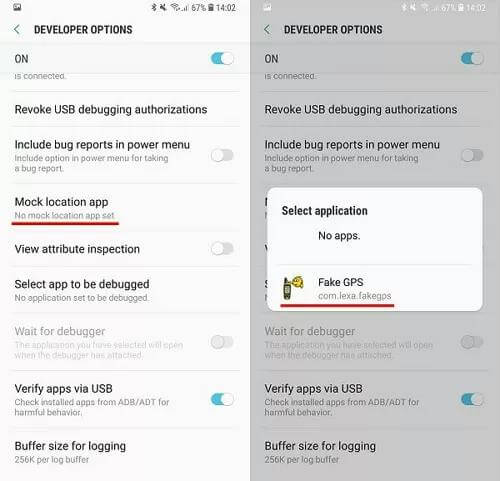
Step 5: Head back to the Settings main page and choose Location Mode. Then, select “Device Only”.
Step 6: Finally, launch your location mocking app and select the “target region” you want to use to fake your location on mSpy.
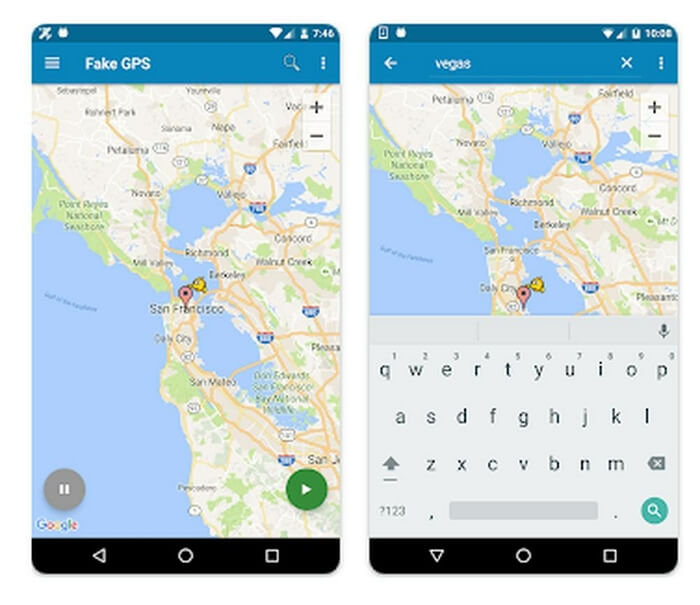
Part 4: Ultimate Way to Stop mSpy from Detecting Your Phone Content and Location
The ultimate way to stop mSpy from detecting your phone content and location is to reset your device to factory settings. Yes, by resetting your phone to factory settings, you’ll be able to erase the mSpy app from your phone completely. This gives 100% guarantee that whoever installed the mSpy app on your phone won’t be able to spy on your activities anymore.
Note: Backup your phone data before resetting it to factory settings to prevent total data loss.
For iPhone
Step 1: Start the “Settings” app and select “General”.
Step 2: Scroll down and choose “Transfer or Reset iPhone”.
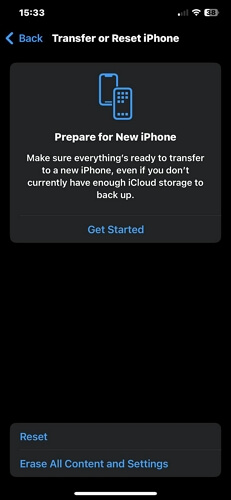
Step 3: Choose “Erase All Content and Settings” and enter your iPhone Passcode when prompted. After that, your iPhone will factory reset.
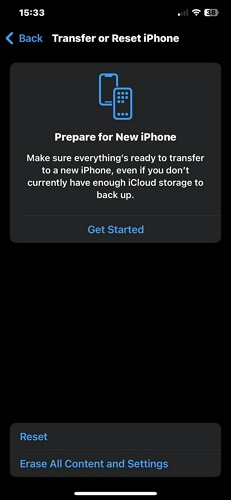
For Android
Step 1: Swipe down from the top of your screen to access the “Quick Menu”. Then, tap on the “Settings” icon.
Step 2: Head to “System” settings and choose “Reset Options”.
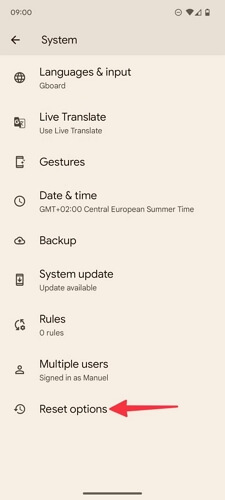
Step 3: Tap on “Erase All Data(factory reset)” and confirm your action when prompted.
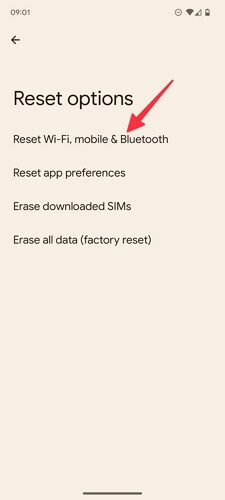
Bonus: How to Know If Your Phone is Being Spied with mSpy
In this part, we’ll share with you certain tricks you can use to detect if mSpy app is running on your Android and iOS device.
Tip 1: Check Android “Update Service”
To detect if mSpy is installed on your Android device, you need to check your phone’s “Update Service” via the settings app by following Method 2 in Part 2 above. If the Update Service is successfully deactivated, then mSpy is installed on your device.
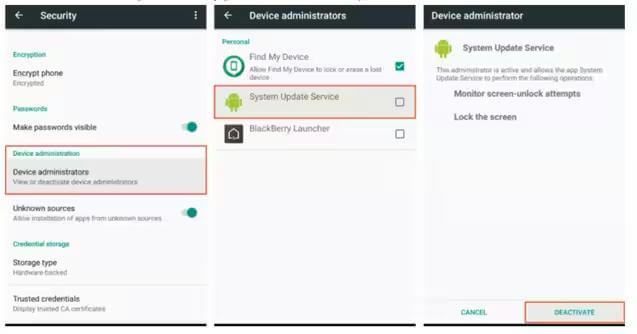
Tip 2: Check Your iPhone Download History via App Store
One effective way to detect the presence of the mSpy location tracking app on your iPhone is by reviewing your App Store download history. This method involves checking the list of all apps that have been downloaded onto your device, including those that may not be visible on your home screen. To do this, open the App Store and do the following:
- Tap on your profile picture in the upper right corner, and select "Purchased."
- Here, you can see a comprehensive list of all apps downloaded, even those that are hidden or disguised.
- If you find an unfamiliar app, it could be mSpy or another spyware app.
Tip 3: Your iPhone Camera & Microphone Operates in the Background
Another indicator of mSpy’s presence is unauthorized access to your phone’s camera and microphone. If mSpy is trying to capture audio and video, you’ll notice an orange dot and a green dot at the top of your device on your iPhone, whereby, the “Orange dot” represents your microphone while the “Green dot” represents your Camera. However, on Android, the microphone and camera icon will pop up at the top-right corner of your phone.
Also, you can check if a suspicious app has access to your phone’s camera and microphone via the settings app.
- For iPhone, head to "Settings” and select "Privacy & Security" > "Camera" and "Microphone." The apps with access will have their toggles turned on.
- For Android, open “Settings” and find any suspicious app. Then, select “Permissions” > “Camera” or “Microphone” and confirm if the app has access to these settings.
Tip 4: Unusually High Data Usage
This is another sign you can use to confirm if mSpy is installed on your phone. Most spyware apps, including mSpy often consume a significant amount of data as they continuously send logs and information to a remote server. So, you can follow the guide below to check data usage on your phone. Here is how:
On iPhone
- Go to "Settings” and select "Mobile Service”.
- Scroll to “Mobile Data” section and review the data consumption of each app. If you notice an app using an unusually high amount of data, especially one you don’t recognize, it could be mSpy.
On Android
- Find your way to “Settings” and select “Network & Internet”.
- Select “SIMs”.
- Navigate to “App Data Usage” and check the total data consumption by each app. The one consumes much data is suspicious.
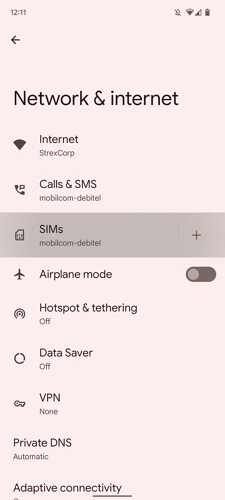
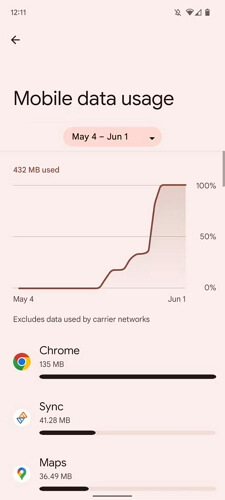
Tip 5: Jailbroken Phone
mSpy often requires the target iPhone to be jailbroken to function fully. Jailbreaking removes the device’s built-in security features, allowing unauthorized apps to be installed. To check if your iPhone is jailbroken, look for an app called Cydia, which is commonly installed during the jailbreaking process. Swipe down from the center of the home screen and type "Cydia" in the search field. If Cydia appears in the search results, your iPhone has been jailbroken, making it susceptible to spyware like mSpy.
FAQs
Is mSpy Detectable?
There is no straightforward to your question. However, here is what you need to know.
The mSpy app is less likely to be detectable on a phone, as it uses a stealth mode technology to operate secretly. However, there are certain changes you can use to tell if mSpy is operating on your phone. Some of these changes include, installation of unfamiliar apps, high data usage, and your phone battery life drains faster than usual.
Can You Block mSpy on a Phone?
Yes, it’s possible to block mSpy on a phone if you’re aware it’s installed on the device. Some of the ways you can do this is to use a location faking app to modify your phone’s real location, deactivating “Update Service” on your android phone, or changing your iPhone iCloud password.
How Do You Remove mSpy From a Phone?
The best way to remove mSpy from your phone is to reset your device to factory settings. This will erase all content related to mSpy, allowing you to use your device without being spied on.
Conclusion
Safeguarding your privacy in this digital era is very paramount. By following the tips we’ve shared in the post on this page, you should be able to stop anyone from using mSpy to spy on your via phone easily. Also, remember to always check your phone for suspicious activities whenever you suspect you’re being spied on.
