Updated on 2024-04-11
2989 views
5min read
When it comes to online dating, Bumble is one of the most popular dating apps with proven track records of connecting singles to their dream partner. It realizes the singles online matchmaking process using the power of GPS technology. However, some concerned users are desperate to know whether Bumble updates location when the app is closed. If you’re among such users, this article is for you.
In this article, we’ve answered the question “Does Bumble update location when the app is closed?” and discussed other important things you need to know about Bumble location updates. Read on!
Answer: Does Bumble Update Location When the App is Closed?
The short answer is no, Bumble does not automatically update your location when the app is closed. Bumble, like many other dating apps, relies on location services to help you find potential matches in your area. However, for privacy and security reasons, Bumble only updates your location when you open the app which has gained the permission to access your location or you allow Bumble to run in the background.
Part 1: Does Bumble Automatically Update Your Location?
This depends on the permission given to the Bumble dating all on your mobile device.
Bumble will only automatically update your location when you set its location permission to “Always”, which means you want the app to update your location when it’s opened or running in the background. However, if you choose “While Using the App”, Bumble will only update your location whenever you’re on the app.
Part 2: Why Bumble Location Won’t Update and Quick Fixes
There are different reasons why Bumble location won’t update. In this part, we’ve shared different causes of Bumble location not updating and their quick fixes.
Reason 1: Incorrect Date & Time Settings
Fix: Go to your phone’s “Date & Time” settings and ensure it is set to update automatically. Here are the steps;
Steps on iPhone
Step 1: Open the “Settings” app and go to “General”.
Step 2: Select “Date & Time”.
Step 3: Turn on the toggle next to “Set Automatically”.
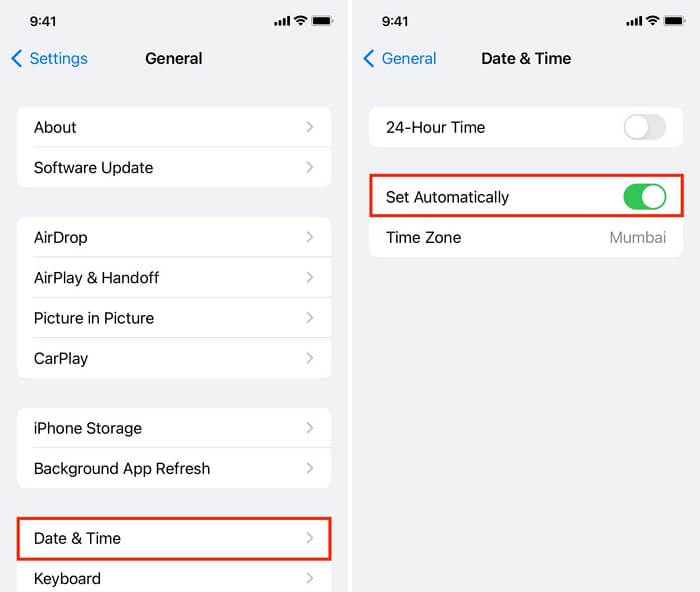
Steps on Android
Step 1: Open “Settings”.
Step 2: Choose “System” > Date & Time.
Step 3: Turn on “Set Automatically” toggle.
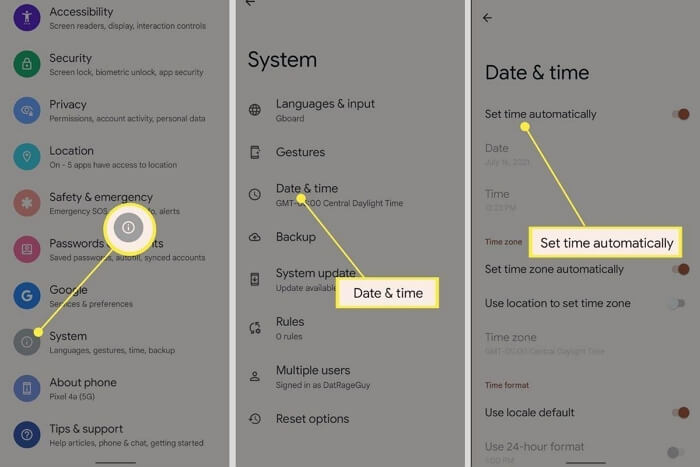
Reason 2: Poor Internet Connection
Fix: The best way to handle this kind of situation is to change the switch to another mobile network connection or WiFi connection.
Reason 3: Location Service Disabled
Fix: You might have disabled location service without remembering to turn it back on. You can open the settings app and check using the following steps:
Steps For Android
Step 1: Launch the “Settings” app and go to “Security & Location”.
Step 2: Choose “Location” and tap the toggle next to “Use Location”.
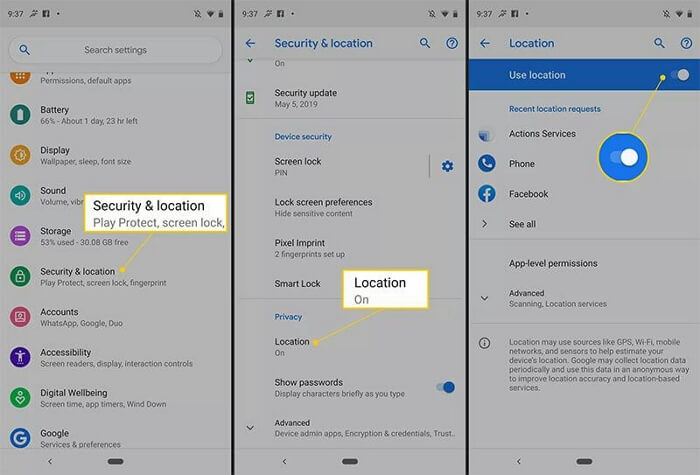
Steps For iPhone
Step 1: Go to “Settings” and select “Privacy & Security”.
Step 2: Select “Location Services” and turn on the “Toggle” next to it to turn it on.
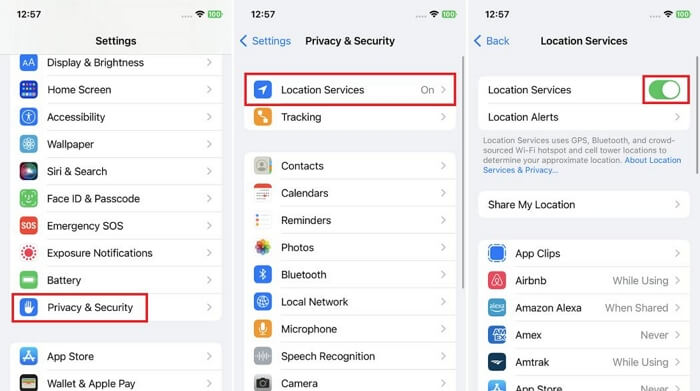
Reason 4: Bumble Location Permission Disabled
Fix: You need to enter your device’s settings and ensure Bumble is allowed to access your location always or while using the app. The steps are outlined below:
Steps for Android
Step 1: Launch “Settings” app and select “Location”.
Step 2: Tap on “App Permissions”.
Step 3: Select “Bumble” from the list of apps.
Step 4: Choose “Allow all the time” or “Allow only while using the app”.
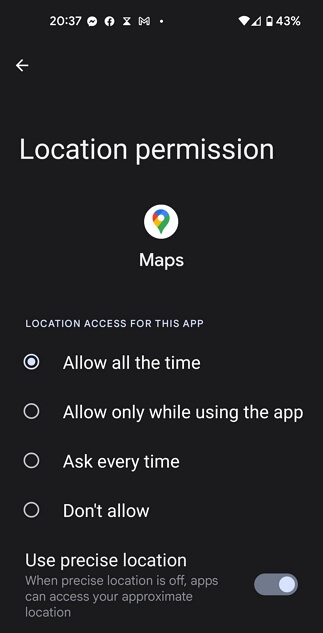
Steps for iPhone
Step 1: Open your iPhone “Settings” app and tap on the “Privacy& Security” setting option.
Step 2: Select “Location Service”.
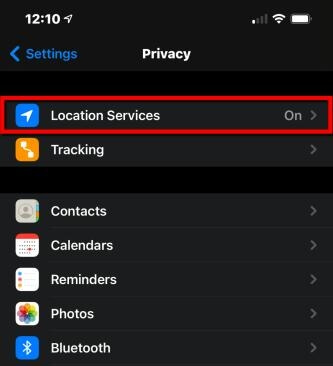
Step 3: Choose “Bumble” from the list of apps.
Step 4: Select either “Always” or “While using the app” to enable Bumble app update your location.
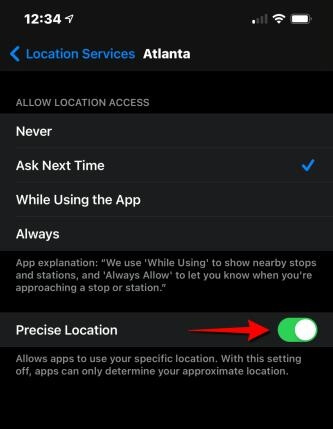
Reason 5: Outdated App
Fix: You need to install the latest version of the Bumble app. This way, you can get rid of bugs on the app’s old version causing your location not to update.
Reason 6: Outdated Device System
Fix: Go to your mobile device’s settings app and install the latest update. You can use the following steps to operate on Android or iPhone:
Steps for Android
Step 1: Go to “Settings”.
Step 2: Select “System”.
Step 3: Under system settings, select “System Update”.
Step 4: Finally, “Download and Install” any available update.
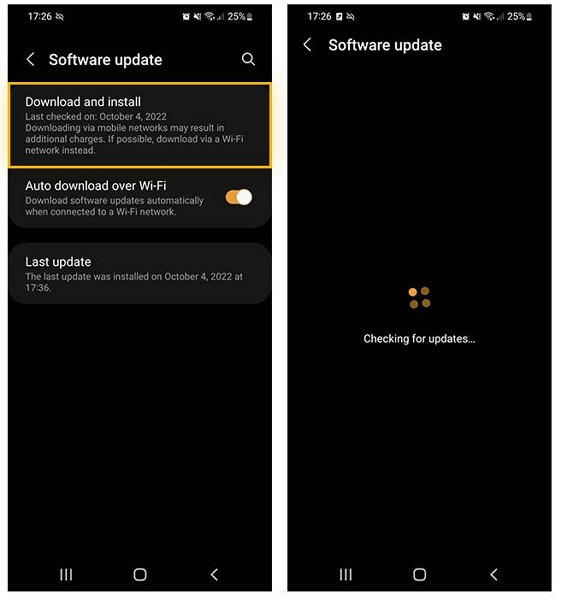
Steps for iPhone
Step 1: Go to your iPhone “Settings” and select “General”.
Step 2: Choose “Software Update”.
Step 3: Download and install the available update.
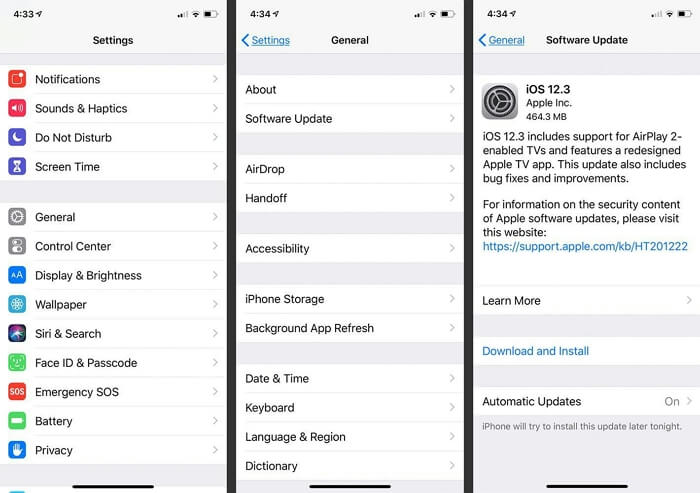
Part 3: How to Change or Hide Bumble Location on iPhone
Changing your location on Bumble on iPhone can be quite tricky, as the platform does not offer the option to change location manually. In this part, we will introduce you to some of the best techniques you can use whenever you want to change Bumble location on iPhone.
Way 1. Change/Hide Bumble Location with iWhere iPhone Location Changer
A guaranteed solution that has proven to always work for many users to change location on Bumble is iWhere iPhone Location Changer. This is a powerful location-faking app that facilitates complex location spoofing tasks on any iOS or iPad OS device. It allows you to change or hide your location using any region around the globe just by connecting your phone to the app and clicking a few buttons.
What makes iWhere iPhone Location Changer stand out is its simplicity and supports for advanced features. It boasts an intuitive user interface that can be navigated by users with any level of experience, and its unique features include One-stop mode, Multi-stop mode, and Joystick mode. It also supports GPX file import/export, spots collection, a flexible joystick for playing AR games like Pokemon Go, and lots more.
Key Features
- Change Bumble location to your desired destination in just one click.
- Built-in location history automatically saves spots you’ve used on the map, allowing you to visit them anytime you want.
- Fake location on any iPhone model without jailbreaking.
- Adjust your iPhone moving speed when faking your location within the range of 1 m/s to 50 m/s.
How to Change Bumble Location with iWhere
Step 1: Install the iWhere app on your Mac or Windows computer. Then, run the app and click the “Start” button.

Step 2: Connect your iOS device to the computer using a cable that works. Then, select “Modify Location” mode to change your Bumble location.

Step 3: Find a suitable spot on the “Map”. Then, enter the “Target region” into the “search field” in the white box at the top-left.
Step 4: Click “Confirm Modify” to change your location on “Bumble”.

Way 2. Hide Bumble Location via Snooze Mode
Snooze mode is a built-in feature in Bumble app that allows you to pause your activity on the platform. This feature hides your profile from potential matches, enabling you to take a break from the online dating scene while maintaining your current matches.
Step 1; Open the “Bumble” app on your phone and go the the “Settings” page.
Step 2: Select “Snooze mode” at the top-right side and enable it.
Step 3: Select a “Duration” to keep the “Snooze Mode” activated.
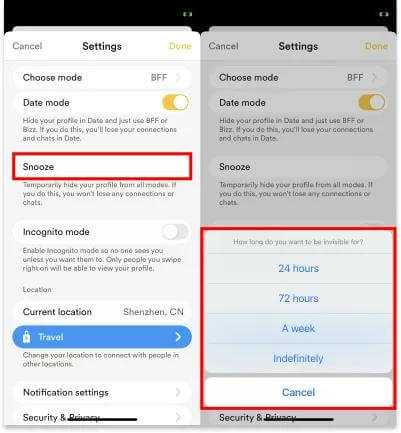
Step 4: Once you choose a duration, the app will automatically set your profile in “Away” mode, making it impossible for live matches to shoot their shot or view your location.
Limitation
- You can’t receive messages from potential matches.
- Your profile becomes inactive.
Way 3. Hide Bumble Location Using Travel Mode
The Travel mode is also a helpful feature on Bumble that allows you to access another location. It allows you to hide and change your real location to any region of your choice, making it easy for you to connect with potential matches within the selected region. Although potential matches will still be able to see that you’re not in the same region as them.
Follow these steps to change location on Bumble with Travel mode:
Step 1: Upgrade your Bumble account to “Premium”.
Step 2: Go to the “Account Settings” area and scroll down to “Location”.
Step 3: Select “Travel” and choose “Use Travel Mode”.
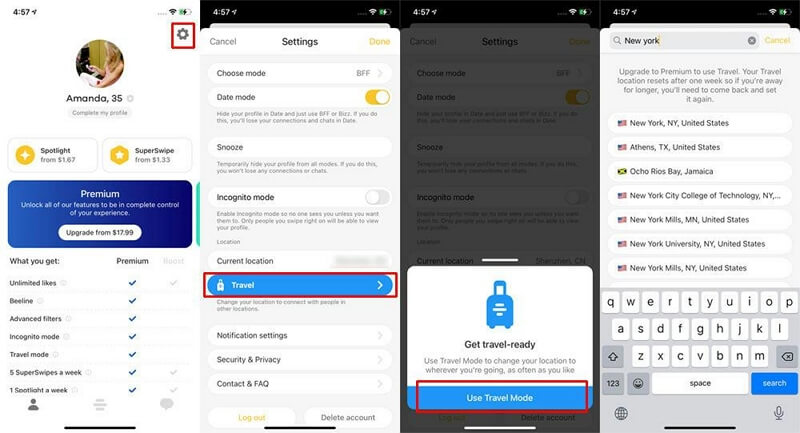
Step 4: Choose a “Target City” you want to use and confirm the action when prompted.
Limitation
- Potential matches can still see you’re not within their region.
- You need a premium account and it’s not cost-effective.
FAQs
Does Bumble Update Your Location When You Travel?
Yes, Bumble updates your location when you travel. The dating app utilizes your device’s GPS technology to determine your location. So, whenever you travel to a new region, it automatically updates your location and recommends your matches based on your new region.
Does Bumble Only Show Your Location When You Open the App?
This depends on your device’s location settings for the Bumble app. If you enable Bumble to always access your location, it will show your location when the app is opened and when it’s running in the background. However, if you enable Bumble to access your location only while using the app, it will only show your location when the app is opened.
Conclusion
We hope our article has answered your question concerning Bumble location updates when the app is closed. Nonetheless, ensure to take note of the tips we shared in case you encounter situations where Bumble won’t update location or you want to change your location on Bumble. We recommend iWhere iPhone Location Changer to change location on Bumble, as it does the job perfectly compared to the built-in features like Snooze mode and Travel mode.
