Updated on 2024-06-27
2216 views
5min read
In today’s busy world of dating apps, Happn is like a lucky charm, helping people who have met in real life connect online. It is loved by millions worldwide because it’s different from other matchmaking apps, giving people a chance to find love from unexpected meetings.
But even though this app is popular and loved, many people want to change where they appear on the app. Maybe they want to travel, explore new places, or start fresh somewhere else. Figuring out how to change your location in Happn app can feel like a mystery. But don’t worry! In this guide, we’ll show you step-by-step how to perform Happn change location.
Part 1: Why Do You Need to Change Location in Happn?
Ever thought about unlocking new dating possibilities with just a tap? Well, in Happn, switching up your location can do just that! Here’s why it’s worth considering.
- New Digs, New Dates: Changing your location lets you dive into your new surroundings headfirst. You’ll meet neighbors, explore cool hangouts, and maybe even stumble upon your next romantic adventure.
- Expand Your Dating Horizon: Changing your location opens doors to fresh opportunities and broadens your social circle. Whether you’re curious about different dating scenes or just want to mingle, this trick can be your ticket to a wider dating pool.
- Privacy Perks: Changing your location can offer a bit of cloak-and-dagger action. Slide your pin a bit further away to keep your Happn adventures under wraps from nearby eyes.
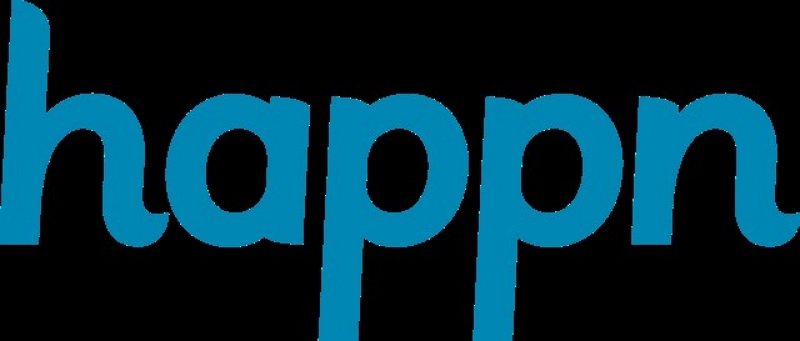
Part 2: How to Freely Change Location in Happn
Wishing to freely change location in Happn but don’t know how to do it? Well, iWhere iPhone Location Changer can be the best solution for you! Say goodbye to restrictions and hello to freedom as you explore the world from the comfort of your device. With iWhere, you can transform your Happn location effortlessly, without any risks. Whether you’re itching to access restricted websites, shake up your social media presence, or conquer AR games like Pokemon Go with location tricks, iWhere has your back.
Dive into a world of possibilities with iWhere’s advanced features, from multiple location modes to adjustable speeds, and even importing and exporting GPX files. Zoom in, zoom out the Map. It’s time to unlock a world of endless exploration with iWhere iPhone Location Changer.
Key Features:
- Whether you want to take a direct route or make multiple stops, this app lets you craft your journey to wherever you desire on Happn.
- Having a virtual joystick to navigate around the map, switching your location effortlessly.
- With iWhere iPhone Location Changer, you can change your iPhone’s location with precision, making your virtual travels feel incredibly real.
- This tool automatically saves your visited locations for quick revisits.
- Allows you to customize the speed, from 1m/s to 50m/s.
Here are the steps to perform Happn change location with iWhere iPhone Location Changer –
Step 1: First things first, open the iWhere app on your computer. Click on “Start” and get ready to embark on your journey.

Step 2: Now, grab your trusty USB cable and connect your iPhone to the computer. Once connected, tap the “Modify Location” button.

Step 3: Type your desired destination into the “Search Field” and hit “Confirm Modify.” Your Happn’s location is now wherever your heart desires.

Part 3: Other Methods for Changing Location in Happn
Apart from actually moving to a different place, there are different ways you can use to perform Happn change location. Below we’re providing all the other methods for changing location in Happn.
Way 1. Modifying Location in Happn on Android Devices
Want to spice up your Happn experience and discover matches from all over? If you’re an Android user, we’ve got you covered! Here’s how to tweak your location settings in a few easy steps.
Step 1: Dive into your phone’s settings.
Step 2: Scroll down and tap on “Applications”, then find Happn in the list.
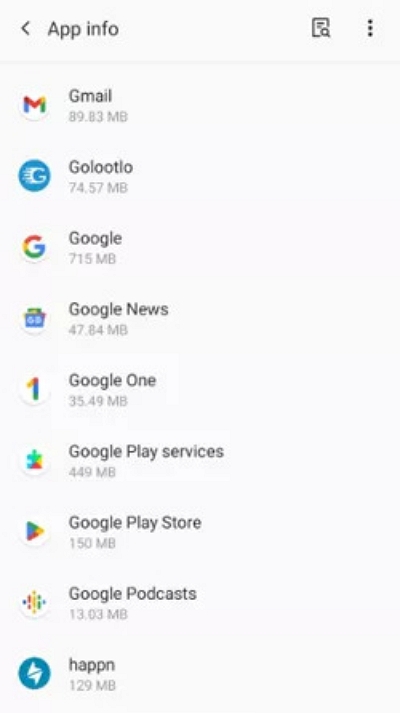
Step 3: Hit the “Permissions” tab and locate the one for location.
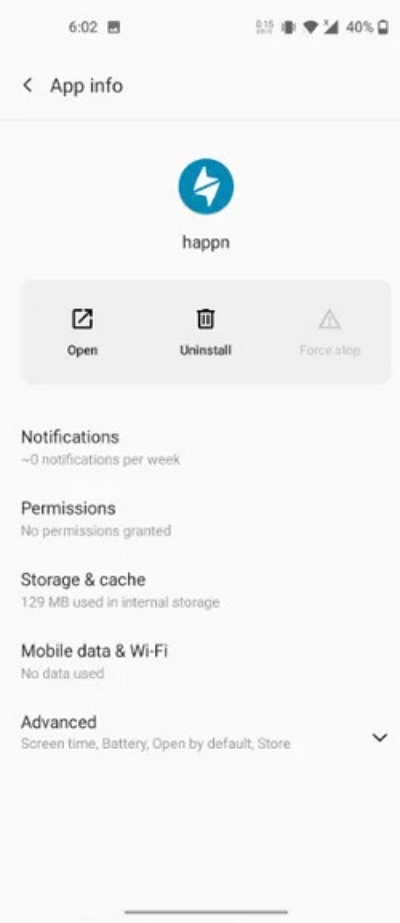
Step 4: Switch that permission to “Allow All The Time”.
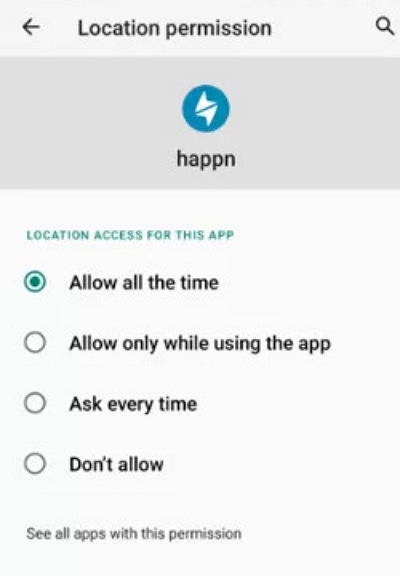
Way 2. Adjusting Location in Happn on iOS Devices
Let’s talk about how to change location on Happn on iPhone.
Step 1: Go to your device’s Settings.
Step 2: Scroll down until you find Happn in the list of apps. Give it a tap.
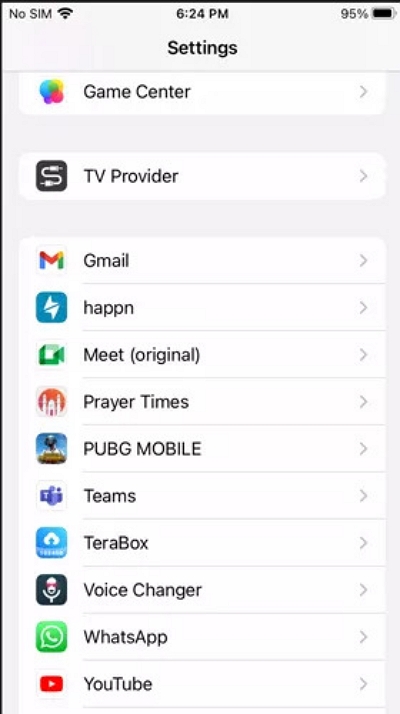
Step 3: Look for “Location” and tap it. Then, slide the setting to “Always.” Now you’re ready to explore new connections wherever you go.
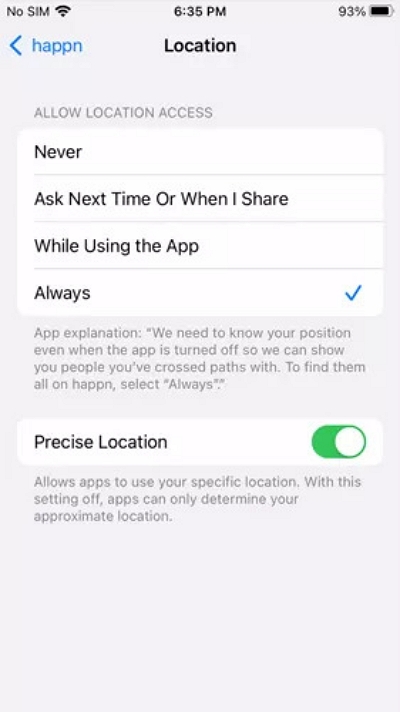
Way 3. Altering Location in Happn on Chrome Desktop
Unlocking your city’s hidden match on Happn just got easier, especially if you’re on Chrome! Here’s how –
Step 1: Head over to the Happn website.
Step 2: Look for the padlock icon in the top left corner and give it a tap. Then, select “Location”.
Step 3: Toggle the setting to “Allow” and get ready to explore a whole new world of connections!
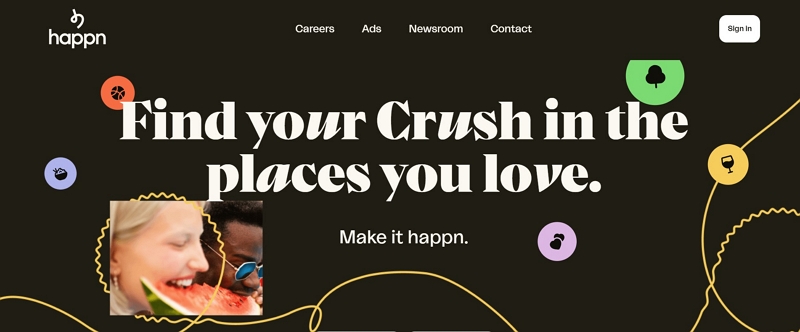
Way 4. Editing Location in Happn on Safari Desktop
You can now tweak your location on Happn, right from your Safari browser on your PC.
Step 1: Launch Safari on your computer and head to “Preferences”.
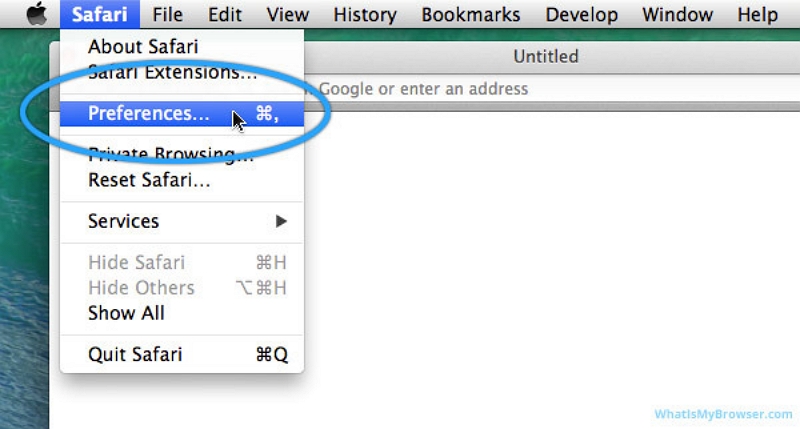
Step 2: Click on “Location” and find Happn in the list.
Step 3: Grant permission by switching it to “Allow.”
Way 5. Modifying Location in Happn on Safari for iOS
Unlock the magic of meeting new people wherever you want with Happn! Even if you haven’t got the app on your iPhone yet, don’t fret. You can still tweak your location settings right from Safari.
Step 1: Head to the Happn website and spot the Aa icon on the left side of the web address. Give it a tap.
Step 2: Tap on Website Settings and scroll down till you find Location.
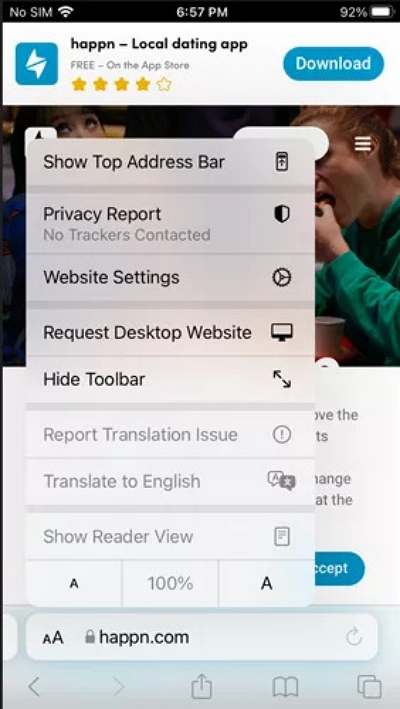
Step 3: Slide the location settings to “Allow” and tap “Done”.
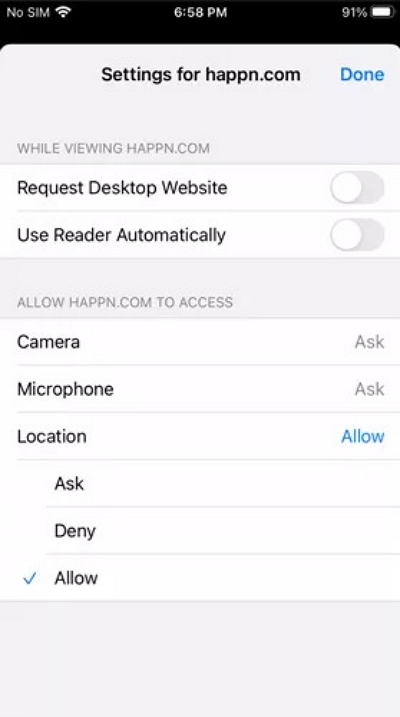
FAQ:
Q1. Is it safe to change my location in the Happn app?
Yes, it’s generally safe to change your location within the Happn app. However, it’s important to use this feature responsibly and consider how it may affect your matches and interactions. You can try using the iWhere iPhone Location Changer to avoid any risk while changing your location.
Q2. Will changing my location in Happn affect my match suggestions?
Yes, changing your location in Happn can significantly impact the profiles that are suggested to you. By altering your location, you’ll be presented with profiles of people who are in the vicinity of your new location. It’s a great way to explore potential matches in different areas.
Q3. Can I change my location in Happn multiple times?
Yes, you can change your location in Happn multiple times. Whether you’re traveling frequently, relocating, or simply want to explore different areas, Happn allows you to adjust your location as often as you like. Just keep in mind that frequent changes may affect your visibility to other users.
Conclusion
In this guide, we showed you step-by-step how to perform Happn change location. Changing where you show up on Happn can bring new opportunities. You might meet different people, keep your privacy, or just try out new dating spots. There are different ways to do it, like changing your phone settings or using iWhere iPhone Location Changer. Just be careful and think about how it might affect who you match with. If you want an easy way to switch locations on Happn without any worries, try iWhere. It’s easy to use and has attractive features like making your routes. It’s like unlocking a whole new world of dating possibilities!
