Updated on 2024-06-21
2467 views
5min read
Google Maps has become an indispensable tool for many people around the world. Whether you’re navigating through unfamiliar streets, searching for nearby businesses, or simply exploring a new city, Google Maps provides a wealth of information at your fingertips. However, have you ever wondered if it’s possible to fake your location on Google Maps? In this article, we will explore this intriguing question and let you know what we think. Keep reading!
Answer: Can You Fake Your Location on Google Maps?
The short answer is yes, it is possible to fake your location on Google Maps. There are various methods and apps available that allow you to spoof your GPS coordinates and trick Google Maps into thinking you’re somewhere else. This can be useful in certain situations, especially when you want to prevent your real-time whereabouts from being tracked by Google or you don’t want someone whom you’re sharing your location with to know about your current location.
Part 1: How Does Google Maps Work?
Google Maps uses a combination of satellite imagery, geolocation data, and user-generated content to provide accurate and up-to-date information about different regions.
However, in terms of updating a user’s real-time location, it utilizes your device’s GPS signals, Wi-Fi network, and cellular towers to access your current location information. Then, it combines the data with other factors such as road networks, traffic conditions, and user reviews to deliver comprehensive mapping and navigation services on how you can arrive at a destination.
Part 2: How to Fake Google Maps Location on Android/iPhone
There are various methods to fake Google Maps location, such as using a VPN (Virtual Private Network) or GPS spoofing apps. In this part, we will introduce you to reliable VPN tools and GPS spoofing apps you can use to fake Google Maps locations on Android and iPhone, and show you the steps to utilize them.
Method 1: Fake Google Maps Location on iPhone Without Jailbreak
Faking Google Maps location on iPhone without jailbreak requires advanced location spoofing software, and iWhere iPhone Location Changer is one of the best apps that allows you to spoof iPhone location without rooting or jailbreaking.
Over the years, iWhere iPhone Location Changer has been the powerhouse for many folks, including professionals and newbies to spoof their iOS device location safely and securely, as it offers excellent features to get the job done easily. It boasts four different location-faking modes, allows the import/export of your favorite route via GPX files, allows customization of moving speed, and lots more, enabling you to fake locations on Google Maps and other iOS apps efficiently.
Also, gamers can rely on the iWhere iPhone Location Changer to enhance their gaming experience when playing popular AR games like Pokemon Go, as it offers a flexible joystick that can be used to spoof location without requiring you to move from your current region.
Key Features
- One-stop mode: With this mode, you can easily create a path to fake your location from a starting point to your destination at a preferred speed.
- Multi-stop mode: Enables you to easily set up more than one spots on the map to fake your location, providing you with more flexibility to customize your routes and simulate your location when walking, driving, or cycling at different speeds.
- Joystick mode: Allows you to fake your iPhone location without necessarily selecting a spot on the map. All you need is your computer cursor or keyboard to move around different regions.
- Collection Of Spots: Save spots you’ve used to fake your iPhone location to visit them anytime you like.
Step 1: Install & Launch iWhere iPhone Location Changer
First, visit the iWhere website and install the iPhone Location Changer app on your PC or Mac. Then, launch the app and click on the “Start” button to begin the process.

Step 2: Select Modify Location
Now, connect your iPhone to the computer using its lightning cable. Then, select the “Modify Location” mode.

Step 3: Fake Google Maps Location
The location spoofing app will load a map on your computer screen once you select the mode of faking location. Please, select the region you wish to “Teleport” to by clicking any spot on the “Map” or by entering the “Destination” in the “Search Field” at the top-left side and clicking “Confirm Modify”.

Method 2: Spoof Google Maps Location on Android with Location Mocking App
For Android users, one of the best GPS faking apps that’s 100% trusted and reliable for faking Google Maps location without causing any harm is the Fake GPS app by Lexa. This is a simple, yet efficient location-mocking app on Android that allows users to mock locations quickly and easily. It offers basic location spoofing features like a flexible joystick, detailed map, etc., that you can use to fake location on Android without being detected. Besides, it’s 100% free.
Here is how to use Fake GPS to spoof Google Maps location on Android:
Step 1: Install the “Fake GPS by Lexa” location mocking app on your Android phone.
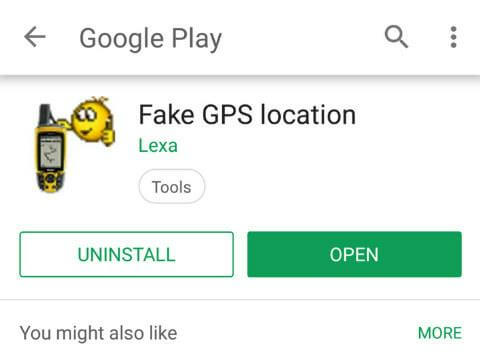
Step 2: .Go to the “Settings” app on your phone and navigate to “About Phone”. Then, select “MUI Version” and tap on “Developer Mode”.
Step 3: Turn on the toggle next to “Developer Mode” and “Allow Mock Locations”.
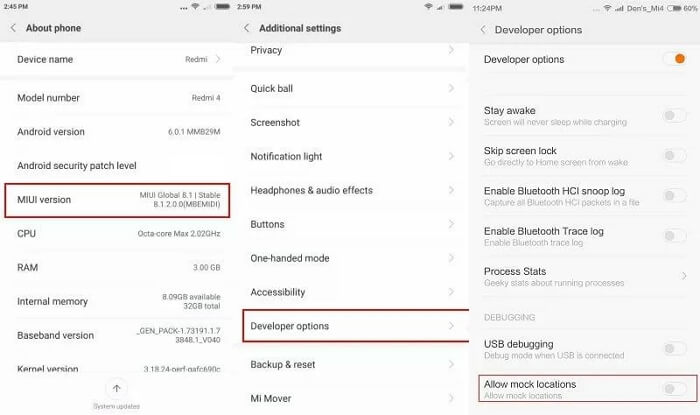
Step 4: Next, you’ll be prompted to select the “Mock Location App” that you’d like to use for the operation. Please, choose “Lexa Fake GPS” that was installed earlier.
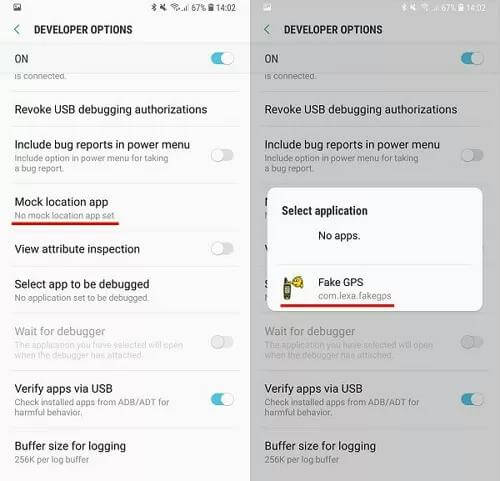
Step 5: Go back to the Settings main interface. Then, navigate to Location Mode and choose “Device Only”.
Step 6: Open the Fake GPS app and select the “Location” to fake your location on Google Maps.
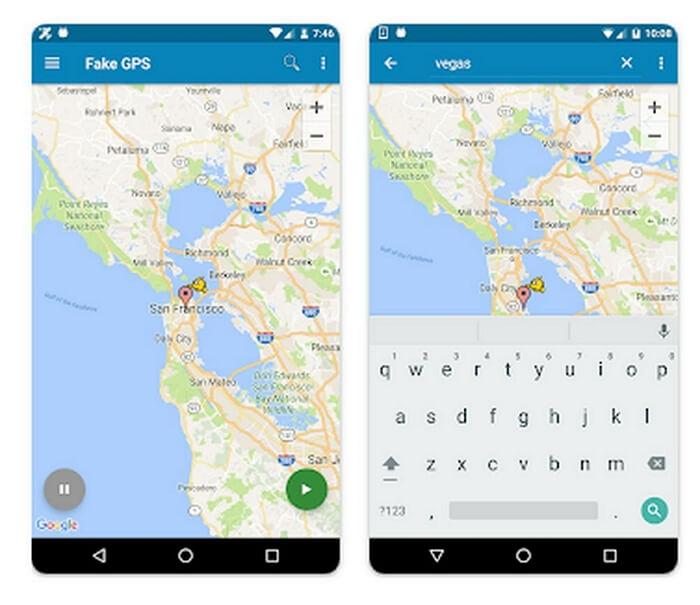
Method 3: Fake Google Maps Location with VPN
VPNs are also reliable tools for faking Google Maps location. However, not all VPN apps are reliable for this task. In this part, we’ve introduced three top VPN tools that can fake Google Maps locations efficiently, and shown steps to use VPN tools to fake locations on Google Maps.
Surfshark:
Surfshark VPN offers secure online browsing with features like unlimited devices, 24/7 support, 3200+ servers in 100 countries, and a strict no-logs policy. It provides effortless online privacy, high-speed VPN servers, and a money-back guarantee. Additionally, Surfshark offers Antivirus protection to shield devices from malware and Incogni features to guard personal identity.
Key Features
- Privacy from online tracking & data collecting with a secure connection.
- Lightweight yet powerful security with Surfshark Antivirus.
- Ad-free and completely private web searches with Surfshark Search.
NordVPN:
NordVPN is known for its fast VPN service that encrypts internet traffic, hides IP addresses, and ensures online privacy and security. With thousands of servers worldwide, modern VPN protocols, and unlimited data, NordVPN offers uninterrupted browsing. And it provides malware protection, remote file access, dark web monitoring, and supports various devices.
Key Features
- Protection against malware and browsing without interruptions.
- Control over private data with a no-logs policy and Double VPN servers.
- Compatibility with various devices including Windows, macOS, Linux, Android, iOS, and more.
Atlas VPN:
Atlas VPN is a user-friendly VPN service that allows you to change your virtual location easily. It offers a straightforward approach to online privacy and provides a secure connection, ensuring you enjoy 100% anonymity while browsing the internet.
Key Features
- Unlimited devices and MultiHop servers.
- 24/7 support, WireGuard protocol, and ultra-fast 10Gbps servers.
- Affordable pricing starting from USD 1.70 per month.
How To Use VPNs to Fake Google Maps Location
Step 1: Choose & Install A VPN
You need to first choose a reliable VPN for the operation. You can select from any of the ones recommended above and install it on your Android or iOS device.
Step 2: Setup VPN App Account
After the installation, launch the VPN app, create an account (most VPN tools require you to create an account using your email and password), and verify it.
Step 3: Fake Google Maps Location
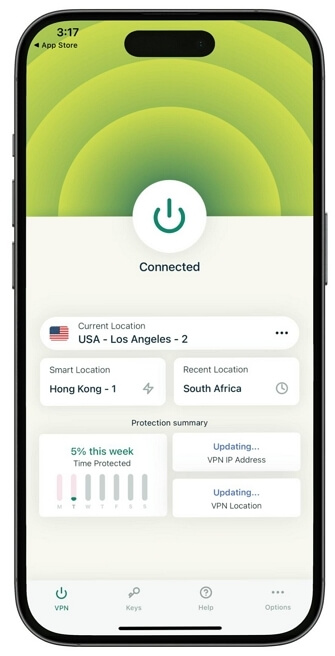
Finally, navigate to the available “Location Services” and select a stable server. Then, tap on “Connect” to start faking your location on Google Maps.
Bonus: How to Share Fake Google Maps Location on iPhone/Android
If you’ve created a fake location on Google Maps and you’re wondering how to share it with your friends or loved ones, it’s pretty easy.
Step 1: Launch the “Google Maps” app on your Android or iPhone. Tap your “Profile” icon at the top-right and select “Location Sharing”.
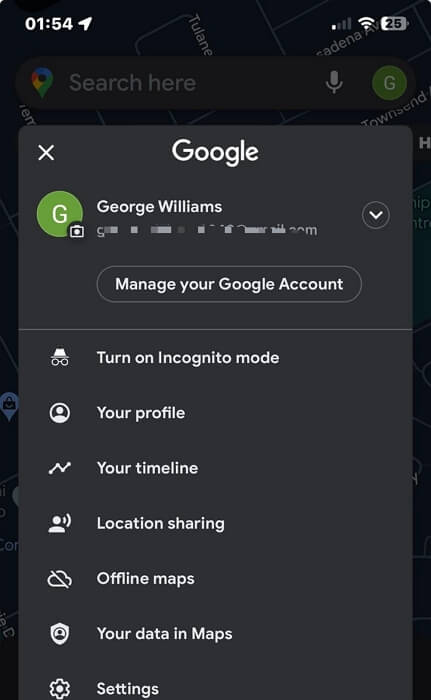
Step 2: Tap on “Share Location.”
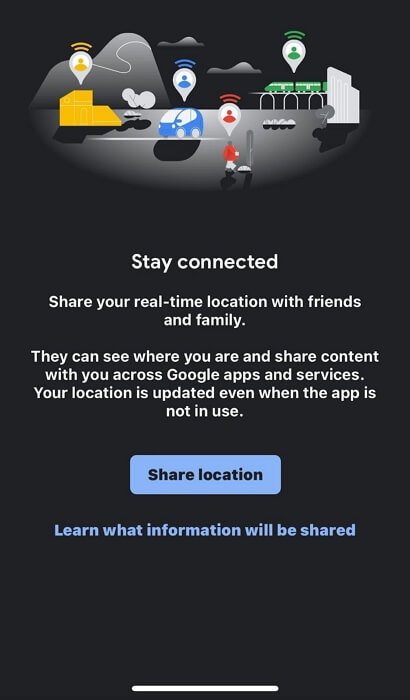
Step 3: Select “Duration” to share your location and choose the user “Google Account” you’d like to share your location with. Then, tap “Share”.
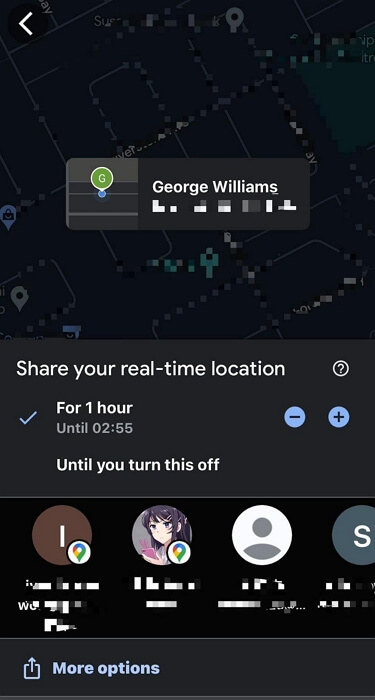
Alternatively, you can select “More Options” to share your Google Maps location via other platforms.
FAQ: Can You Tell If Someone is Spoofing Their Location on Google Maps?
No, it’s not possible to tell if someone is spoofing their location on Google Maps. Google Maps is programmed to only show location based on the device’s GPS location data, and it does not support any feature that allows you to detect fake locations.
Conclusion
While it is possible to fake your location on Google Maps, it’s important to do it for positive reasons. Our article has provided the reliable ways you can fake Google Maps locations on Android and iPhone. It does not matter whether you’re looking to use a GPS location faking app or a VPN tool, we’ve discussed the best apps you can use for the operation. We highly recommend iWhere iPhone Location Changer for iOS users, as it offers the necessary features to ensure you fake Google Map location with 100% accuracy.
