Updated on 2024-04-17
1976 views
5min read
The sense of belonging that comes with supporting a local sports team is unparalleled. However, when it comes to watching your favorite local Major League Baseball (MLB) team play live, you might hit a roadblock – the notorious MLB.TV blackout restrictions. This can be frustrating, especially if you’re a fan of a team that is not in your local market. But the good news is there are several workarounds for this problem.
In this article, we will teach you how to change location on MLB TV on both iPhone and Android devices to bypass MLB.TV location blackout.
Part 1: Common Reasons To Bypass MLB TV
- Geographical Restrictions: MLB.TV employs stringent geographical restrictions to blackout certain games in specific regions. These restrictions are based on the home television territory ascribed to each team.
- Broadcast Rights: Local broadcasting companies often acquire exclusive rights to broadcast games. As a result, MLB.TV cannot stream these games in the same geographical region, leading to blackouts.
- National Blackouts: Aside from local blackouts, national blackouts are also a common occurrence for certain games and can affect viewers across the country.
Part 2: How to Solve MLB TV Local Power Blackout Problem?
MLBTV is not available in Japan, South Korea, China, Indonesia, the Philippines, Singapore, Thailand and Vietnam. So you need to change your IP address in order to use MLB.TV normally.
In addition, if your account location and IP address do not match, MLB.TV will also recognize that you are spoofing it and MLB.TV will block you. So if you need to watch a club game, you’ll need to change both your IP address and your GPS location.
Method 1: Change IP Address on MLB TV via Browser Extensions
If you’re trying to stream an MLB game from your computer, the most straightforward way to change your MLB.TV location is by using browser extensions that change your IP address. The Change Geolocation (Location Guard) is one of the extensions that allow you to mask your actual location and make it appear as though you’re accessing the internet from a different region.
Follow the steps below to change location on MLB TV using browser extension:
Step 1: Open “Chrome” browser on your computer and follow this link to add the Change Geolocation (Location Guard) extension to your browser.
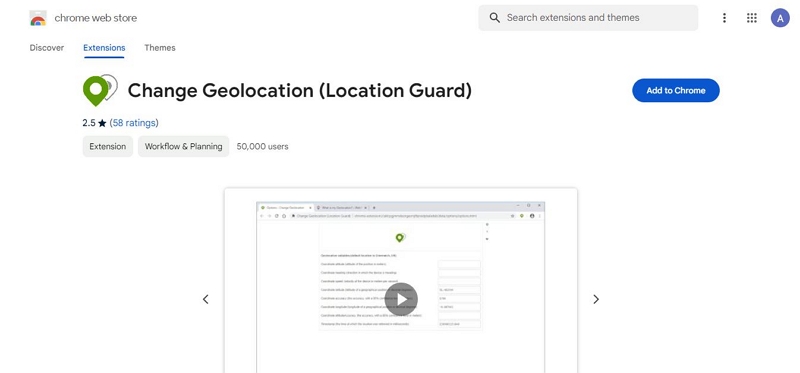
Step 2: Once you add the extension to your browser, click on the “Extensions” icon at the top-right side and click the three-dots vertical icon next to the “Change Geolocation (Location Guard)” extension.
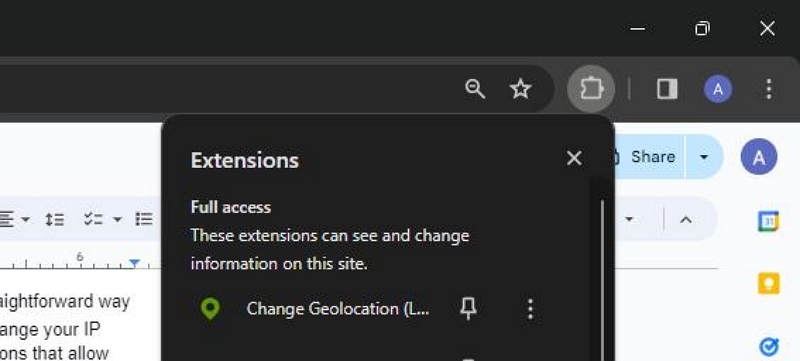
- Select “Manage Extensions” from the drop-down menu.
Step 3: Turn on the extensions and scroll to “Extension Options”
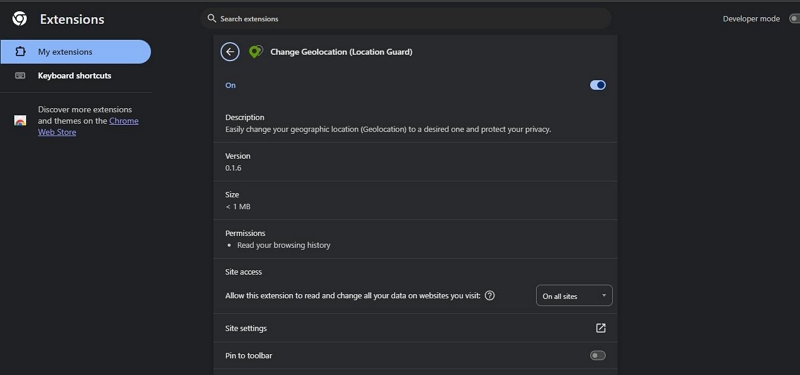
Step 4: On the new page, adjust the settings according to your preferred location data.
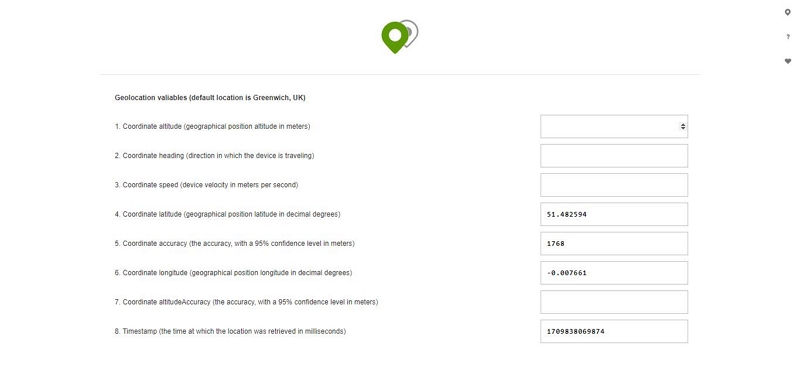
Step 5: Once you finish the steps, go to “MLB TV streaming site and start streaming your game without restrictions.
Method 2: Change IP Address on MLB TV via VPN
For users trying to stream MLB games from their mobile phone, using a VPN tool is the best way to change your location on MLB TV. With a VPN tool, you can get access to location servers that you can use to appear in locations that support the MLB TV streaming platform.
Here are the top three VPN apps we’d recommend for this operation.
- NordVPN
- ExpressVPN
- iTopVPN
How to use VPN to Change Location On MLB TV
Step 1: Install any of the VPN app recommended above on your Android or iPhone and set up your account using your email address and other relevant information that you’re asked to provide.
Step 2: Navigate to the “Location Servers” area and select a server from a location that’s within the region you can stream MLB TV.
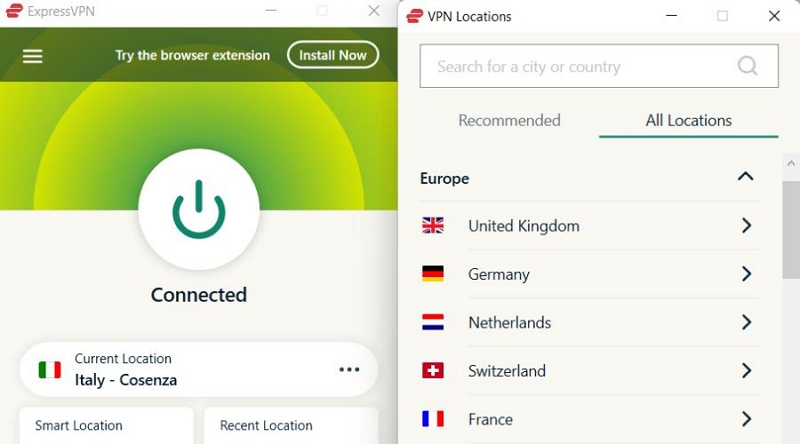
Step 3: Tap on “Connect” to change your device location
Method 3: Replace MLB TV with other Streaming Services
If none of the above method works, you can resort to using other streaming services to stream the MLB game. Some popular streaming platforms that allows you to stream live MLB games include, Fubo, Hulu, AppleTV+, Direct TV Stream, and YouTube TV.

Part 3: Match MLB.TV Account Location and IP Address to Avoid Account Blocking
Changing your account location to match your IP location is a simple operation that can be performed in just a few clicks. All you need is the iWhere iPhone Location Changer.
The iWhere iPhone Location Changer app is an excellent location changer app that supports a wide range of features for managing location on all iOS devices. It allows you to spoof your location to protect your account privacy or bypass geographic restrictions. It can be used to change location on social media apps, access streaming platforms that are blocked within your region, spoof game locations based on geography, and lots more.
Key Features
- Use four different location spoofing modes to freely locate your device anywhere in the world.
- Supports modification of iPhone location using GPX files.
- Bookmark your favorite locations to easily revisit them.
- Create routes to fake iPhone locations within different speeds ranging from 1 m/s to 50 m/s.
Step 1: Launch the iWhere iPhone Location Changer on your Mac/Windows computer and click on the “Start” button.

Step 2: Connect your iPhone to the computer using its USB cable. Then, select “Modify Location”.

Step 3: Finally, select a “City” you’d like to teleport to on the “Map” that shows up. You can also enter an address in the search field in the upper left corner that matches the region you are currently connected to with your VPN.

Step 4: After that, click on “Confirm Modify” to change your iPhone location.
FAQs
Why does MLB.TV block local games?
MLB.TV blocks local games because of broadcast contracts and blackout rules. MLB has agreements with local TV networks to show games in specific areas. Blackout restrictions on MLB.TV encourage fans to watch games on local TV or attend in person, protecting the value of broadcasting rights and revenue for MLB and its partners.
What factors determine which games are subject to blackout in a particular area?
Local television availability, ticket sales, and game significance determine blackout likelihood. If a game airs on local TV, it’s usually blacked out elsewhere. Sold-out games may be blacked out to boost attendance. Important matchups like playoffs or rivalries are more likely to be blacked out.
Conclusion
Bypassing MLB.TV blackouts is a simple process if you know the right way. Whether you choose to use a browser extension, VPN, or switch to another streaming service entirely, you can enjoy your favorite MLB games without any blackout restrictions. Remember, the key is to match the IP address to your account location in order to keep your account from being blocked.
