Updated on 2024-07-15
1727 views
5min read
It is crucial to maintain your privacy online in today’s digital age. The IP address can reveal a lot about you, including your location and browsing habits. This makes it a target for advertisers, hackers, and government surveillance. However, you can now be at peace as there are ways to hide your IP address. Learning how to hide IP address is essential if you’re looking to protect your online identity. In this article, we’ll explore how to hide your IP address for free. The provided effective methods will ensure your internet activities remain private and secure.
Part 1: What is an IP Address?
An IP address, short for Internet Protocol address, is a unique identifier for each device connected to a network. It serves two main purposes: identifying the host or network interface and providing the host’s location. This allows devices to locate and communicate with each other online. There are two versions of IP addresses: IPv4 and IPv6. IPv4 has 4 sets of numbers separated by periods, like 192.168.1.1, while IPv6 is longer and designed to support the increasing number of internet-connected devices.
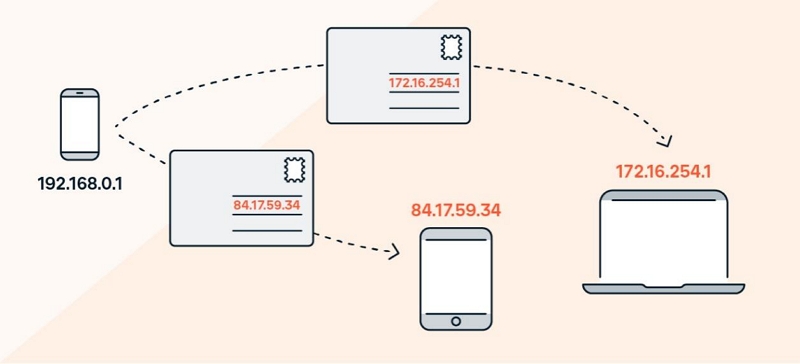
Part 2: Reasons Why You Need to Hide Your IP Address?
Now let’s shed light on the reasons why you might need to hide your IP address –
- Privacy Protection
Hiding your IP address prevents websites, advertisers, and hackers from tracking your information and location. This keeps your online activities private and secure.
- Bypass Geo-Restrictions
Access content restricted in your region by using an IP address from a different location. This lets you enjoy a wider range of media and services.
- Safe Public Wi-Fi Use
Secure your connection on public Wi-Fi networks by hiding your IP address. This reduces the risk of data theft when using unsecured networks.
Part 3: How to Check Your IP Address on iPhone/Android?
It is useful to check the IP address on your device for different troubleshooting and networking tasks. Here’s how to check your IP address on iPhone/Android –
On iPhone
Step 1: Open the Settings app. Then, tap on Wi-Fi, which you’ll find near the top of the menu.
Step 2: Locate your connected Wi-Fi network and tap on the “i” icon next to it.
Step 3: Your IP address will be displayed under the “IPv4 Address” section. This is your local IP address within your current network.
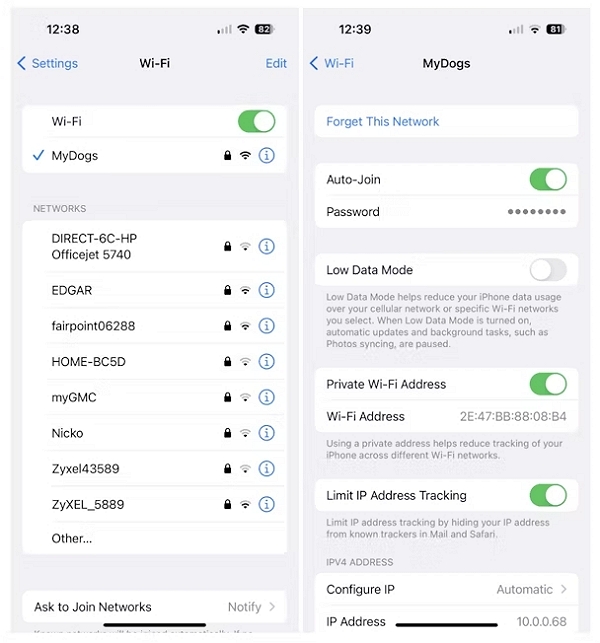
On Android
Step 1: Open the Settings app on your Android device and tap on “Connections” or “Network & Internet”, depending on your device.
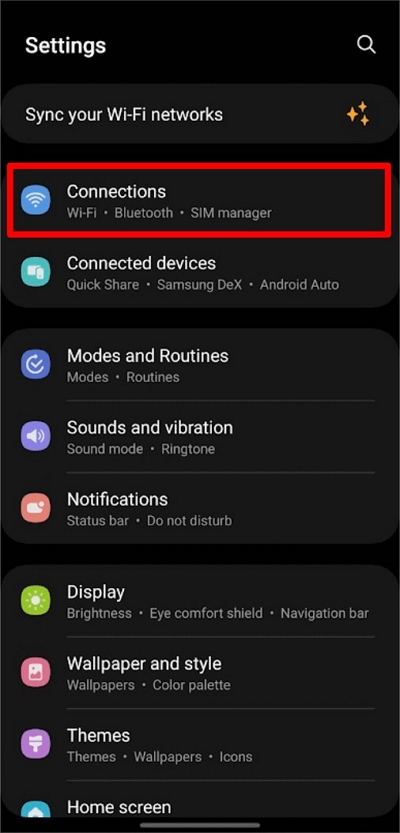
Step 2: Tap on Wi-Fi and then select the Wi-Fi network your Android device is connected to.
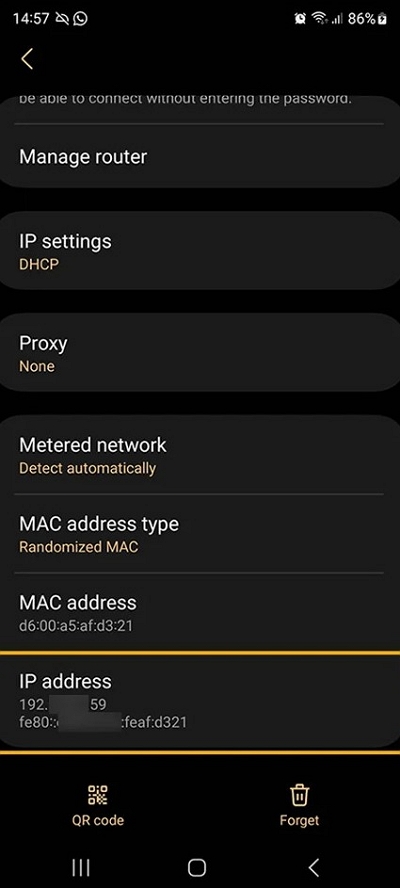
Step 3: Scroll down the network details page, and you’ll find your IP address listed under the “IP address” section. This is your local IP address specific to your current Wi-Fi network.
Part 4: How to Hide IP Address on iPhone/Android?
Wondering how to hide my IP address on my phone? Well, we’re providing different ways below to hide IP address on iPhone/Android –
Way 1: Using VPN
One effective method to hide your IP address is by using a Virtual Private Network (VPN). Here’s how to hide an IP address using a VPN –
Step 1: Choose a reputable VPN provider like NordVPN, ExpressVPN, or CyberGhost that supports iOS and Android.
Step 2: Download and install the VPN app from the App Store (iOS) or Google Play Store (Android).
Step 3: Open the app, create an account if needed, and log in.
Step 4: Select a server location from the list (further servers offer better privacy but may be slower).
Step 5: Tap the connect button to establish a VPN connection. Your IP address will be masked, and your internet traffic will be encrypted.
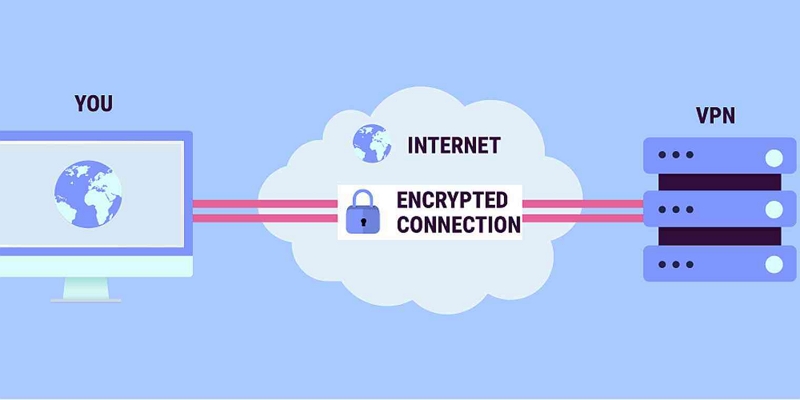
Way 2: Using Proxy Servers
Proxy servers mainly act as intermediaries between the device and the internet. It hides your IP address and enhances privacy. They can help protect your online identity and location through different servers.
Here is how to hide your IP address on iPhone –
Step 1: Go to Settings > Wi-Fi.
Step 2: Tap on the Wi-Fi network you’re connected to.
Step 3: Scroll down and tap on “Configure Proxy”.
Step 4: Choose “Manual” and enter the proxy server’s details (IP address and port number).
Step 5: Tap “Save” to apply the settings.
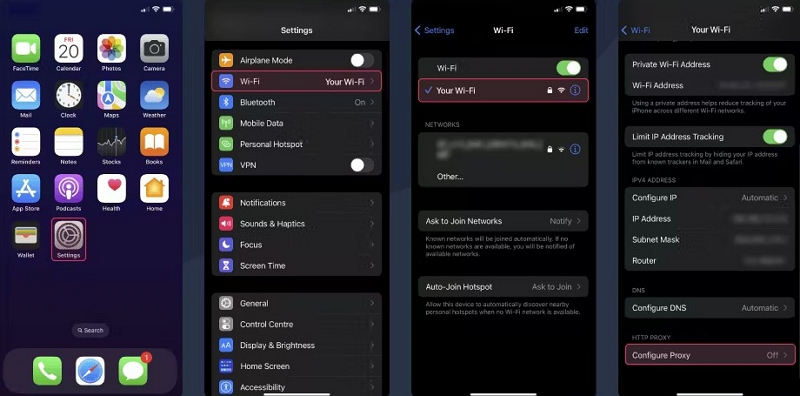
Here is how to hide IP address on Android –
Step 1: Go to Settings > Wi-Fi. Then, long-press on the connected Wi-Fi network.
Step 2: Choose “Modify Network” or “Manage Network Settings”.
Step 3: Then, select “Manual” under Proxy.
Step 4: Enter the proxy server’s details (IP address and port number).
Step 5: Tap “Save” to apply the settings.
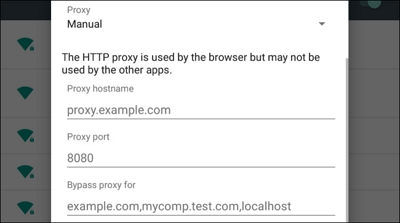
Way 3: Using Tor
Tor is a powerful tool for enhancing privacy and security online by routing your internet traffic through a series of encrypted relays. This makes it difficult for anyone to track your IP address or monitor your browsing habits. Using Tor on your mobile device can help you anonymize your internet activities and protect your identity. Here’s how to hide internet IP address using Tor –
Step 1: First, navigate to the Tor’s website and then download it. Once downloaded, install the Tor Browser app on your device and launch it.
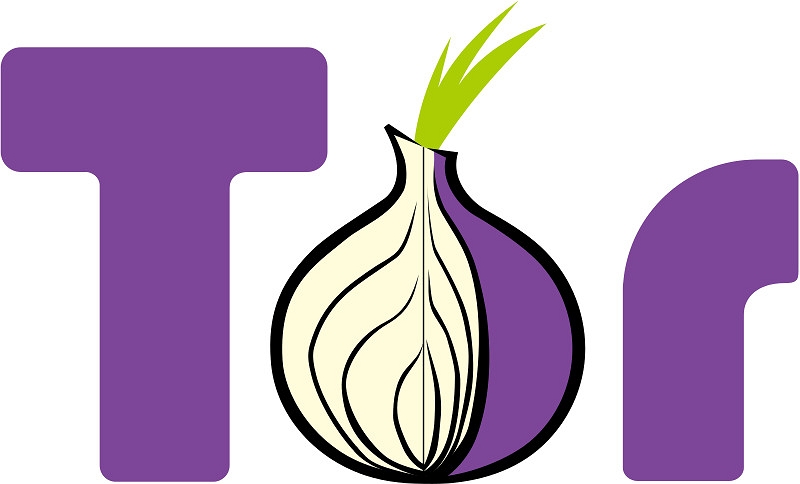
Step 2: Open the Tor Browser and tap on “Connect” to initiate a connection to the Tor network.
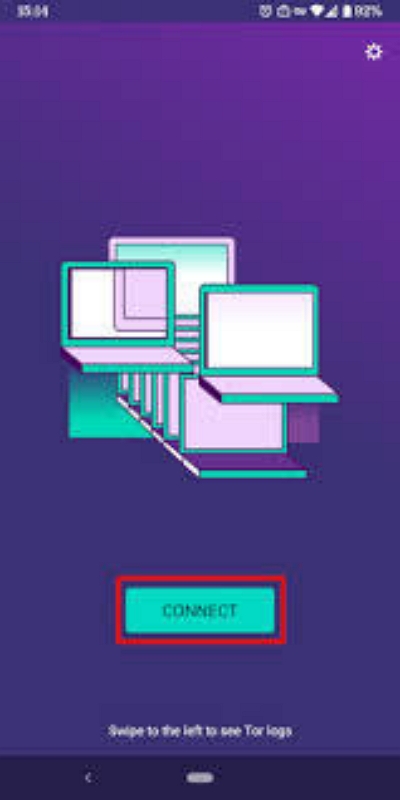
Step 3: After connecting, use the Tor Browser like any other web browser. Your IP address is now masked by the Tor network, providing anonymity.
Way 4: Via Public Wi-Fi
Another simple way to do this is by connecting to a public Wi-Fi network. Here’s how to hide my IP address without VPN via public Wi-Fi –
Step 1: On your iPhone or Android device, locate and open the “Settings” app.
Step 2: In the settings menu, find and tap on the “Wi-Fi” option to view available networks.
Step 3: Browse the list of available Wi-Fi networks. Then, select a public network you want to connect to. If required, enter any necessary passwords or accept terms and conditions.
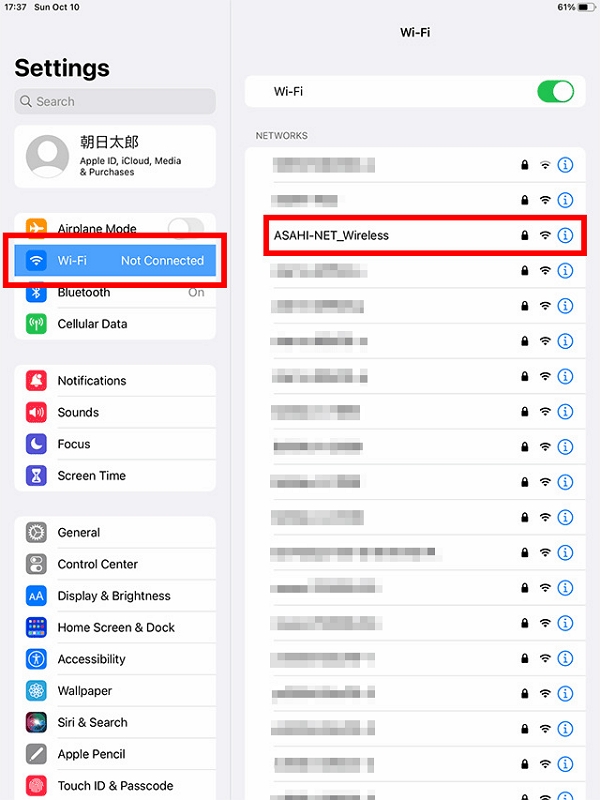
[Exclusive Tips] Change/Spoof/Fake Location without Hassle!
Ever wanted to change your location on your iPhone without the hassle? Whether it’s for privacy, or accessing location-specific content, there are easy solutions available. Introducing iWhere iPhone Location Changer, an all-in-one iOS location spoofing tool. This user-friendly tool allows you to spoof your iPhone’s GPS location in just a few clicks. With iWhere, you can simulate movement along a route, select any spot on the map, and switch locations seamlessly. It supports various location-based apps and games. This software ensures you can explore different regions virtually without any technical knowledge.
Key Features:
- Joystick Mode: This feature provides players with manual control over their avatar’s movements.
- Modify Location: iWhere allows players to instantly transport themselves to any location across the globe.
- GPX Import/Export: Players can share and borrow routes with the Pokémon Go community using GPX files.
- Historical Routes: iWhere allows players to save and replay successful routes.
- One-Stop & Multi-Stop Modes: Players can optimize their gameplay by creating efficient routes.
Here’s how to hide IP address on iPhone using iWhere iPhone Location Changer –
Step 1: To begin, connect your iPhone to your computer. Launch the iWhere iPhone Location Changer software and initiate the process by clicking on the “Start” button.

Step 2: Next, open the iWhere map interface and locate the “Modify Location” option on the main screen. Click on this button to proceed.

Step 3: You can directly enter the location into the search bar provided. Alternatively, you can manually select the destination by navigating and zooming in on the map itself for precision.

Step 4: Clicking on the “Confirm Modify” button. This action will effectively transport your virtual location to the specified point on the regional maps.

FAQs
Is it legal to hide my IP address?
Hiding your IP address itself is not illegal. However, it’s a practice used for privacy and security reasons.
Do free methods to hide my IP address provide sufficient security?
Free methods like proxies or public Wi-Fi can hide your IP address to some extent. However, they may not provide the same level of security and encryption as paid VPN services. Choose your method based on your security needs.
Can hiding my IP address completely protect my online privacy?
While hiding your IP address can enhance privacy, it’s not the only factor. Using secure connections (HTTPS), avoiding revealing personal information, and being cautious with online behavior are also crucial for protecting your privacy online.
Conclusion:
Hiding your IP address keeps your online activities private and secure. Use methods like VPNs, proxy servers, Tor, or public Wi-Fi to protect your identity and data from tracking. Each method has different levels of security and ease of use, so choose what works best for you. For iPhone users seeking extra privacy, try iWhere iPhone Location Changer. It allows you to easily change your virtual location, protect your online identity, and access location-specific content. iWhere also offers features like GPX import/export and joystick mode for flexible location control.
