Updated on 2024-07-11
2022 views
5min read
Nextdoor is a popular social networking service that allows neighbors to connect and communicate with each other within their local neighborhoods. This platform allows neighbors to share local news, recommendations, safety updates, free items, events, services, lost and found pets, etc. However, if you’re moving to a new location, you need to update your address on Nextdoor to stay connected with your new neighborhood and continue to receive relevant information.
This comprehensive guide will walk you through the various methods to change your address on Nextdoor, whether you’re using the website or the mobile app.
Part 1: Do People on Nextdoor See Your Address?
No, people can’t see your address on Nextdoor. The platform never displays street names and addresses for users’ safety. However, your neighbors can still see other information like your name, profile photo, and other relevant information on your profile.
Part 2: Things to Know Before Changing Address on Nextdoor
Before we share the steps to change your address on Nextdoor, here are some of the things you should know:
- Firstly, if you’re looking to move to a different address within the same neighborhood, you only need to confirm the new address.
- You’ll be unable to access your old Nextdoor neighbors if you move to different neighbourhood or an area without having Nextdoor.
- Nextdoor is only available in the following countries: United States, United Kingdom, Canada, Netherlands, Spain, Germany, France, Sweden, Italy, Australia, Denmark, etc.
Part 3: How to Change Address on Nextdoor
There are two options for you to change address on Nextdoor – either via the Nextdoor app or the official website. In this part, we’ve discussed the steps to get the job done using any of them.
Option 1: On Nextdoor App
Step 1: Run the “Nextdoor” app on your Android or iOS device.
Step 2: Tap on the “hamburger icon(or 3-dot)” at the bottom-right corner of your screen. Then, choose “Settings” from the menu list.
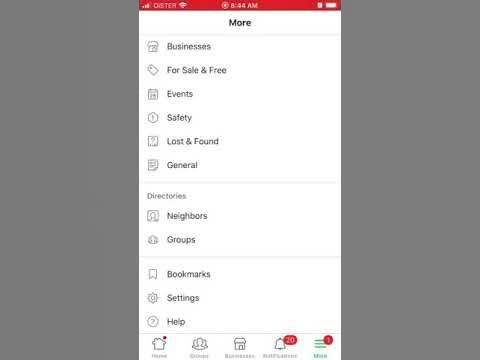
Step 3: Select Account and tap on your old address. You will be redirected to your mobile browser to complete the process.
Step 4: Finally, provide your new address and tap on “Change address”. Then, follow the on-screen instructions to complete the task.
Option 2: On Nextdoor Web
Step 1: Visit “Nextdoor official website” and login to your account using the correct credentials.
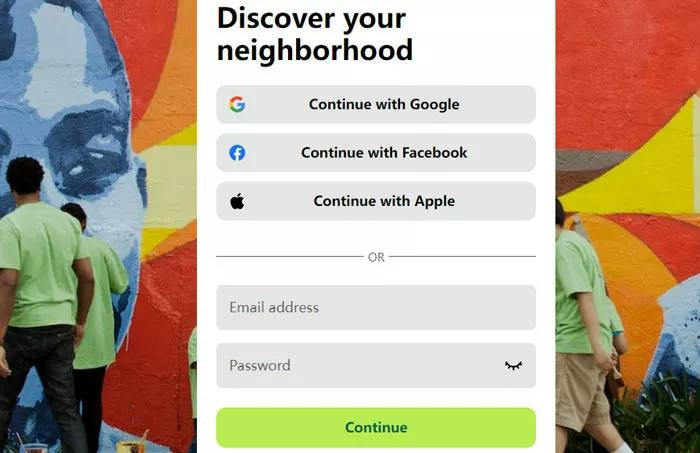
Step 2: Click on your “Profile Picture” from the left-right corner and select “Settings”.
Step 3: Switch to “Account” tab and click on “Change address”.
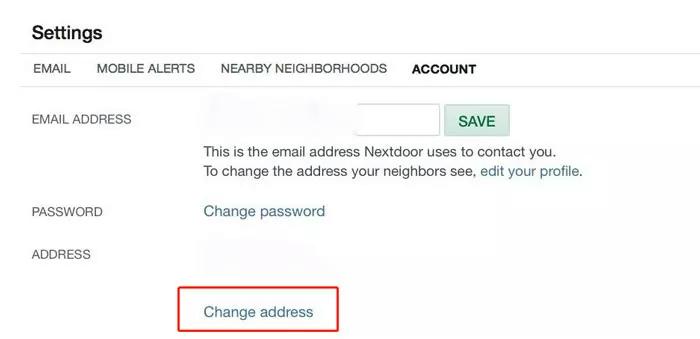
Step 4: Once you click on change address, you’ll be prompted to enter your Nextdoor account password. Please enter the correct password and click “Enter”.
Step 5: Now, input your new address details and hit “Change address”.
Step 6: Finally, confirm your account to make your changes take effect.
Part 4: What to Do When You Can’t Change Address on Nextdoor
If you’re unable to change your address on Nextdoor, you’re not alone. This can occur due to different reasons. Maybe your address does not match anyone on Google Maps database or you live in a multi-tenant residence. In such a situation, the most reliable way to change your location is by using a location spoofing app – iWhere iPhone Location Changer.
iWhere is a smart tool that enables you to modify your iOS location on location-based platforms like Nextdoor. It allows you to simulate your location in real life using virtual GPS position and thus you appear in any region around the world without having to leave your current location. Moreover, iWhere supports many features that help you to simplify location spoofing operations. From its multiple movement modes to its flexible joystick, GPX file import/export, interactive map, and lots more. It also has a very intuitive user interface, which makes navigation easy for users with any experience level.
Key Features
- Create routes when spoofing your location using One-Stop mode or Multi-Stop mode.
- Its flexible joystick allows you to teleport to different regions around the world using your computer keyboard or cursor.
- Modify your location on all popular social media apps, including Instagram, Twitter, WhatsApp, etc with just a single click.
- Automatically save any applied location on the map using the built-in location history feature.
How to Use iWhere
Step 1: Go to the iWhere official website and install the iPhone Location Changer software.
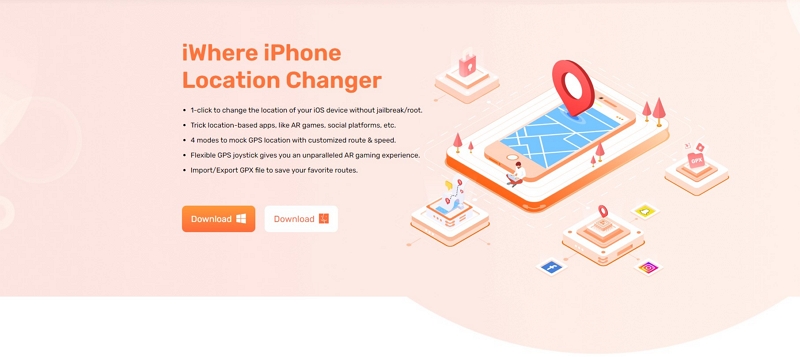
Step 2: Start the installed app and click the “Start” button.

Step 3: Connect your iPhone to the computer using a lightning cable and select the “Modify Location” mode.

Step 4: Once iWhere loads its map, use your computer cursor to scroll the map and select the spot you’d like to use to change your location on Nextdoor. Alternatively, you can input your desired destination in the search box.

Step 5: Click “Confirm Modify” to confirm your location.
FAQs
Can you have more than one address on Nextdoor?
Yes, you can have more than one address on Nextdoor. However, you cannot have both addresses on the same Nextdoor account. You need to create multiple accounts using different email addresses to be able to access both neighborhoods.
How do I remove my address from the Nextdoor app?
The ultimate way to remove your address from Nextdoor app is by deactivating your Nextdoor account. Follow the steps below:
- Tap the 3-dot icon in the bottom right of Nextdoor app.
- Choose “Settings” and then tap “Account” in the settings interface.
- Tap “Deactivate your account” and choose a reason from the drop-down menu.
Conclusion
By following the step-by-step instructions outlined in this comprehensive guide, you can effortlessly change your address on the Nextdoor website or mobile app. The process is straightforward. Additionally, if you experience problems when trying to change your location on Nextdoor, iWhere iPhone Location Changer can help you resolve the issue and modify your Nextdoor location on iPhone with just a single click.
