Updated on 2024-07-11
2212 views
5min read
Are you experiencing frustration with Pokémon Go Defit not working? You’re not alone. Many players encounter issues with Defit, a popular tool used to simulate walking in Pokémon Go. Whether it’s failing to sync properly, not tracking distance accurately, or simply not functioning at all, these challenges can hinder your gaming experience. But fear not! In this comprehensive guide, we’ll delve into the root causes behind Defit Pokémon Go issues. Also, we’ll briefly discuss practical solutions to get it back up and running smoothly. Additionally, we’ll explore the best alternative tools and methods to simulate walking in Pokémon Go effectively. By the end of this article, you’ll have the knowledge and tools at your disposal to overcome Defit’s shortcomings.
Part 1: What is DeFit Pokemon Go?
The full form of DeFit is Developer Fitness which is an Android app. This tricks fitness apps and games into thinking the user is physically moving by simulating GPS movement. Now what do we mean by Pokémon Go DeFit? Well, Pokémon Go players usually use DeFit to spoof their location and simulate walking without actually moving. This allows them to hatch eggs, earn buddy candy, and participate in events that require physical movement.
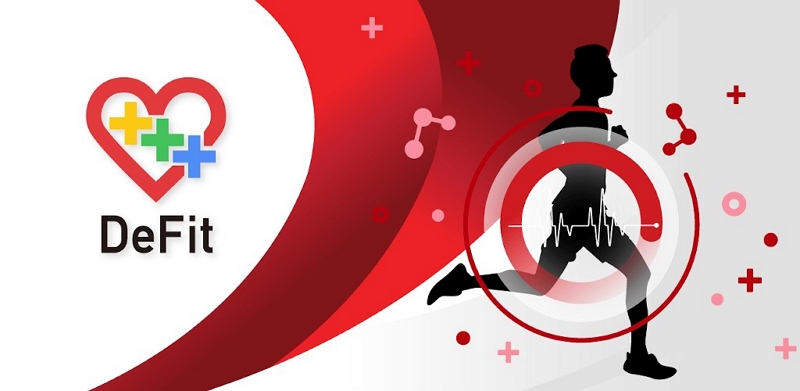
Is DeFit Pokemon Go Still Working?
Wondering does DeFit work with Pokémon Go? Pokemon Go DeFit can help players walk without breaking any game rules. However, people are afraid to use it when they walk far in a very short period. Some users think that Niantic might have noticed this in Pokémon Go and taken DeFit as a swindler. This is why all the players should be careful. Also, they shouldn’t use DeFit in the background while playing Pokémon Go as it can get them in trouble. It’s best to use DeFit for short walks only and stay safe. Furthermore, iPhone users can’t use DeFit to play Pokemon Go since it is only available for Android devices.
Will You Get Banned for DeFit Pokemon Go Using?
You can get banned while using DeFit to spoof GPS locations in Pokémon Go as it’s a third-party application. The game’s developer, Niantic, has a strict policy against cheating. This includes using DeFit to simulate walking or alter location data.
Now that we know some important details about DeFit Pokémon Go, let’s talk about how to use DeFit for Pokémon Go –
Step 1: Start by downloading the DeFit application from the Google Play Store onto your Android device.
Step 2: Ensure that you also have the Google Fit app installed on your device. This app will be used to sync fitness data with Pokémon Go.
Step 3: After installing DeFit, launch the app and sign in using your Pokémon Go ID. It’s important to grant the necessary permissions to both DeFit and Google Fit.
Step 4: In the DeFit app, activate the “Sync fitness data” option. This enables the app to track your fitness activity and sync it with Pokémon Go.
Step 5: Next, navigate to the settings menu of Pokémon Go and locate the Adventure Sync feature. Enable this feature to allow Pokémon Go to receive fitness data from external sources.
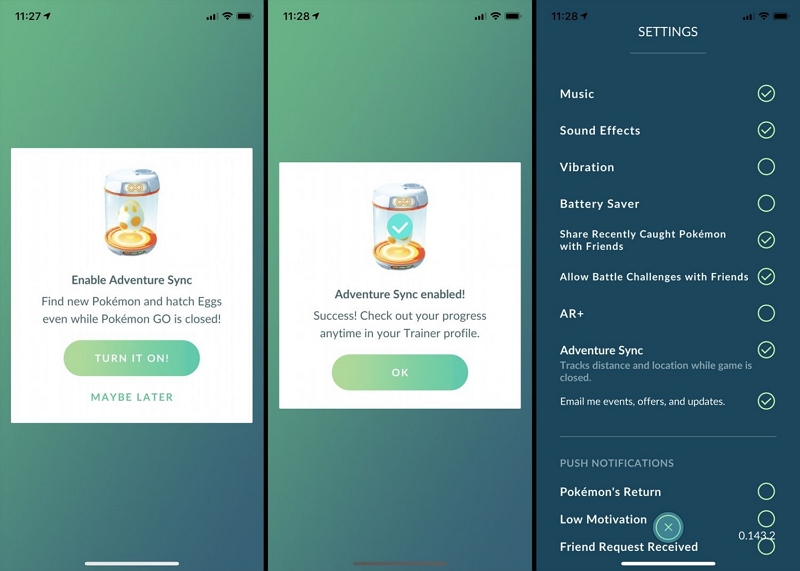
Step 6: Once you’ve set up both apps and enabled Adventure Sync in Pokémon Go, exit the game and open the DeFit app. Tap the display button to update the app with your latest step count, distance traveled, and speed data.
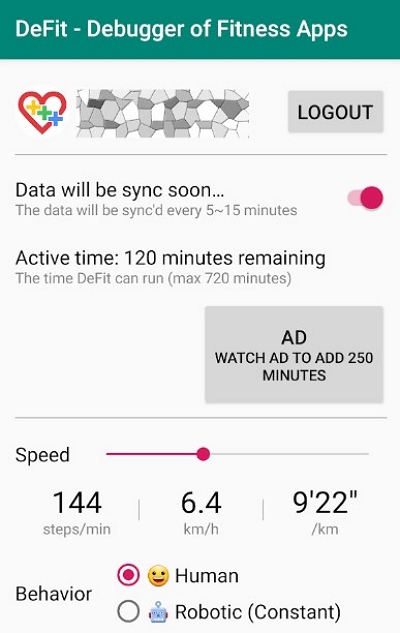
Part 3: How to Solve DeFit Not Working Pokemon Go Issue?
Encountering problems like DeFit not working in Pokémon Go can be frustrating. But don’t worry, there are ways to fix it and keep enjoying the game hassle-free. Let’s check out a few simple solutions to get things back on track –
Method 1: Use Best Alternative – iWhere iPhone Location Changer
Looking for a reliable way to spoof your iPhone’s location without jailbreaking? With the recent changes in iOS security, finding a trustworthy alternative to DeFit can be challenging. Enter iWhere iPhone Location Changer – a promising solution designed to provide seamless location spoofing without compromising your device’s integrity.
This tool isn’t just about privacy though: iWhere iPhone Location Changer also lets you bypass location-based restrictions and enjoy more freedom online. One of the standout features of iWhere iPhone Location Changer is its versatility. It offers different modes like one-stop mode, which lets you create routes from one place to another, perfect for playing augmented reality games like Pokémon Go, Monster Hunter Now, and so on. Another great thing about iWhere iPhone Location Changer is its compatibility with all iPhone models. Plus, it boasts a user-friendly interface, making it easy for anyone to use, regardless of their tech skills.
Key Features:
- Save Routes: Save your favorite routes by importing and exporting GPX files, giving you more flexibility in changing GPS locations.
- Customize Speed: Adjust your iPhone’s speed while walking, cycling, or driving, ranging from 1 meter per second to 50 meters per second.
- No Jailbreak Required: Fake your iPhone’s location without the need to jailbreak it, ensuring your device stays secure.
- Privacy Protection: Utilize advanced encryption technology to prevent tracking and hide your location from others while using location-based apps and social media platforms.
- Trick Various Apps: Fool all sorts of location-based apps like dating apps, social media apps, and more with just a single click.
Here are the steps to change location in Pokémon Go with iWhere iPhone Location Changer –
Step 1: When you open iWhere, check the box next to terms and conditions on the main screen. Then, connect your iPhone or iPad to your Mac using the right USB cable and click Start.

Step 2: Once iWhere recognizes your device, you’ll see a screen where you can choose Modify Location as the GPS simulation mode.

Step 3: On the map screen, you’ll see your current location. Use the search bar on the left to enter the new location you want to show on your iPhone.

Step 4: Finally, click the Confirm Modify button to confirm your choice.

Method 2: Restart Device
Sometimes, a simple restart can fix all the issues your device facing. That’s why, we suggest you restart your device as soon as you face DeFit Pokémon Go not working issue. Follow these steps to restart the device –
Step 1: Look for the Power button on the side of your phone and press and hold it. Then, a menu will pop up on the screen. Tap the option that says “Restart” or “Reboot”.
Step 2: If your phone asks for confirmation, just tap “Yes”. Now, your phone will turn off and then turn back on. It might take a minute.
Step 3: Once it’s restarted, you’ll see your lock screen or home screen again.
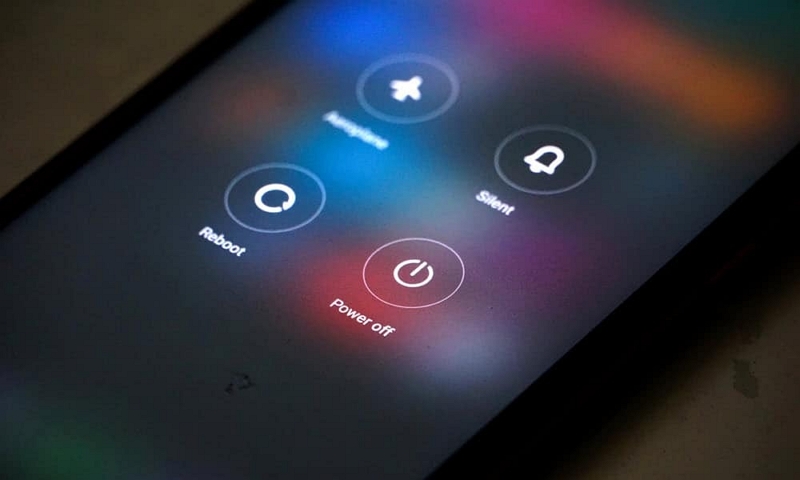
Method 3:Enable Permission of DeFit
Sometimes, DeFit might not work as it should if it doesn’t have the right permissions. Here’s how you can make sure DeFit has all the permissions it needs:
Step 1: Open the “Settings” on your device.
Step 2: Scroll down and look for “Apps” and tap on it.
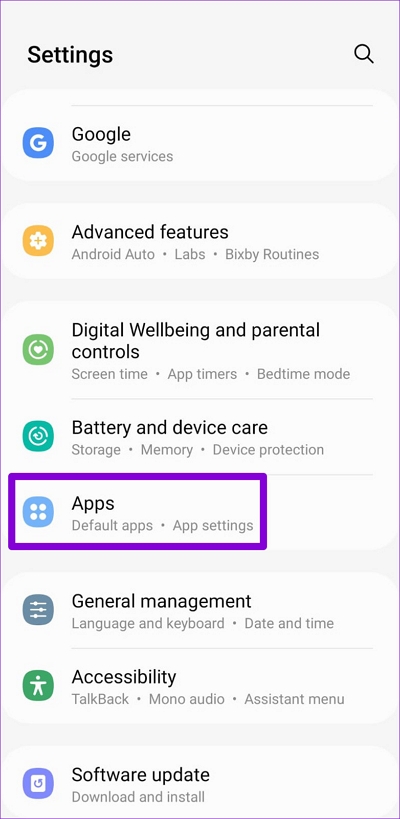
Step 3: Find “DeFit” in the list of apps installed on your device and select it.
Step 4: Tap on “Permissions”.
Step 5: Check to see if permissions like “Location,” “Storage,” and any other permissions that DeFit might need are enabled. If not, toggle them on. This will allow DeFit to work smoothly without any issues.
Method 4: Disable and then Enable Adventure Sync
Adventure Sync is a feature in Pokémon Go that keeps track of how far you walk, even when the game is closed. Sometimes, if DeFit isn’t working right, turning Adventure Sync off and then back on can help fix it. Here’s how you can do it:
Step 1: Open Pokémon Go and tap on the Pokeball icon at the bottom of your screen to open the main menu.
Step 2: Tap on the “Settings” gear icon.
Step 3: Keep scrolling down until you find “Adventure Sync”.
Step 4: Toggle the switch next to Adventure Sync to turn it off.
Step 5: Wait for a few moments, then toggle the switch again to turn Adventure Sync back on.
Step 6: Exit the Settings menu and check if DeFit is working properly now.
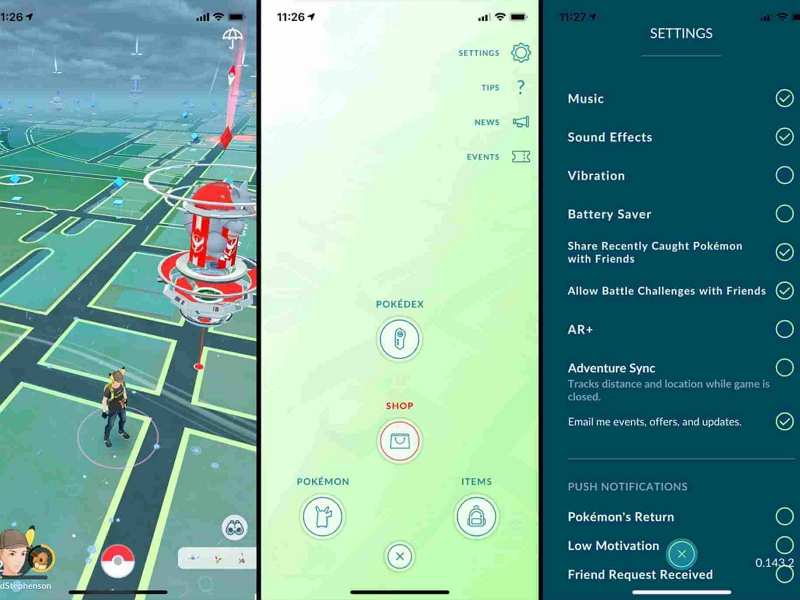
Conclusion:
This guide covers everything about DeFit Pokémon Go. If you’re having issues with DeFit, there are simple fixes: restart your device, ensure DeFit has the necessary permissions, and toggle Adventure Sync off and on. Alternatively, try iWhere iPhone Location Changer. It’s easy to use, keeps your phone secure, and allows you to change your location and adjust your movement speed while maintaining privacy. iWhere helps you play Pokémon Go worry-free. Give it a try for a better experience!
