Updated on 2024-06-21
1998 views
5min read
Find My Friends is a handy application that allows you to easily track the location of your friends and family members. However, there are instances where you may encounter the issue of Find My Friends location not updating or being unavailable. This can be frustrating, especially when you need to keep tabs on your loved ones’ plan meetups. But fret not!
To help you out, we’ve created this comprehensive guide explaining the causes of Find My Friends location not updating and the solutions to fix it. So, let’s get started!
Part 1: Why is Find My Friends Location Not Updating?
If Find My Friends location is not updating on your iPhone or iPad, there are several reasons behind it. It could be a result of one of the following:
- Target’s Device Connectivity Issue: If the device you are trying to locate is not connected to cellular data or Wi-Fi, the location information may not update in real time.
- Incorrect Date and Time: An incorrect date and time setting on the target device can cause issues with location updates.
- Location Services Disabled: If the location services are turned off completely or for the Find My app, Find My Friends will not be able to fetch the current location.
- Share My Location Disabled: If the person you are trying to locate has disabled the “Share My Location” feature for Find My Friends, their location will not be visible to you. He/she needs to re-enable the feature for you to be able to see his/her current location.
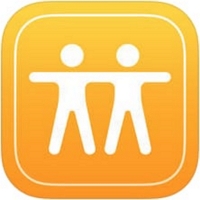
Part 2: Best Solutions to Fix Find My Friends Location Unavailable
When Frind My Friends starts saying location unavailable, you don’t have to panic. In this section, we will show you some workarounds you can use to resolve the problem.
Method 1: Force Close Find My Friends App
One of the simplest solutions to fix Find My Friends location issues is to force close the app and relaunch it. This can help resolve any temporary glitches or bugs that may be causing the problem. Here’s how you can force close the app:
A. For iPhone X and later models: Swipe up from the bottom of the screen and pause in the middle. Swipe right or left to find the Find My Friends app and swipe up on its preview to close it.
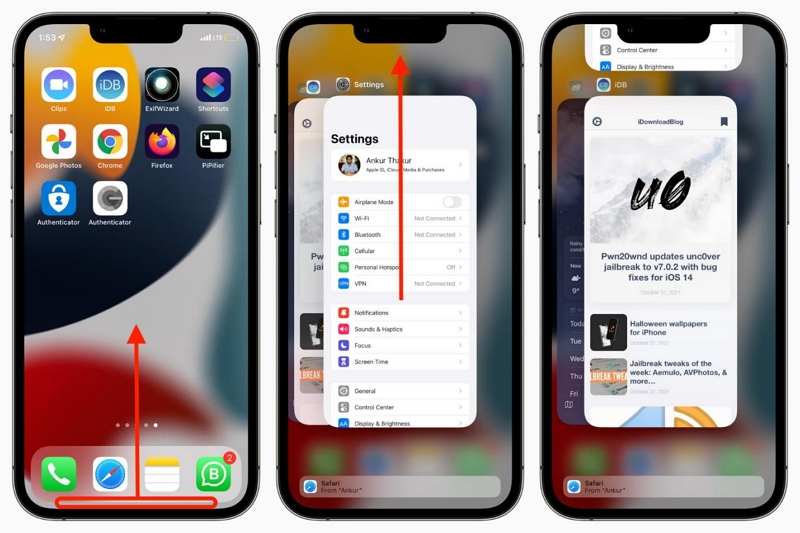
B. For iPhone SE, iPhone 8, and earlier models: Double-click the Home button to access the app switcher. Swipe right or left to find Find My Friends and swipe up on its preview to close it.
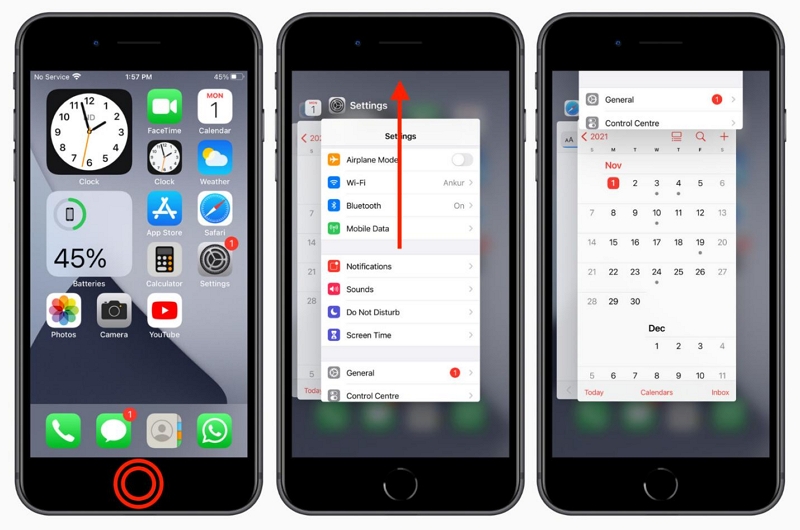
 Note:
Note: - Once you have force-closed the app, relaunch it and check if the location updates are now working properly.
Method 2: Check iPhone Date and Time
Surprising as this might sound, incorrect date and time settings on your iPhone can interfere with the proper functioning of location-based apps like Find My Friends. It is essential to ensure that your device’s date and time are set correctly. Follow these steps to check and correct the date and time:
Step 1: Go to Settings on your iPhone.
Step 2: Scroll down and tap on General.
Step 3: Tap on Date & Time.
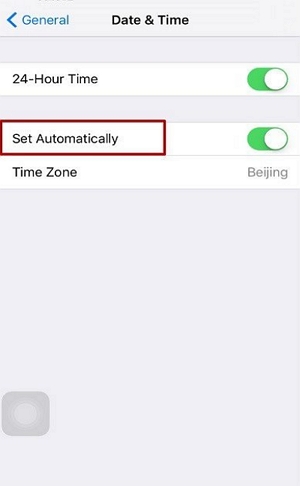
Step 3: Enable the Set Automatically option. If it is already enabled, disable it and then enable it again after a few seconds. This should sync with the network time, ensuring accurate location updates.
Method 3: Enable Find My Share My Location
Share my location is a very important feature when it comes to using the Find My Friends app to share location on Apple devices. So, ensure that both your device and the device you are tracking have the Share My Location feature turned on. Here is how to check it:
Step 1: Go to Settings on your iPhone.
Step 2: Tap on your Apple ID at the top of the screen.
Step 3: Tap on Find My.
Step 4: Ensure that the Share My Location option is turned on.
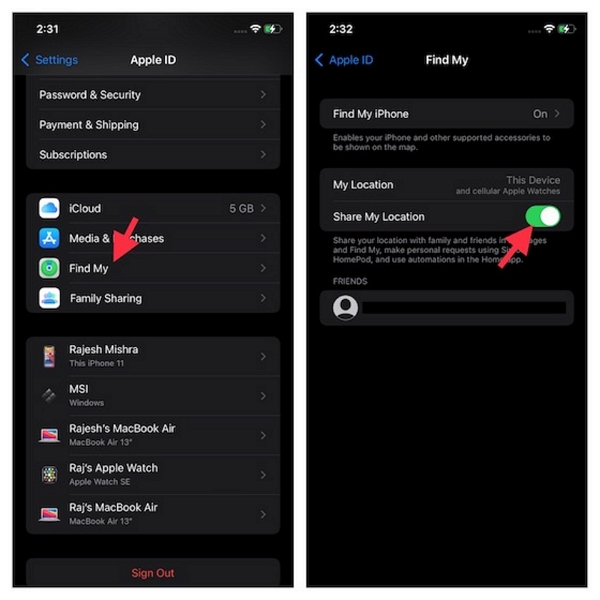
If it is already enabled, you can try turning it off and then turning it back on again after a few seconds. This can refresh the connection and help resolve any issues with location updates.
Method 4: Turn on iPhone Location Services
Another thing you can do when Find My Friend shows the location unavailable is to check whether the location services feature on the target’s iPhone is turned on for the Find My app.
Step 1: Head to the “Settings” app and scroll to “Privacy & Security”.
Step 2: Tap on Location Services and ensure it’s turned on.
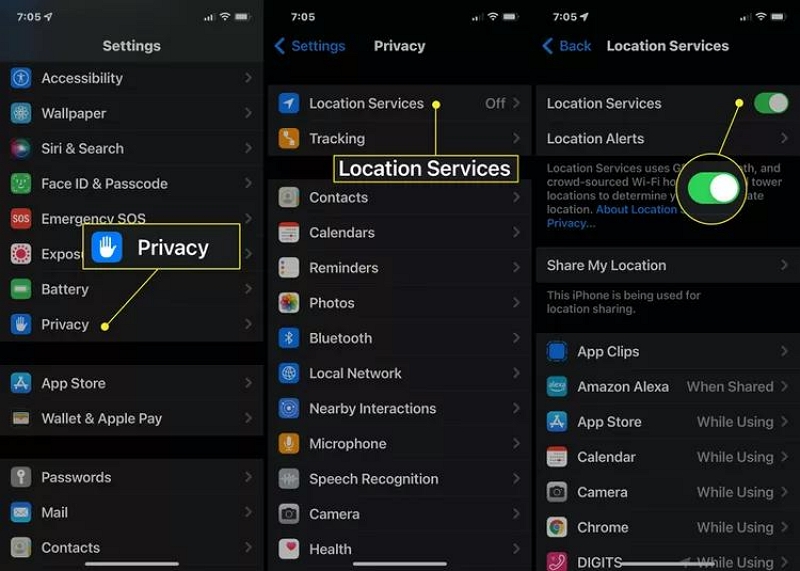
Step 3: Scroll down and find the Find My Friends app. Then, set the permission to While Using the App or Always.
Method 5: Restart iPhone
A simple restart can also work wonders in helping you to resolve different software-related issues, including Find My Friends location unavailability. So, try restarting your iPhone using the steps below:
Step 1:
- For iPhone X or later, press and hold the “Volume Up” button and “Side” button.
- For iPhone 8 or earlier, press and hold the Power button (also known as the Side or Sleep/Wake button) until the power slider appears on the screen.
Step 2: Drag the power slider to the right to turn off your iPhone.
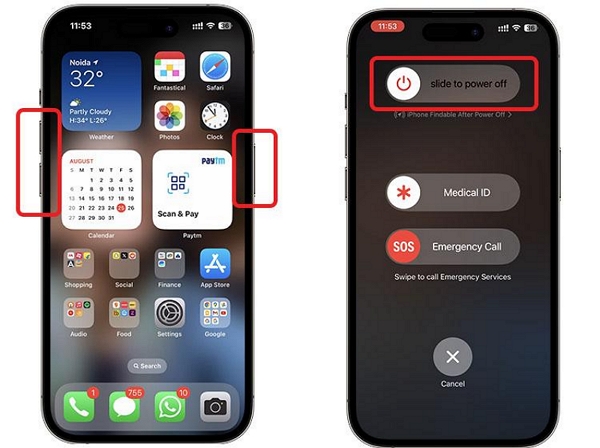
Step 3: After a few seconds, press and hold the Power button again until the Apple logo appears, indicating that your iPhone is restarting.
Once your iPhone has restarted, check if the Find My Friends location updates are now working as expected.
Method 6: Delete and Re-invite Your Friends Again
If none of the above methods have resolved the Find My Friends location unavailability issue, you can try deleting your friends from the app and re-inviting them. This technique helps you to re-establish the connection and resolve issues compromising the Find My Friends functionality. Here’s how you can do it:
Step 1: Open the Find My Friends app on your iPhone.
Step 2: Tap on the People tab at the bottom of the screen.
Step 3: Find the friend you want to delete and tap on his/her “Name”.
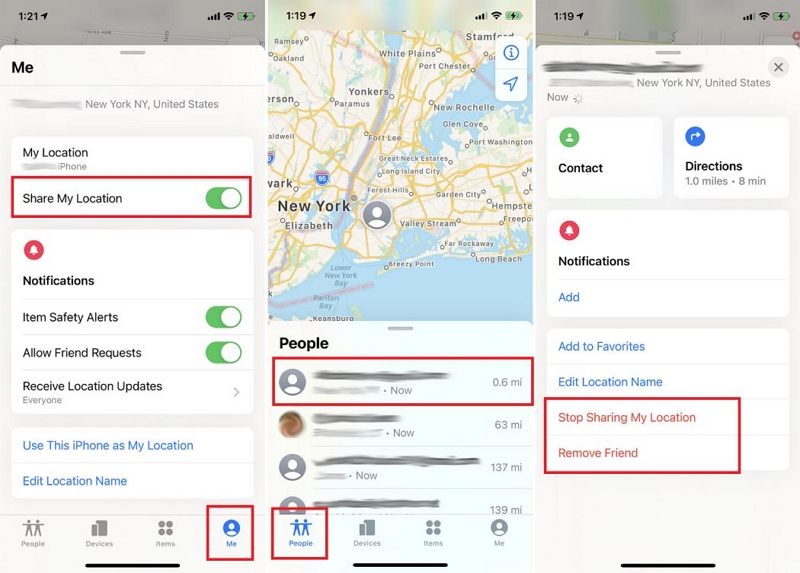
Step 4: Choose “Remove Friend”.
Step 5: Once deleted, tap on the Add button and invite your friend again.
Bonus: Fake Find My Friends Location on iOS 17 or Earlier Without Being Detected
There are situations where you might need to stop sharing your location on Find My without actually turning it off. Perhaps you want to temporarily change your location on Find My without notifying anyone or you want to prank the person tracking you. This is where the iWhere iPhone Location Changer comes in handy.
The iWhere iPhone Location Changer allows you to modify your location and simulate GPS movement on your iPhone in any scenario. It does not matter whether you want to fake location on the Find My Friends app, play your favorite AR game, bypass website restrictions, or more. This tool allows you to achieve your objective in three simple steps.
Also, iWhere iPhone Location Changer also gives you access to unique features like multiple location faking modes for creating routes while faking iPhone location, adjustable moving speed (within 1 m/s to 50 m/s), and a very interactive map that’s easy to navigate.
Key Features
- The tool offers 4 modes to mock GPS location with customized routes and speeds, providing flexibility in simulating movement for various purposes like gaming or social interactions.
- Execute favorite routes by importing or exporting GPX files.
- Supports a flexible GPS joystick feature that offers users an unparalleled AR gaming experience to control movement in location-based games.
- Automatically saves location history to enable you to find and revisit a spot you’ve previously used to fake your location easily.
How to Fake Location on Find My iPhone Using iWhere
First, install the iWhere iPhone Location Changer app on your computer. Then, follow the steps below to fake your location:
Step 1: Start the iWhere iPhone Location Changer app on your Mac or Windows. Click on the “Start” button from the main interface and connect your iOS device to the computer.

Step 2: Select “Modify Location” mode to proceed further.

Step 3: iWhere will load a map displaying your current location on the new interface. Use your computer cursor to explore different “Destinations” and select a preferred location.
Step 4: After that, click on “Confirm Modify” to fake your location on Find My iPhone.

Conclusion
There you have it – our article has shared the best practices to fix “Find My Friends Location Unavailable”. Besides, the techniques are very easy to follow and you can execute them within a few taps.
Also, don’t forget iWhere iPhone Location Changer is the best solution whenever you want to fake your location on Find My. It does the job very efficiently.
