Updated on 2024-06-21
2244 views
5min read
“Hello,
I tried to stop sharing my location with one of my contacts on the iMessage app. Unfortunately, all efforts proved abortive. Does anyone know why this is happening? Also, help with the tutorial guide.”
Location sharing is a common activity every smartphone user, including folks using iPhone, engage in. There are numerous benefits attached to this, from providing friends and families with a detailed direction on how to find you to update your contacts about your whereabouts and more.
However, a time may come when you want to lay low and keep a private life. At this stage, you have to stop sharing your location with anyone granted access in the past. Getting this done is super easy, but could be challenging for many folks just like we have in the scenario above.
If you are in the same situation where you can’t stop sharing your location with someone on your iPhone, then this is the right place to be. Here, we will look at the potential reasons for the underlying issue and how to resolve it.
Reasons Why I Can’t Stop Sharing Location with Someone on iPhone
Here are why you can’t stop sharing your location on any iPhone model:
iOS Bug
iOS bug is one of the major reasons why you can’t share your location on an iPhone. The bug often comes with obsolete iOS versions, which disrupts the functioning of your device.
App Issue
Sometimes the app you use in sharing your location is the reason for the underlying issue you are experiencing on your device. The app is either obsolete, or undergoing maintenance.
Phone Lag
When your iPhone is lagging, it won’t respond to any operation you subject it to. For this reason, it might be difficult for you to stop sharing your location with someone.
Include Contacts into iCloud
If you haven’t included your contacts to your iCloud profile, you may experience the underlying issue on your iPhone.
You are in Family Sharing Group
If you are in an iCloud family plan, there’s no way you can stop sending your location to any of your contacts by yourself.
Solutions to Why Can’t I Stop Sharing My Location with Someone on iPhone
Resolve the underlying issue “why can’t I stop sharing my location with someone” on your iPhone using any of the recommended solutions shared down here:
Force Restart iPhone
Force restarting is one of the basic solutions for fixing a mobile device, including iPhone. With this solution, you can refresh your device. Also, it helps you to unload excess data in the temporary storage (RAM) that is causing the device to lag or glitch.
To force restart your iPhone, follow one of the guides that suits your model from the illustrations below:
iPhone SE (2nd Generation)/8/X and Later
- Press down the Volume Up button and release it as quickly as you can.
- Proceed to do the same to the Volume Down button too.
- Now, hold down the Side button until your device displays the Apple logo.
iPhone 7/7Plus
- Press Volume Down plus the Sleep buttons simultaneously.
- Hold on to both buttons until your iPhone shows the Apple logo on your screen.
iPhone 6/6S/SE (1st Generation)
- Press the Sleep and Home buttons together concurrently.
- Keep holding till you find the Apple logo on your screen.
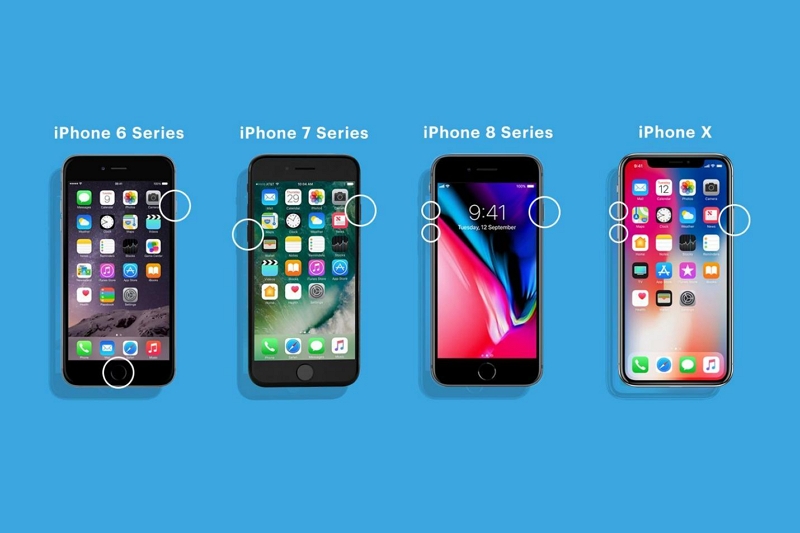
Once your iPhone comes up, you should try to stop sharing your location again.
Update iOS
A quick update of your iOS fixes a plethora of issues and one of them is clearing the bugs that are causing your iPhone to malfunction. You can get this done from the settings panel on the corresponding device.
Follow the steps below to update your iOS on any iPhone model:
- Go to Settings by clicking on the right button on your home screen.
- Swipe down the subsequent screen and select General.
- Tap on Software Update, and wait for your iPhone to confirm if there’s an update available.
- If there’s an update, a screen with the Download and Install icon will come up. Click on the icon to commence to install the update.
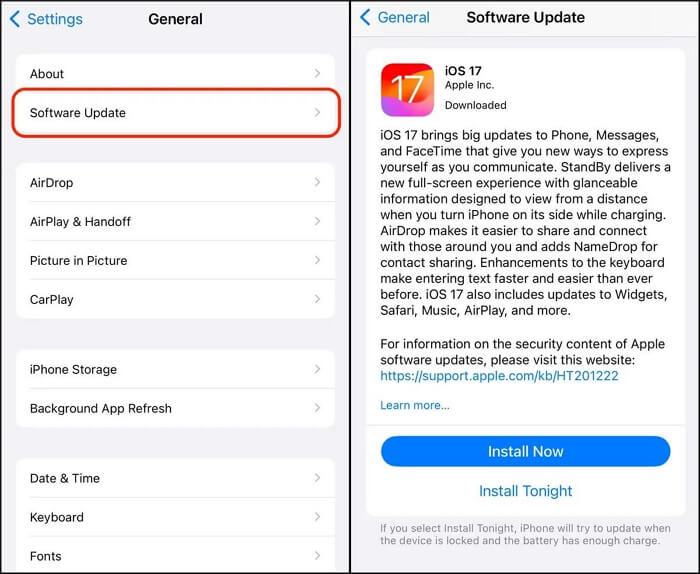
Include Contacts into iCloud
Including your contacts to your iCloud profile can help fix the underlying issue in iMessage. You can include contacts to to iCloud using the steps below:
- Launch Settings and tap on your Apple ID profile.
- Click on iCloud and the subsequent screen below will appear:
- Head to the section labeled APPS USING ICLOUD and select Show All.
- Toggle the corresponding icon for Contacts to include them to your iCloud.
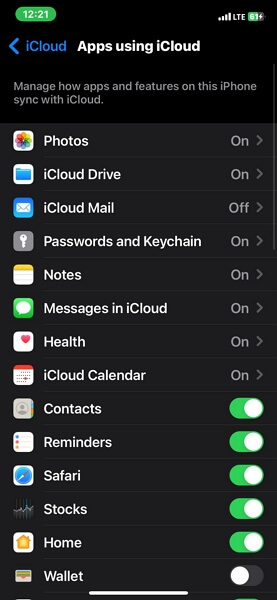
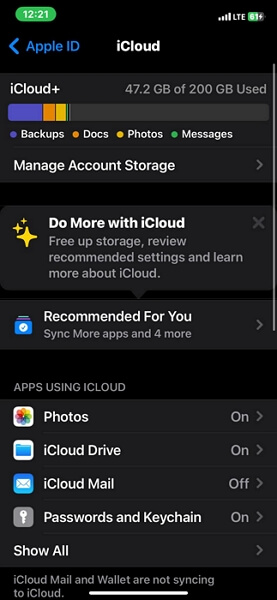
Update Location Sharing App
Perhaps your location-sharing app is outdated, you should consider updating it to the most recent version so you can share your location without hassles. The procedure to follow for this solution is straightforward, regardless of the app you want to update.
Follow the guide below to update the location-sharing app on your iPhone:
- Launch the App Store and hit the profile picture icon at the topmost right corner.
- Scroll through the apps, and click on the Update button beside the location sharing app.
- After the update is completed, you should try to stop sharing your GPS via the app again.
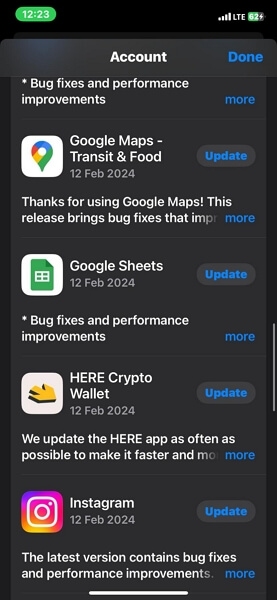
Note: This solution is highly effective for third-party location-based apps such as Google Maps.
Stop Family Sharing
Family sharing plan is one of the limiting factors that is causing the underlying issue just as pointed out above. In case you are connected to any iCloud family plan, you should stop using it. This could be done by the organizer with the steps below:
- Open Settings on your device.
- Click on your Apple ID profile and select Family Sharing. Alternatively, you could input “Family” in the search bar and click on the corresponding icon.
- Next, click on your name and select Stop Using Family Sharing.
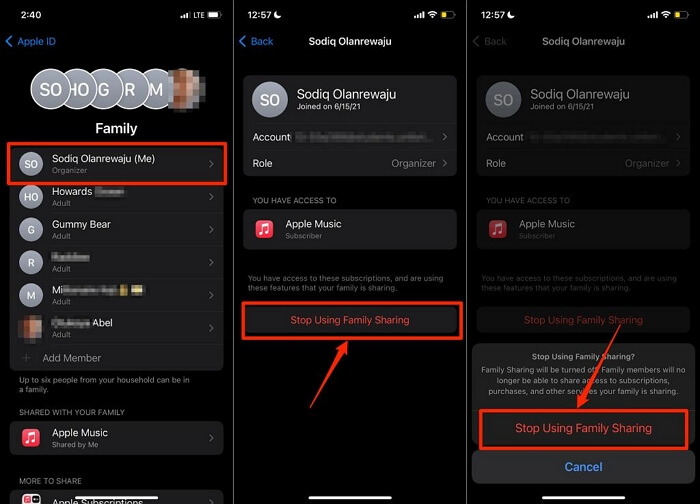
Hottest Trick: 3 Steps to Stop Sharing Location Without Others Knowing
Obviously, when you stop sharing your location, your contacts can tell that you’ve done so. Instead of doing that, you could conceal your location so when someone tracks you, he or she gets fake GPS information about your whereabouts. You can do this via the location mocking software, iWhere iPhone Location Changer.
With iWhere, you can alter the GPS algorithm of an iPhone and iPad to read any location of your choice. This software helps you establish a fake GPS location on your phone without informing or notifying anyone about your action. It lets you teleport to any region of the globe without changing your position. This software has robust integration with popular AR games and social media apps. Some of them include Pokemon Go, Facebook, Instagram and more. You can also use it with location sharing apps like Google Maps, Apple Maps, Find My, and more.
Key Features
- 1-click to change an iOS GPS to any region without jailbreaking or rooting.
- Experience flexible GPS simulation by customizing your desired speed and path.
- Get more fun from your favorite AR games using the Joystick mode.
- Lightweight, simplified interface and works perfectly with all iOS versions.
Steps to Share Fake Location Without Others Knowing Using iWhere
Step 1: Start with installing a suitable version of iWhere on your computer for free. Run the software, tick the terms and conditions icon, then tap on Start so you can commence GPS simulation on your iPhone.

Step 2: Plug the iPhone into your computer using a certified USB cable. Once the connection is established and iWhere recognizes your device, the screen down here will appear:

Select Modify Location from the GPS simulation features displayed.
Step 3: Subsequently, a map interface will appear with your current GPS position. Head to the left side and input the location you want to teleport to. After that, hit Confirm Modify.

On completing the steps above, iWhere will change your iPhone GPS in no time and anyone tracking your location will get the changed location.
FAQs
Can someone still track my location on iMessage or Find My after deactivating location services?
No. It’s impossible for anyone to still see your location or even track your GPS after turning off the location services feature on your device. This is so because Apple requires that a user grants an app access to the location services features on his or her device before the GPS information is made available.
Is it possible for me to control who can track my location?
Sure! You have full control over who can see or track your location. This can be done via Find My or iMessage, depending on which of the system apps you use in sharing your GPS data. However, if you use a third-party app, then you must check the app to manage who can see your location.
Conclusion
Now you know why you can’t stop sharing your location on an iPhone and the best solutions to fix it. Apply one or more of the solutions to fix the underlying issue in no time. However, in case you want to stop sharing your location without anyone knowing, then iWhere would come in handy. The software powers incredible location spoofing features to fake your GPS, thereby keeping your location hidden.
