Updated on 2024-04-17
4350 views
5min read
Perhaps, you are sharing your real-time location with a family, friend, or colleague and suddenly the person can’t track your GPS any longer. This may seem alarming at first especially when you haven’t interacted with location services configuration setup. However, it’s a fixable issue that can be completed easily and quickly.
In this post, you will learn why your iPhone stopped sharing your location with someone all by itself. Furthermore, we will look at how to resolve the underlying issue with minimal hassles. So stick around as we delve into this guide.
Reasons Why My iPhone Stopped Sharing My Location with Someone on Its Own
The list below shows the reasons why an iPhone could stop sharing your location with someone without your consent:
Internet Service Issues
Poor internet service is one of the limiting factors that can cause the underlying issue, as your device can’t keep up with updating the respondent about your whereabouts.
Location Available for Limited Duration
Perhaps you’ve selected a short time frame for GPS sharing. If this is so, then location sharing will stop abruptly after the stipulated duration.
iOS Issues
A damaged or obsolete iOS version is amongst the core limiting factors that stop location sharing on an iPhone without a user’s consent.
Blocked Contact
For some reason, the other party that can’t see your location has blocked your contact. If that be the case, there’s no way the person can see your location even after sharing with him or her.
How to Fix iPhone Stopped Sharing My Location with Someone
Having discussed why your iPhone could stop sharing your location with someone without your consent, let’s proceed further to how to fix the issue. Follow and apply one or more of the solutions suggested below:
Check Internet Services
Since the strength of your internet service has a significant effect on the underlying issue, you should consider checking the network. In case you don’t have an idea of how to check your internet network strength, we suggest doing the following:
- Switch between mobile and WiFi connection.
- Change your mobile network.
- Contact your cellular network provider.
Restart iPhone
You can also fix the GPS location issues on your iPhone by restarting it. When you turn your phone off and on, the device is refreshed and all bugs & glitches that are causing your device to malfunction are cleared. In addition to the benefits attached, the internal memory (also known as RAM) is erased.
Here’s how to restart the different iPhone models:
iPhone X and Later Models
- Simultaneously press down the Volume Up or Volume Down button together with the Side button.
- When the power off interface appears, drag the corresponding slider and your iPhone will go off.
- After a while, hold down the Side button to reboot the iPhone. Once the Apple logo appears, then the device is turned on.
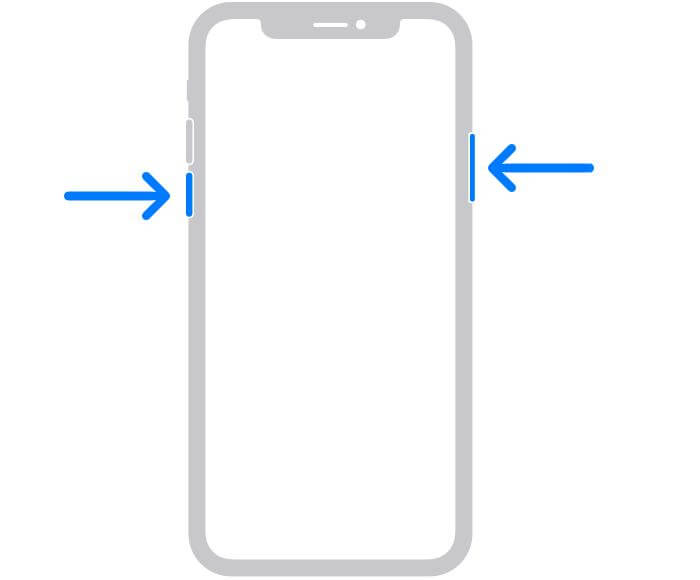
iPhone 6/7/8/ SE (2nd and 3rd Generation)
- Hold down the Side button until the power slider interface appears.
- Drag the slider to switch the device off.
- Wait a while, then you proceed to hold down the same button to restart it.
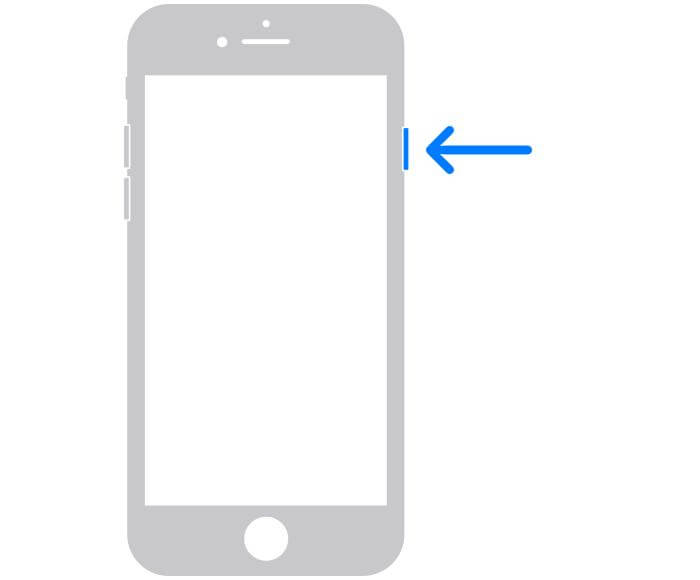
iPhone 5/SE (1st Generation) and Earlier Models
- Press down the Top button till you see the power slider interface.
- Move the slider to the right to turn off your iPhone.
- Now, hold the Top button again to turn on the device.
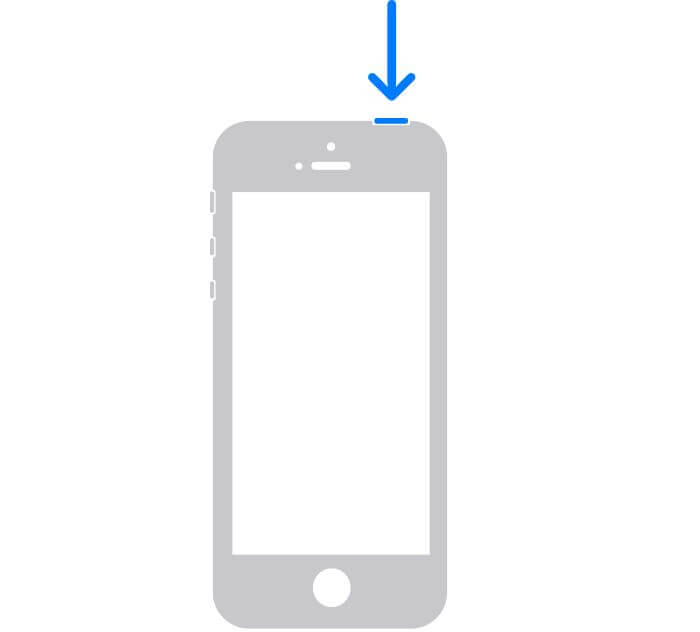
Unblock Contact
Asking the person who complains he or she can’t see your location to check and remove your contact from the blacklist can also resolve the underlying issue. You can ask the person to follow this stepwise guide down here:
- Click on the Settings icon and select Phone on the subsequent screen.
- Swipe down and click on Blocked Contacts.
- Next, a screen with all the contacts you’ve blacklisted will appear.
- Tap on Edit at the right corner and click on the red – icon beside the contact you want to unblock.
- Once done, your location will be shared with the contact immediately.
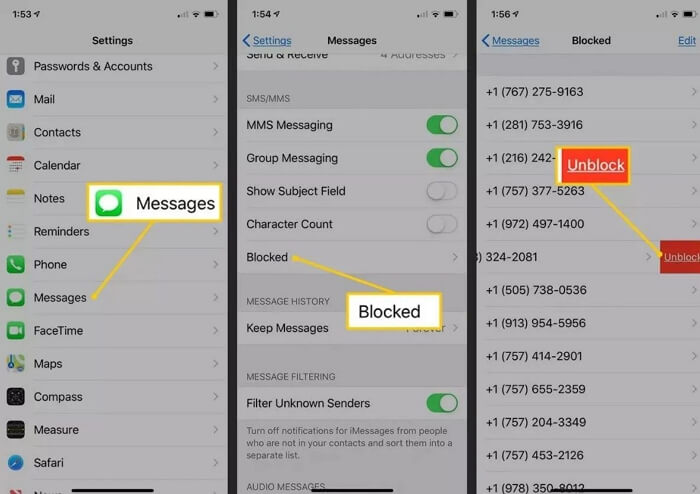
Update iOS
Updating your iOS is another handy solution to clear those bugs that are disrupting the operations of your iPhone. With this solution, you can fix GPS sharing issues in no time. To update your iPhone, follow these directions:
- Open the Settings menu.
- Hit the General tab on the subsequent screen.
- Tap on Software Update and your device will check Apple’s database if there’s an update to install.
- If there’s any, click on Download and Install on the subsequent interface.
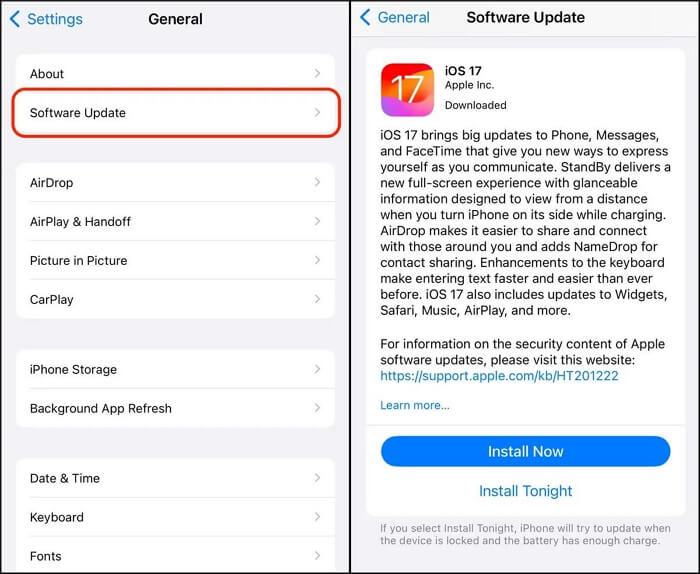
Note: You must be connected to a stable internet source for quick and uninterrupted installation.
Share Location Indefinitely
Allotting a time-frame for which your location will be shared is insignificant if you want to keep sharing your GPS indefinitely. So if you experience the underlying issue because of this, you have to reconfigure your device to share your location indefinitely. Depending on the app you use, the approach differs. We will use iMessage in the guide below:
- Launch iMessage and click on any of the contacts you want to share your location with.
- Tap on the + icon next to the keyboard tab.
- Select Location from the options displayed.
- On the subsequent interface, click Share and choose Indefinitely as your preferred time frame to share your location.
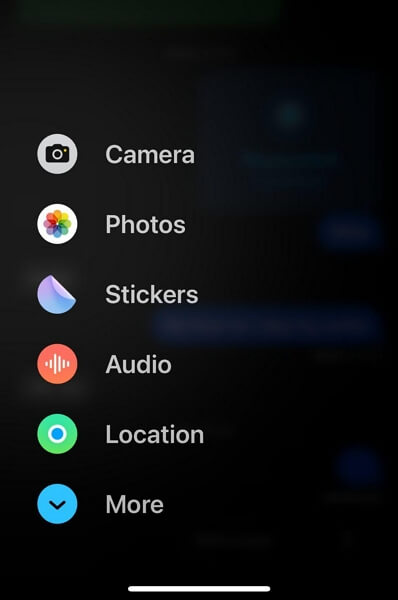
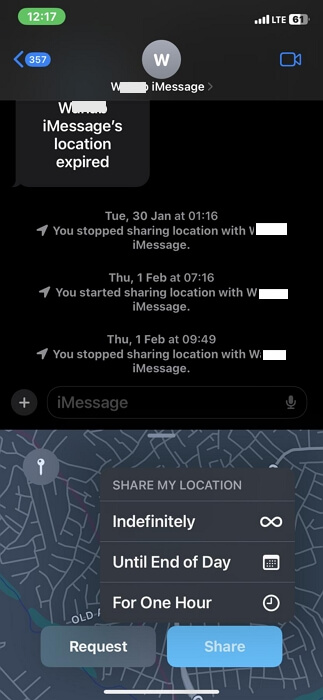
Bonus:How to Stop Sharing Your Real-Time Location Without Notifying Someone – iWhere
Location sharing comes with several dark sides and one of them is privacy breach. Anyone can track or see where you are without consent when you grant them the permission. Though you could stop this by deactivating location services or removing the contact from your GPS sharing list. However, the respondent can tell when you do this. If you don’t want such, then iWhere iPhone Location Changer could come to your rescue.
With the iWhere location mocking software, you can conceal your real-time location thereby confusing or misleading anyone who’s tracking you about your whereabouts. This software manipulates your GPS algorithm with high precision so you appear in any region of your choice. It hides your location without alerting anyone you’re sharing your GPS with about your action. This software fakes your location for all location-based apps that are available on your iPhone. It modifies the GPS details for apps such as Snapchat, Instagram, Tinder, Pokemon GO, and more. You can also use it for system apps such as Find My, Apple Maps, iMessage and lots more.
Key Features
- Teleport to any region of the globe on any iOS device within 3 steps.
- Get flexible GPS movement by selecting the One-stop mode, Multi-stop mode or Joystick mode to design a route you want to navigate along.
- Change your location without jailbreaking your device.
- iWhere works with all iOS versions, macOS and Windows.
Steps to Stop Sharing Your Real-Time Location Without Notifying Someone Using iWhere
Step 1: Run the iWhere software after you’ve successfully installed it on your computer. A terms and conditions screen will pop up. Check the appropriate box and click on Start.

Step 2: Connect the iPhone whose GPS location you would like to change via the appropriate USB cable. Once iWhere is able to detect your device, proceed to select Modify Location on the subsequent screen that pops up.

Step 3: Now, you will see a map screen with your current destination. Go to the left side and type your preferred location in the search bar. Click Confirm Modify to finish the GPS modification.

iWhere will change your location and the fake GPS will start appearing on your iPhone.
FAQs
How do I know who I shared my location with?
Confirm who you are sharing your location with on your iPhone by following these steps:
- Locate and click on the Find My app icon.
- Ensure you are signed in to your Apple ID, then click on People at the bottom of the screen.
- Now, swipe up your screen to see the contacts you are sharing your location with.
Does “you stopped sharing your location with” means my contact is blocked?
No, “you stopped sharing your location with [someone]” doesn’t necessarily mean that your contact is blocked. It simply means your GPS location is no longer shared with the person.
Conclusion
Fixing the underlying issue on your iPhone is no longer a challenge now that you have this comprehensive guide at hand. We’ve outlined the reasons why your location stopped sharing with someone by itself and the solutions. If you aren’t comfortable with sharing your location and desire to stop the action without notifying anyone, iWhere is what you need. This iOS location spoofing tool keeps your real-time location hidden from everyone you’re sharing your location with.
