Updated on 2024-06-13
1879 views
5min read
Snapchat is a feature-rich social media platform where folks from different parts of the globe visit to connect with friends and families. Strangers are also turning friends and sometimes lovers on this platform, depending on what you are looking for. It powers a highly innovative feature called Snapmap which allows you to share your GPS location with anyone on your profile list.
By default, Snapchat should capture and share your real-time location if granted the necessary permission. However, for some reasons, Snap Map may display the wrong location which can be annoying. If that’s the challenge you are faced with and need the right solution to fix it, this post is definitely for you.
Here, we will discuss the possible reasons for Snapchat’s wrong location, and the best fixes to resolve it so your friends and followers aren’t misled by your GPS data. Stick around as we delve in.
Part 1. How Accurate is Snapchat Location?
The location reported by Snapchat on an Android or iPhone is accurate within a few meters. However, there are some conditions to satisfy, such as having a stable internet service and granting Snapchat the necessary permission to the location services feature on the device.
Part 2. Why Is Snapchat Location Wrong?
Prior to the solutions to fix Snapchat’s wrong location, let’s take a look at some of the reasons why you may experience the underlying issue:
Internet Issues
An excellent internet service is needed by Snapchat for it to sync your GPS data accurately. If you use a poor internet connection, the underlying issue will most likely stem up.
Snapchat Glitch
When Snapchat is filled with errors and bugs, it begins to malfunction. One of the common issues displayed is one involving the wrong location details read on Snapmap.
Ghost Mode Activation
Perhaps you’ve enabled the Ghost Mode feature on your Snapchat profile. In this case, no one can track or see any of your activities including your location on Snap Map. When this happens, your followers may confuse it as wrong location issues.
Use of VPN or Location Spoofing Tool
VPN and location spoofing tools are powerful for altering the GPS data of a mobile device and can be responsible for the underlying issues you are faced with on your Snapchat Map.
Offline Snapchat Status
Logging out of your Snapchat account is another reason why Snap Map may read the wrong location. That’s because when you are logged out, location services stop syncing with Snap Map.
Part 3. How to Fix Snapchat Wrong Location on iPhone and Android
Whether you use an iOS or Android phone, fixing Snapchat location issues isn’t a challenge. Select one or more of the solutions recommended down here to fix the issue on your device:
Fix 1: Check Internet Connection
Internet connection is needed for the location services feature on your iPhone or Android phone to sync your real-time GPS with platforms like Snapchat and other GPS-based apps. Furthermore, the strength of the connection is paramount. When your Snapchat reads the wrong location, checking your internet connection is very important.
There’s no specific way to check your internet connection but here are some handy tips to put to work:
- Change from Cellular to WiFi and vice versa.
- Connect to a strong WiFi.
- Contact your internet service provider and report the situation.
Fix 2: Go Online on Snapchat
Switching your Snapchat profile status from offline mode to online is another solution to implement when experiencing the underlying issue. To do this, you have to re-login your Snapchat account on the device. Here’s how to get this done:
- Launch Snapchat on your mobile phone.
- Afterwards, enter your Snapchat details correctly in the right field and click on the appropriate icon to re-login to your profile.
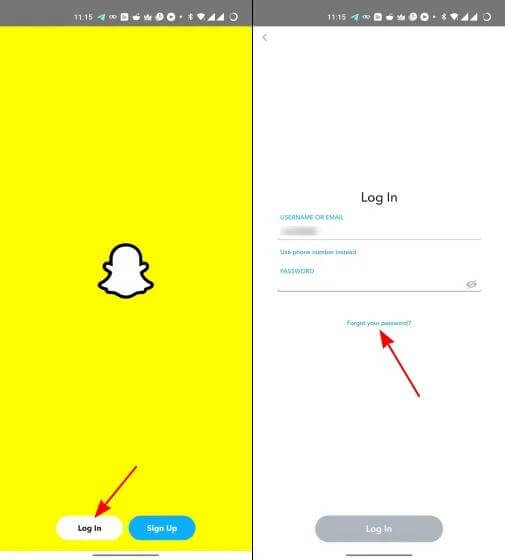
Fix 3: Restart Snapchat
Restarting Snapchat is another handy solution you could implement when your Snapchat reads the wrong GPS location. This simply means quitting the app and relaunching it.
Fix 4: Update Snapchat
Next, we suggest updating your Snapchat app to fix the location issue. Sometimes your Snapchat location is wrong because you’re using an outdated version of the app which could be filled with bugs and errors. A simple guide on how to do this is discussed below for the different mobile operating systems.
iPhone
- Hit the Apple Store icon on your home screen.
- Locate your profile icon on the top right corner and click on it.
- Swipe through the subsequent interface and click on the blue Update icon beside Snapchat.
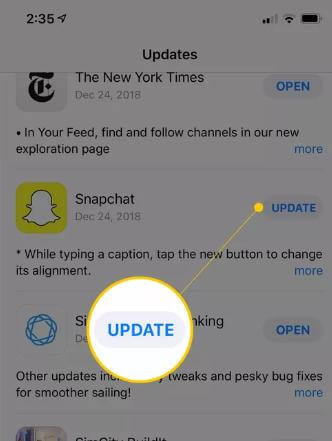
Android
- Start with initiating Google Play Store.
- Select Manage apps & devices.
- Next, tap on Updates available to access the screen showing all pending apps that require updating.
- Scroll through the apps, and click on Update beside Snapchat.
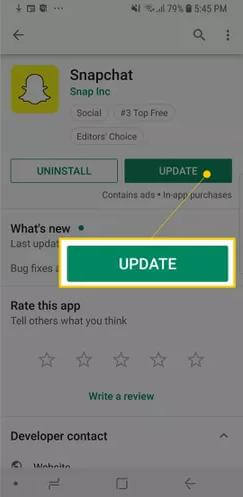
Fix 5: Clear Snapchat Cache
Even though caches are important for Snapchat to store crucial data such as location history and more, they are sometimes threatening to the functioning of the app, especially when in excess. In this case, we strongly suggest that you clear Snapchat caches on your device.
Below we have the guide for the different mobile operating systems:
iPhone
- Hold down the Snapchat app icon until your screen starts to wiggle.
- Tap on the – icon beside Snapchat app and click on the Delete App icon when the prompt appears.
- Click Delete to remove the app from your device completely.
- Once done, proceed to the App Store on your phone.
- Enter Snapchat in the search field and click on the Download icon to commence the app installation.
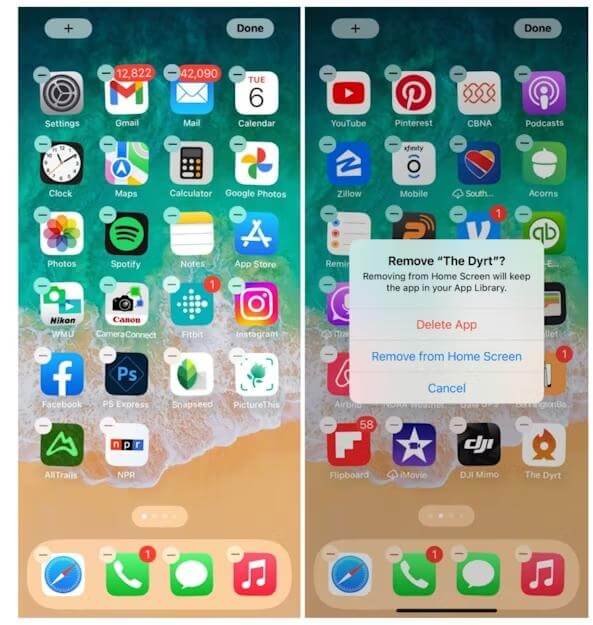
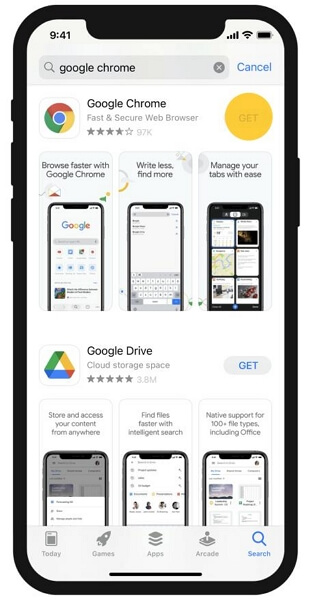
Android
- Open Settings on your Android phone.
- Swipe down and select the Apps icon on the subsequent interface.
- Next, choose Snapchat from the apps displayed.
- Click on Storage when the next screen comes up to proceed.
- Now, click on Clear Cache.
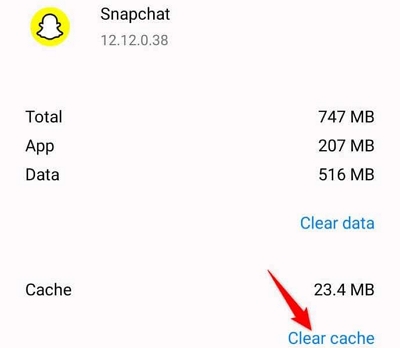
Note: You need an internet connection when performing this operation, as you need WiFi or Cellular data to install Snapchat on your iPhone.
Fix 6: Disable Ghost Mode
You may forget to turn off Ghost Mode, which hides your current location data from your friends or followers and will show you the last place where you are. Follow the steps below to disable Ghost Mode:
- Launch Snapchat on your mobile phone and ensure that you’re signed into your profile.
- Click on the Snap Map icon at the lower-left corner of your screen.
- Locate the gear icon at the top right corner to access the Settings panel.
- On the subsequent screen, slide the icon beside Ghost Mode to display white.
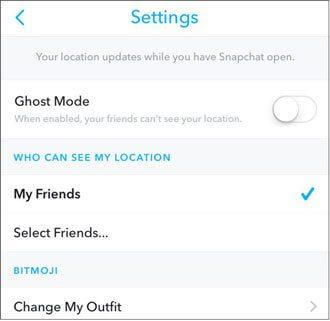
Part 4. Change/Fake Snapchat Location Without Anyone Knowing [1-Click Solution]
Having the wrong location data on your Snapchat surely confuses your friends and families about your whereabouts, but this can be helpful in several scenarios. From playing pranks on friends to expanding your content to regions outside your current position, and many more. Location spoofing tool will be helpful in this case.
However, it’s not just any location spoofer but one that offers top-notch results like iWhere iPhone Location Changer, GPS simulation software. This tool is dedicated to altering the location of any Apple smartphone, such as iPhone and iPad without compromising the OS. It lets you claim any region around the globe without actually changing your position.
It comes in handy when you need to fake Snapchat location without notifying anybody about your action or change your Snapchat location when you fail to fix the wrong location issue. All thanks to the integration with location-based apps and the advanced privacy protection feature that hides your activities. You can also use the software to adjust the GPS data displayed on other social media apps like Instagram, Facebook, Twitter, LinkedIn, and many others.
Key Features
- Spoof your iPhone or iPad location to break through any geographical restrictions conveniently without jailbreak.
- Support checking your location history and bookmark favourite places.
- Enjoy custom speed between 1-50 m/s on your favorite AR game, including Pokemon GO using the Joystick Mode feature.
- Works with all dating and mapping platforms such as Tinder, Hinge, Bumble, Apple Maps, Google Maps, and more.
Steps to Change/Fake Snapchat Location Using iWhere
Step 1: Run the iWhere location spoofer on your Windows or macOS after installing it from the official webpage. Check the icon beside terms and conditions and hit the Start button on the main interface.

Step 2: Next, connect the iPhone you want to change its location to your computer with the aid of a USB cable. Once the software detects your iPhone, iWhere will show a screen with the various GPS simulation features it supports. Click on Modify Location.

Step 3: Now, you will be directed to a screen with your current position. Head to the left sidebar, enter the address you want your iPhone to display henceforth and click on Confirm Modify.

iWhere will immediately switch your iPhone GPS to the newly selected location and your Snapchat location is changed at the same time.
FAQs
Does Ghost Mode show my last location?
Yes, it does. Although the Ghost Mode feature is programmed to stop sharing your location details, your last location is still available to your friends.
How do I hide my location on Snapchat?
Hiding your location on Snapchat isn’t a challenging task. To do this, follow these steps:
- Launch Snapchat on your device.
- Tap on the Snap map icon located in the lower left corner of your screen.
- Hit the Settings icon at the upper right corner.
- Toggle the button beside Ghost Mode to show green and your location will be hidden.
Though the procedure above works, your friends would know about your actions. To avoid that, we recommend using iWhere to hide your Snapchat location.
Conclusion
Having read through the guide above, fixing Snapchat wrong location issue shouldn’t be a challenge anymore. We’ve highlighted the reasons why you may experience the underlying issue on your device so you can avoid it in the future. Additionally, we discussed how to fix the wrong location issue on Snapchat. Choose and apply any of the solutions and see results.
