Updated on 2024-07-23
2119 views
5min read
Adventure Sync is an optional feature which acts like a background pedometer for Pokémon GO. It tracks your walking distance even when the app is closed, letting you hatch Eggs, earn Buddy Candy, and collect weekly rewards.
In this guide, you’ll learn everything you need to know about Adventure Sync. First, we’ll cover eligibility – who can use it and how to unlock it, and a step-by-step setup process to use Adventure Sync on iOS and Android. You will also learn the troubleshooting common issues to get you up and running — in case the Adventure Sync features don’t work. Finally, we’ll show you a cheat Adventure sync feature to maximize your gains.
Part 1: Is Pokemon Go Adventure Sync Available to Everyone?
Adventure Sync unlocks at Trainer Level 5 — meaning you can hatch Eggs, earn Buddy Candy, and collect weekly rewards even if you are new to Pokemon Go. As mentioned, the feature allows you to track your steps even when your phone is in the pocket, so this will come handy to gain experience much quicker in Pokemon Go.

Benefits of Adventure Sync:
- Egg Hatching: Adventure Sync counts your steps towards hatching 2km, 5km, 7km, 10 km, and 12 km Eggs.
- Buddy Candy: Earn Candy for your chosen Buddy Pokémon based on its specific walking distance requirement.
- Weekly Rewards: Hit distance milestones to earn bundles of Poké Balls, Stardust, and even Rare Candy sometimes.
Part 2: How to Turn on/off Pokémon GO Adventure Sync
The process varies depending on whether you use an iOS (Apple) or Android device.
Enabling Adventure Sync (iOS)
Step 1: Open Pokémon GO.Tap the Main Menu (Poké Ball icon).
Step 2: Go to “Settings.”
Step 3: Toggle “Adventure Sync” to the ON position.
Step 4: You’ll be prompted to allow Pokémon GO to access Apple Health data — an essential for Adventure Sync to function.
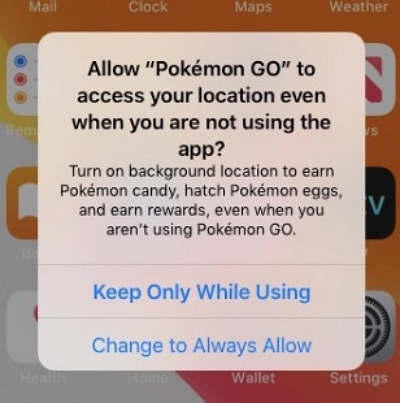
Enabling Adventure Sync (Android)
Step 1: Open Pokémon GO. Tap the Main Menu (Poké Ball icon).
Step 2: Go to “Settings.”
Step 3: Toggle “Adventure Sync” to the ON position.
Step 4; Select which Google Fit account to connect with Pokémon GO, and allow access to the necessary fitness data.
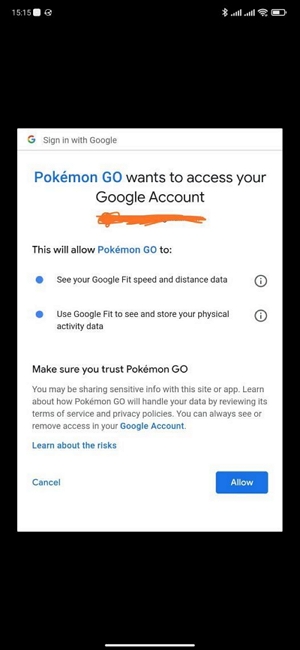
Disabling Adventure Sync
To turn Adventure Sync off, simply follow the same steps for your device type, but toggle the “Adventure Sync” setting to the OFF position.
Part 3: Why isn’t Adventure Sync in Pokémon GO Tracking My Progress?
If Adventure Sync isn’t working, here’s what to check:
Method 1: Background App Refresh: Ensure your device settings allow Pokémon GO to run in the background.
Method 2: Fitness App Connection:
- For Android: Open Google Fit. Go to Settings > Connected apps and devices. Verify Pokémon GO is listed.
![]()
- For iOS: Open the Apple Health app. Tap Sources and confirm Pokémon GO is listed.
![]()
Last Help: Try restarting your device and the Pokémon GO app. Sometimes this solves temporary glitches.
Bonus: How to cheat in Adventure Sync Pokemon Go?
You can use reliable location spoofing apps that allow you to “fake” your device’s GPS location. Tools like iWhere iPhone Location Changer (iOS) and GPS Joystick (Android) trick Adventure Sync into thinking you’re walking when you’re not.
Method 1: Use iWhere iPhone Location Changer
Manipulating your location on Pokemon Go iPhone requires an advanced location spoofing app like iWhere iPhone Location Changer to avoid the risk of getting banned.
iWhere offers sophisticated features that enables you to fake location on all popular location based AR games without compromising your account. From advanced location spoofing modes to its customizable movement speed, importing/exporting GPX files, and saving location history. The iWhere iPhone Location Changer app makes it easy for you to cheat Pokemon Go adventure sync just by clicking a few buttons.
Besides, thanks to its sleek user interface, you don’t need to be tech-savvy to navigate your way around the app.
Key Features
- Supports 4 advanced location faking modes: One-stop Mode, Multi-stop Mode, Joystick Mode, and Modify Location mode.
- Customize your movement speed from 1 m/s to 50 m/s while in walking, running, cycling, or driving.
- Easily revisit your favorite spots to find rare Pokemon via location history.
- iWhere also allows you to fake location bypass geographic restrictions and protect your online privacy on popular social media apps.
Here’s how to cheat Pokemon Go’s Adventure Sync on iOS — using iWhere iPhone Location Changer
Step 1: Plug your iPhone or iPad into your computer using its USB cable. Then click “Start”.

Step 2: Select “Joystick Mode” from the main menu.

Step 3: Select the mode you want. Keyboard (Free Mode): Use the arrow keys to simulate walking.Mouse (Mouse Mode): Click on the map to set a destination and have your virtual location walk there automatically.

Step 4: Use the speed slider to mimic walking or cycling, but remember, Pokémon GO has a speed cap (10km/hour) for Adventure Sync to work. Finally, click on Start Move.
How to Cheat Pokemon Go Adventure Sync on Android
Just like on iPhone, you require a reliable location faking app to be able to manipulate Pokemon Go adventure sync on Android.
One of the best location faking app that offers reliable features to modify Pokemon go location is the GPS Joystick app.
Step 1: Install the “GPS Joystick” app on your Android phone.
Step 2: Access your device’s “Settings” app and tap on “Security”.Then, choose “Device Administrations” and disable “Find My Device”.
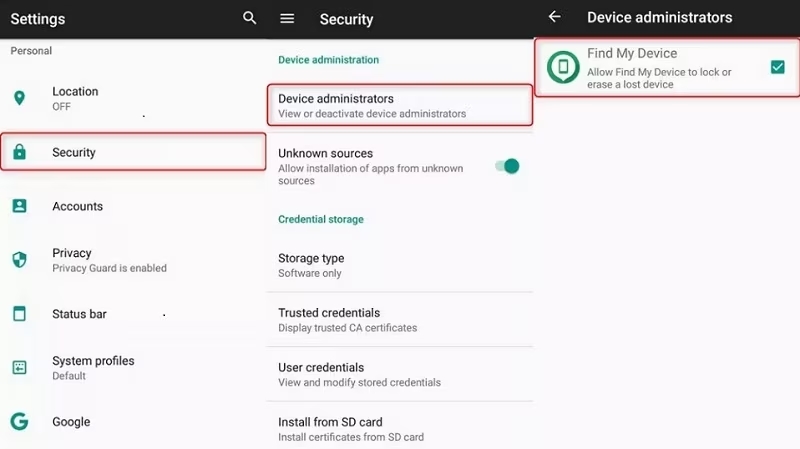
Step 3: You need to uninstall Google Play Services Updates” next. To do this, go to settings and select Apps”. Then, tap on the “Menu icon” and select “Show System” > “Google Play Services” and choose “Uninstall Updates”.
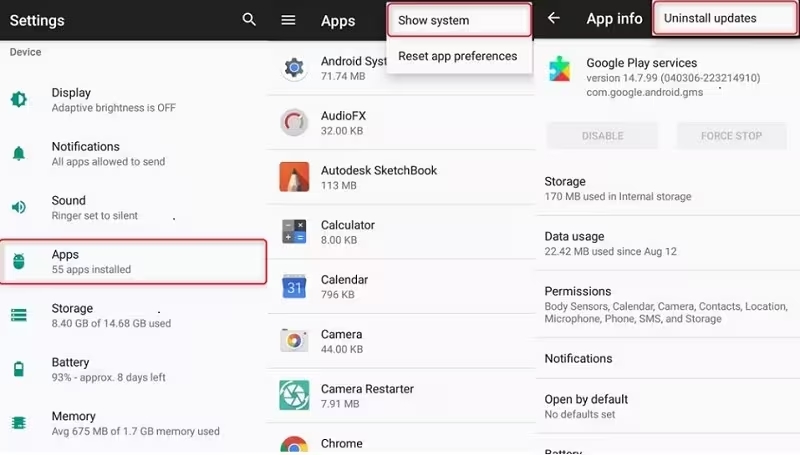
Step 4: Navigate back to the “Apps settings” and tap on the “Menu icon” again. Then, select “Show System” > “Google Play Store” and “Disable it”.
Step 5: After you complete the above, find your way to “Developer Options” in the “Settings app” and choose “Select Mock Location App”. Then, select “GPS Joystick” as the preferred app to fake your location.
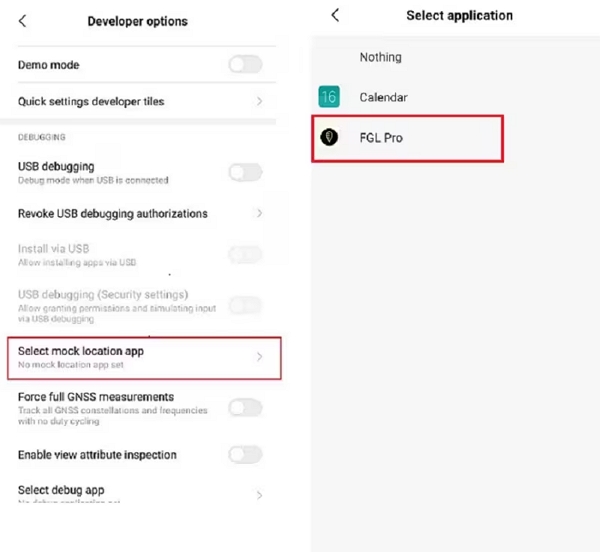
Step 6: Open the “GPS Joystick” app and go to “Settings”. Then, turn on “Enable Suspended Mocking” toggle to start faking your device’s location.
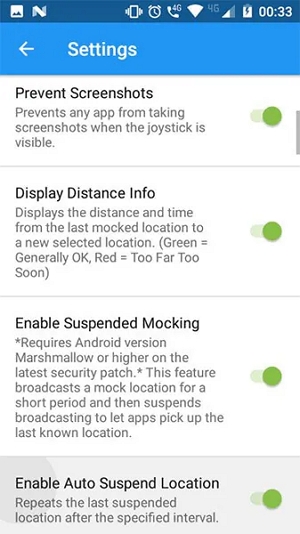
Step 7: Finally, open the “Pokemon Go” app and start exploring the game using the fake location you selected in the GPS Joystick app.
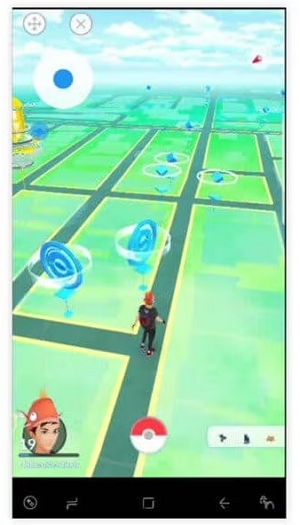
FAQs
Q: Does the sock method still work in Pokemon Go?
The sock trick still works, but very inconsistently. Adventure Sync heavily relies on your phone’s built-in motion sensors to detect real steps. Simply shaking your phone won’t cut it most of the time.
Q: Are there any tips to maximize the effectiveness of Adventure Sync in Pokemon Go?
- Carry your phone: Keep it close to your body for optimal step detection.
- Minimize app conflicts: Avoid using other GPS-heavy or motion-tracking apps while using Adventure Sync.
- Calibrate your sensors: Make sure your device’s motion tracking is accurate (via phone’s settings).
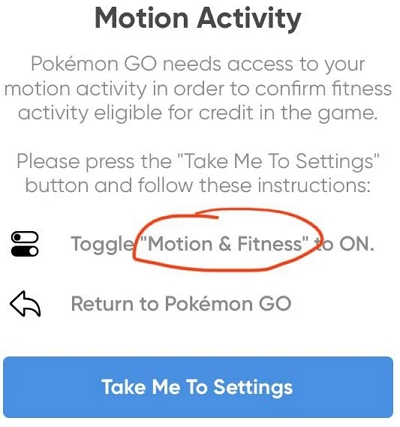
Q: Does riding a bike count as steps in Pokemon GO?
Yes! But there’s a speed limit of roughly 10.5 km/h (6.5 mph). Going faster than that might not register your movement.
Conclusion
By simply walking, you can hatch Eggs, earn Candy for your Buddy Pokémon, and snag amazing weekly rewards — that’s the power of Adventure Sync. Ensure to turn it On if you haven’t already, and if the feature isn’t tracking your steps, it’s likely a problem with your Google Fit and Apple Health optimizations — follow the guide to make Adventure Sync work properly.
