Updated on 2024-07-23
1860 views
5min read
Wouldn’t it be amazing to catch a rare, region-exclusive Pokemon like Tropius, or finally complete your Vivillon collection, all from the comfort of your home? That’s where Bluestacks enters the picture, letting you enjoy Pokemon Go on a grander scale.
Bluestacks with additional tools allows you to manipulate your in-game location and make those Pokemon dreams a reality!
Read on to learn how to fake GPS location on Pokemon Go using Bluestacks. We’ll cover the potential advantages and the very real risks involved. And if you don’t like the Bluestacks, we’ll introduce an alternative method that helps you stay under Niantic’s radar.
Part 1: What is Bluestacks?
A powerful Android emulator, Bluestacks creates a virtual Android device within your computer environment. Doing so, Bluestacks allows you to play Android games like Pokemon Go, Hearthstone, Genshin Impact directly on your desktop or laptop.
The benefits for Pokemon Go players are:
- Run Mobile Games on PC: Experience Pokemon Go on a larger screen with potential keyboard/mouse control setup for added precision.
- Enhanced Performance (Often): Offers a more smoother Pokemon Go experience than older or low-end mobile devices, given it leverages your PC’s hardware.
- Location-altering Potential: This is where things get interesting – Bluestacks, when paired with the right tools, can be used to manipulate your Pokemon Go location. Location-spoofing becomes essential with Bluestacks for catching any Pokemon, not just those region-locked Pokemon for completing your Pokedex!
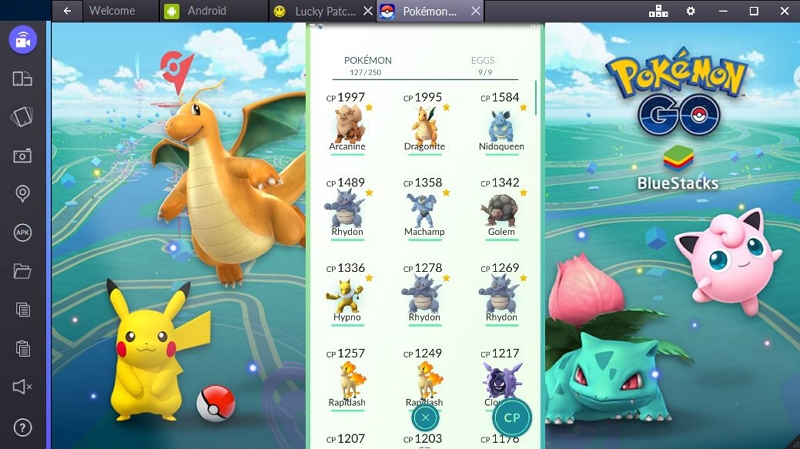
System Requirements for Playing Pokemon Go on Bluestacks
Bluestacks can leverage your PC’s hardware for a smoother Pokemon Go experience. However, ensure your system meets the following minimum requirements:
| Bare Minimum Specs (from Bluestacks) | |
|---|---|
| OS | Microsoft Windows 7 or above |
| Processor | Intel or AMD |
| RAM | 4GB |
| Storage | 5GB free space |
| Graphics | Up-to-date graphics drivers |
Note that meeting these minimum requirements alone will not allow you to play Pokemon Go smoothly. As an experienced emulator user, I have experimented with various PC configurations, here’s what I’ve observed regarding Pokemon Go on Bluestacks:
- Processors: Dual-core processors often struggle, especially in crowded areas. Quad-core processors are the minimum for a decent experience. Consider an Intel Core i5 or AMD Ryzen 5 processor (or better).
- RAM: 4GB RAM can work in theory, but expect lag and stutters. 8GB RAM provides a noticeable improvement, and 16GB offers the smoothest experience.
- Graphics: Integrated graphics does manage, but dedicated graphics cards with at least 2GB VRAM offer visual fluidity. Without a dedicated graphics card, do not expect a significant boost in visual quality and performance, especially in visually demanding areas in Pokemon Go.
Recommended Minimum for Smooth Play:
Through personal testing and community discussions, here’s what I recommend for a minimum PC setup to run Pokemon Go smoothly on Bluestacks:
| OS | Windows 10 or 11 (64-bit) |
|---|---|
| Processor | Intel Core i5 or AMD Ryzen 5 (or equivalent) |
| RAM | 8GB |
| Storage | 5GB free disk space |
| Graphics | Dedicated graphics card with at least 2GB VRAM (recommended, not strictly mandatory) |
Part 2: Pros & Cons on Playing Pokemon Go on Bluestacks
Whether Bluestacks improves your Pokemon Go experience depends heavily on your playstyle and priorities. If you crave precision, long play sessions, and value convenience, the pros might outweigh the cons. However, if the thrill of real-world exploration is paramount, Bluestacks might detract from your enjoyment.
| Pros | Cons |
|---|---|
| The larger screen of your PC provides a broader view of your in-game surroundings. | Largely limits your exploration and real-world activity, confining gameplay to a virtual environment. |
| Keyboard and mouse offer significantly higher accuracy compared to touch screen controls. | Running Pokémon Go on Bluestacks may lead to lag, stuttering, or crashes. |
| Reduces mobile phone battery depletion. | Some trainers may find transitioning Pokémon Go’s touch-based gameplay to keyboard and mouse less intuitive. |
| With Bluestacks, seamlessly switch between Pokémon Go and other PC apps. | Requires use of GPS spoofer, and using faulty software may result in being banned. |
Part 3: How to Fake GPS Pokemon Go Bluestacks
While Bluestacks gives you a larger screen and potential performance benefits, the real game-changer is the ability to spoof your Pokemon Go location. After all, you can’t take your desktop setup on a cross-country hunt for regional Pokemon! But Bluestacks, as an emulator, doesn’t inherently have built-in GPS control. To achieve location spoofing, you’ll need additional tools like PGSharp.
Here’s how to use Bluestacks for Pokemon Go while spoofing your location:
Step 1. Download and install the latest Bluestacks version.
Step 2. Click on APK button to download the PGSharp APK file.
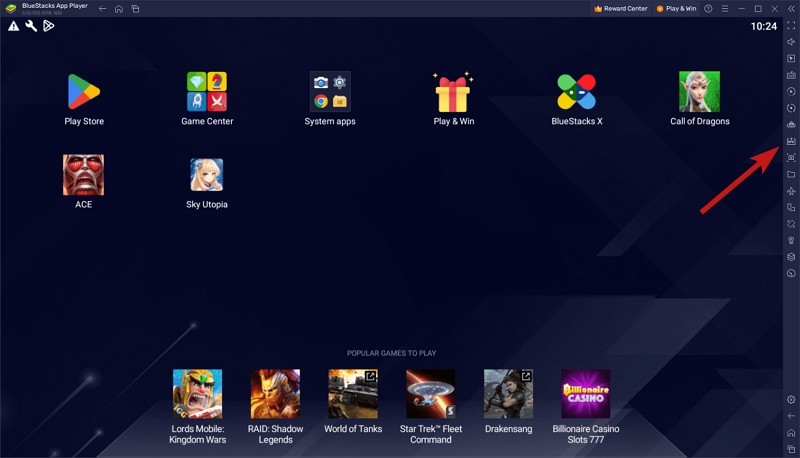
Step 3. Drag the PGSharp APK into Bluestacks to initiate installation.
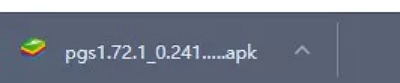
Step 4. Launch PGSharp within Bluestacks and manipulate your Pokemon Go location as desired.
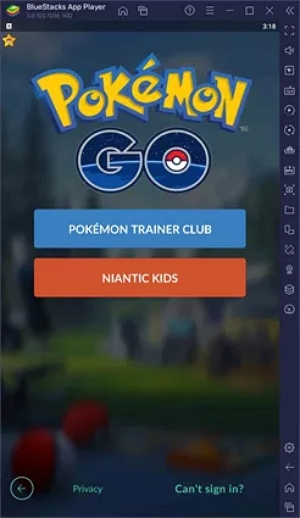
Part 4: Best Alternative to Fake GPS on Pokemon Go Without Bluestacks
While Bluestacks offers a way to play Pokemon Go on your PC with potential spoofing option, it comes with limitations and inherent risks of getting banned by Niantic. For a better approach, it is better to use a dedicated location spoofer like iWhere iPhone Location Changer — which come with advanced realistic fluctuations to avoid anti-cheat systems of Niantic.
With iWhere iPhone Location Changer, you get access to advanced location spoofing features that use the latest technology algorithm. From one-stop mode to multi-stop mode, joystick mode, GPX import/export, customizable speed, and lots more.
In addition, you can not only apply iWhere iPhone Location Changer to Monster Hunt Now, Mobile Legends, and other location-based games. You can also apply it to fake the location of social platforms and prepare secret surprises for your close friends. Or fake realistic movements to gain your partner’s trust.
Key Features
- GPX Import/Export: Easily utilize pre-made or community-shared routes for efficient Pokemon Go farming.
- Historical Routes: Retrace previous spoofing journeys or revisit successful locations with abundant spawns.
- Joystick Movement (A,S,W,D): Control your virtual location with precision, ideal for fine-tuning your position near PokeStops or rare Pokemon.
- Multiple Movement Modes: One-Stop mode and Multi-stop mode to strategize every aspect of Pokemon Go depending on the scenario.
- Adjustable Speeds: Choose between walking, cycling, and driving to match your in-game activity and affect egg hatching/buddy candy progress.
Here’s How to Use iWhere to Spoof Your Location on Pokemon Go:
Step 1: Connect your iPhone to the computer and choose Joystick Mode for precise movement ideal for Pokemon Go.

Step 2: After that, you need to select the method you’d like to use to control your in-game character in joystick mode:
a. If you choose to use your keyboard keys (A, S, W, D) for direct movement, much like navigation in Bluestacks, click on “Free Mode”.
b. If you’re looking to use your computer cursor, click “Mouse Mode”.
Step 3: From the upper-left corner, you can customize your movement from 1m/s to 50m/s for added realism.

Step 4: Finally, click on “Start Move” in iWhere to activate your spoofed location within Pokemon Go.
FAQs
Q: Does Pokemon Go Detect Bluestacks?
Bluestacks is a legitimate Android emulator and Niantic has no problem if you use it get an experience of Pokemon Go on PC. But the nature of Pokemon Go doesn’t allow you to be on PC for long, given you cannot certainly carry your PC everywhere you go to catch Pokemon’s. That’s why many trainers combine Bluestacks with a third-party location spoofer. And it is the third-party location spoofer that can get detected by Niantic and lead to bans in Pokemon Go.
Q: Can I use my existing Pokemon Go account on Bluestacks?
Yes! Bluestacks functions as an Android emulator that allows you to run Android apps on PC. This means you can access and play your existing Pokemon Go account just like you would on your mobile device.
Q: Does Bluestacks support all gaming?
Bluestacks supports a wide range of games, including popular mobile games and even some PC games. You can find popular games like PUBG Mobile, Call of Duty: Mobile, and Free Fire. But that’s not all. Bluestack also supports other types of Android apps, including productivity apps, social media apps, and streaming apps, and it’s 100% free to download and use. Though it does offer a premium version with additional features, such as the ability to run multiple instances of Android simultaneously and access to exclusive games.
Conclusion
Bluestacks really opens up new possibilities for playing Pokemon Go — from the convenience of your PC to potentially using location spoofing tools to expand your Pokemon collection, it offers advantage over playing on your mobile.
But then again, the risks involved outweigh the excitement brought by Bluestacks. So, in case you are using Bluestacks only to fake GPS location on Pokemon Go, it’s better to consider iWhere.
