Updated on 2024-06-21
2260 views
5min read
Gone are the days when you had to ask your friends, families, or colleagues to send a detailed directional guide to connect with them. Now, you have navigation tools like Google Maps, Apple Maps, and more that you can rely on to direct you to any region without having to bother whoever you want to connect with.
These tools have been helpful in reaching different destinations within the shortest possible time. Thanks to the intelligent GPS algorithm tucked into the tools to help you analyze and suggest the fastest routes to your destination. In case you are looking for a guide that describes the fastest route home from your current location on your iPhone, you are on the right page. Stick around as we walk you through.
Part 1. Fastest Route vs Shortest Route: Major Differences
The chart below shows the major differences between the fastest and shortest routes:
|
Fastest Route |
Shortest Route |
|
|
Distance |
Fastest route isn’t a function of distance. Rather it focuses on how early you can reach your destination. |
Shortest route depends heavily on the distance covered to reach your destination. |
|
Time |
Time is a core component of the fastest route. When the time taken to reach your destination is short, then the route is the quickest one. |
When taking the shortest route, the time taken to reach your destination is negligible. This means how early you get to where you want doesn’t matter. |
|
Traffic Consideration |
The fastest route often considers the traffic situation when directing you. |
The traffic situation doesn’t matter when discussing the shortest route to your destination. |
From the chart above, we can say the fastest route isn’t the same as the shortest route. While the former is a function of time, the latter depends solely on the distance covered. So if you are looking to get to your home within the shortest possible time, then the fastest route is what you have to take.
Part 2. How to Find the Fastest Route Home
Here, we have the guide to find the fastest route to your home from your current location using the different navigation tools:
Via Google Maps
Google Maps is a well-known navigation tool compatible with iOS and Android mobile devices. With this tool, you can find the fastest or shortest route to your home, or any destination of your choice. When sourcing the best route to get to your destination faster, Google Maps will display multiple routes which include the shortest route and this can be confusing.
To confirm which route is the fastest one, then follow these steps:
Step 1: Run the latest version of Google Maps on your iPhone, and tap on the blue Direction icon on the map interface.
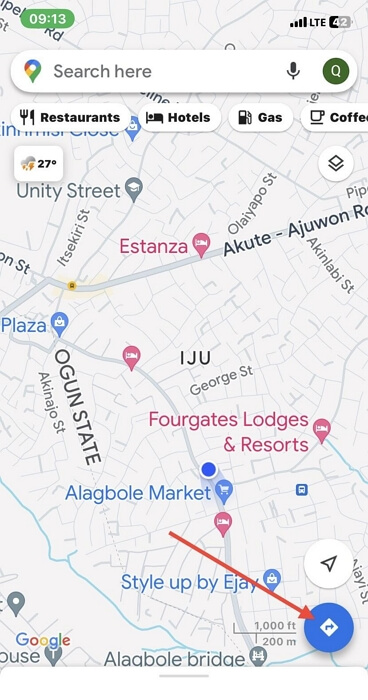
On the subsequent screen, click on the search bar with the label Your location. For accuracy, select Choose on map.
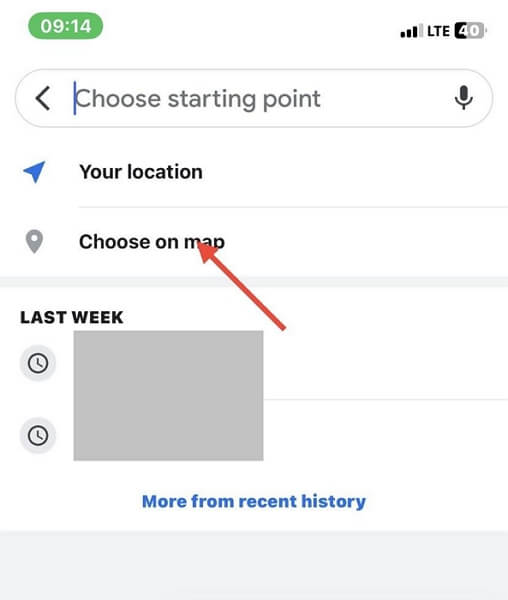
Click on Ok.
Step 2: Next, the page below will pop up:
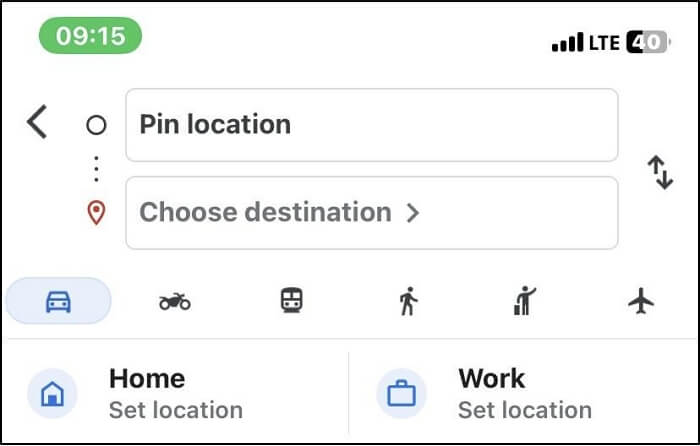
Proceed to select your destination. Click on the corresponding search bar and enter your Home address. If you’ve set your home address in the past, you can click on Home.
Step 3: Now, Google Maps will quickly display the route to your destination.
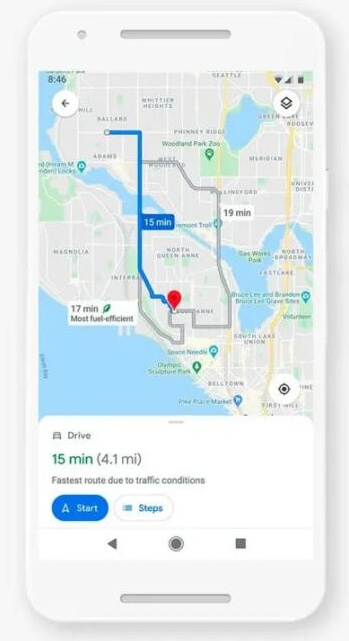
Choose a means of transportation you want to use to get to your destination.
Step 4: Since Google Maps won’t show which is the shortest or fastest route, you have to manually reorder the best distance with the shortest estimated time. Compare the timing for each route and follow the one that reaches your destination quicker.
Via Apple Maps
Established by Apple, the Apple Maps is the native navigation tool for iOS devices. This tool also comes in handy when looking for the best route to reach your home within the shortest time. The guide below directs you on how to find the fastest route home from your current position using your iPhone:
Step 1: Launch Apple Maps on your iPhone and the mapping interface below will pop up:
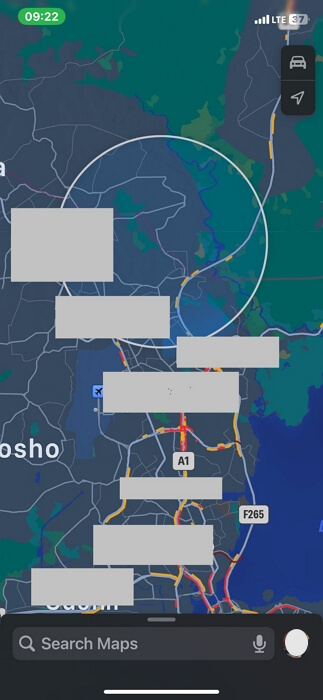
Step 2: Enter your home address in the search bar and click on the corresponding icon. Swipe down the subsequent screen and click on the Directions icon.
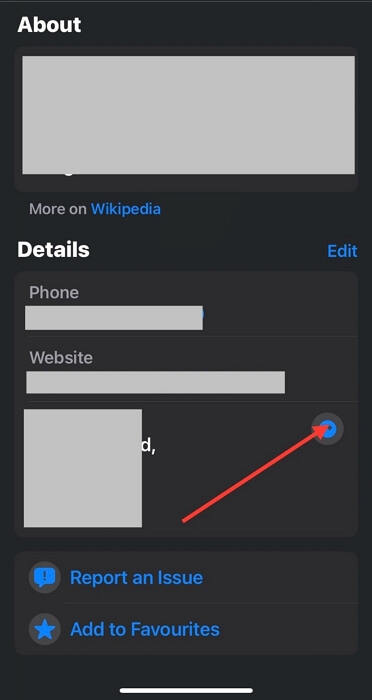
Step 3: Next, you have to select your preferred mode of traveling. Apple Maps supports cars, public transport, bicycles and trekking.
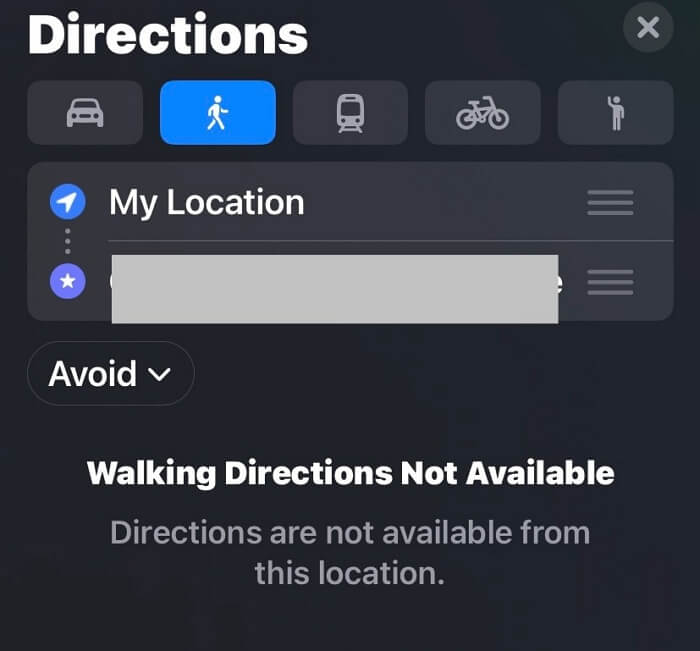
Once you are done with choosing one of them, proceed to set up the date you want to move by clicking on Now.
After that, click on Avoid to remove trolls and motorways if you want, then tap on Apple to effect your action.
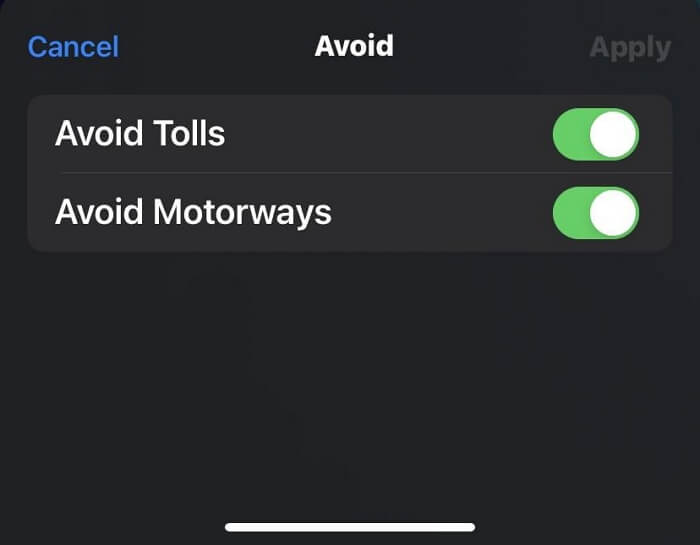
Step 4: Without delay, Apple Maps will display the different routes you can follow to get to your destination. You will see the fastest route at the top. So, you should go with that one.
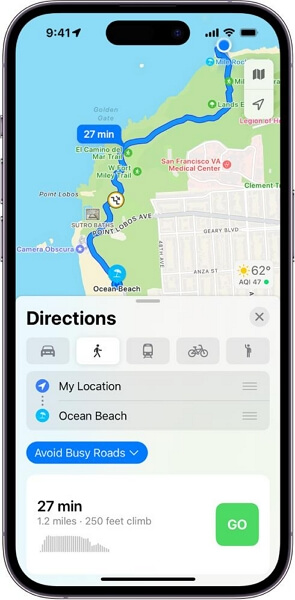
Via Online Websites
Several online navigation websites can help you find the fastest route to your destination. Some of them include:
- Route Planner.
- Circuit.
- Speedy Route.
The websites above are well-known for planning and suggesting the best route that leads to your destination within the shortest time.
Part 3. How to Create A Fake Route Home from Your Location for iPhone
Perhaps you want to prank your friends that you are in a different region and heading back home, location spoofing tools like iWhere iPhone Location Changer could come to your rescue to create a fake route from your current GPS location. This professional software powers a smart GPS simulation algorithm that lets you create a route along which your iPhone will navigate to reach your desired destination.
This software is very easy to operate and well-secured such that no one on your GPS-sharing list would notice that you’ve manipulated your GPS. Another advantage of using this software is the speed customization feature that lets you design the speed at which your GPS algorithm will operate. Furthermore, iWhere works with all location-based apps, including Find My, Google Maps, Apple Maps, Instagram, Facebook, and a host of others.
Key Features
- Appear at any region of your choice on any iPhone or iPad model without moving your body.
- Establish a route you want your phone GPS to navigate without hassles.
- Intuitive interface and robust integration with all iOS versions, macOS and Windows.
- Works well with Snapchat, Facebook, Bumble, Tinder, and many other location-based apps.
Steps to Create A Fake Route Home from Your Location for iPhone Using iWhere
To begin with, proceed to the official website for iWhere and download a suitable version for your PC/Mac. Launch the software, and apply the step-by-step guide below to create a fake route to your home on your iPhone:
Step 1: Check the terms and conditions box on the quick start screen and click on Start.

Step 2: Next, you have to establish a connection between your computer and the iPhone. To do this, get a certified USB cable and affix the ends to the appropriate port. Once done, tap on One-stop Mode as your preferred GPS simulation option.

Step 3: Now, navigate to the left hand side of your screen and input your starting point and finishing point in the appropriate search field.
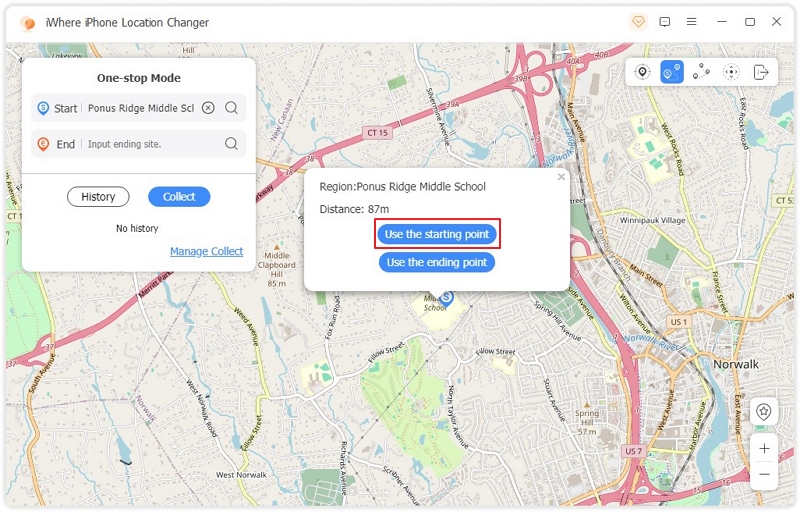
Once done, click on Start Move. iWhere will create the route and you can follow the path to the selected destination.
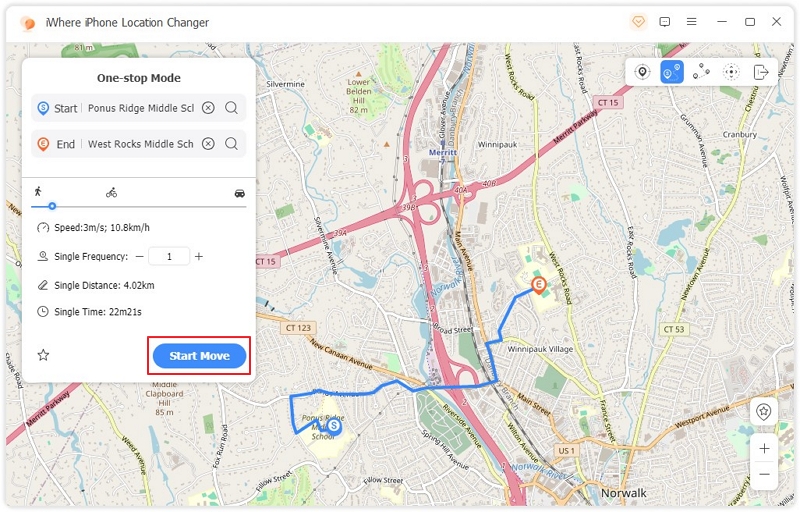
FAQs
Does Google usually prompt end-users with the fastest route home?
No, Google Maps doesn’t notify users with the fastest route home. Instead, it suggests the most convenient route which is usually the shortest distance to your destination and not the one with the least travel time.
Can someone track my route using Google Maps?
No. Google Maps does not power an algorithm that lets someone see where you are heading. However, it does allow a user to share his or her real-time GPS position.
Conclusion
Hopefully, you can now plan the fastest route home from your current location on any iPhone model. We’ve provided the 3 easiest approaches you can follow to get this operation done. Follow and apply the one that’s most convenient for you. For folks that want to fake their route back home, iWhere location spoofing tool is what you need to achieve that. The software lets you plan a path along which your iPhone GPS will navigate.
