Updated on 2024-06-13
3100 views
5min read
WhatsApp is one of the most popular instant messaging apps that allows you to connect with any registered user on your contact list. This platform is filled with lots of mindblowing features and Location Sharing is one of them.
With location sharing, you can share your GPS details with anyone on your contact for them to connect or track you. Though this sounds like a simple task, it’s not everyone that knows how it’s done. To help out, this post will explain explicitly how to send your WhatsApp location with an Android or iOS device. Also, we will introduce a spoofing tool to manipulate your iPhone GPS in case you wish to ghost people on your contact and don’t want them to track you.
Quick Note: You must have granted WhatsApp permission to the location services on your mobile device before proceeding with any of the instructional guides shared in this post.
Part 1. How to Share Live/Current Location on WhatsApp
In this part, we will discuss the steps to follow for you to share your live or current location on different mobile operating systems. Choose and apply the procedure that match your OS version.
iPhone
- Launch WhatsApp on your phone and click on any of the contacts you want to share your location with.
- Click on the + icon on the left-hand side of the keyboard tab. You will get the response page below:
- Tap on Location to continue.
- Next, a screen with a map showing your current GPS position will appear with a couple of options. Select Share Live Location.
- Choose a duration for which you want your location to be shared.
- After that, WhatsApp will immediately share your real-time location with the selected recipient.
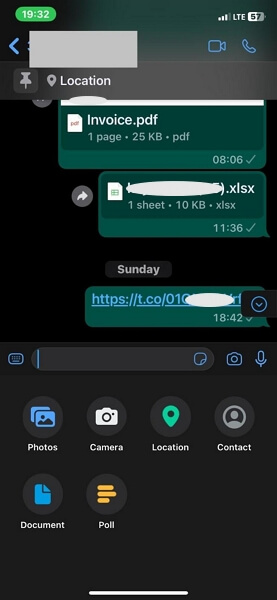
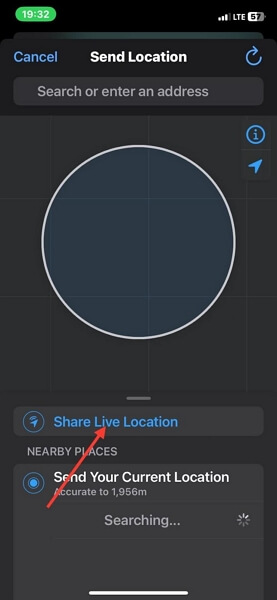
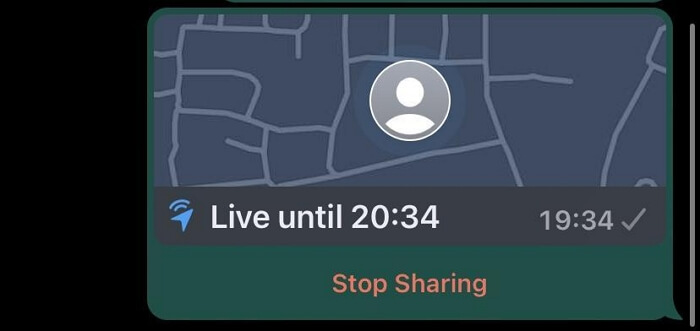
However, in case you want to send your current location, then you have to select Send Your Current Location in step 4. WhatsApp will immediately drop your pin location in the recipient chat.
Android
- Open WhatsApp and click on the recipient’s contact.
- Click the Attachment icon on the right-hand side of the keyboard tab.
- Select Location from the options shown on your screen.
- WhatsApp will direct you to a map interface displaying your current location. Underneath the map, select Share live location.
- Now proceed to select the duration to share your location and WhatsApp will send your live location to the recipient.
- If you wish to share your current location, just select Send your current location in step 3 and a pin will be dropped down on the recipient WhatsApp page.
![]()
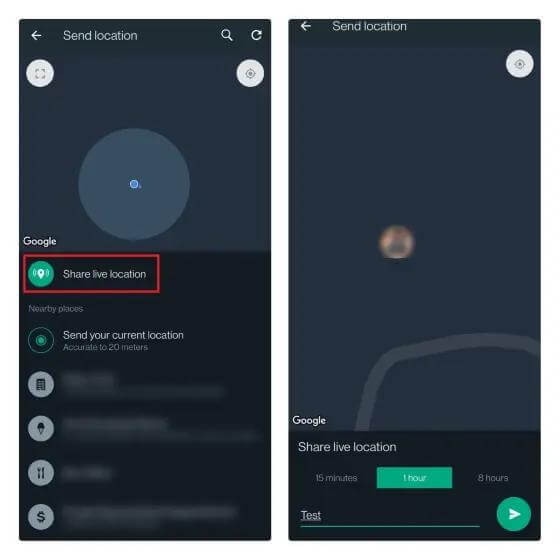
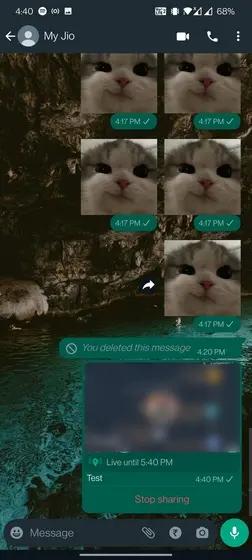
Part 2. How to Send a Location Where You Currently Are Not on WhatsApp
For folks looking to keep their location private or share a specific address to meet a friend, WhatsApp provides an option for you to send a different location. The procedure to follow is very straightforward and almost the same for both iOS and Android.
Follow the stepwise guide below to do this:
- Launch WhatsApp and tap on any of the contacts to share the different location with.
- If you use an Android phone, click on the Attachment icon and select Location. However, if your device is iOS, then click on + and select Location to proceed.
- Next, click on the Search icon and input the location you want to share.
- Now, the location will appear underneath Send Your Current location (for iOS) or Send your current location (for Android).
- Click on the location and WhatsApp will share the different location immediately.
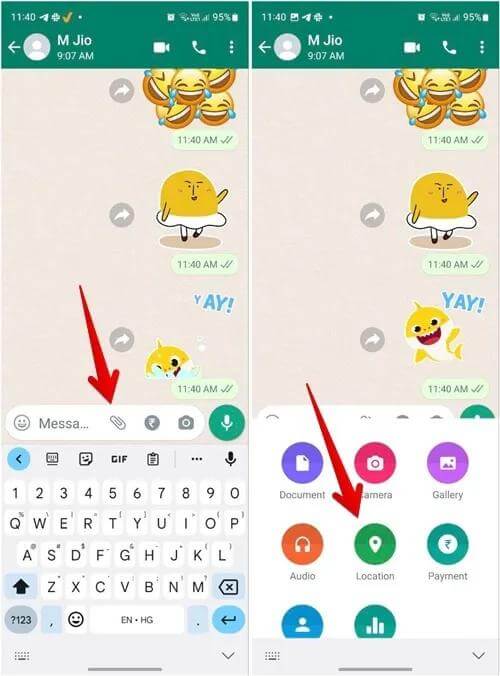
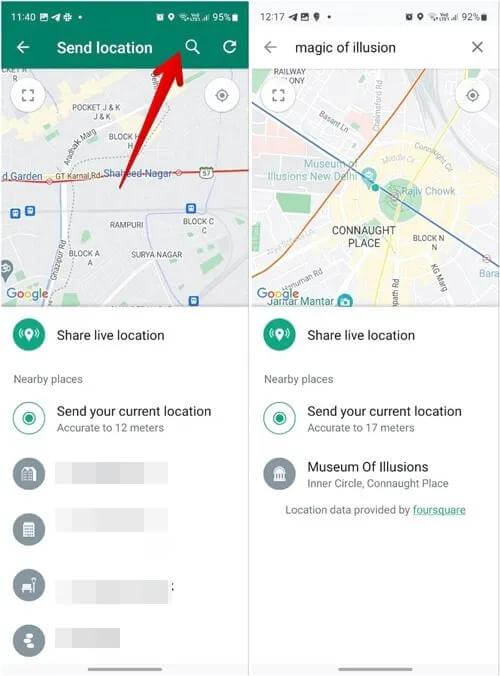
Part 3. How to Send WhatsApp Location Using Google Maps
Google Maps gives a broader scope to share your location on WhatsApp. Whether you want to share a meeting point for convergence or a fun place to visit during leisure time with friends, you can use Google Maps to send your location to your friends on WhatsApp.
Here’s how it’s done:
- Launch Google Maps on your phone (iOS or Android) and the map interface will pop up.
- On the screen displayed, you will find a blue dot which is your current location. Click on the dot or any other part of the map and some options will come up from the bottom of your screen.
- Click on Share and select WhatsApp. After that, select a recipient to share the location with.
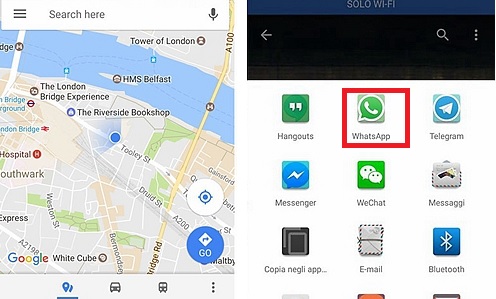
Extra Tip: How to Share Fake Location on iPhone without Notifying
For privacy purposes, you can choose to fake your WhatsApp location on your iPhone via Part 2 above. What if you want to share your location on iPhone with Find My which doesn’t provide a built-in function for sharing a different location? At this time, you need an elegant iOS spoofing tool like iWhere iPhone Location Changer software.
With this software, you can manipulate the GPS details of your iPhone painlessly and this in turn fakes the location displayed when you share your GPS with friends on Find My. Besides Find My, it also changes your GPS on other location-based apps found on your iPhone, like WhatsApp, Facebook, Snapchat, and AR games. iWhere stands out from other spoofing tools you may come across because of the excellent services it offers. This software is extremely flexible to use. It allows you to customize routes you would like to navigate through.
Key Features
- Manipulate your iPhone GPS to show a fake location without notifying anyone.
- Works with numerous location-based apps, like Find My, Instagram, Snapchat, Facebook, Pokemon Go and many others,
- It allows you to customize the speed at which your iPhone GPS will operate.
- Plan a moving route to collect gems and other lovely characters in Pokemon Go and other AR games using iWhere.
Steps to Share Fake Location on iPhone without Notifying Using iWhere
Download, install and run the iWhere iPhone Location Changersoftware on your computer, then follow the steps below to share your fake location without notifying anyone:
Step 1: When the software main feed appears, tick the terms and conditions box, then hit the Start button.

Step 2: Next, establish a connection between your iPhone and computer using a certified USB cable. Once iWhere detects your iPhone, a screen with the various GPS simulation features will come up.

Select Modify Location to continue.
Step 3: iWhere will direct you to a screen showing your current GPS. Head to the left sidebar and input your desired destination you want your iPhone to read.

Click on Confirm Modify to teleport to the selected destination immediately.

Now your iPhone GPS will start reading the fake location. Once you decide to share your location with friends after doing this, the GPS details will read that of the selected region and not your real location.
FAQs
How to disconnect location services for WhatsApp on iPhone?
There are different ways to disconnect location services for WhatsApp depending on your mobile operating system. Choose the procedure that corresponds with your device from the guide below:
- Open Settings on your device.
- Swipe down to where you have Privacy & Security and click on it.
- Click on Location Services to proceed.
- Next, head down to where you have WhatsApp, click on it and select Never. With this, WhatsApp can’t share your real-time location anymore.
How can I stop sharing my real-time location on WhatsApp?
To stop sharing your real-time location on WhatsApp, follow these steps:
- Open WhatsApp and click on the contact you are sharing your GPS with.
- Next, click on the Stop Sharing icon underneath the GPS map you sent to your recipient.
- Click Stop Sharing again to complete your action.
How to share location on WhatsApp status?
The illustrations below directs you on how to share your location on your WhatsApp status:
- Launch WhatsApp on your phone and click on the Status icon.
- Click on the + and select Camera.
- Import an image from your gallery or take a snapshot. After that, click on the Sticker icon at the upper right corner of your screen.
- Next, click on Location underneath Content Stickers.
- Now, click on your current location and it will be added to the image. Move the location icon to any position on the image and click on the appropriate button to post your GPS on your status.
Conclusion
Sharing your location on your WhatsApp is one of the easiest ways to update your contact about your movement so they can track you in case of any emergency. With the procedures shared in this post, you can send your current/live/pin location to anyone on your contact. iWhere iPhone Location Changer provides a quick way to fake your GPS location in case you wish to hide your location before sending it to your friends on iPhone.
