Updated on 2024-06-13
3517 views
5min read
“Hi,
My WhatsApp isn’t sharing my real-time GPS location and I don’t know the reason for that. Please, how do I fix this on my iPhone?”
WhatsApp is one of the renowned instant messaging apps you can use to connect with friends, keep them updated about yourself, and exchange information/data. This app comes with lots of intriguing features and live location is one. The live location feature lets you share your real-time GPS data with your favorite contacts. You can also capitalize on this highly innovative feature to direct your friends to your place of residence, workplace, etc. Despite the great qualities of the live location feature, it does have its fair share of issues. One of them is- live location not updating on WhatsApp. In this post, we will look at some of the reasons and discuss the possible solutions.
How Often Does WhatsApp Update Live Location
There is no exact time interval for which live location should update itself on WhatsApp. The feature should keep updating and reporting your real-time GPS to your recipient for as long as your internet connection remains strong and stable. It doesn’t really matter whether you are online or not. However, once your internet connection lags or breaks, the live location on WhatsApp can’t update your contact about your real-time location. This is so because WhatsApp like other location-based apps requires the internet to report the changes in GPS data as at when due.
Why Is Live Location Not Updating on WhatsApp
Live location is not updating on WhatsApp for several reasons. This includes:
Poor Internet Services
A weak or poor internet signal can slow down the speed at which changes in your GPS data are reported to the family and friends you’ve shared your live location with on WhatsApp. This may result in a delay in them receiving the update.
Inaccurate Date and Time
Incorrect date and time configuration also influence the accuracy of the GPS report thereby causing live location not to update when due.
Disabled Location Services
Live location requires access to the location services function on your iPhone for it to update your real-time GPS. If you haven’t done that, live location won’t update on WhatsApp.
Outdated WhatsApp Version
Obsolete WhatsApp versions are mostly filled with bugs that affect its functioning and cause it to display multitudes of issues, including WhatsApp live location not updating.
Battery Optimization
When you activate battery optimization (also known as low power mode) on your iPhone, all operations that consume your battery life are automatically slowed down and this can cause live location not to update on WhatsApp.
Basic Solutions to Live Location Not Updating on WhatsApp
Apply some of the quick troubleshooting solutions down here to fix live location not updating on WhatsApp right away:
Refresh Internet Services
The poor or weak internet connection causing live location not to update on WhatsApp can sometimes be fixed with a simple refresh. This can be achieved by turning off and on your internet service, so the network is refreshed and the internet works smoothly.
Use this step-by-step guide to refresh your internet services on your iPhone:
- Open the Settings menu.
- Select Mobile Services on the subsequent screen.
- Toggle the slider next to Mobile Data to show white to turn off your internet service.
- After a while, toggle the slider to show green and your internet service will be restored. This way, you have refreshed your internet services.
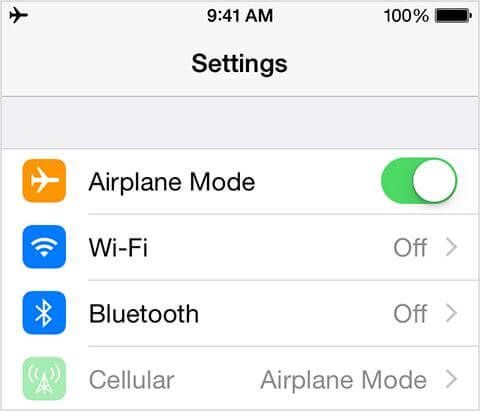
However, if you use a WiFi connection for your internet, you should consider disconnecting from it. You can do this by following this guide:
- Launch Settings and select WiFi.
- Toggle the icon next to WiFi to show white.
- Wait a while, then drag the icon to display green, then connect to your WiFi router.
Enable Location Services
By enabling location services for both your device and WhatsApp, you are giving WhatsApp the permission to use your GPS data. This way, your real-time GPS data will automatically sync with WhatsApp live location.
Follow these steps to enable location services for both your iPhone and WhatsApp:
- Go to Settings and click on Privacy & Security on the subsequent screen.
- Tap on Location Services and the response screen below will appear:
- Next, slide the toggle beside Location Services to display green.
- While on the same page, scroll through the app list and select WhatsApp.
- Now, click on Always.
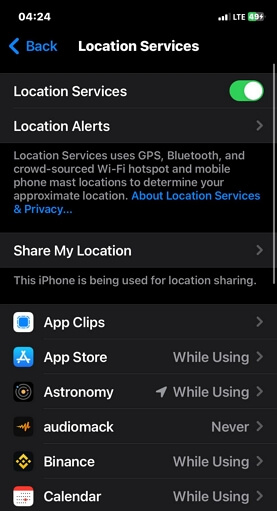
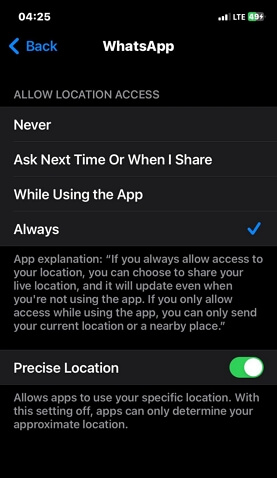
Advanced Fixes For WhatsApp Live Location Not Updating
Adjust Date and Time
Sometimes, WhatsApp fails to update your live location due to the wrong date and time settings. Reconfiguring the date and time is a wonderful solution in this scenario. You can get this done using the guide below:
- Open Settings on your device.
- Hit the General option on the subsequent screen.
- Locate and select Date & Time to proceed.
- Now, move the slider beside Set Automatically to show the green color. Your date and time will update to that of your current GPS location.
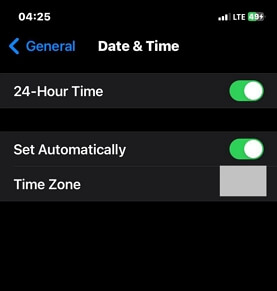
Reset Network Settings
Resetting your network configuration can also fix live location not updating on WhatsApp. Here, the solution refreshes your network settings and restores it back to default mode. This is very easy to implement and you can follow the steps down here:
- Go to the Settings panel on your iPhone.
- Select General > Transfer or Reset iPhone.
- Hit the Reset icon from the options on the subsequent screen.
- Click on Reset Network Settings and input your screen passcode to verify you are the true owner of the device and validate your action.
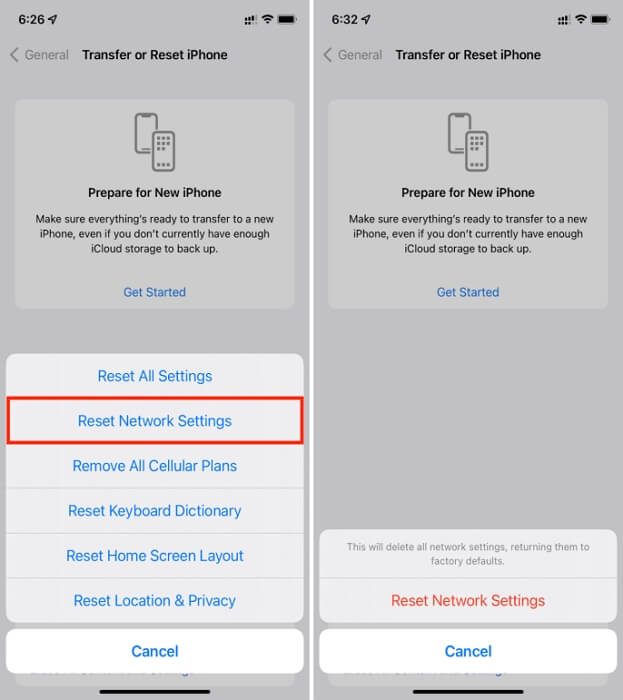
Deactivate Battery Optimization
Since battery optimization could terminate or halt the operation of WhatsApp live location on your iPhone, you could consider deactivating the feature. This can be done with the simple guide shared below:
- Go to the Settings page.
- Head to the tab labeled Battery and click on it.
- Next, deactivate the Low Power Mode feature by sliding the icon beside it to show white.
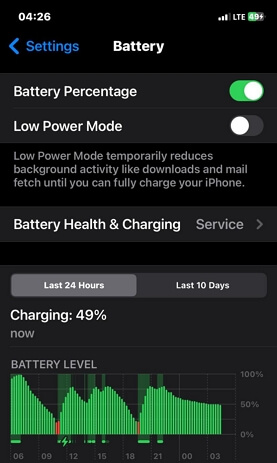
Activate Background Refresh for WhatsApp
With background refresh activation for WhatsApp, you can be sure that live location will update itself with or without your presence on the instant messaging app. Use the illustrative guide below to do this:
- Launch Settings on your device.
- Click on General when the screen below appears:
- Swipe down and hit the Background App Refresh button.
- Ensure the toggle beside “Background App Refresh” is green. If not, you should make the necessary adjustments.
- Now, head back to the Background App Refresh screen and toggle the icon next to “WhatsApp” to activate it.
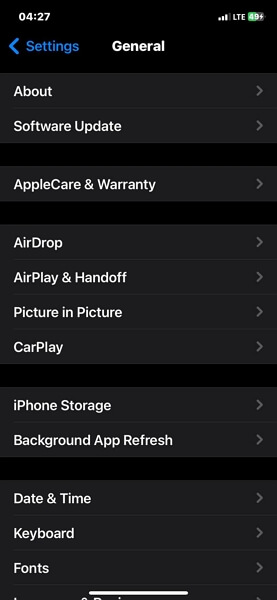
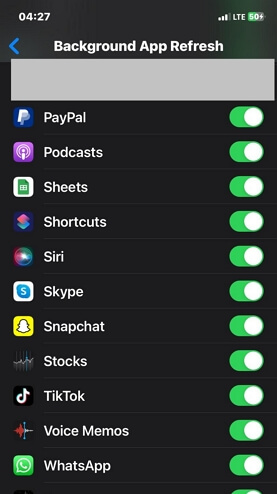
Update WhatsApp
Updating WhatsApp also fixes the underlying issue causing live location not to update. This solution helps you clear the bugs on the previous version and fixes all the errors on it. You can update your WhatsApp app with the steps below:
- Locate the App Store icon and click on it.
- Next, hit the profile icon at the upper right corner of the screen displayed.
- Scroll down the screen and click on the Update button beside WhatsApp.
- Make sure your iPhone is connected to a stable internet network and the update will commence in no time.
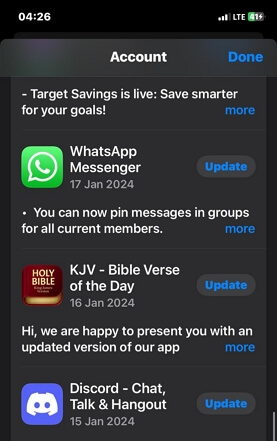
Handy Trick: Update WhatsApp Live Location to a Fake One Without Notifying Anyone
For folks who want to prank friends about their whereabouts, or go private about their real-time GPS on their WhatsApp profile due to security reasons, then you should consider faking your location to achieve all of these. However, you ought to have professional GPS simulation software and one you could bank on is iWhere iPhone Location Changer.
This software focuses on manipulating the GPS of any iOS device so it reads your preferred location. And it doesn’t just end there, as iWhere also simulates your location on WhatsApp without notifying anyone on your contact list. It also comes in handy for other GPS-based apps, such as Google Maps, Apple Maps, Facebook, Snapchat and more.
Key Features
- Easily simulate your GPS algorithm on any iOS device without jailbreaking/rooting.
- iWhere is applicable with Pokemon Go, Snapchat, Instagram, Facebook, Google Maps, Find My, and more.
- Get highlights of customized routes, speeds, and locations you’ve visited in the past by exporting the corresponding GPX file.
- Compatible with all iOS versions, including iOS 17.0.
Steps to Update WhatsApp Live Location to a Fake One Using iWhere
Step 1: Download, install and run iWhere location spoofing app on your computer. Ensure you agree to the terms and conditions. After that, click Start and jump to the next step.

Step 2: Get your iPhone connected to the computer with the help of a certified USB cable. When iWhere detects your device, a screen with the 4 GPS simulation functions will pop up. Choose Modify Location.

Step 3: On the subsequent screen, head to the left sidebar and enter your desired GPS location in the empty space provided. Click Confirm Modify to validate your action.

Now iWhere will change your GPS algorithm to start reading the new location. Once done, you can now share your location with families and friends on WhatsApp.
How to Refresh Someone’s Live Location on WhatsApp
Refreshing someone’s live location on WhatsApp is extremely easy to do. However, you need a stable internet connection to keep up with updating the person’s location. Once that’s set, launch WhatsApp and click on the person’s contact. After that, click on the location sharing icon to refresh the live location. Additionally, you can request the person sharing their live location to re-share it.
Conclusion
With any of the troubleshooting solutions in the article above, you can easily fix live location not updating issues on your WhatsApp. You just need to choose and apply one or more of the solutions and be sure WhatsApp live location will start functioning well. However, in case you need to hide your GPS location from your contact lists, iWhere is what you need. The software is equipped with incredible location spoofing features that you can use to manipulate your GPS to display your desired location.
