Updated on 2024-06-21
2682 views
5min read
In recent times, location tracking has become a common practice. Thanks to the brilliant innovation in landscape technology and the integration of GPS algorithms into mobile devices. You can now share your location and give detailed directions to any of your contacts so they can easily connect with you.
Also, you could leverage the technology to track someone’s whereabouts. However, this can be quite tricky for anyone who doesn’t have the idea. In case you are having a similar challenge, this is the right page to discover how it’s done. This post will walk you through the various ways to see someone’s location on both iPhone and Android.
How to See Someone’s Location on Android Using Google Maps
Google Maps is a popular mapping program often used to discover the most favorable routes to reach your desired destination. It also powers the location sharing feature which lets you share your home & workplace address, or your whereabouts with colleagues, friends, and relatives to ease how they locate you.
You can also use it to trace someone’s location. However, there is a pre-condition attached that you must put in place. Some of them are given below:
- The person you want to locate must have the latest version of Google Maps installed on his or her mobile devices (Android or iOS).
- Make sure the location services feature is activated on both phones.
- Ask the person to grant you access to track his or her live location information.
- Lastly, ensure that you have reliable internet service.
If you have all of the above set, then you can see anyone’s location on Google Maps using your Android phone. Here’s the guide you should follow to get this completed:
- Launch the Google Maps application and log in to your Google account.
- Click on the “Profile” icon at the upper right corner of the screen.
- Select “Settings” and click on “Location Sharing” on the subsequent interface.
- A map screen with all the people who are sharing their location with you will appear in no time.
- Tap on the profile icon of the person you want to track.
- Google Maps will display the person’s current GPS on the map with their corresponding profile icon on it. You can zoom in or out to verify the exact location.
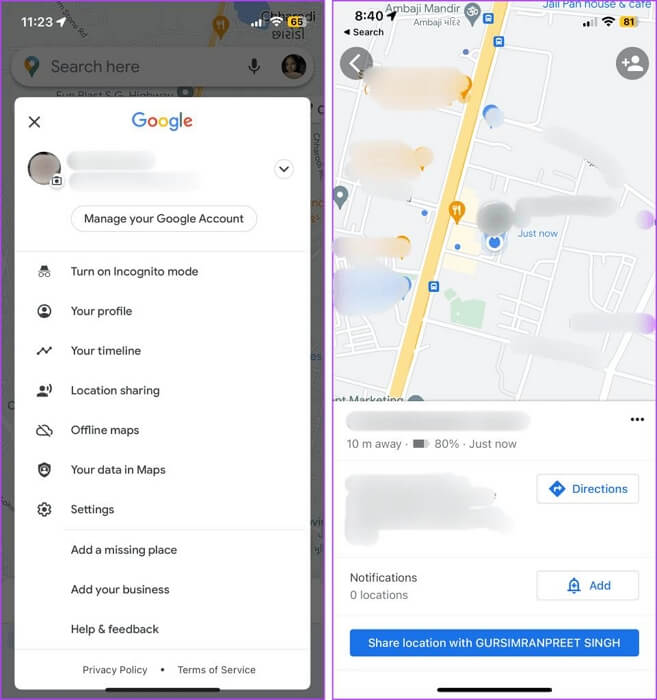
How to Find Someone’s Location on iPhone iMessage
If you use an iPhone and the other party you want to track their location is using a phone with the same mobile operating system, you can always take advantage of the iMessage app to locate each other. However, for this to work, you need to fulfill the following prerequisites.
- Ensure that you both have the location services feature enabled on your devices so real GPS can be shared.
- Lastly, ask the other party to grant you access to trace his or her location.
Once you can put the aforementioned conditions in place, follow these steps to see the person’s location on iMessage:
- Open the iMessage app on your device.
- Find the person’s contact and click on it.
- Next, hit the profile icon at the top of the screen.
- If the person is sharing his or her location with you, you will get a response page with the person’s real-time GPS. Here is a pictorial representation of this step:
- Tap on the map to enlarge your view.
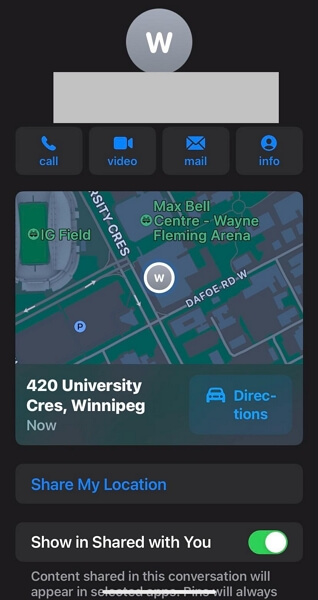
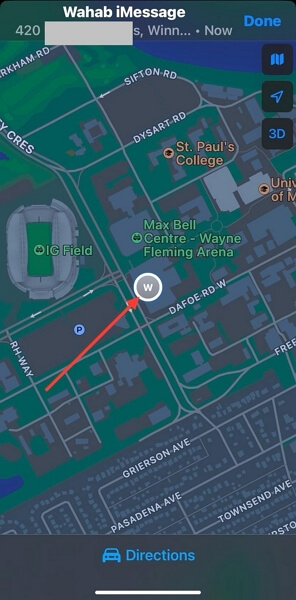
How to Track Someone’s Location with Find My on iPhone
Find My is a system app integrated into Apple devices, including iPhones, that focuses on GPS tracking. You can use it to trace your phone’s whereabouts when it goes missing or even track a friend’s GPS location.
Like the other methods above, for you to track someone’s location using Find My, the person must have given you permission in the past.
If the prerequisites above are set, you can follow the simple guide below to track the person’s location via Find My:
- Open the Find My app on your iPhone.
- Click on “People” on the subsequent interface to see everyone you are sharing your GPS data with or are sharing with you.
- Locate the person’s contact from the list and tap on it.
- You should see a map interface with the person’s location.
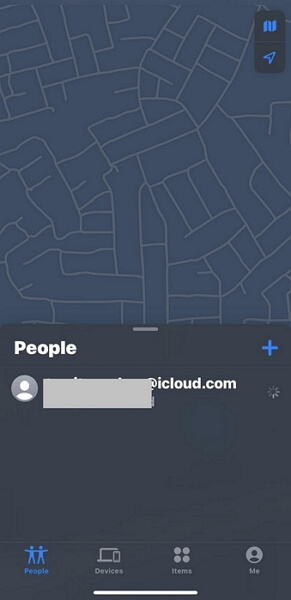
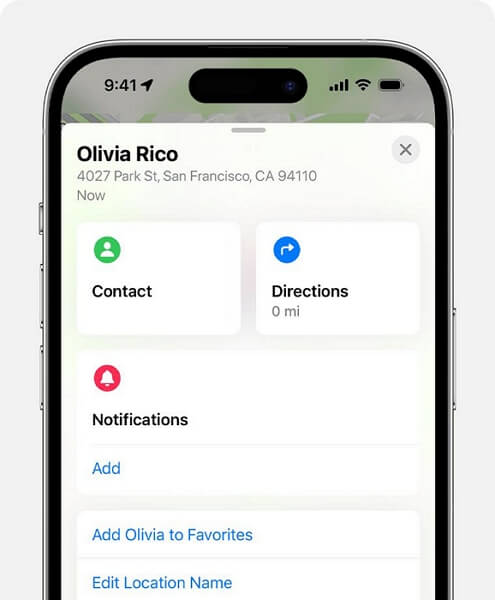
How to Stop Someone from Seeing Your Location on iPhone without Notifying
If you desire to stop sharing your location with your friends without them knowing for privacy protection or surprise creating, an iOS location spoofing tool like iWhere iPhone Location Changer should come to your rescue. This location spoofer assists you with simulating your phone’s GPS to use any location. It allows you to tour and claim a presence in any part of the globe directly from your iOS device without migrating in person. This way, whoever is tracking your GPS will be misled.
It offers 4 incredible GPS mocking features that you can select from to alter your GPS location on your iPhone or iPad. When you use iWhere, no one can tell if your GPS data is simulated or not. Thus, it doesn’t notify anyone that you’ve shared your location with about your action. This spoofing software does not only change your iPhone/iPad GPS algorithm, its effect also extends to other location-based apps, like Google Maps, Find My, iMessage, Facebook, Instagram, and many others.
Key Features
- Simulate your iPhone GPS to any destination of your choice within three steps.
- Connects with social media apps like Facebook, Snapchat, Bumble, and more.
- Explore regions with in-game gems and catch as much as you can before others on popular AR games like Pokemon Go.
- Installable on Windows and macOS.
Steps to Stop Someone from Seeing Your Location on iPhone without Notifying
Step 1: Open iWhere on your computer. Make sure you check the terms and conditions box when the subsequent screen pops up, then click Start.

Step 2: Connect your iPhone to your computer through a USB cable. For someone who’s just connecting for the first time, you will get a prompt on your phone screen. Click on Trust for smooth communication between your iPhone and computer.
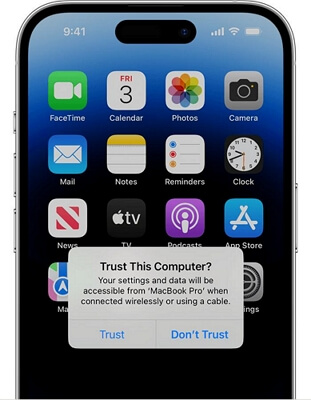
After that, choose Modify Location from the mocking features on your screen.

Step 3: Your real-time GPS location will pop up on a map interface on the subsequent screen. Navigate your mouse to the left side of the screen and enter the location you want your GPS to start reading. Click Confirm Modify to authenticate your action.

Your iPhone will start showing the fake GPS to anyone tracking you.
How to Stop Seeing Someone’s Location on iPhone/Android
You can stop seeing someone’s location on your iPhone or Android easily. However, the procedure to follow differs depending on the platform in which location sharing occurred. For iOS users using Find My to share their location, use the steps below to stop seeing the other party’s location:
- Open Find My and select “People” from the icons at the bottom of the screen.
- Swipe up to see the list of people sharing their location with you.
- Locate the person’s contact and swipe from right to left.
- Click on the “Trash” icon to stop seeing the person’s location.
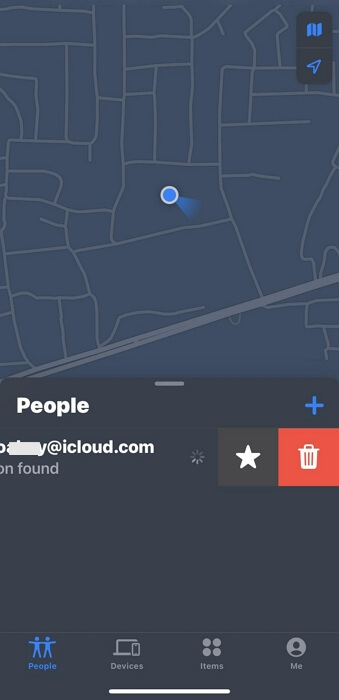
If you use an Android phone, and you want to stop seeing someone’s location on Google Maps, follow these steps:
- Launch Google Maps and click the profile icon at the top right corner of the screen.
- Select “Location Sharing”.
- Select the Google Account you want to stop seeing his or her location and click on the three horizontal dots beside the name.
- Click on “Remove from List” to stop seeing the person’s location.
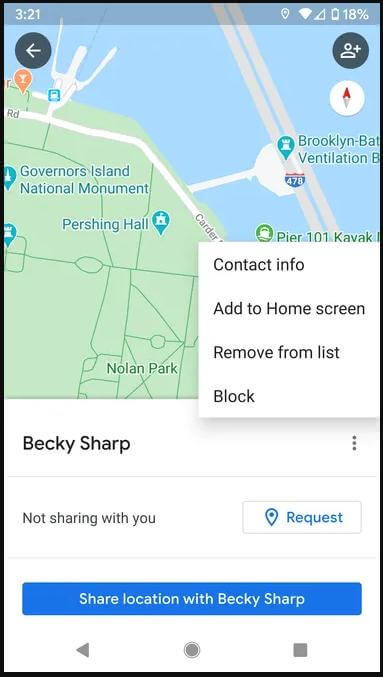
Conclusion
Seeing someone’s location on your iPhone or Android device helps you find the person faster, or discover the person’s whereabouts for safety. With the guide in the post above, you can find someone’s location conveniently. In case you aren’t comfortable with sharing your real-time GPS and you don’t want anyone to know you stopped sharing your location outrightly, you should use iWhere iPhone Location Changer. The software manipulates your GPS with high precision.
