Updated on 2024-06-21
1886 views
5min read
It’s undeniable that online dating apps like Skout offer many dating opportunities for singles looking to give love a chance. However, to get the best of this app, you need to understand how to change your location to find potential matches within different regions across the globe.
In today’s post, we will explore the most effective way to change location on Skout iPhone/Android with or without using PC. So, don’t hesitate to keep reading to find out more.
Part 1: What is Skout?
Skout is a location-based social networking app that was launched in 2007. It allows users to discover and connect with new people nearby or in different parts of the world. Skout’s main features include a chat function, virtual gifts, and the ability to see who has viewed your profile. With millions of users worldwide, Skout offers a platform for meeting new friends, dating, and even finding travel companions.
Part 2: Is It Possible to Change Location on Skout?
Yes, it is possible to change your location on Skout. Skout uses your device’s GPS to determine your location. However, you can change your location from the Settings of the premium version manually or by using a Fake GPS app when you want to connect with people in a different area. This can be particularly useful in the following scenarios:
- You’re traveling to a different region and you want to make new connections within the region before reaching there.
- You want to meet new singles from different races and backgrounds without leaving your current location.
- Change your location on Skout for privacy reasons, especially if you don’t want people within your area to find you on the app.
Part 3: How to Change Location on Skout iPhone with PC
For iPhone users, the most efficient way to change location on Skout with PC is using iWhere iPhone Location Changer. This tool has the best location spoofing system that allows you to simulate location on all iPhone models running any iOS version without jailbreaking.
With iWhere, you can easily teleport to any region of your choice on Skout in just a few clicks. Plus, it supports many unique features like multiple location faking modes, importing and exporting GPX files, location history, and lots more. It also offers a built-in flexible joystick to play location-based AR games like Pokemon GO.
Key Features
- Simulates GPS movement with features such as Joystick mode, One-stop mode, and Multi-mode.
- Boasts the ability to set the moving speed for routes within the range of 1 m/s to 50 m/s.
- Automatically saves historical records and collects routes and spots for future use.
- Modify your location when playing AR games like Pokemon Go to enhance your gaming experience.
Step 1: Download and install the iWhere app.
Step 2: Run the app on your Mac or Windows computer and click on “Start” to begin the process.

Step 3: Connect your iPhone to the computer and choose “Modify Location” mode to change your location on “Skout”.

Step 4: Type the “Destination” you want to teleport to into the “Search field” at the top-left side. Then, click on “Confirm Modify”.

The iWhere app will change your location on Skout smoothly.
Part 4: How to Change Location on Skout iPhone Without PC
If you’re looking to change location on Skout on iPhone without PC, the best way to do it is to use the Cydia app.
Cydia is a popular platform that allows you to install apps that are not authorized by Apple on iOS devices. You can easily use the app to install apps to change location on iPhone without PC. However, it’s important to note that it requires the jailbreaking of your device.
If you don’t mind jailbreaking your iPhone, follow the steps below to change location on Skout iPhone without PC using Cydia:
Step 1: Launch the “Cydia” app and search “Fake Location”.
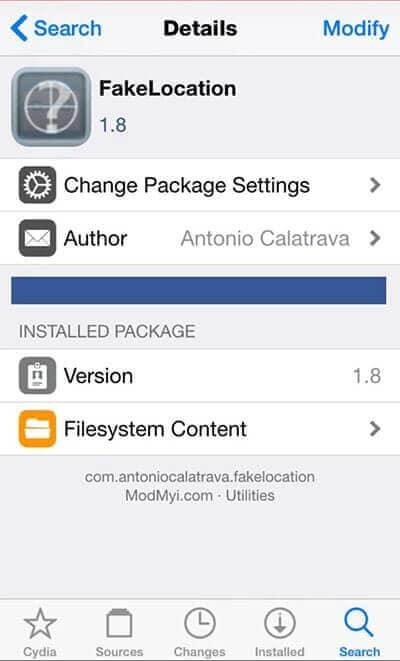
Step 2: Select “Modify” and locate the “Fake Location” app icon in your “Home Screen”.
Step 3: Open the “Fake Location” app and select “Choose my fake locations”.
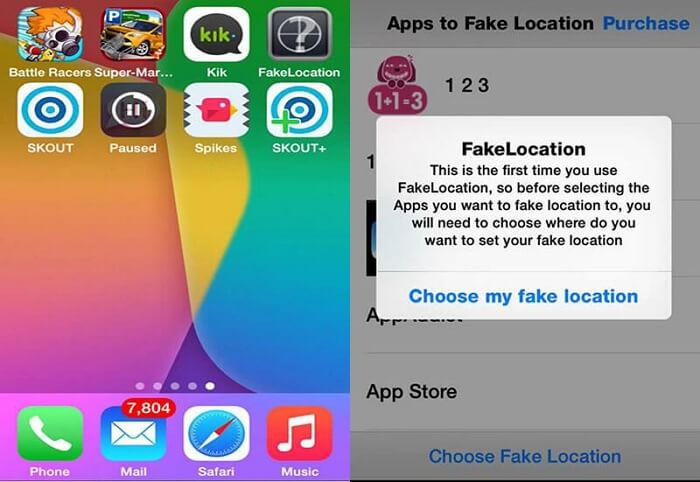
Step 4: Select the target region from the “Map” on your screen and confirm your choice.
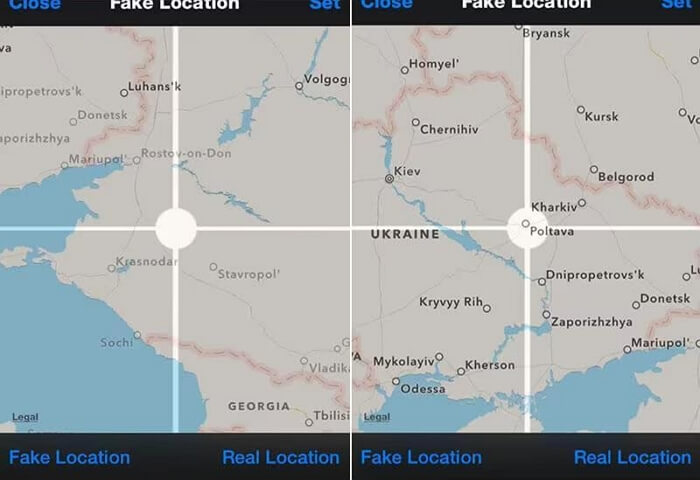
Once you complete the steps, open Skout and start connecting with matches from the chosen region.
Limitations:
- Your iPhone becomes vulnerable to malware.
- Your iPhone might get bricked.
- Jailbreak is necessary.
Part 5: How to Change Location on Skout Android Without PC
A popular location changer that allows you to change location on Skout on Android phone itself is the Fake GPS app. This app allows you to change location on Android devices running Android 6 or later without the need to root your phone, and it’s free to use.
Here is how to change location on Skout Android using Fake GPS:
Step 1: Open your iPhone “Settings” and navigate to “About Phone”. Then, tap on the “Build Number” seven times.
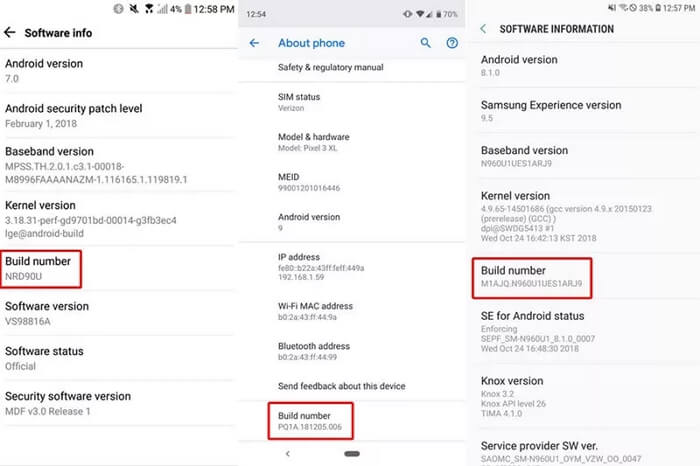
Step 2: Scroll to “Developer Options” and enable “Allow mock location”.
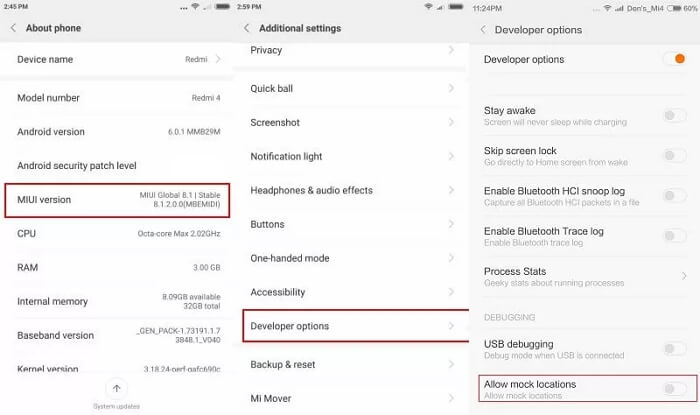
Step 3: Open “Google Play” and install “Fake GPS” app on your Android.
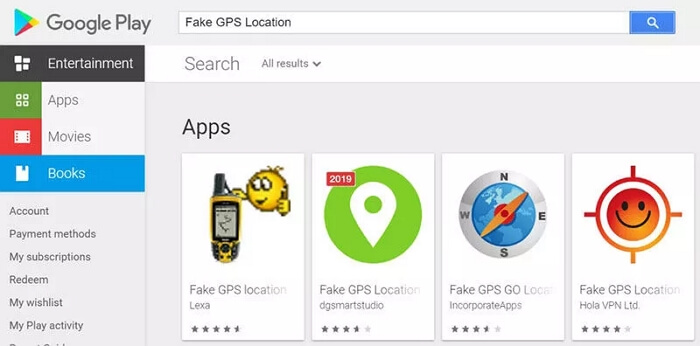
Step 4: Go back to the “Developer options” page and tap on “Select Mock Location App”. Then, select “Fake GPS”.
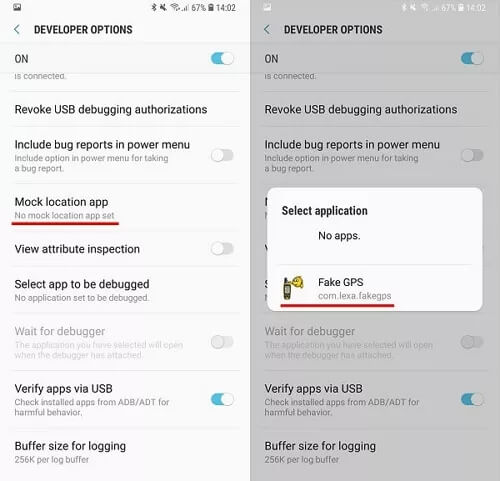
Step 5: Launch the “Fake GPS” app and choose a “target region”. Then, tap the relevant button to change your location on Skout.
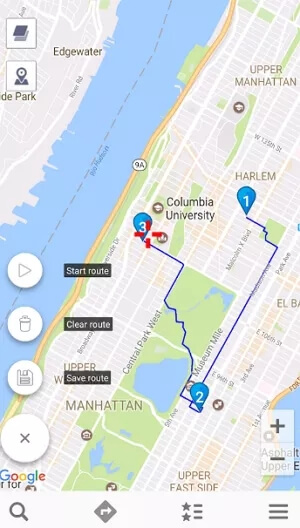
Limitations:
- No advanced location-changing feature
- You might experience occasional lags while using the app
FAQs
How to Delete Skout Account?
You can delete your Skout account directly from the app. All you just need is to open the “Skout” app on your iPhone and do the following:
- Login to your Skout account and tap on the “three dashed” icon at the top-left corner.
- Select “Settings” and tap on “Account” > “Deactivate Account”.
- Tap on the “Deactivate” button and provide your reasons for deactivating the account when prompted.
Once you finish this, don’t use your Skout account and your Skout account will be deleted after 60 days.
What Parents Should Pay Attention When Their Children Use Skout?
While Skout allows all users, including kids to make new connections on the platform, Parents should pay attention to who their kids connect with on the app, as many predators disguise themselves with fake names and information to manipulate kids on the platform.
Conclusion
Changing your location on Skout, whether on iPhone or Android, is a simple process that can be achieved with or without a PC. By following the step-by-step instructions provided in this article, you can gain access to a wider network of potential connections and explore new opportunities on Skout. Whether for travel, expanding social circles, or simply trying out a new location-based feature, all it takes is a few clicks.
