Updated on 2024-07-26
1764 views
5min read
Viber is a popular messaging app used by millions of people worldwide to send texts, make calls, and share photos and videos. It’s known for its ease of use, free messaging, and high-quality calls. This makes it a favorite for staying in touch with friends and family. Sometimes, you might want to fake your location on Viber. Maybe you want to protect your privacy, make it seem like you’re somewhere else, or even play a prank on your friends.
Whatever the reason, this guide will show you how to do it easily. In this ultimate article, we’ll walk you through how to fake location on Viber.
Part 1: Everything About My Location Feature on Viber
In Viber, users can send their current geographic position as a map link within a chat. This can be useful for coordinating meetups, ensuring safety, or simply letting friends and family know one’s whereabouts. The location data is precise, leveraging GPS and network information. Also, it can be toggled on or off according to the user’s preference for privacy.
Is It Possible to Change Location on Viber?
Yes, it is possible to change your location on Viber. Although Viber itself doesn’t offer a built-in feature to manually change your location, you can still manage to change your location. Different types of methods can help you to perform this task. Also, you can use third-party applications or tools that spoof your GPS location. These tools allow you to set a fake location, which will then be used by Viber when sharing your location.
Why Do You Need to Change Location on Viber?
Changing your location on Viber might be necessary for several reasons –
- Privacy and Security: Some users prefer to keep their real location private to protect their personal information and avoid potential security risks.
- Access to Location-Based Features: Viber might offer certain features, promotions, or services that are only available in specific regions. Changing your location can help you access these features.
- Improved Communication: By setting your location to the same region as your contacts, you may experience better connection quality and synchronization, as some services may optimize performance based on location.
- Business Purposes: If you are using Viber for business, you might want to set your location to match your business operations or target market to improve relevance and engagement.
Enable or Disable My Location on Viber:
Wondering how to enable or disable my location on Viber? Well, follow these steps and perform this job –
Step 1: Opening the app on your phone.
Step 2: Go to the “More” section and select “Settings”.
Step 3: From there, navigate to “Privacy,” then click on “Personal data”.
Step 4: Here, you can toggle the location settings on or off.
Step 5: Finally, restart Viber on all your devices to make sure the changes take effect.
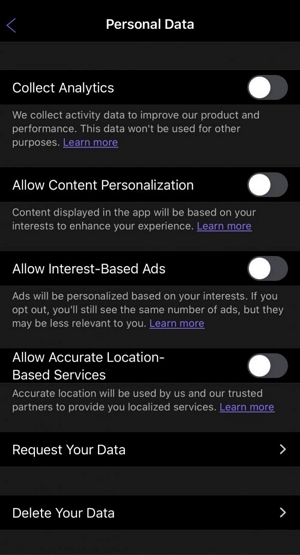
A quicker way to enable or disable locations is to open a chat and press and hold the location arrow next to the Send button. When it turns gray, the location is disabled. Press and hold again until it turns purple to enable it.
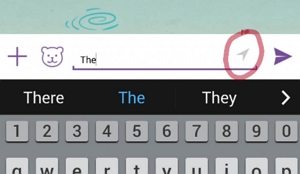
Part 2: How to Fake Location on Viber [100% Working Way]
Changing your location on Viber can be useful for various reasons, from privacy concerns to accessing location-specific features. One effective method is using the iWhere iPhone Location Changer tool. This software allows users to spoof their iPhone’s GPS location effortlessly. It enables them to appear anywhere in the world virtually. The app offers various modes like Modify Location, One-stop, Multi-stop, and Joystick modes. This makes it useful for various purposes such as changing locations on dating apps, playing location-based mobile games, or interacting on social media as if you’re in a different city.
Key Features:
- Changing your Viber location becomes quick and simple, taking just seconds to update and apply new location settings as needed.
- You can adjust the speed of location spoofing to match your movement, with a customizable range from 1 m/s to 50 m/s.
- It supports importing and exporting custom location settings using GPX files, allowing you to easily share or save specific location configurations.
- The software automatically keeps a record of your location history, making it convenient to revisit previous locations or track your movements over time.
- The flexible joystick mode enables intuitive navigation across different regions on the map using your computer keyboard or cursor.
Here’s how to fake location on Viber using iWhere iPhone Location Changer:
Step 1: Begin by launching the iWhere iPhone Location Changer app on your computer. Look for the “Start” button and click on it to proceed.

Step 2: Next, choose the option labeled “Modify Location” within the app. Then, connect the iOS device to your computer using a suitable cable.

Step 3: Once your iPhone is connected and recognized by iWhere, you’ll see a map interface on your computer screen. Use your mouse or trackpad to navigate the map and pinpoint the location you want to fake on your iPhone.

Step 4: After selecting the desired location on the map, proceed by clicking on “Confirm Modify”. This action initiates the process of faking your iPhone’s location to the chosen spot.

Part 3: Other Ways for How To Change Location In Viber
Exploring further options for changing your location in Viber opens up new possibilities for customization and privacy.
Way 1: Using Location Services
If you want to change your location on Viber, you can do so through your device’s Location Services settings. By adjusting these settings, you can control how Viber accesses your location information.
Step 1: Open the “Settings” app on your iPhone or iPad. Scroll down and tap on “Privacy”.
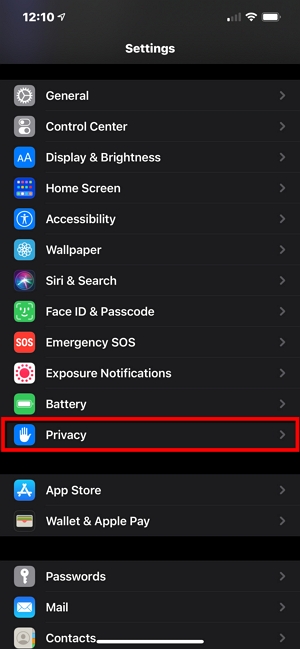
Step 2: Tap on “Location Services” to manage how apps access your location.
Step 3: Scroll through the list of apps and find “Viber”.
Step 4: Tap on “Viber”. After that, you will get options like “Never”, “Ask Next Time”, or “While Using the App”. Select either “Never” if you want to completely restrict Viber from accessing your location, or “While Using the App” if you want Viber to access your location only when the app is actively in use.
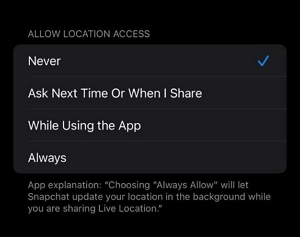
Step 5: After selecting your preferred option, exit the settings. Now, open Viber and check if the location has been updated according to your new settings.
Way 2: With Find My App
Changing your location on Viber via the Find My app is a straightforward process on Apple devices. Whether you want to keep your whereabouts private or simply update your location, you can easily use the Find My App and get your location changed.
Step 1: Start by locating the Find My app on your device and open it.
Step 2: Now, tap on the “Devices” tab from the bottom of the screen.
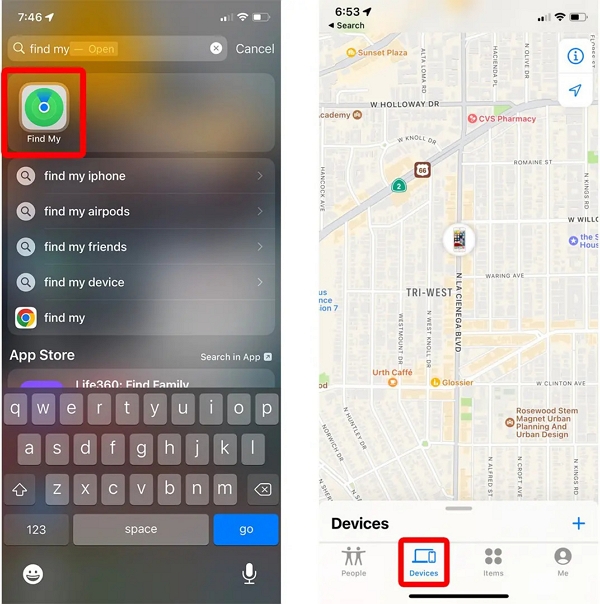
Step 3: From the list of devices associated with your Apple ID, select the device you want to adjust the location for.
Step 4: Once you’ve chosen your device, tap on “Info” to view detailed information about it.
Step 5: Look for the option that says “Change Location”. Tap on it to modify the location associated with your device.
Way 3: Using Fake GPS Location
Sometimes, you might want to change your location on Viber for various reasons. One way to do this is by using a Fake GPS Location app.
Step 1: Download and install the Fake GPS Location app on your Android device from the Google Play Store. Launch the Fake GPS Location app after installation.
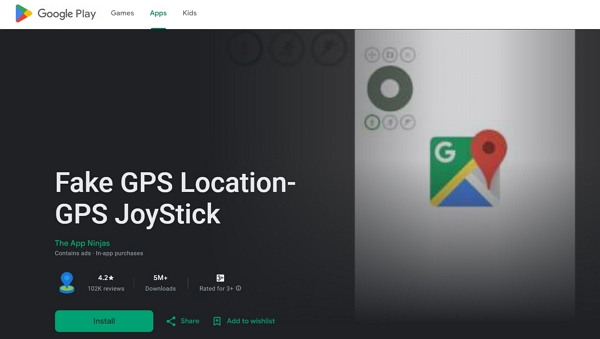
Step 2: Tap on the menu icon to access the app settings. In the settings menu, configure the desired speed limits and interval settings according to your preference.
Step 3: Return to the app’s home screen. Here, you can select a new location by entering specific GPS coordinates or loading a location from a map by entering its name.
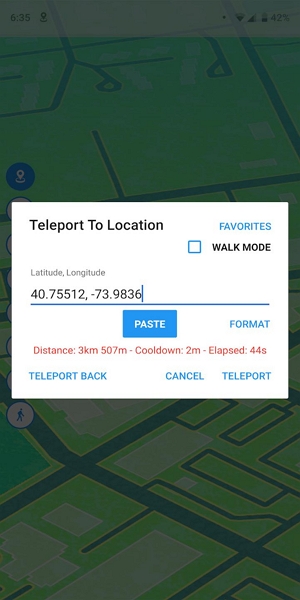
Step 4: Once you’ve set your desired fake location, the app will typically enable a joystick interface on your device’s screen. This allows you to adjust the location manually if necessary.
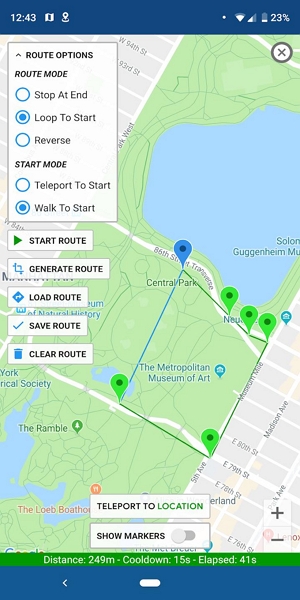
Step 5: To finalize and activate the fake location, tap on the “Teleport” option. Enter the precise coordinates of the location you want to appear in Viber.
FAQs
Can Viber detect if I’m using a fake GPS location?
Viber does not have built-in mechanisms to detect if a user is using a fake GPS location. However, it’s important to use such tools responsibly and consider the privacy implications for yourself and others.
Is it legal to fake my location on Viber?
The legality of using fake GPS tools varies by jurisdiction. While changing your location on Viber itself might not be against the app’s terms of service, misrepresenting your location could violate local laws or the terms of other services you use concurrently.
Does changing my location on Viber affect my IP address location?
Changing your location on Viber using GPS spoofing tools typically affects only the location data transmitted through the app. Your IP address location remains unaffected unless you use a VPN or similar service to change it separately.
Conclusion
This guide shows you how to fake your location on Viber using tools like iWhere iPhone Location Changer. Changing your location can protect your privacy and access specific features. You can use iWhere for accurate GPS spoofing or adjust your phone’s location settings. iWhere is recommended for its user-friendly design, custom speed controls, and joystick mode, making it perfect for smoothly changing your Viber location while maintaining privacy.
