Updated on 2024-07-31
2609 views
5min read
Whenever you think about reading some e-books on your free time from anywhere, Kindle is the first name that comes into mind. It’s become like a portable library at your fingertips where you can read almost anything you want from anywhere at anytime.
However, one common issue that many people face with Kindle is that, they might be limited to localized collections of books. This means, you won’t be able to access books from a particular locality, if you are in a different location.
Fortunately, there are ways to adjust your Kindle’s location settings, whether you’re using a dedicated Kindle device or the Kindle app on your smartphone or tablet. In this guide, we’ll walk you through everything you need to know about changing your Kindle’s location including the reasons, the potential benefits, and step-by-step instructions.
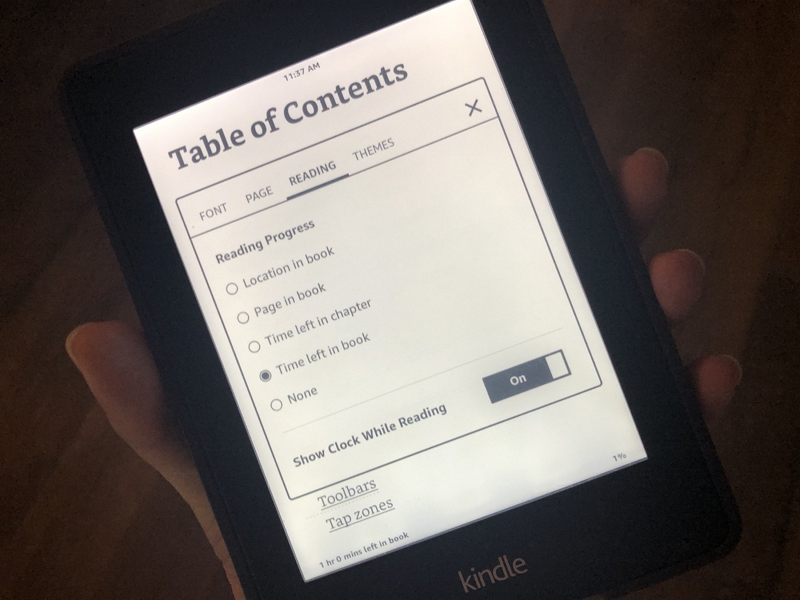
Part 1: Why Do You Need to Change Location on Kindle?
The first thing to know about changing location on Kindle are the reasons and benefits to do it.
Accessing location restricted content
One of the key reasons for changing Kindle location is to get access to content that is usually geo-restricted. To access such content, you will need to be in that specific location, or you can simply change your location virtually by using various methods. It’s great for getting access to a wider range of books, even the ones that aren’t available in your region.
Better Pricing and Deals
Prices for eBooks and apps can vary significantly from one country to another. Sometimes, the same book might be cheaper in another country due to different pricing strategies or currency exchange rates. By changing your Kindle’s location, you can take advantage of these price differences and get the best deals.
Staying up to date
Changing your location on Kindle also allows you to stay up to date on the newest books and hits that are popular in different parts of the world. This keeps your library interesting by adding new and different books from different regions.
Part 2: Amazon Available Countries List
Amazon is officially available in a lot of different countries with their significant region-based website. If you want to change your location in Kindle from any of the listed countries below, you can simply refer to the website of that region. Here’s a quick list of the countries where you can find official Amazon services based on regional languages.
| Country | Language | Amazon website |
|---|---|---|
| Australia | English | amazon.com.au |
| Brazil | Portuguese | amazon.com.br |
| Canada | English, French | amazon.ca |
| China | Mandarin Chinese | amazon.cn |
| Egypt | English, Arabic | egypt.souq.com* |
| France | French | amazon.fr |
| Germany | German, English | amazon.de |
| India | English | amazon.in |
| Italy | Italian | amazon.it |
| Japan | Japanese, English, Chinese | amazon.co.jp |
| Kuwait | English, Arabic | uae.souq.com/kw-en/* |
| Mexico | Spanish | amazon.com.mx |
| Netherlands | Dutch | amazon.nl |
| Saudi Arabia | English, Arabic | saudi.souq.com* |
| Singapore | English | amazon.com.sg |
| Spain | Spanish | amazon.es |
| Turkey | Turkish | amazon.de/tr |
| UAE | English, Arabic | uae.souq.com* |
| UK | English | amazon.co.uk |
| USA | English, Spanish | amazon.com |
Plenty of you may get confused with the term “Souq” in the listed websites. Souq, is the subsidiary of Amazon in the middle eastern countries.
Part 3: How to Change Location on the Kindle?
Now, it’s time to learn how you can change location Kindle in the easiest possible way. There are several different methods available for that, here we talk about 3 different methods that are quite effective and you can try with ease.
Method 1: Using the Amazon website
If you do make a move or travel, you can change what’s region-related by updating your location in Amazon Settings.
Step 1: Start by going to the amazon website and login to your Amazon account. After that, you have to select “Manage Your Content and Devices” from the “Account & Lists” menu.
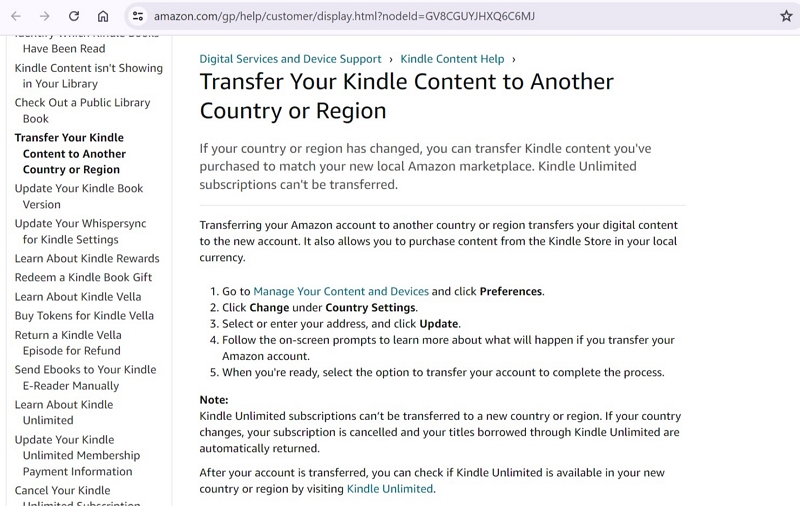
Step 2: Then, from there click on ‘Preferences’ to access the ‘Country/Region Settings’.
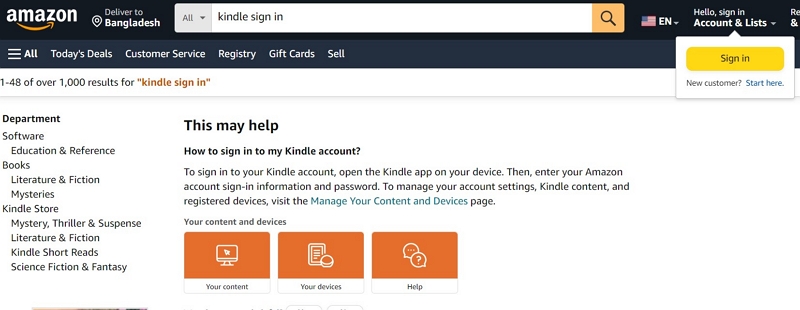
Now, there you will an option with your current country, alongside the change button. Click on it and enter the new address that you want to change your location to.
Step 3: Click “Update.”
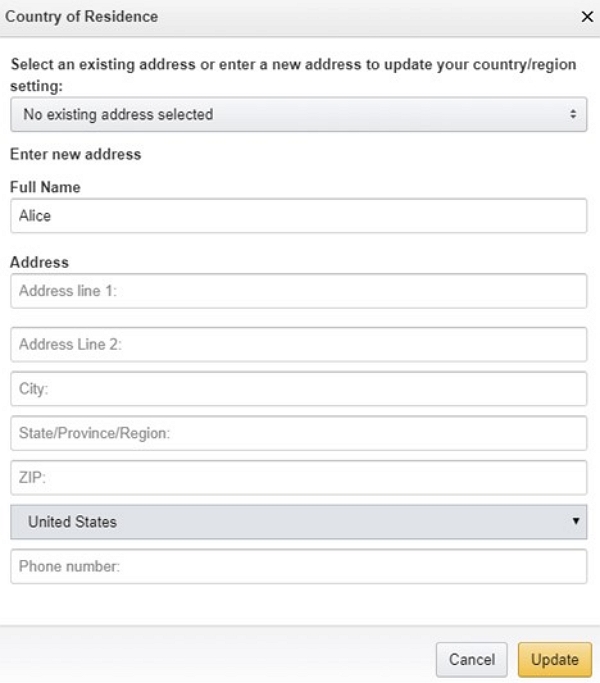
Step 4: After updating, a message will confirm your default Kindle Store is set to Amazon.de, allowing you to shop for digital content directly from there. Because it’s currently not possible to transfer an Amazon.co.jp or Amazon.cn account to another Amazon site.
Step 5: Enter your address again and click “Update.”
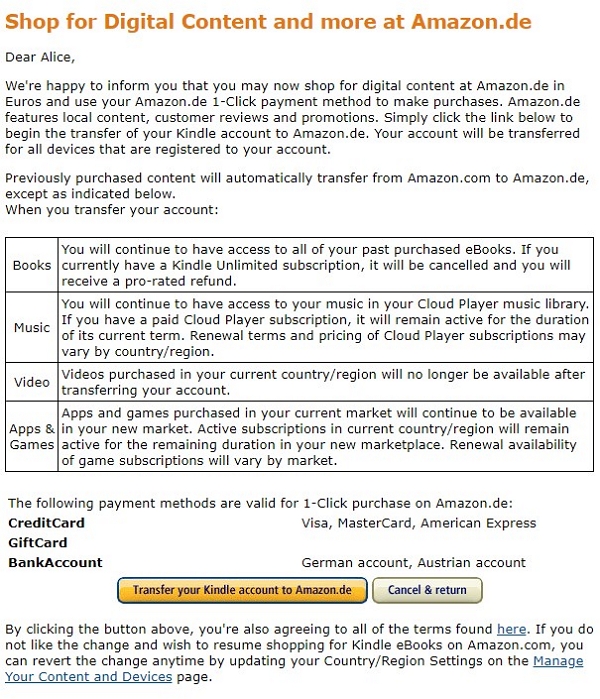
When ready, choose to transfer your account. Click “Transfer your Kindle store account to Amazon.de” to transfer all purchased Kindle books to your Amazon.de site.
Method 2: Using a VPN:
If you’re not actually physically moving positions. You can also try out the method of using a VPN to change your Kindle location. It’s a very easy and effective way to change the location of your Kindle account quickly. The steps are as follows –
Step 1: First, you have to install a reliable VPN app on your device. There are plenty of them out there, choose any one you like.
Step 2: Next, open the app and connect to a server in the country you want to switch to. Usually, connecting to a specific country server may require you to use the paid version of the app.
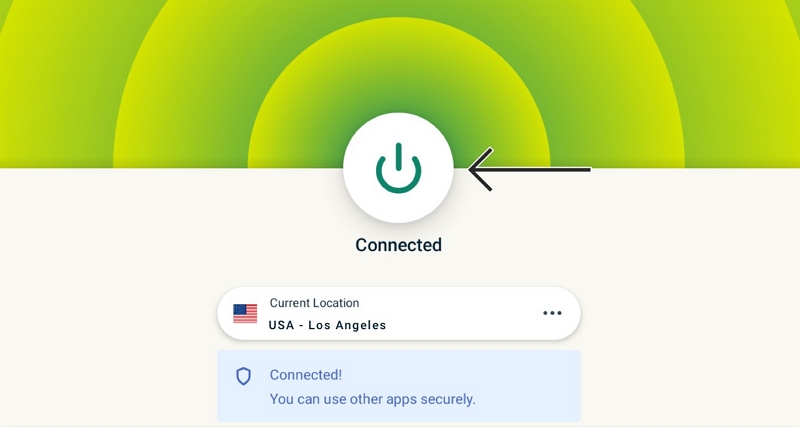
Step 3: Once you have connected to your desired country, you can follow method we have described above.
Method 3: Contacting Amazon Customer Service
If you actually make a location change and can’t request a location update on Kindle, you can contact Amazon customer service. Contact them and they will look into the matter to solve the issue.
Step 1: To contact the Amazon Help center, you have to visit Amazon’s help page from your Kindle device or your computer.
Step 2: There, you will find a section called ‘Contact Us’. Click on that, and it will take you to the option from where you can address your concerns to them.
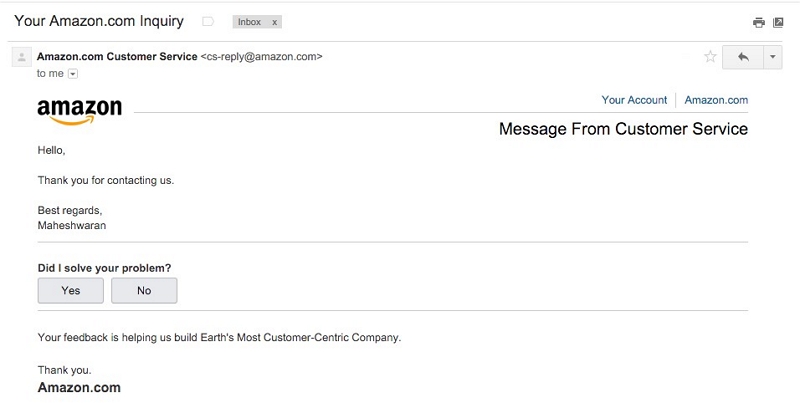
Step 3: Simply, explain to them that you need to change your Kindle’s location. Once they here you are concerns, they will hand your case over to a customer service representative who will guide you through the whole process.
Exclusive Bonus: How to Change Location on All Your Devices Easily
Aside from all those methods, there is another effective hack that you can try out with your iPhone. It’s using the iWhere iPhone Location Changer tool to change your Kindle location to a new place that is stable and effective for long hours of studying. The software will change your location into your desired location instantly without getting detected by the Amazon algorithm. Also, it’s much easier and quicker than the other methods we have discussed above. On top of that, you get to enjoy several different benefits of the software as well.
Key Features of iWhere iPhone Location Changer:
- Change your movement speed within a 1m/s to 50m/s range for more human-like movement.
- Comes with 4 different movement modes to facilitate different needs and purposes.
- No worries of jailbreak or difficult process to change location on the software.
- With the joystick mode feature, you can change location as you move around easily.
- Uses GPX file format allowing users to share effective and useful location settings amongst themselves.
Steps to use for iWhere iPhone Location Changer
Step 1: Open iWhere, connect your iPhone to your computer and click on “Start” to proceed.Make sure to agree to the disclaimer before that.

Step 2: In the next screen, you will see 4 different movement modes. For Kindle location change, you can use the basic “Modify location” mode as it will take you to a static location.

Step 3: After clicking on modify location, it will open a display map where you can see your current location. You can move around the map using your mouse, zoom in and out using the buttons.

Step 4: Either move the map with your mouse to go to a specific location and click on it, or type on the search bar to select a specific location. Click on “Confirm Modify” to change your location.

Step 5: If you want to revisit a location and get access to a book that you liked earlier, you can use the “Manage history” feature of the software.
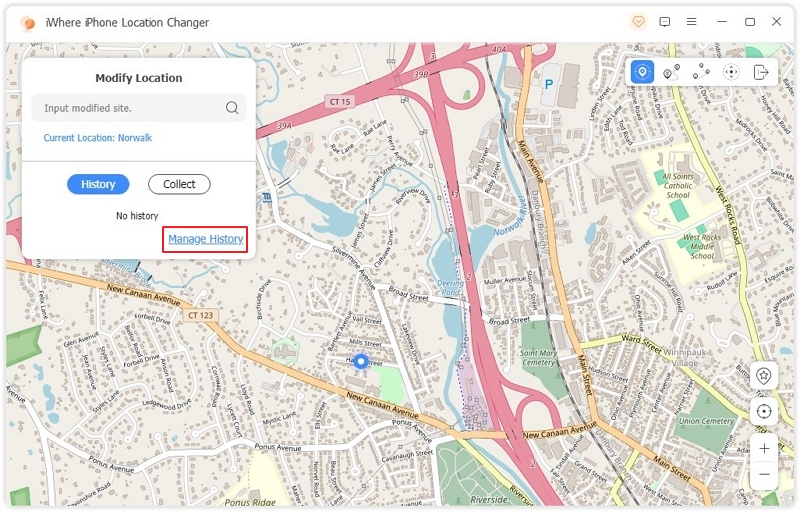
Frequently Asked Questions (FAQ):
Why does my Kindle app show location instead of page?
If a book doesn’t have page numbers, the Kindle app shows location numbers instead. You can check if a book has page numbers by tapping near the top of the screen, selecting ‘Aa,’ then ‘More,’ and finally ‘Reading Progress.’
How do I change the display settings on my Kindle Paperwhite?
-To adjust your Kindle Paperwhite’s display settings:
– Swipe down from the top of the home screen to open the Quick Actions menu.
– Tap the ‘Settings’ icon if you’re on the home screen or at the top of a book page.
– Adjust the brightness using the scale or the + and – buttons for gradual changes.
Do Kindle books stay in your library forever?
Yes, once you purchase a Kindle book from the Kindle store, it stays in your digital library forever. You can also borrow books from Kindle Unlimited, a monthly subscription service offering access to over a million books. Borrowed books don’t have due dates, but you can only borrow up to 20 books at a time and return them early if needed.
Conclusion
If you can change your location on Kindle, it will bring up a world of new content and options in front of you. By following the procedures mentioned, you can smoothly migrate your device to a different region, allowing access to a greater choice of books, magazines, and other digital content that may be region-specific.
However, if you want a quick and easy solution that helps you change the location without too much hassle using an iPhone, then the iWhere iPhone location changer is the perfect solution. It will help you change Kindle location instantly to any place you desire, that too without having to get up from your couch at all.
