Updated on 2024-07-26
2443 views
5min read
Zalo helps many people to chat, share pictures, and stay connected with friends and family. However, users might want to change their location on the app for privacy reasons, to play pranks, or to access different features. In this guide, we’ll explain everything you need to know about using a fake location Zalo. We’ll walk you through the reasons why someone might use a fake location, and how to do it. By the end of this guide, you’ll have a clear understanding of how to manage your location settings on Zalo safely and effectively.
Part 1: What is Zalo?
Zalo is a messaging app popular in Vietnam. Think of it like WhatsApp or Facebook Messenger, but tailored specifically for Vietnamese users. It allows people to send text messages, and make voice and video calls. Also, Zalo can be used to share photos and videos, and even play games within the app. It’s widely used for staying in touch with friends and family, as well as for business communications. Zalo has features like stickers and emojis to make conversations fun and expressive. Overall, it’s a go-to app for connecting with others in Vietnam.
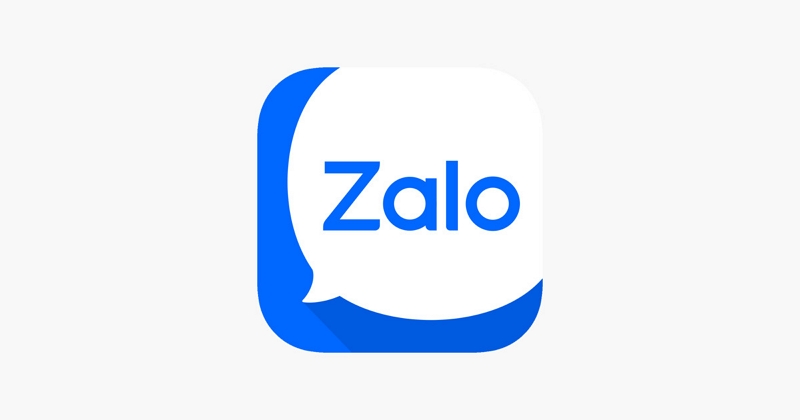
Reason For Fake Location Zalo:
There could be various reasons why someone might use a fake location Zalo. Here are a few possibilities –
- Privacy: Some users may want to protect their privacy by not disclosing their real location to others, especially if they are communicating with strangers or acquaintances they don’t fully trust.
- Security: In some cases, individuals might use a fake location to avoid being tracked or targeted by others, particularly if they have concerns about their safety or security.
- Exploration: People might use fake locations on Zalo to explore different features or access content that is only available in specific regions or countries.
- Fun and Pranks: Some users might simply use fake locations for fun or to play pranks on friends, by pretending to be somewhere they’re not.
Part 2: Ultimate Way to Fake Location Zalo
If you’re looking to change your location on Zalo for privacy or other reasons, using a reliable location changer tool can make this process seamless. One of the most effective tools available for iPhone users is iWhere iPhone Location Changer. iWhere iPhone Location Changer allows you to effortlessly spoof your location. This gives you the ability to explore and interact with Zalo from anywhere in the world. Besides that, it makes location spoofing incredibly easy with features like adjustable movement speed and the ability to import and export GPX files. This program also offers various modes for faking your location. One standout aspect of iWhere is its compatibility with all iOS versions. Furthermore, the best part is that you don’t need to install anything on your iPhone to use it.
Key Features:
- Location History: Easily revisit places you’ve used before to modify your location on Zalo.
- Customizable Movement Speed: Adjust your movement speed to suit different activities like driving, walking, or cycling, with options ranging from 1 m/s to 50 m/s.
- Realistic Route Creation: You can create routes that simulate real movement, whether you’re going from one place to another or making multiple stops along the way.
- Favorites: Save your preferred locations on the map for quick access later.
- Joystick Support for AR Games: Use a flexible joystick to play location-based AR games like Pokémon Go, Monster Hunter Now, etc. with ease.
Here are the steps to fake location Zalo using iWhere iPhone Location Changer –
Step 1: Open the iWhere iPhone Location Changer app on your computer and click the “Start” button.

Step 2: Choose “Modify Location” and connect your iPhone to the computer.

Step 3: Use your mouse to navigate the map in the iWhere iPhone Location Changer app. Click on the location where you want your iPhone to show you are.

Step 4: After selecting the location, click on “Confirm Modify” to start using the fake location on your iPhone.

Part 3: Other Ways to Fake Location Zalo
Now that you know how to fake location Zalo using iWhere iPhone Location Changer, let’s talk about some other ways to perform Zalo fake location –
Method 1: Using Hola GPS Location
Using tools to explore different regions virtually or access location-specific content can be quite handy. One such tool is Hola GPS Location which lets you fake your location on apps like Zalo. This tool can be useful for accessing geo-restricted content, or simply safeguarding your privacy. Hola GPS Location works by spoofing your GPS coordinates. This makes apps believe you’re located somewhere else. Here are the steps to perform Zalo fake location –
Step 1: Firstly, you need to download and install the Hola GPS Location app on your device. It’s available on both Android and iOS platforms. So, make sure to get the version compatible with your device.
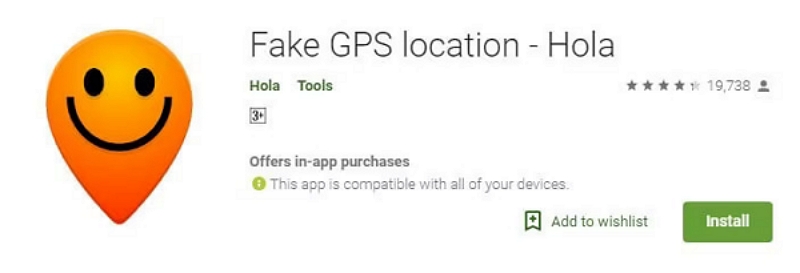
Step 2: Before proceeding with Hola, ensure that your device’s actual location services are turned off. This prevents any conflict between the actual GPS data and the spoofed location data.
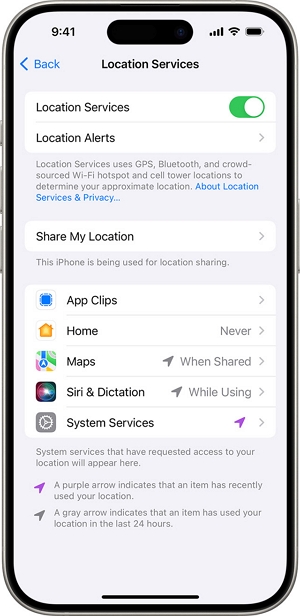
Step 3: Launch the Hola GPS Location app. You’ll typically find an option to start spoofing your location immediately upon opening the app. Click on this option to proceed.
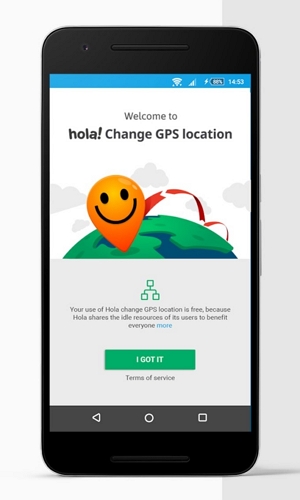
Step 4: Within Hola GPS Location, you can manually input the coordinates or choose a location from a map interface. The app will then simulate your device being in that chosen location.
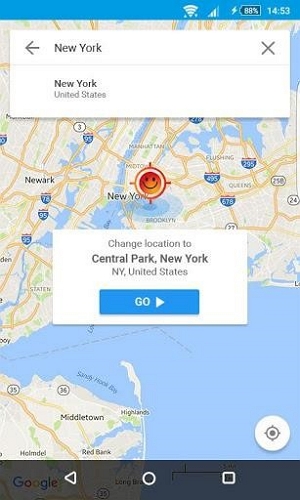
Step 5: Once you’ve set up the fake location, open Zalo or any other app that uses location services. It will now display the spoofed location you set in Hola.
 Limitation:
Limitation:- Using location spoofing tools can drain your device’s battery faster than usual.
Method 2: Fake GPS Location App
Another way to change your location on Zalo is by using the Fake GPS Location app. This app lets you spoof your location without too much work. It’s relatively easy to use and doesn’t require rooting. Here are the steps for fake location Zalo using Fake GPS Location –
Step 1: Start by downloading the Fake GPS Location app on your device.
Step 2: Open the Fake GPS Location app. You’ll see a map interface where you can select any location by searching for a specific place.
Step 3: Once you’ve chosen the desired location, tap on the Start button in the Fake GPS Location app to begin spoofing your location.
Step 4: Launch the Zalo app on your device. It should now show your location as the one you set in the Fake GPS Location app.
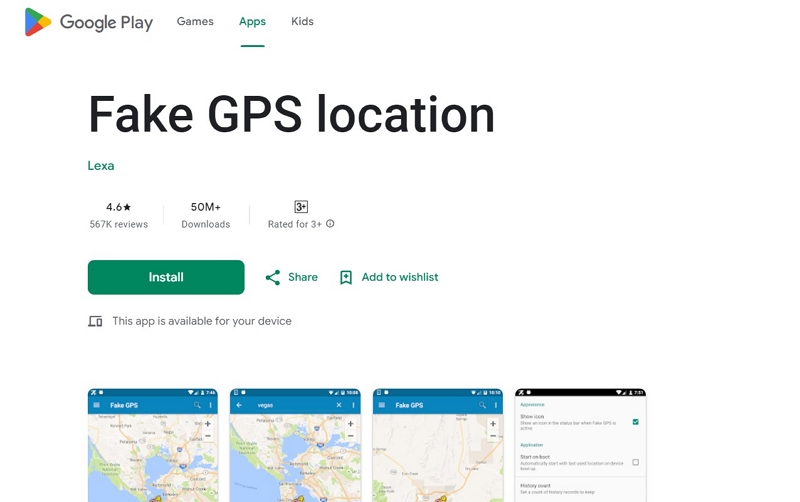
 Limitation:
Limitation: - While it doesn’t require rooting, some device settings may need adjustments, like enabling developer options.
FAQ:
How to Share Location When Chatting in Zalo?
Follow these steps to share location when chatting in Zalo –
Step 1: Launch Zalo on your device and choose any chat or group.
Step 2: Now, tap on the three-dot icon and choose “Location” from the menu.
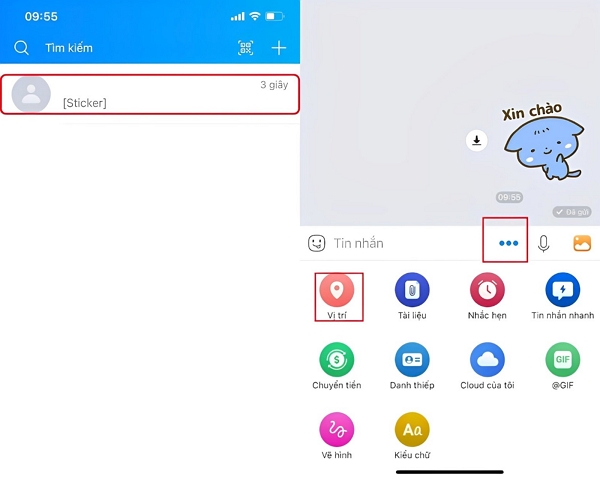
Step 3: Zalo will now provide your location on a map. Review it to ensure it is correct.
Step 4: Finally, send your location by tapping the “Share” button.
How to Turn off Location Service for Zalo?
Here is how to turn off location service for Zalo –
Step 1: Go to your phone’s Settings and tap on “Privacy”.
Step 2: Find and select “Location Services”. Ensure that “Location Services” is switched on so you can see the list of apps.
Step 3: Locate and tap on the “Zalo” app in the list. Choose your preferred option to control Zalo’s access to your location.
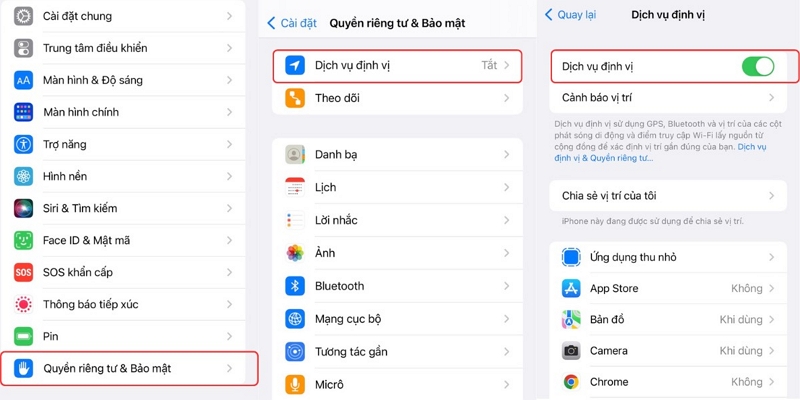
Will using a fake location affect other apps on my phone?
Using a fake location can affect other apps that rely on GPS data, such as maps, weather apps, and other social media platforms. These apps will also display the spoofed location until you disable the location spoofing.
Conclusion:
In this guide, we explained everything about using a fake location Zalo. Changing your location on Zalo can help you keep your privacy, stay safe, and access content that’s blocked in your area. Whether you use iWhere iPhone Location Changer or other tools like Hola GPS Location or Fake GPS Location, you can easily pretend to be somewhere else. Just remember, changing your location might affect other apps that use GPS. Use these tools carefully and respect others’ privacy when you’re online. If you have an iPhone and want a good tool to fake your location on Zalo and other apps, iWhere iPhone Location Changer is a great choice. It’s easy to use, works on all iPhone versions, and you don’t need to install anything on your phone, which makes it a safe way to explore different virtual places.
