Updated on 2024-07-26
1532 views
5min read
In today’s world, many of us rely on Skype for communication whether it’s for personal or business use. However, sometimes you might wish to spoof Skype location. It can be for protecting your privacy or pranking with your family and friends. No matter what the reason is, Skype spoofing is pretty much easy with the right tool or method.
In this guide, we’ll talk about how to spoof Skype easily without any hassle. Whether you’re new to this or have some technical know-how, we’ve covered you with simple, straightforward instructions.
Part 1: What is Skype?
Skype is one of the most famous telecommunication tools in the market. By using this app, people can communicate with each other through text, voice, and video. Users can make voice calls, and video calls, and send instant messages to other Skype users for free or at low cost. This makes it possible for individuals and businesses to connect in real time. Skype can be accessed with just an internet connection.

Why is Skype So Popular?
- Free Communication: Skype offers free voice and video calls over the internet. People can talk to friends and family without paying any traditional phone fees.
- Ease of Use: Skype is relatively easy to install and use, even for non-tech-savvy users. Its interface was user-friendly and intuitive.
- Cross-Platform Compatibility: This app works across different operating systems and devices which makes it accessible to a wide audience.
- Features: Including calls, Skype has features like instant messaging, file sharing, and conference calls. This versatility attracts both personal and business users.
- International Appeal: This app bridges international communication gaps seamlessly. This appeals to users who need to connect with others in different countries without worrying about high costs.
Part 2: What is Skype Spoofing?
Skype spoofing refers to the practice of manipulating geographical information. This can be done using different methods, such as VPNs, or by using a third-party tool like iWhere iPhone Location Changer. By spoofing Skype, users can make it appear that they are located in a different city than their actual location.
Why Do You Need to Spoof Skype?
There are several reasons why you might need to spoof Skype. Some of the reasons are provided –
- Privacy Protection: Users may want to protect their information and location from being disclosed to others. By spoofing their location, they can maintain greater anonymity and protect their privacy.
- Testing and Development: For developers and testers working on applications that integrate with Skype, spoofing locations is necessary to test functionality across different regions without physically being there.
- Enhanced User Experience: Some users may want to appear to be in a different location for fun or to coordinate with a different time zone, particularly in international collaborations where time zone differences are significant.
Part 3: Best Ways to Spoof Skype Location Easily
Wishing to spoof Skype but don’t know how to do it? Well, you’re in the right place as we’ll be introducing the best way to perform Skype spoofing easily.
Way 1: iWhere iPhone Location Changer
Several tools can help you to change your Skype location effortlessly. One such tool is iWhere iPhone Location Changer. This location spoofing tool offers a straightforward way to modify your GPS location. Users can simulate their location anywhere in the world. This software enables them to appear as if they’re in a different city or country during Skype calls. It can be particularly useful for maintaining privacy or accessing geo-restricted content. Besides that, this tool helps play AR games like Pokemon Go, Monster Hunter Now, etc. You can also spoof your iOS device location to use dating apps like Tinder, Bumble, and many more.
Key Features:
- Helps you to import and export GPX files. This is ideal for sharing and saving preferred routes for activities like jogging, walking, or cycling.
- Offers 4 movement modes: One-Stop, Multi-Stop, Joystick, and Modify Mode. This provides flexibility depending on your navigation needs.
- Supports instant location teleportation with a single click. It allows you to change your location to anywhere you choose effortlessly.
- Allows you to access to history log of past locations. This enables you to revisit successful spots of interest easily.
Here are the steps to spoof Skype location using iWhere iPhone Location Changer:
Step 1: First, download and install the iWhere iPhone Location Changer on your computer. Connect your iPhone to your computer using a USB cable and launch the iWhere application.

Step 2: In the iWhere interface window, locate and click on the “Modify Location” button on the left side.

Step 3: A map will appear showing your current location. You can drag the map, zoom in or out, or use the search bar to find the city or region you want to set as your Skype location.

Step 4: Once you’ve pinpointed your desired location on the map or entered its name in the search bar, click “Confirm Modify”. Your Skype location will be updated instantly to reflect the chosen location.

Way 2: Fake GPS App
Another effective way to spoof Skype is using the Fake GPS app. This app smoothly changes your location without getting caught. Here are the steps to perform Skype spoofing using the Fake GPS app:
Step 1: Go to the Google Play Store and download the Fake GPS app.
Step 2: Once installation is done, open the Fake GPS app. You’ll typically see a map interface where you can select your desired fake location. Pinpoint or search for the location you want to appear on Skype.
Step 3: After you’ve set the location in the Fake GPS app, click on the play button to activate the spoofed location.
Step 4: Launch Skype on your device and enjoy whatever you want.
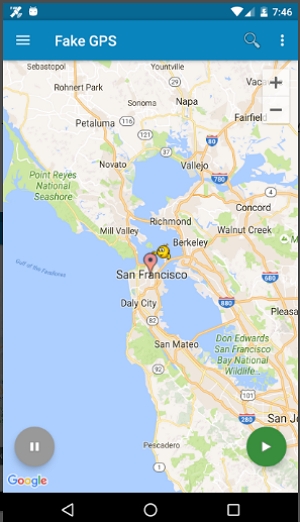
Way 3: Location Faker
Do you want to spoof your location on Skype? Then, you can try using Location Faker from the Cydia marketplace. Here’s how you can spoof Skype location using Location Faker.
Important Note: Location Faker requires you to jailbreak your device.
Step 1: First, you need to open Cydia on your jailbroken iPhone. Look for an app called Location Faker within Cydia and proceed to install it.
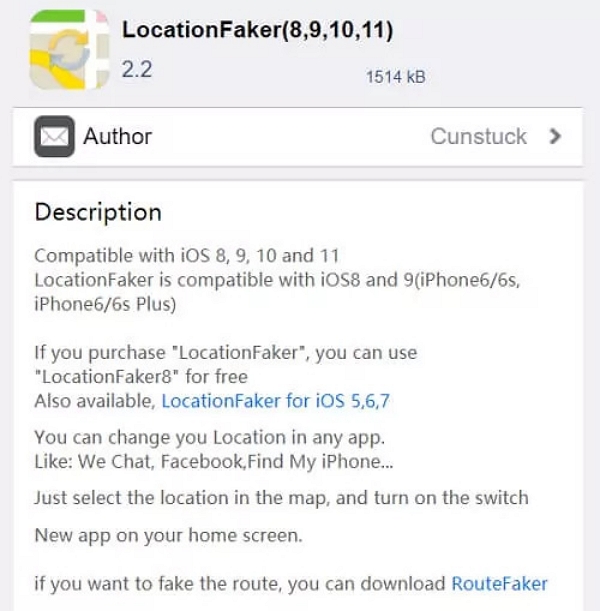
Step 2: Once installed, open the Location Faker app. You’ll see a map interface with a green pin indicating your current location.
Step 3: To spoof your location, simply drag and drop the green pin to the desired location on the map where you want it to appear to be. Make sure to place it accurately.
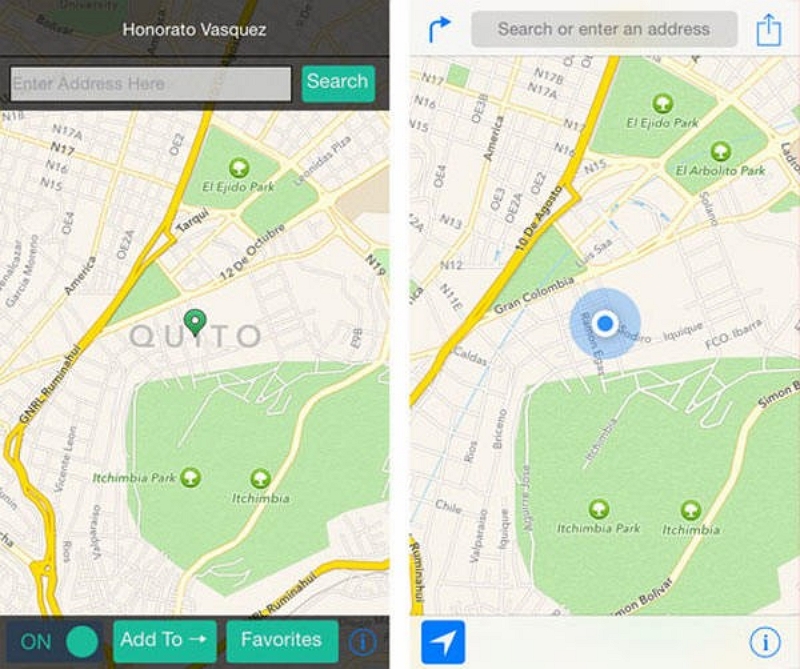
Step 4: After positioning the pin, look for an ON button usually located in the bottom left corner of the app’s interface. Tap this button to confirm and activate the spoofed location.
Step 5: That’s it! Now, any location-based apps on your iPhone, including Skype, will use the spoofed location you’ve set through Location Faker.
FAQs
Q: Is spoofing Skype legal?
Spoofing Skype itself is not illegal in most jurisdictions. However, the legality depends on how it’s used. Using it to protect privacy or access geo-restricted content typically falls within legal boundaries. However, using spoofing for fraudulent activities or to deceive others can lead to legal consequences.
Q: Can Skype detect if I’m spoofing my location?
Skype doesn’t actively detect location spoofing since it primarily relies on the information provided by the device or the software running on it. However, if Skype or another app detects inconsistencies in your location data, it might prompt additional verification or restrict access to certain features.
Conclusion
In this guide, we talked about how to spoof Skype easily without any hassle. Spoofing your Skype location can be useful for different reasons. However, it’s important to use it responsibly to avoid risks and legal issues. If you’re looking for an easy-to-use tool to spoof your Skype location, consider iWhere iPhone Location Changer. It has a simple interface and strong features that let you fake your GPS location accurately. Whether you want to keep your location private or use apps from different countries, iWhere offers a smooth solution with features like GPX file support and joystick control.
