Updated on 2024-07-26
4212 views
5min read
It’s hard to get away from the Soundmap App as a music enthusiast. We know how it feels to get disrupted while listening to music close to our hearts. Well! You’re just one read away from conquering that music world as a king.
By spoofing your location, earning rewards, and getting advanced features, you can build a legacy of your favorite music list on Soundmap. From creating an account to hacking the rarest music, everything will be a breeze with our guidance below.
Part 1: What is Soundmap App?
Sound Map is a music and geography app that connects music enthusiasts through song trading. As you explore different areas through this app, you can discover and collect new songs and make your very own world of music. You can even complete missions to collect all albums from specific artists. It’s a revolutionary music game that combines the real world with virtual music. The more you wander in this app, the more you discover new songs in the rarest locations of the world.
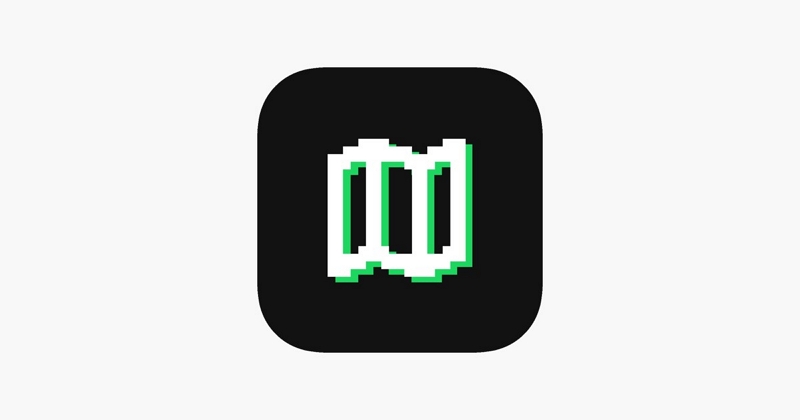
How Does Soundmap App Work?
Soundmap drops songs on the different locations of your map to let you collect and build your dream playlist. When you walk around, you’ll see different songs in different places with specific visualizations of colors and designs. While collecting songs, you’ll start to earn the game currency as well.
So, you have to download the app first. follow the guidance below to install the app.
Step 1: Go to your App Store and search for ‘Soundmap’ on the search bar. Download it first and then follow the prompts to install it on your device.
Step 2:After creating the account, and successfully logging in, a map interface will appear on your screen. While moving through the map, you’ll see numerous songs marked on the locations.
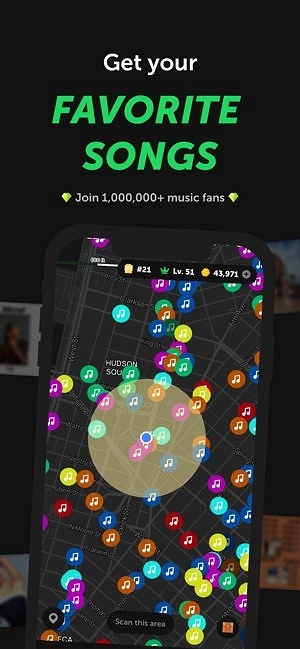
Step 3: Once you reach a location, click the song marker to collect the song. Based on the song category, you’ll get game currency added to your profile.
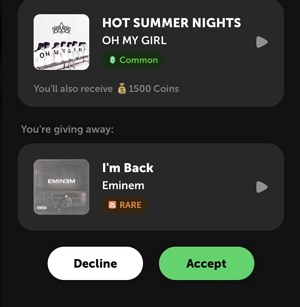
Step 4: As you collect the songs, build your own playlist. You can open a music library or playlist within the app. Arrange and manage the songs to create a personalized playlist of your own.
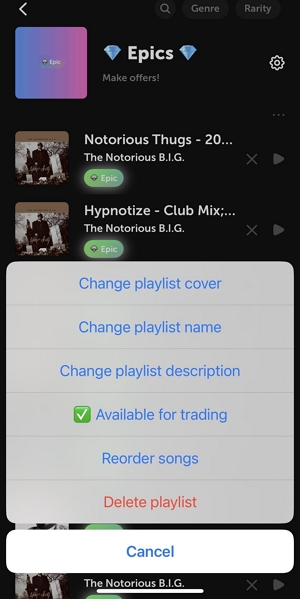
Step 5: The app will provide you trading feature through which you can exchange your songs with other users. Trading will allow you to obtain such songs that’s not in your playlist and let you share your favourite songs with others.
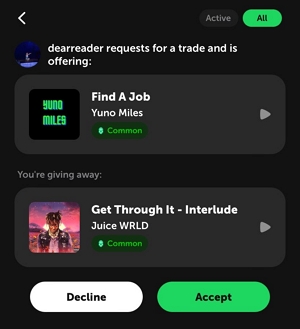
Step 6: The app is not only about collecting and sharing the songs. You can play them as well within the app. As you play a song, Soundmap will display a visualization for it. You can experience different pitches and elements of the music through colors and patterns in this feature.
Pros:
- Offers unique and engaging music experience
- Allow users to trade collected songs for coins
- Provides visual experience while playing the songs
- The app has active community platforms
Cons:
- Limited accessibility as of now.
- Limited information on premium benefits.
- Hard to visit some physical sites and picking up songs.
Part 2: Core Elements of Soundmap App on iOS/Android
No matter the device, if you understand the function of the game, playing it with enjoyment will be a thrill for you.
Here are the core elements of the game with all the necessary info with details:
Earn Coins:
Through the coins, you can buy special features and privileges of the games.
The primary task to earn coins is collecting music as you explore. Based on the rarity of a song, you’ll get rewarded with coins. Apart from these, there are several ways to gain coins as well:
- Purchase anything from the app with real money.
- Invite friends to sign in. Each person who signs in through your invited link will get you 1000 coins.
- Trading
- and offering songs.
- Exploring daily drops.
- Converting duplicate or unwanted songs into coins.
You can easily convert a song into coins and take your profile to a new level.
How to do: Go to the ‘Convert Songs’ section and select the unwanted tracks. The store will offer you some coins in exchange according to the rarity of the song. You can cash it in by clicking the option.
Hide Songs:
If you don’t want to show what’s on your account, you can hide your songs as well. For example, you have an all-time favorite song in your playlist and you don’t want to trade it at any cost. The app gives you the privacy to hide the song you want to keep for a lifetime. Once you hide a song, the app recognizes it as ‘Non-tradable.’
Artist Badges:
Artist badges are some sort of symbol for dedicated fans. If you collect multiple songs from a single artist, you’ll get an artist badge. The artist can be an individual or a band.
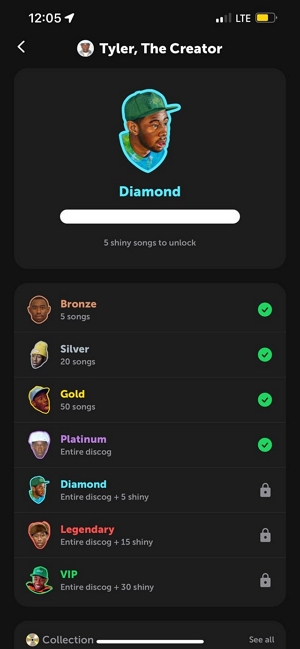
Categories of Artist Badges:
Based on the amount of song you collect from a specified artist, the following badges you get:
| Categories | Requirement |
|---|---|
| Bronze | 5 songs |
| Silver | 20 songs |
| Gold | 50 songs |
| Platinum | Entire discography (song count varies by artist) |
| Diamond | Entire discography plus 5 shiny songs |
| Legendary | Entire discography plus 15 shiny songs |
| VIP | Entire discography plus 30 shiny songs |
These badges later help you customize your profile and expose you as a true fan of certain artists. Some unique badges offer advanced customization options and extra privileges.
Quests:
Quests are some sort of tasks that provide you with unexpected rewards if you complete them. It’s enjoyable participating in the quest. The quest gives you tasks like collecting several tracks and exploring different areas. Once you do this properly, it provides coins, XPs, or other rewards.
Quests refresh from time to time and keep you engaged with the game. It ultimately rich your profile with game currency.
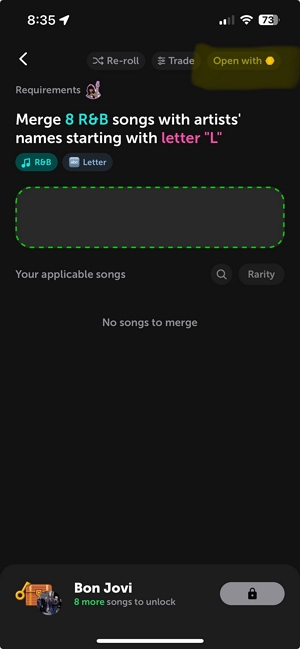
Exp and Levels:
Once you collect new rewards and XP your account reaches new levels and gains you experience points (Exp). Each time you gain new songs or rewards the Exp and Levels of your account increase. See the categorized XPs offered by the app:
Common song: 20 Xp
Uncommon song: 50 Xp
Rare song: 100 Xp
Shiny song: 300 Xp
Epic song: 800 Xp
New drop visited: 20 Xp
New artist has seen: 20 Xp
New person traded: 20 Xp
Daily check-in: 100 Xp
Note: XPs earned in these ways don’t impact the league position of your profile].
Part 3: Fix Soundmap App Not Loading
Most users on Soundmap complain that their app is not loading from time to time. The problem substantially disrupts their experience with the app and limits access to some valuable features. So, what are the reasons for the problems? Let’s find out:
Reason:
Soundmap stops loading due to a glitch called ‘Soundmap drop error.’ If you don’t update the app when required, the problem occurs. Not receiving regular updates and bugs, the app freezes the screen while loading. At this point, you may see the ‘Something went wrong’ message on your screen.
Solutions:
Solution 1: Disable Ad Blockers or Privacy Extension
Ad blockers and privacy extensions often become the culprits for your Soundmap app not loading. To troubleshoot this issue:
Step 1: Open the settings of your web browser.
Step 2: Go to the Extension or Add-ons section.
Step 3: Look for any privacy extension or ad blocker to get them disabled.
Step 4: Now restart your browser and try to load your Soundmap app again.
Solution 2: Check for Soundmap Updates Extensions
The outdated version of Soundmap creates issues loading the app. If you have missed any update recently, you have to check for it manually.
Step 1: Open the App Store from your device.
Step 2: Write ‘Soundmap’ into the search bar.
Step 3: When the app appears, the update option will appear with it if required.
Step 4: If the update option appears click on it and wait for the app to update.
Step 5: Once updated, the problem will be resolved.
Solution 3: Contact the Soundmap Support Team
It’s the last line of defense. If none of the solutions work, you can contact the support team of the app.
Step 1: Go to your Gmail app and create an email.
Step 2: Write ‘production@soundmap.mx’ in the receiver box.
Step 3: Explain the issue in your own words and add screenshots of the problem.
Step 4: Send the email and wait for a couple of days for the response.
Exclusive Tips: Get More Songs/Drops by Spoofing Soundmap App
You can get more songs and drops on Soundmap App through iWhere iPhone Location Changer. It’s an iPhone app that changes your device’s location easily to unlock more special songs. You can use iWhere for privacy, security, or just for fun. It’s great for gaming, app testing, or staying anonymous. iWhere has a simple interface and is effective for changing your iPhone’s location data.
Key Features:
- iWhere allows users to fake their iPhone’s GPS location globally for privacy, app testing, or accessing location-based content.
- Users can create personalized routes with multiple waypoints for simulating movement between places.
- The app offers joystick control for precise adjustment of the fake GPS location.
- Users can save favorite locations in iWhere for quick access, simplifying switching between fake locations.
- Users can adjust the simulation speed (1m/s-50m/s) to simulate movement in real-time GPS apps like fitness or navigation apps.
How to Use iWhere iPhone Location Changer
Step 1: Download and install the iWhere app from the official website onto your computer.
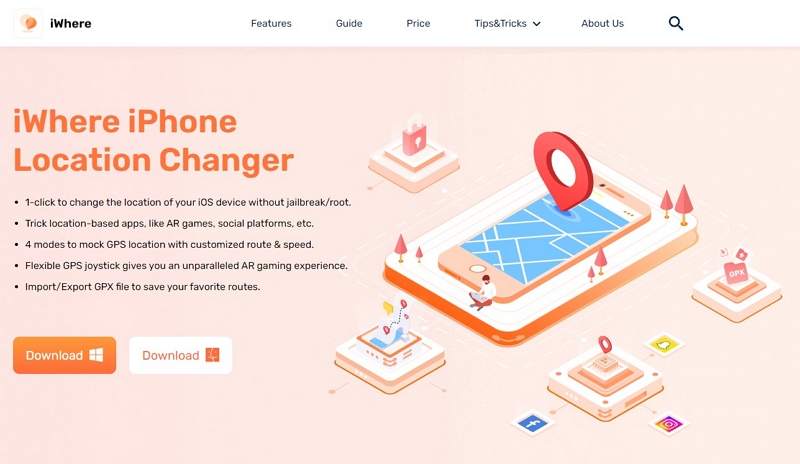
Step 2: Connect your iOS device to your computer through a compatible cable. Initiating the connection require you to click a ‘Start’ button within the iWhere app interface.

Step 3: After successfully linking your iOS device to iWhere, go to the ‘Modify Location’ option within the app’s interface. It’ll lead you to specify the new location you wish to set on.

Step 4: Here you will be presented with a detailed map interface within iWhere. This map interface will let you explore various locations worldwide by zooming in and out.

Step 5: If you have a specific location in mind you can write it on the search box provided within the iWhere app’s map interface. Click on “Confirm Modify” option to finalize the location spoofing process.

Summary
Now that we’ve elaborated everything, being a boss on the Soundmap App should be a piece of cake for you. Just be careful while spoofing the app and trading. Since you have learned how to use iWhere to spoof your location, things will be easier for you in soundmap app we suppose.
