Updated on 2024-04-18
2741 views
5min read
Facebook is a very popular social media platform filled with diverse users from different parts of the globe. On this platform, you can connect with families and friends. Also, strangers with like-minded goals meet and become business partners or lovers.
While the platform is aimed at bringing people together, your privacy may be breached at some point, especially when you receive friend requests from unknown persons. Though this can be annoying, you can always deal with it. A simple way to do this is by tracking the person’s location for more information. In this post, we will discuss a stress-free approach to seeing a friend’s location on Facebook. Additionally, an iOS spoofing tool will be introduced in case you wish to hide your location.
Is it Possible to See Friend’s Locations on Facebook?
Sure, it is. Facebook has advanced in technology by integrating a location-tracking algorithm into its system to collect and store users’ GPS information. With this, you can send your location with anyone on your friend list and even track someone on your profile page.
How to Find Friends Location on Facebook
Using one of the following methods, you can track or find your friend’s location on Facebook without hassles:
Method 1. Share Location on Facebook Messenger
Firstly, we suggest tracking your friend’s location via Facebook Messenger. A friend who confides in you can share their real-time location with you without suspicion or fear. This particular method is the easiest to use and costs both parties nothing but just a stable internet network.
You can direct your friend to use the procedure below to share his or her location via Facebook Messenger:
- Launch the Facebook Messenger app and ensure you are logged in to your profile.
- Tap on the recipient’s chat and click on the + icon at the bottom left corner of your screen (for iOS users). If you use an Android phone, you will have four dotted icons instead.
- Select the arrow icon labeled Location to proceed.
- A prompt asking you to grant Facebook permission to your location will come up. Click Allow to continue.
- Next, tap on Share Live Location and Facebook will automatically send your GPS details to the selected recipient.
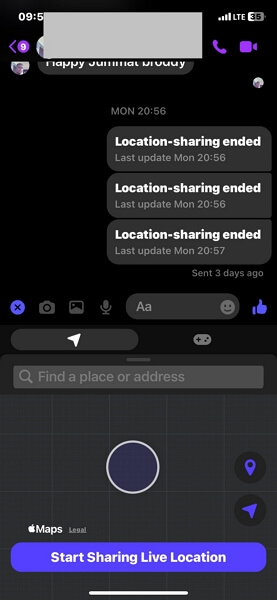
Method 2. Check Recent Facebook Stories
If your Facebook friends like sharing whatever is on their mind using Facebook Stories, you could try tracking them down through this. However, mind you, the person must have added the location tag on their Facebook Stories for you to use this option.
The steps required are similar for both iOS and Android. Apply the procedures down here to check and track their location from Facebook Stories:
- Launch the Facebook app and sign in to your account using the correct details.
- Next, at the top of your screen you will find the Recent Stories posted by friends. Swipe to the friend’s story and click on it.
- Now, be on the lookout for the post where your friend added his or her location tag.
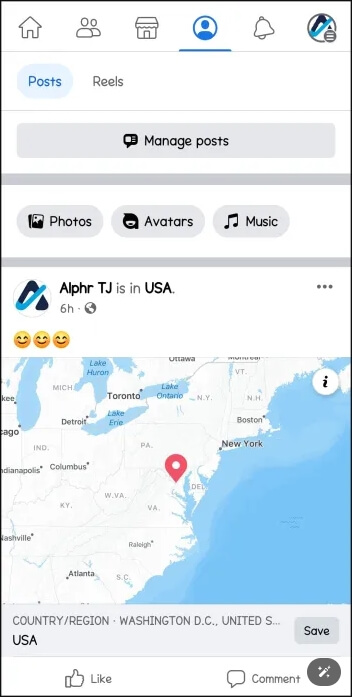
Note: You should note that the location on your friend’s story doesn’t mean his or her current GPS data. Also, it could be a repost which may lead you wrongly.
Method 3. Use Location Hashtags
Another easy way to track your friend’s location on Facebook is to check the location hashtags on their posts. You only need a Facebook Messenger app to use this method. Here’s the guide you have to follow to use the location hashtag to see someone’s location:
- Open Facebook and sign into your profile.
- Locate and click on the most recent post of the friend you want to track.
- Tap on the location hashtag and the option Show Location will appear on your screen.
- Next, Facebook will direct you to Google Maps and display the address you clicked on.
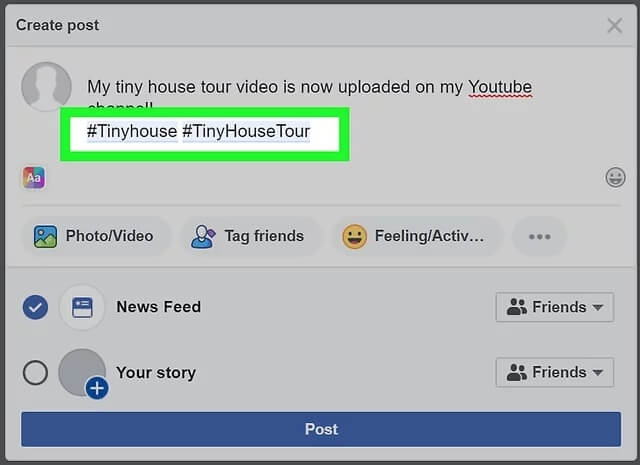
Note: The location displayed using this method doesn’t mean that’s where the person is at that particular point in time.
Method 4. Try Nearby Friends Feature
The Nearby Friends on Facebook is a handy feature that lets users share their location with families and friends who are close by without interruption. Depending on the mobile OS you own, the procedure to follow may differ. Below, we have the guide for the two popular mobile OS:
- Open Facebook on your device and log into your profile.
- You will find a triple horizontal icon at the bottom of your screen. Click on it to access your profile page.
- Select See More > Nearby Friends.
- If it’s your first time using the feature, an introductory screen will come up. Tap on Get Started to proceed.
- Now, Facebook will direct you to a screen where you have to select the people you want to see your location.
- Once done, head back to the previous screen and click on Next.
- After that, Facebook will display a few instructions you need to follow to complete the process and all of your friends that have activated the Nearby Friends feature will come up on your screen.
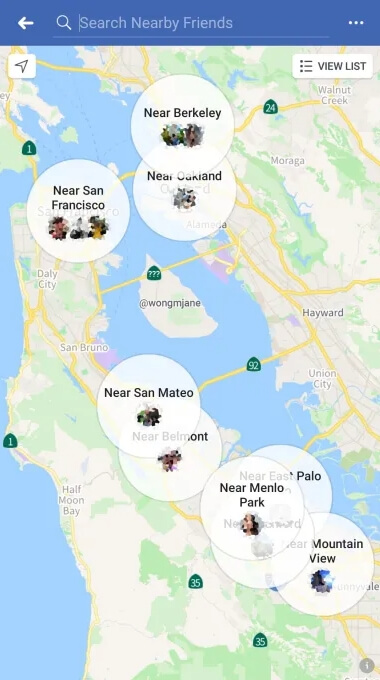
Note: If you haven’t enabled the Nearby Friends feature on your Facebook profile, your friend can’t share his or her location with you using this approach. We strongly suggest that you’ve followed this approach first before sharing it with friends to ease location sharing.
Method 5. Use Location Tracker
Location tracking tools also play a great role in seeing a friend’s location on Facebook. These tools have a simple mode of operation which requires that you link your phone with that of the person you want to track his or her location. Once done, then you can track the person’s movement from the connected device. However, mind you, if the person isn’t in possession of the device, you cannot get his or her real-time location.
Bonus: How to Share a Fake Location with Friends on Facebook without them Knowing
Perhaps you want to hide your real location from friends to surprise them, manipulating the GPS algorithm of your phone is one of the safest ways to hide your location. However, for this to happen, you require the iWhere iPhone Location Changer software if you own an iPhone.
This software is a simple location spoofing tool committed to changing the GPS of an iOS device. iWhere lets you adjust the location displayed by your iPhone and all location-based apps available on your device to any region of your choice without hassles. It helps you fake the location of popular apps such as Google Maps, Apple Maps, Find My, Facebook, Snapchat, WhatsApp, Instagram, and more. And it doesn’t just end there. iWhere also integrates with AR/VR games like Pokémon Go, etc.
Key Features
- Change the GPS data of any iOS device to your desired destination without anyone knowing about it.
- Customize a route which you would like to navigate through on Pokémon Go,so you can collect all the amazing in-game gems and characters before any other person.
- Set your desired movement GPS speed which you would like your iPhone or iPad to operate.
- iWhere is fully compatible with Windows, Mac, and the latest iOS version (iOS 17 precisely).
Stepwise Guide
Step 1: Download and install iWhere iPhone Location Changer on your computer. Launch the software, check the terms and conditions box and click on the Start button to proceed.

Step 2: Plug your iPhone into the computer using a USB cable to establish a connection with the software. Once the software detects your phone, the screen below will appear:

Proceed to choose one of the spoofing features. Click Modify Location in this case.
Step 3: iWhere will immediately display a map interface with your current location. Head to the left sidebar and input the location you would like your phone to read in the search bar and click on Confirm Modify.

Now, your iPhone will teleport to the selected GPS location. After that, you can now share your fake location with your friends on Facebook.
Conclusion
That’s all on everything you need to know about seeing a friend’s location on Facebook. Our guide has demonstrated the various ways to track a friend’s location. Choose and apply the one that’s easiest for you. If for any reason you don’t want to disclose your real location to friends on Facebook, then iWhere iPhone Location Changer could be of help. The software changes the GPS details of your phone, so whatever location you are sharing with friends on social media platforms like Facebook is unreal.
