Updated on 2024-06-21
2480 views
5min read
Location services have now become a thing on all communication apps, including the iMessage app. With the recent iOS 17.0 update, you can now add your location to your texts or keep your friends posted about your GPS coordinates easily and quickly via iMessage. Of course, this act strengthens your bonds, increases security awareness, and also packs other incredible benefits.
However, some folks are uncomfortable with it, as they feel their privacy is exposed. If this is the same for you, you may consider freezing your location on iMessage to stop your friends from seeing your real location. There are a number of ways you can go about this which will be discussed in this post. Read on as we demonstrate how to freeze location on iMessage.
Part 1. How to Freeze Location on iMessage
One or a combination of the following techniques will help you freeze your location on the iMessage app. However, before we get started, it’s important you note that your respondents can tell about your action.
Enable Airplane Mode
Activating Airplane mode on your iPhone is one of the most convenient ways available for you to freeze your location on iMessage. This approach disconnects your radio network from functioning, thereby stopping all Cellular network operations and WiFi connections that are necessary for sharing your GPS data.
Before demonstrating how to activate Airplane mode, it is imperative you note that once you leave the Airplane mode, your location is readily available to your friends on the iMessage app.
Here’s how to enable Airplane mode on your iPhone:
- Launch the Settings app on your iPhone.
- Slide the icon beside Airplane Mode to display green. Once done, the Airplane mode is activated.
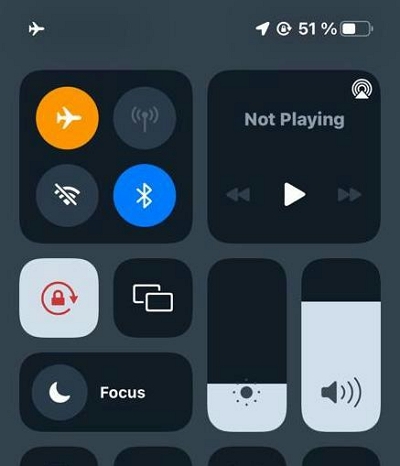
Alternatively,
- Swipe down from the top-left corner of your screen to open the Control Centre (if you use an iPhone with Face ID). However, if you use an iPhone with the home button, you have to swipe up from the bottom of your screen to access the same interface.
- Now, click on the Airplane Mode icon to enable the feature on your device.
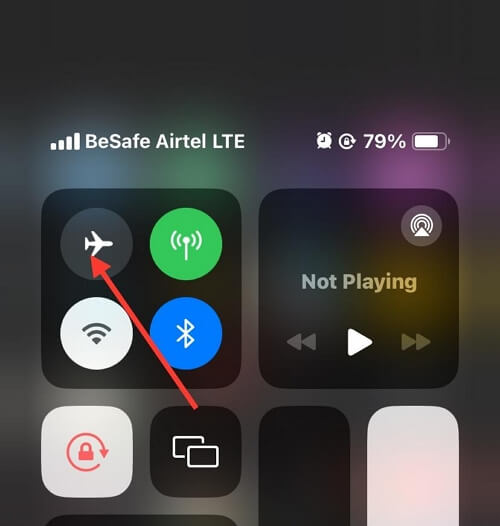
Disable Location Sharing Permission for iMessage
As a requirement, you must grant iMessage permission to location services before your GPS data can be shared. Disabling location services is the most appropriate solution to use if you are looking to freeze your location on iMessage.
While this solution pauses location sharing, it doesn’t stop your friends from seeing your previous location as the GPS data is still available for viewing. Here is how to disable location on your iPhone:
- Go to the Settings tab on your device.
- Swipe down and select Privacy & Security from the options on the subsequent screen.
- Click on Location Services and you get directed to the screen below:
- Scroll through the options displayed, and click on iMessage.
- The next screen should show the permission options available. Click on Never to freeze location sharing on iMessage.
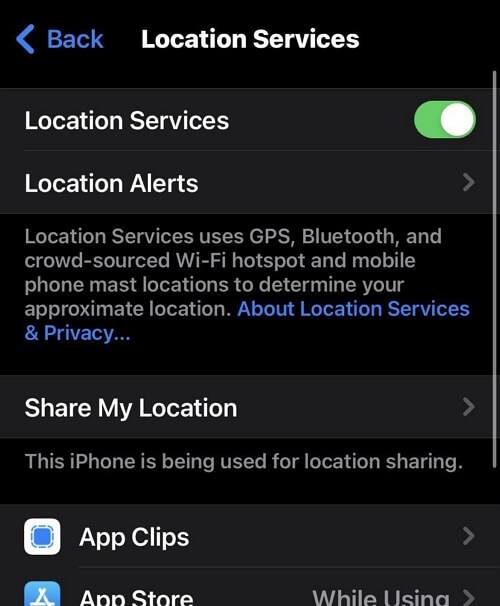
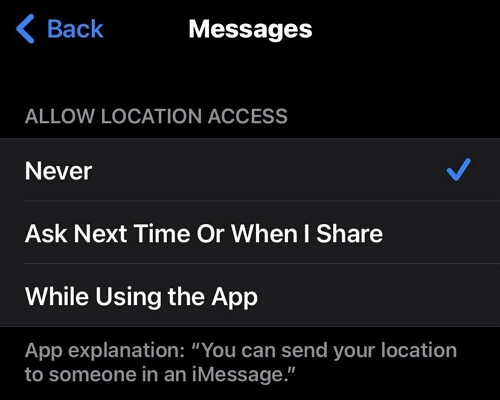
Turn Off iPhone
Another pretty easy way to freeze location on the iMessage app is to turn off your iPhone. By doing this, both Cellular network and WiFi connections which are responsible for sharing GPS data are automatically disabled from operation. However, mind you, this solution provides a temporary way to stop sharing your location. Once you restart the device, your location data is available to your contacts.
Turning off your iPhone is easy but the procedure to follow differs for the different iPhone models. Check and follow the instructions that match your iPhone model from the instructional guide below:
iPhone X and Later Models
- Press the Volume Down button + Side button till you get the power slider screen.
- Move the slide along the direction to turn off your iPhone.
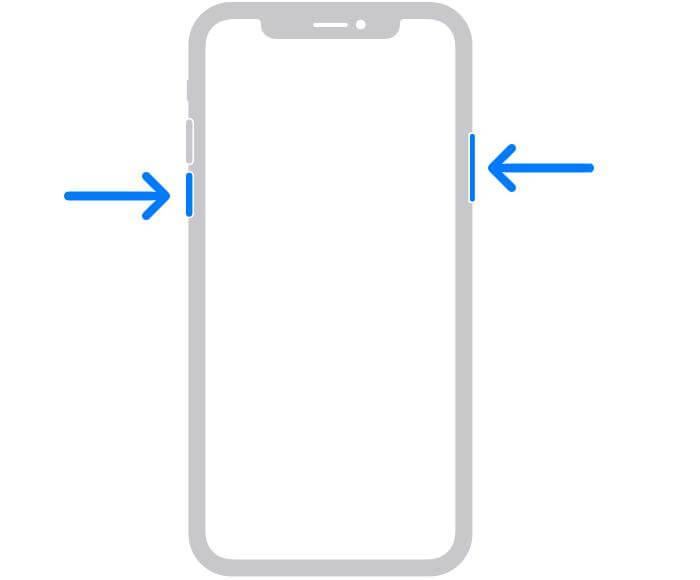
iPhone 6/7/8 and SE (Specifically 2nd and 3rd Generation)
- Press down the Side button.
- Keep holding the button till you find the power slider icon.
- Drag the slider to turn off your iPhone.
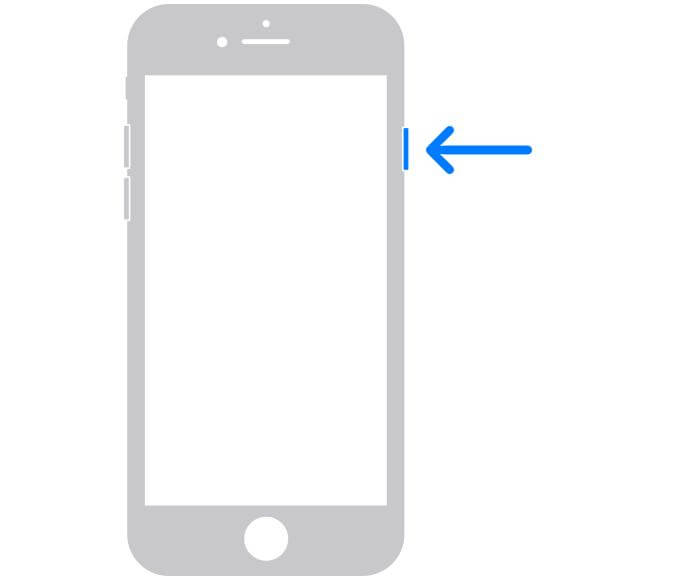
iPhone 5/SE (1st Generation) and Earlier Models
- Hold down the top button till your iPhone displays the power slider interface.
- Drag the slider to turn off the iPhone.
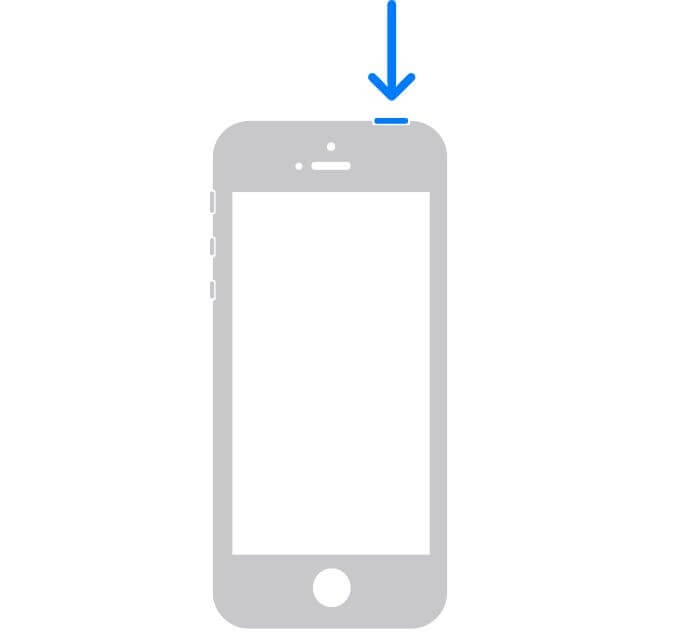
Part 2. One-Click to Secretly Pause Location on iMessage [iWhere iPhone Location Changer]
Though the earlier stated solutions do work, they all come with their fair share of demerits, and one of them is your inability to use your phone as normal, such as making or receiving calls as your radio network is mostly cut off. Rather than restricting yourself from Cellular networks or WiFi, you could consider pausing your location secretly. You can achieve this by mocking your GPS via iWhere iPhone Location Changer, location spoofing tool.
iWhere is one of the versatile iOS location changing tools available to both novices and professionals to spoof their GPS algorithm to display a fake location without alerting anyone. This software lets you manage your location on any iPhone or iPad model conveniently. One amazing feature that makes this software outstanding is its capability to influence the GPS of other location-based apps. iWhere changes the location of famous social media and gaming apps like Instagram, Tinder, Pokémon GO, Find My, and more.
Key Features
- Instantly pause your location on both iPhone and iPad with a few clicks.
- iWhere iPhone Location Changer gives you full control over your GPS, as it allows you to plan a route and adjust the speed of operation of the GPS of an iOS device.
- Simulate your GPS movement along any path of your choice without difficulty using either the One-stop mode, Multi-stop mode, and Joystick mode.
- Cross-platform: connect with Windows, macOS and all iOS versions.
Stepwise Guide to Secretly Pause Location on iMessage via iWhere iPhone Location Changer
Step 1: Ensure you have the most recent version of iWhere iPhone Location Changer installed on your computer. Launch the software, tick the appropriate box to accept the terms and conditions of using the software, then click Start.

Step 2: Next, connect your iPhone to the computer with the aid of a USB cable and select Modify Location.

Step 3: Now, a screen with your current GPS will appear. Enter your desired location in the search field located on the left hand side of your screen and click Confirm Modify to continue with altering your GPS.

In no time, your iPhone GPS will be switched to the selected location. The new location will be displayed as your location on iMessage, so anyone tracking you gets the wrong information.
Part 3. How to Temporarily Stop Sharing Location on iMessage Without Affecting Normal Mobile Use
Disabling location services offers a temporary solution to stop sharing your GPS data on iMessage. This approach cuts off iMessage from the list of apps that are receiving GPS information from your device.
Once you are unable to complete the above, you can use the iWhere software to manipulate your GPS algorithm to your favorite location. The appropriate guide required to use this software has been described in the section above. Follow and apply.
Conclusion
Freezing your location on the iMessage app isn’t a challenge for folks with this guide at their disposal. We’ve described the 4 easy ways to pause GPS sharing on iMessage without stress. However, since the majority of the approach either stops radio network operations or offers a temporary solution, faking your location with iWhere iPhone Location Changer should be used. This solution keeps your GPS hidden from your contacts on the iMessage app without restrictions and others knowing.
