Updated on 2024-06-21
2271 views
5min read
It’s undeniable that the GPS functionality on iOS and iPadOS devices is incredibly useful for navigation, finding nearby places of interest, and tracking your location. However, there are situations where you might want to turn off the GPS on your device. Perhaps you want to avoid being tracked by someone, protect your privacy, or save your device’s battery life.
Regardless of why you want to turn the GPS off on your iPhone or iPad, this guide will teach you the quickest methods to get the job done for all apps or specific apps on your iDevice.
Part 1: How to Turn Off GPS Location Service on iPhone/iPad
The official way to turn off GPS location services on iPhone or iPad is via the settings app. You just have to locate the “Privacy & Security” settings and turn off location services. Here is how it’s done.
Step 1: Tap on your iPhone/iPad “Settings” app from the home screen.
Step 2: Find the “Privacy & Security” setting and tap on it.
Step 3: Tap on “Location Services”.
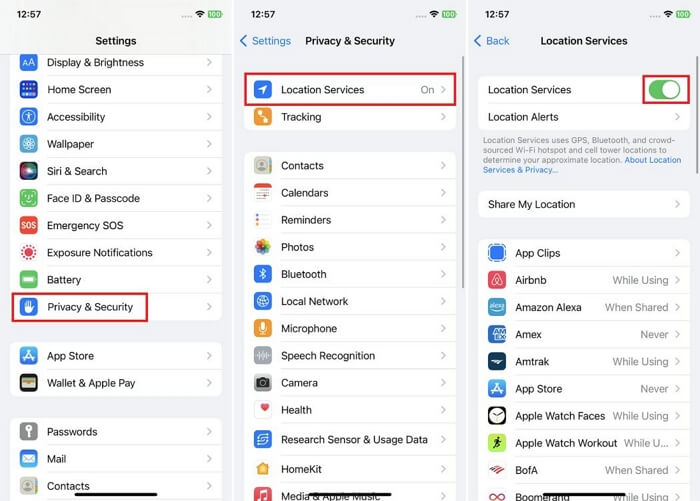
Step 4: Turn off the toggle next to “Location Service” to turn from green to gray.
Part 2: How to Turn the GPS Off on iPhone/iPad for Specific Apps
The procedure to turn off GPS for specific apps on iPhone/iPad is quite similar to the one above. But this time, you only have to disable location service permission for the app you want to stop tracking your location.
Follow these steps to turn GPS off on iPhone/iPad for specific apps:
Step 1: Launch the “Settings” app.
Step 2: Go to “Privacy & Security” and select “Location Services”.
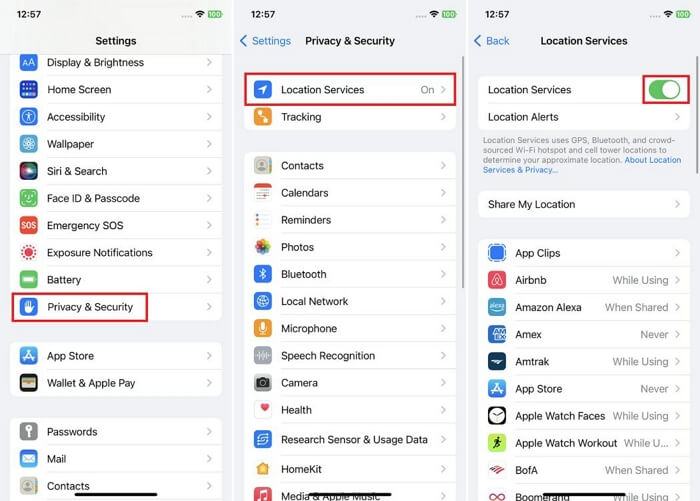
Step 3: Scroll to the apps section and select any app you want to restrict from accessing your location.
Step 4: Select “Never” to stop sharing your location on the app.
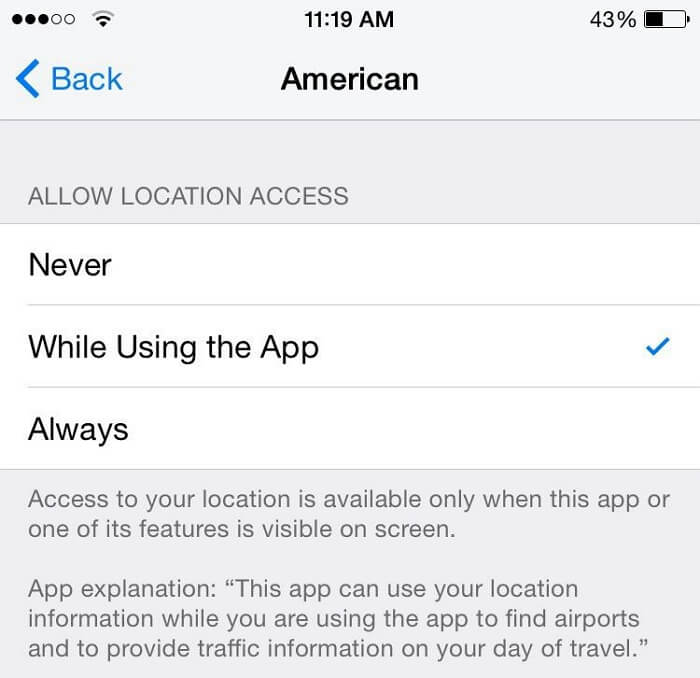
Part 3: How to Hide Your iPhone/iPad Location from Tracking Without Turning GPS Off
Certain scenarios might require you to hide your location without turning the GPS feature off.
For instance, if you’re sharing your location with someone on Find My, iMessage, or Google Maps but don’t want them to know about your real location, you must hide your location without turning the GPS off. We’ve shared the best ways to operate below.
Way 1. Use iWhere iPhone Location Changer
A quick and reliable way to hide your iPhone/iPad location without turning GPS off is by using iWhere iPhone Location Changer. This tool facilitates seamless location changing on iPhone, iPad, and iPod without compromising your device’s regular operations. iWhere can be used to change location in any circumstance. It does not matter whether you want to protect your location privacy, bypass geo-restriction, fake location on social media apps, play AR games like Pokemon Go, or more.
Furthermore, iWhere iPhone Location Changer offers many interesting features that can help you spice up your location spoofing operations. From the multiple location faking modes that allow you to create routes to hide your iPhone location to location history that enables you to view visited spots, GPX file import/export to easily import and export your favorite location via GPX file, etc.
Key Features
- Change the actual location on your iOS device with 1-click.
- Customize the device location and track, and execute favorite routes by importing or exporting GPX files.
- Four modes to simulate GPS movement with customized routes and speed including one-stop mode, multi-stop mode, joystick mode, and customizable speeds.
- Trick location-based apps like AR games, social platforms, etc, without rooting or jailbreaking your iPhone.
Steps to Hide iPhone/iPad Location with iWhere
Step 1: Install iWhere
Open iWhere official website in your PC or Mac browser and install the iPhone Location Changer app.
Step 2: Start The App
Launch the iWhere Location Changer tool and connect your iPhone to the computer. Then, click “Start” to initiate the connection.

Step 3: Select Location Faking Mode
Click on “Modify Location”.

Step 4: Fake iPhone Location
Find a “Destination” to hide your iPhone location in the map that shows up. Then, enter the destination into the “Search” area at the top-left corner and click “Confirm Modify”.

Way 2. Enable Airplane Mode
You can also turn on the Airplane mode feature on your iPhone or iPad to hide your location without turning it off. But this will prevent you from making calls or performing any operations related to using a network connection.
Here is how to enable Airplane mode on iPhone/iPad.
Step 1: Go to the “Control Center”.
![]()
Step 2: Tap on the “Airplane” icon to enable the feature.
Additionally, you can turn off Airplane mode in the Settings app.
Way 3. Change to Another iOS Device’s Location
If you have an idle iPhone, you can use it as your location. This is a technique that has worked for many users. All you need to do is to log in Find My app with your Apple ID on another iPhone and select “Use this iPhone as my location”. Check the steps below:
Step 1: Open the “Find My” app on an iPhone that’s different from the one you’re using to share your location.
Step 2: Sign in to Find My using the same Apple ID on your idle iPhone.
Step 3: Tap on the “Me” tab and select “Use This iPhone as My Location”.
![]()
FAQs
Is iPhone GPS Always on?
No, iPhone GPS is not always on. The GPS function on an iPhone is only active when an app that requires location services is being used, or when Location Services is enabled for specific apps in the settings.
What Opens GPS on iPhone?
The location service feature controls the GPS functionality on your iPhone. If location service is off, your iPhone GPS becomes disabled, and vice versa.
Conclusion
Ultimately, the steps to turn GPS off on iPhone or iPad are pretty straightforward. As you can see from the article, you can either turn off GPS for specific apps or all apps on your iPhone/iPad, and it does not require any technical skill.
But whenever you decide to hide location on iPhone/iPad without turning the GPS feature off, you can resort to using iWhere iPhone Location Changer. It is the best choice in terms of effectiveness.
