Updated on 2024-08-20
1767 views
5min read
Investing in Life360 has one purpose which is the need for real-time motion reports about designated members of a Circle. This report usually contains your current GPS location, motion speed, and more. While the information obtained is highly beneficial for every member of the Circle, some folks see it as a threat to their privacy. Should that be the case for you too, faking Life360 location on your device will be super helpful in reclaiming your privacy. In today’s post, we will walk you through some expert strategies that you can employ to spoof your Life360 location without hassles. Without delay, let’s dive in!
Part 1. How Does Life360 Track My Location?
Life360 tracks your real-time geo location with maximum accuracy using a combination of positioning technologies which include your phone GPS, WiFi, and Cellular Network. These technologies work together to accurately fetch your most-recent location information from your mobile device and then share it with designated members of your Circle upon request. However, mind you, Life360 must have been granted access to the location services feature on your device for it to track your up-to-date GPS information.
Part 2. Will Others Tell If I Spoof My Location on Life360?
Answering this question can be trickier, as it all depends on the method you are using to spoof your GPS.
Part 3. How to Fake Life360 Location without Notifying Anyone
Sometimes you may need to trick your Life360 location on your iPhone, such as creating a surprise for your family. In such cases, your operation has to be secret and here are some expert ways for you to fake iPhone Life360 location without others knowing:
Way 1. Use iWhere iPhone Location Changer
iWhere iPhone Location Changer is a simple tool dedicated to spoofing the GPS of an iOS device, whether iPhone or iPad. It offers the simplest ways to fake your Life360 location on your iPhone without notifying members of your designated Circle. This software powers one of the most advanced GPS spoofing algorithms that allows you to switch destinations from one place to another conveniently without having to make any movement. It supports changing your Life360 location to a specific street and thus hides the act of location tricking effectively. Besides Life360, iWhere can also be applied to other GPS-based apps such as Find My, Apple/Google Maps, Snapchat, Facebook, Instagram, and many others.
Key Features
- Fake your Life360 GPS within seconds on any iPhone or iPad without anyone knowing.
- Use the multi-stop mode to create virtual paths you want your iPhone GPS to navigate.
- Export your GPS history on your computer in GPX format for future reference.
- Installable on popular computer operating systems including Windows and macOS.
Steps to Fake Life360 Location without Notifying Anyone Using iWhere
Initiate the installation of iWhere iPhone Location Changer on your computer and follow the steps below to spoof your Life360 GPS location on your iPhone:
Step 1: Launch iWhere and then check the box for terms and conditions. Afterward, click on Start.

Step 2: Once done, connect the iPhone whose Life360 location you want to change to your computer using a reliable USB cable. If your connection is detected, iWhere will direct you to the following interface.

Choose Modify Location from the GPS modification feature displayed on your screen.
Step 3: Next, iWhere will direct you to a screen showing your up-to-date position. Proceed to the left sidebar and type your preferred destination in the search field.

Hit Confirm Modify to authorize iWhere to make changes to your iPhone location. Without delay, your iPhone GPS will switch to the newly selected destination and all location-based apps will detect and show the new location either.

Pros
- Offers multiple locations to select from.
- Secretly modify iOS location as easy as 1-2-3.
- Integrates with multiple apps aside from Life360.
Cons
- Subscription is required to use iWhere iPhone Location Changer.
Way 2. Use Location Faker
Location Fakerisa free app to change iPhone location. However, jailbreaking your iDevice is a condition to this software. If you don’t mind jailbreaking your iPhone, Location Faker could be your go-to option to alter your phone GPS. To use Location Faker, here are the steps to follow:
-
- Jailbreak your iPhone by following this guide.
- Run Cydia on your iPhone and input Location Faker.
- Download, install and open the corresponding app to proceed.
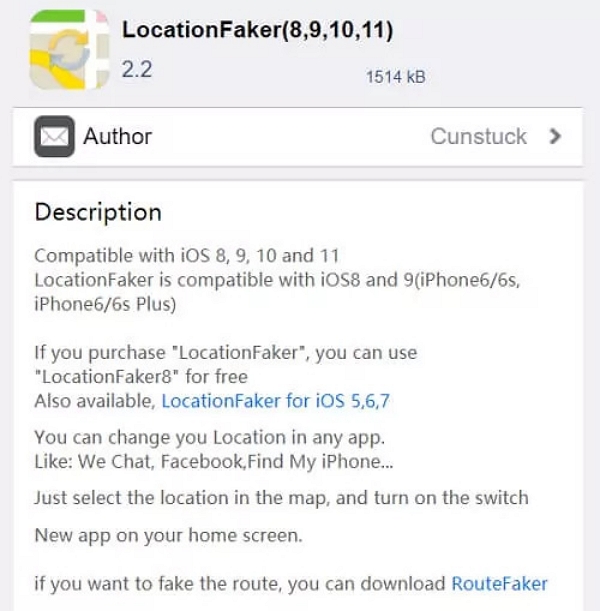
-
- Next, search your desired destination and apply the onscreen guide provided to hide your Life360 location from your Circle members.
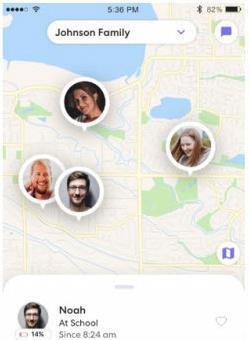
Pros
This way is free to apply.
Cons
- Jailbreaking will put your iPhone at security risks, void its warranty, etc.
- It’s not easy to install Location Faker.
Way 3. Use Burner iPhone
Do you have another iPhone (also known as a burner iPhone) in your possession? If so, then you can use it to spoof your Life360 location. To implement this approach, here’s the guide you have to follow:
- Grab your main iPhone and launch Life360 on it.
- Proceed to the appropriate panel and sign out of your Life360 profile.
- Get the burner iPhone, install Life360 on it, and sign in to your profile using the appropriate details.
- After that, dump the burner phone and start moving around with your main iPhone. Members of your Circle can only track the location of the burner device while your main iPhone is with you at your real destination.

Pros
- Suitable for folks who don’t want to install any program.
Cons
- This approach is costly if you don’t have another iPhone in your possession.
- You will miss the messages sent by Life360 Circle members on the burner iPhone if it is not with you.
Part 4. How to Trick Life360 Location with Notification on iPhone
Here are 4 easy techniques you can follow to fool your Life360 location so members of your Circle can’t track your real-time GPS. However, it is important to note that your Circle members will be notified about your action after implementing any of the techniques.
Disable Location Services
This approach automatically stops GPS sharing with Life360 and other location-based apps that you have on your device. Mind you, an indication, usually “Location permissions off” will be placed on your profile on Life360 Circle so members would know the reason your GPS isn’t available to them.
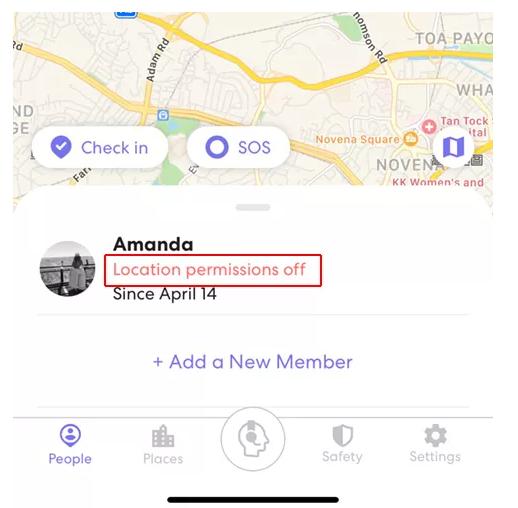
To disable location services on your iPhone, use the illustrative guide below:
- Go to Settings on your iPhone.
- Scroll to Privacy & Security and click on it.
- Tap LocationServices on the subsequent interface.
- Now, hit the slider beside Location Services to disable the feature from operation.
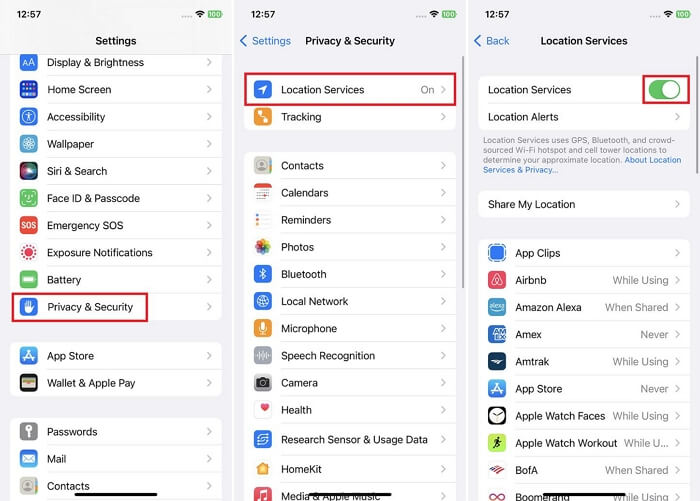
Pros
- You do not need any app or software installation to use this method.
- It’s free to use.
Cons
- All location-based apps will be affected when you disable location services.
Turn on Airplane Mode
Airplane Mode activation is another helpful method you can use. When you do this, all positioning technologies that are responsible for reporting your iPhone GPS are automatically disabled.
To turn on Airplane Mode on your iPhone, follow the guide down here:
- Launch Settings on your iPhone.
- Locate the Airplane Mode feature and toggle the corresponding slider next to it to disable it.
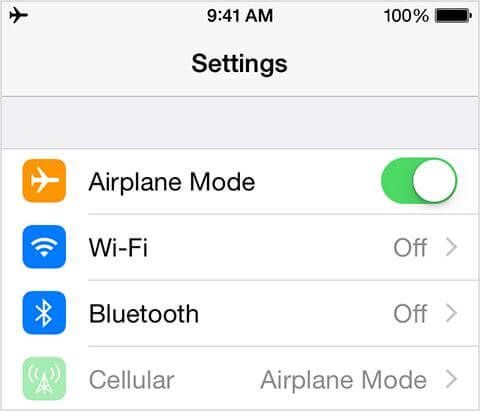
Turn Off Location Sharing inside Life360
Turning off location sharing on Life360 is another quick measure you can follow to stop sharing current GPS with members of your Circle. To apply this solution, follow the steps below:
- Run the Life360 app on your device and make sure you are signed in to your profile.
- Click on the Settings icon at the lower right corner of your screen.
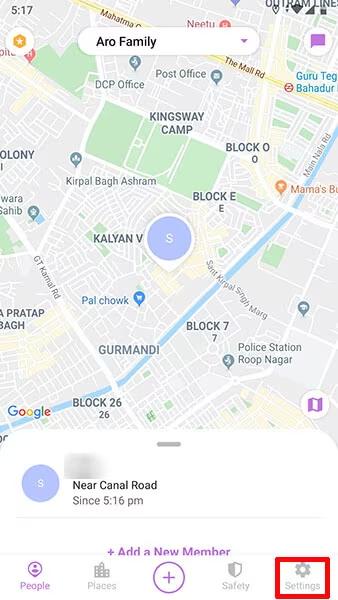
- Next, head to where you have the Circle Switcher and select the Circle you want to disable location sharing for.
- Tap on Location Sharing on the subsequent screen.
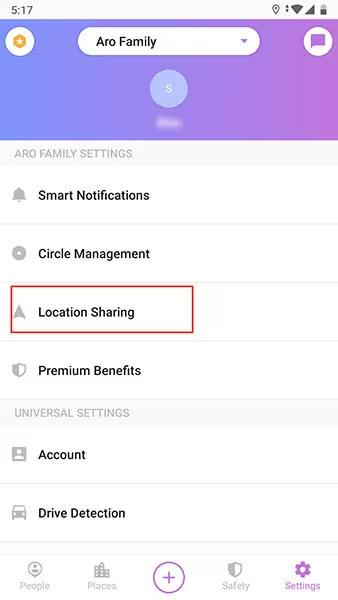
- Now, toggle the icon for Location Sharing to turn it off.
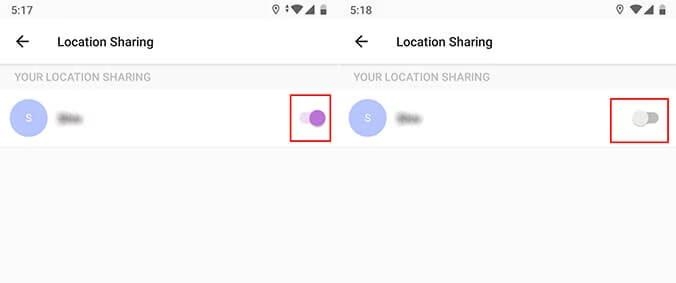
Pros:
Easy and free to use.
Cons:
You are stopping from making/receiving calls and using WiFi/Cellular Data.
Power off Phone
When you power off your iPhone, all positioning technologies responsible for reporting your real-time GPS are automatically disabled from operations, thereby terminating location sharing with members of your Life360 Circle. You can power off your iPhone using the simple guide down here:
- Launch Settings on your device.
- Proceed to where you have the General tab and click on it.
- Next, scroll to the bottom of the subsequent screen and click on Shut Down.
- Drag the slider to right and your iPhone will be off.
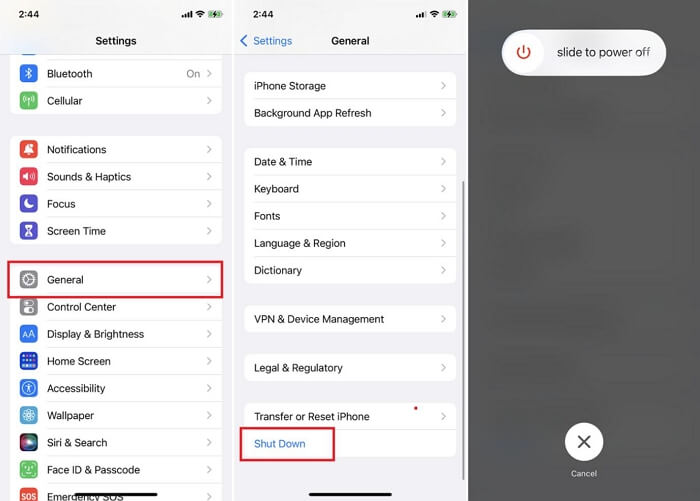
Pros
- It costs nothing to implement this solution.
- No app or software installation is required.
Cons
- You cannot use your iPhone as normal, such as receiving/hosting calls when the phone is off.
Conclusion
Spoofing your Life360 location isn’t a tough thing to do when you have the appropriate guide at hand. In the post above, we’ve revealed the 7 easy ways to fake your Life360 location on any iPhone model, whether old or new. Choose and apply one or more of the solutions to achieve your desired result. iWhere offers the easiest and fastest way to conceal your real-time GPS from members of your Life360 Circle without notification. Install and try it out.
