Updated on 2024-06-21
2010 views
5min read
Updating your location is crucial as it helps you keep your families and friends updated about your real-time GPS. You can also use it to access first-hand information whenever you move to a new location.
By default, the location-tracking software like Find My should update your GPS data according to your current position. However, for some reasons, this might fail. In case your iPhone GPS location isn’t updating, and you wish to fix it, this is the right page to visit. Here, we will look at the 4 ways to update your location on your iPhone.
Part 1. How to Update Your Location on iPhone [100% Working]
The easiest yet most effective way to update your location on an iPhone requires that you alter the GPS algorithm of your device. To do this, you need the iOS location changing tool- iWhere iPhone Location Changer.
iWhere is a professional GPS simulation software that offers an automated approach to manipulate your location to the current location or another place where you are not currently on any iOS device. This intuitive tool lets you juggle between different regions of the world conveniently. It updates your iPhone location for different scenarios, from quick access to quality information to expansion of dating scope in case you want to connect with matches outside your region, entertainment for folks who want to prank their friends, and when the location-based apps fail to update your real-time location. Aside from your iPhone GPS, it also influences other location-based platforms you have on your device, such as Instagram, Facebook, Snapchat, Google Maps, and more.
Key Features
- Easily update your GPS on all iOS models without jailbreaking.
- Use the Joystick Mode to stimulate the path that’s best for your favorite AR games.
- Lightweight, simple to use, steady performance with utmost security protection.
- Integrates well with a plethora of apps, such as Instagram, Facebook, Snapchat, Tinder, Bumble, Google Maps, Find My, and more.
Steps to Update Your Location on iPhone Using iWhere
Step 1: Make sure you install the most recent version of iWhere on your PC/Mac. Launch the software, agree to the terms and conditions, then click on Start to go to the next step.

Step 2: Using a certified USB cord, connect your iPhone to the computer. If it’s your first time establishing a connection, a prompt will come up on your phone. Click Trust to grant the software access to your device.
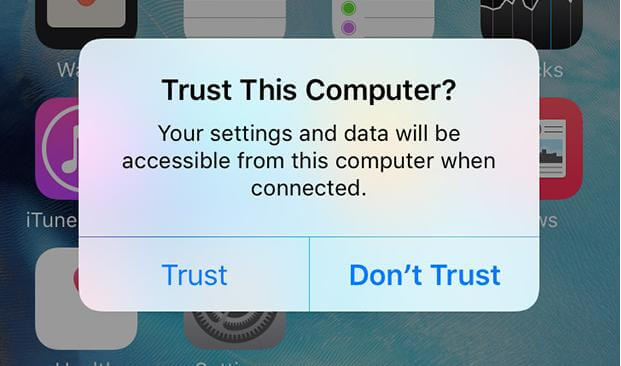
After that, select the Modify Location option on the Quick Start page.

Step 3: On the next screen, proceed to the left sidebar and input the GPS location for your iPhone to display. Hit Confirm Modify to proceed.

Now, your iPhone will read the newly selected location.
Part 2. How to Update Your Google Maps Location on iPhone
Perhaps Google Maps is the go-to option for families and friends to confirm your home and office address before coming to visit, you need to update your GPS details on the platform once you move to a new region. You can do this using any device since Google Maps connects with all operating systems. However, the guide below explains how to update your Google Maps location on an iPhone. Check and follow the instructions correctly:
- Ensure the latest Google Maps is installed on your iPhone, then launch it to update your work and home location.
- Click on Saved from the icons at the bottom of the screen.
- Underneath Your List panel, select Labeled.
- On the next screen, you will find the Home and Work options. Tap on the three horizontal dots beside any of the options to proceed.
- Input the latest address you want to appear for Home/Work in the search field. Alternatively, you can choose the location on the map.
- After that, Google Maps will automatically save your actions.
![]()

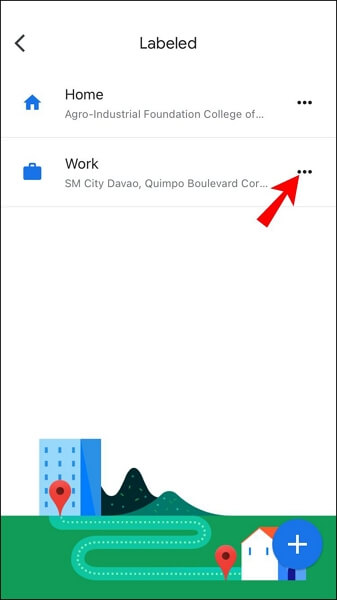
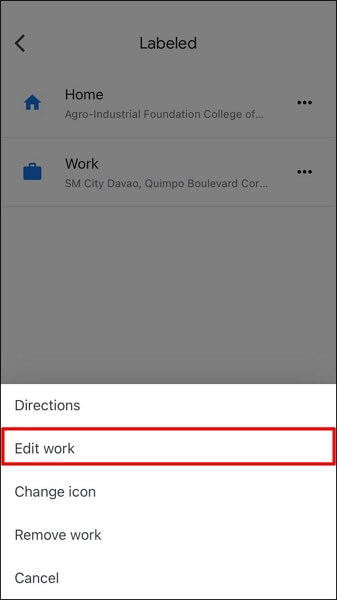

Part 3. How to Update App Store Location on iPhone
In case you are experiencing difficulty trying to install an application from the Apple App Store due to location issues, updating your location should come in handy. You can update your App Store location directly from the settings menu.
However, it’s imperative you know that you have to upload payment information for you to successfully change your App Store location via this approach. The information is needed for verification purposes so Apple can confirm that you are the true owner of the device.
If this is available, follow the steps below to update your App Store location directly from Settings:
- Go to the Settings menu screen and click on your profile picture.
- Find the Media & Purchases tab from the screen that follows.
- Next, a couple of options should come up. Select View Account to continue with the guide.
- Click on Country/Region.
- On the subsequent screen, click on Country/Region again.
- Now, select the country you want to update your iPhone location to.
- After that, a terms and conditions screen will pop up. Click Agree at the upper right corner of the interface shown.
- Input your payment details and billing address in the fields provided on the next screen, then click on Next.
- Once done, follow the on-screen guide to finish this method.
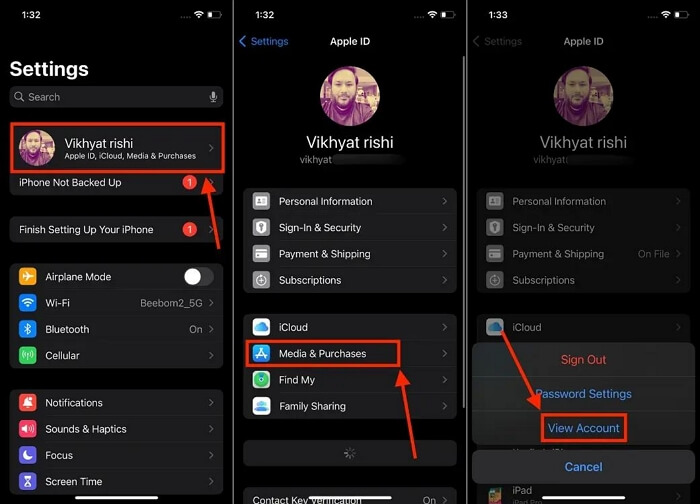
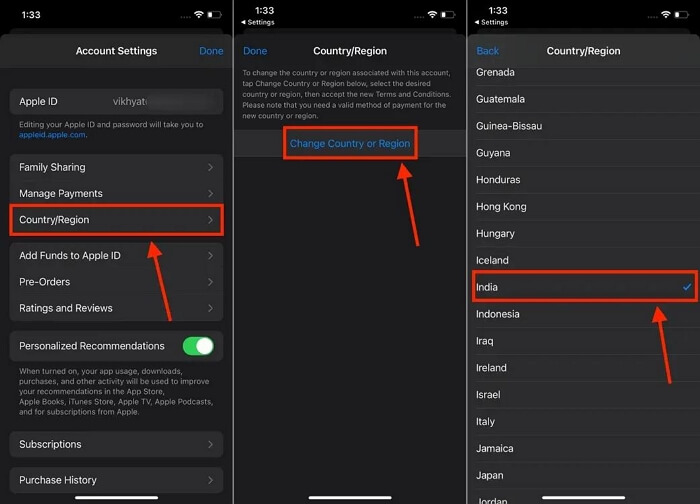
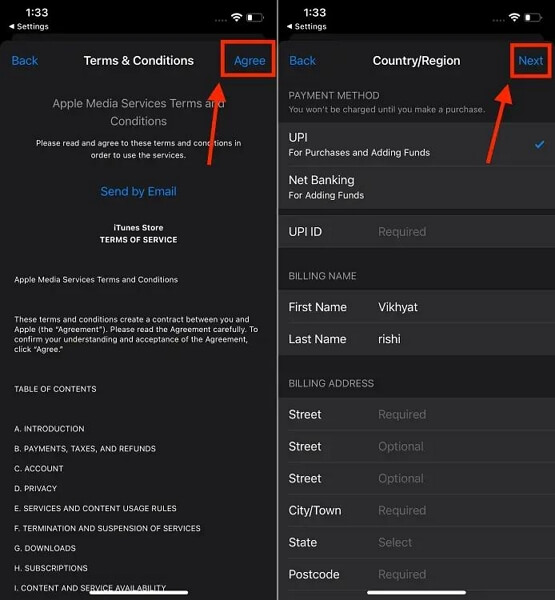
Part 4. How to Update Find My Location on iPhone
Find My stops updating your location suddenly? This approach could help. It is also completed directly from your iPhone and it’s very simple to implement. Here’s the guide to update your location on your iPhone via Find My:
- Open Find My app on your iPhone.
- Next, go to the People panel and remove the contacts you are sharing your location with.
- After a while, re-add the contacts to start sharing your location with them. Your location will be updated on the person’s device in no time.
Bonus: Why Your iPhone Location Not Updating
By default, your iPhone GPS syncs with your new location. However, if it doesn’t, then something must be wrong somewhere. The chart below shows the possible reasons why your iPhone location isn’t updating and the appropriate fixes:
|
Cause |
Fixes |
|
Disabled Location Services |
Ensure you’ve enabled location permission on your device. |
|
Software Glitches |
Restart iPhone Install the latest iOS version Update the location-based software |
|
Poor Internet Connection |
Switch between WiFi router and cellular network. Confirm your WiFi router is properly connected to the power source. |
FAQs on How to Update Your Location on iPhone
Can I change my iPhone location manually?
Sure, you can! You can change your iPhone location manually using any of the solutions recommended in this post.
How do I configure my iPhone to update location automatically?
If you haven’t granted permission to location services on your iPhone, it won’t update your GPS automatically. For folks who don’t know how this is done, follow the steps down here:
- Open Settings on your phone.
- Proceed to where you have Privacy & Security and click on the corresponding button.
- Tap on Location Services on the next interface.
- Now, drag the slider beside Location Services right to activate automatic GPS update on your device.
Conclusion
Updating your iPhone location is no big deal anymore now that you have the solution above at your fingertips. We’ve described how each solution works and the situations where you might need it. Please, take note of the conditions and ensure that your choice suits the scenario you want to use it for. However, our most preferred solution is iWhere iPhone Location Changer. The software fits in all situations, so it’s worth trying out.
