Updated on 2024-12-03
2035 views
5min read
Do you know Google uses your account’s location to shape your experience while using its services? Yes, whether you’re trying to download apps from the Google Play Store, browse information using Google Chrome, or more, the location in your Google account plays an important role in the type of content you can access.
However, several situations might require you to change location in Google Account. Perhaps you want to access apps and websites that are not available in your country or you want to access more personalized results in the new location you just moved to, etc. Our article will show you the steps to change your location in Google accounts using a few different techniques.
Part 1: What Happens When You Change Location in Google Account?
Changing your location can result to the following:
- Inability can’t use your Google Pay Balance in your old country when you change to a new country or region.
- Also, you may lose access to some purchased apps, movies, games, etc.,
- Google services that rely on your location to provide accurate information will be altered, enabling them to show you information based on the new location.
- You can only change your location once in 12 months.
- Google search results and other localized content you see on Google services will be changed based on your new location.
Part 2: How to Change Location in Google Account
In this section, we will explain the most effective ways to change location in Google Account. Stick with us!
Method 1: Change Google Account Location Via Updating Your Payment Method’s Address
One of the ways to change Google Account location is by updating your payment method address, and you can do this by using the Google Account official website. Learn the steps for various devices below:
Steps On iPhone/Android
Step 1: Open https://myaccount.google.com in your Android or iPhone browser.
Step 2: Log in to your Google Account and select the “Payment & Subscription” tab.
Step 3: Scroll down and select “Manage Payment Methods”.
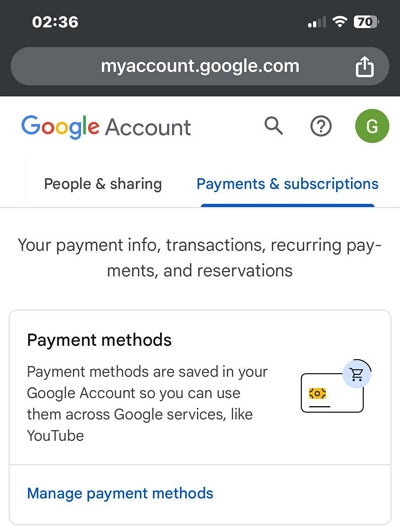
Step 4: Tap on “Edit” or “Edit payment method” option. However, if you’ve not updated your payment method tap “Add a payment method”.
Step 5: Add the new payment method and enter the new “Billing Address”. Then, tap “Save”.
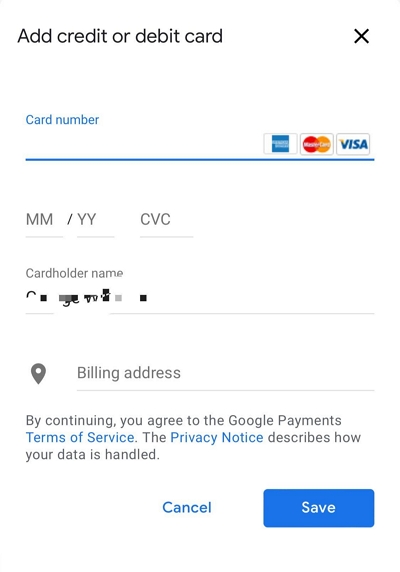
Steps on PC/Mac
Step 1: Visit https://myaccount.google.com in your web browser and log in to your Google Account.
Step 2: Select “Payment & Subscriptions” from the left-hand side.
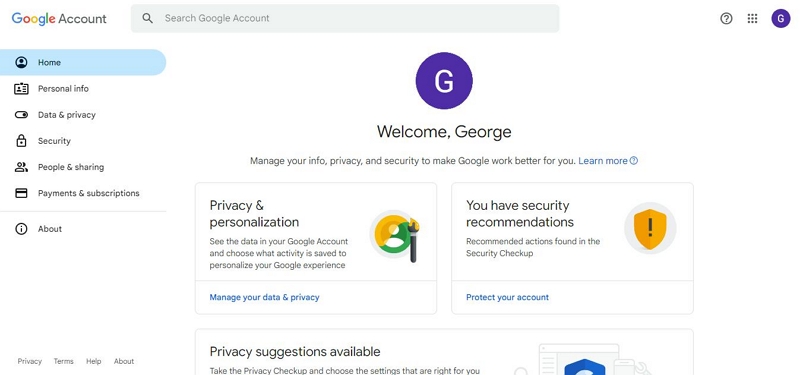
Step 3: Click on “Manage Payment Methods”.
Step 4: Add the new payment method and update your billing address with the new location address you wish to use. Then, click “Save” to finish.
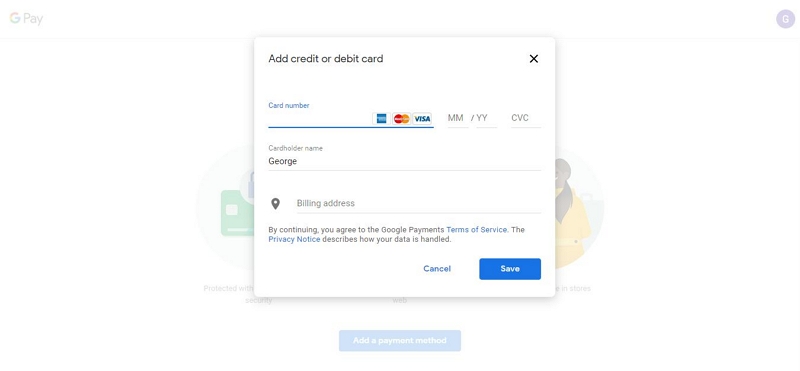
Limitation: You must use a credit/debit card that is accepted in the location you intend to change to.
Method 2: Change Location in Google Account with Advanced Software [iWhere Location Changer]
Considering the limitation of the above method, you might be wondering if there are other ways to change Google Account location. The good news is, yes there are, and iWhere Location Changer software is the best choice.
Although it’s compatible with only iOS&Android devices, iWhere Location Changer provides you with the best features to change your location in Google Account within a few clicks. You get access to various location spoofing modes like one-stop mode, multi-stop mode, and joystick mode.
But it doesn’t end there. This app also supports customizable speeds, importation/exportation of GPX files, and lots more that enables you to enhance the process of changing your location on iPhone. You don’t even need to be tech-savvy to cooperate.
Key Features
- Easily bookmark locations you’ve visited before for future use.
- Automatically customize iPhone and Androidspeed within the range of 1 m/s to 50 m/s while spoofing your location.
- Move your iPhone and Android GPS positioning using a virtual stick while in joystick mode.
- Create a customized route for your iPhone to move along while playing advanced AR games like Pokemon Go.
How to Use iWhere To Change Location On Google Account iPhone:
Step 1: Open iWhere software on your computer and click the “Start” button.

Step 2: Connect your iPhone/Android to the computer and select “Modify location” as shown in the screenshot below.

Step 3: The “Map” on your screen will display your current location at the “top left” side. You can use your computer cursor to zoom in and zoom out of the Map to explore available regions.

Step 4: Type the destination you want to change your Google Account location in the “Search” area at the upper left side and click “Confirm Modify”. Your iPhone location should change immediately.

Method 3: Change Google Account Location with VPN
Using VPN is also an effective way to change Google Account location, and it works for both Android and iOS users. However, it can be quite difficult to identify which VPN tool can get the job done efficiently. And VPN usually causes slower connection speed. Some of the best VPNs we’d recommend are:
- SurfShark
- NordVPN
- Private Internet Access
Also, here is a quick step-by-step guide you can use to change your Google Account location using any VPN:
Step 1: Install a reliable VPN app on your iPhone or Android and open the app.
Step 2: Navigate to the “Available Servers” on the VPN App and select a country with a strong server network.
Step 3: Tap the “Connect” button or any relevant button to change your device’s location.
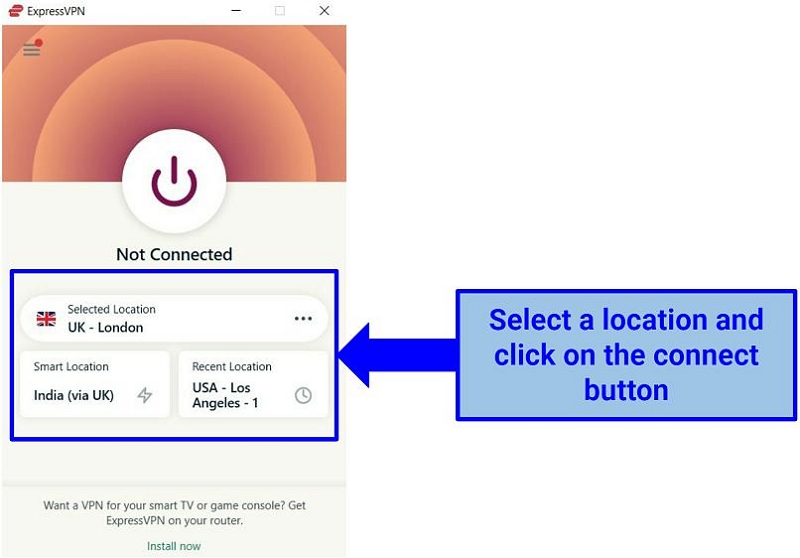
Part 3: How to Change Google Play Country and Region
Changing your location on Google Play Store can also come in handy to change Google account location in Google Account. You just need to open the Play Store app on your Android and do the following:
Step 1: Tap on your “Three-line” horizontal icon at the top-left side to open “Menu” and select “Account”.
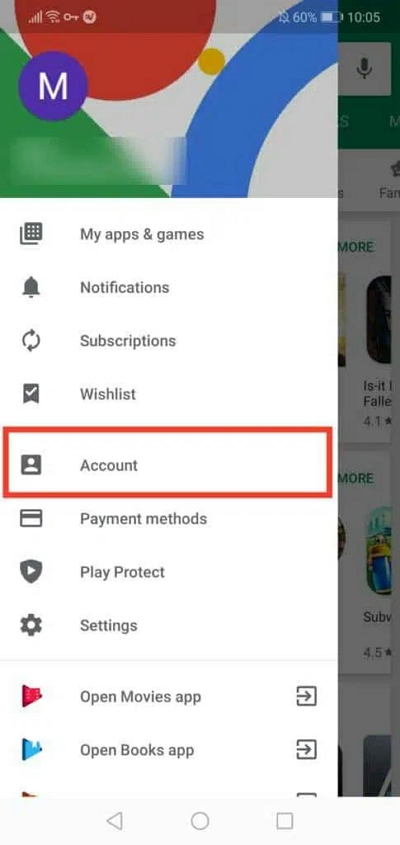
Step 2: Select the “Preferences” tab and navigate to “Country and Profiles”.
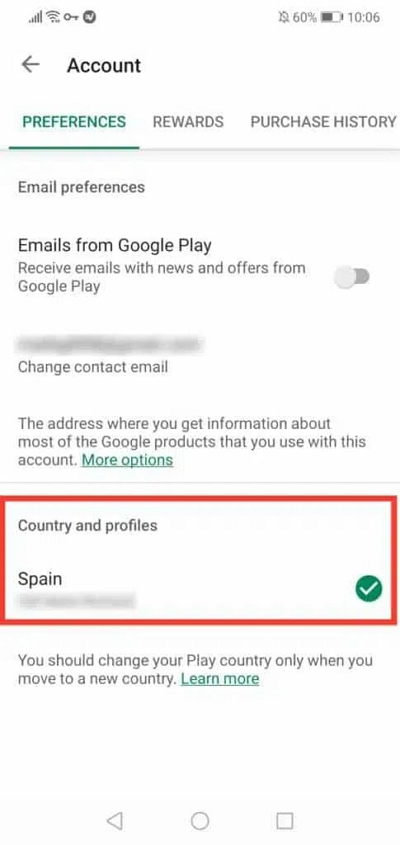
Step 3: Select the “Country” you wish to switch to.
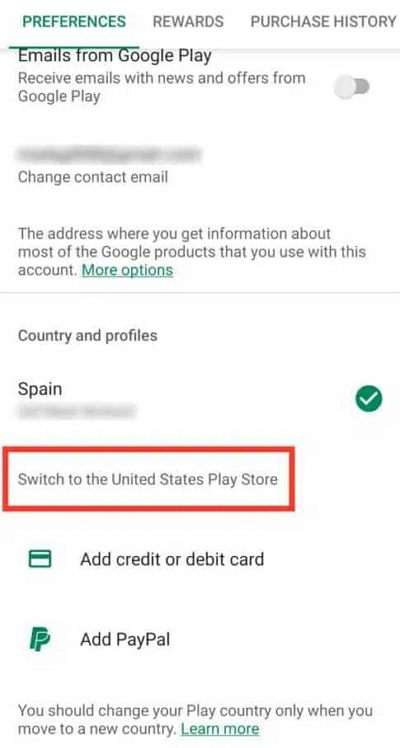
Step 4: Enter the details on the new payment method for that location and click “Continue”.
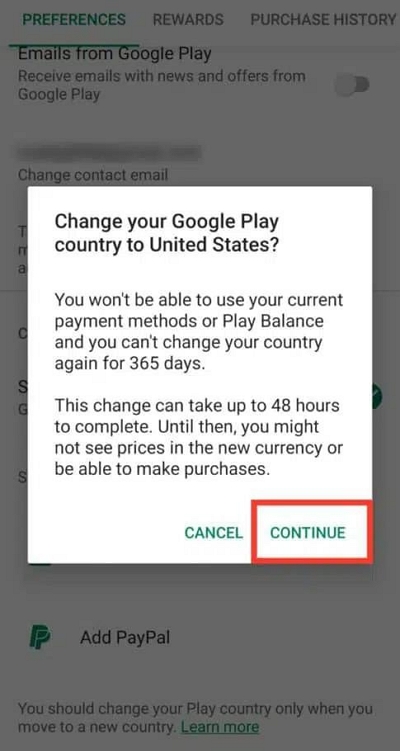
Conclusion
Ultimately, we believe our guide has equipped you with the necessary information to change location on Google Account without any complications. We provided various methods to achieve your objective on an iPhone, Android, and computer. You just need to follow the relevant steps to change your location in your Google account. If you want an easy but effective way for iPhone, then don’t hesitate to try iWhere Location Changer.
