Updated on 2024-12-03
2077 views
5min read
We live in a digital era where almost every websites available online collects your location data for different reasons. However, it’s essential you learn how to manage your location privacy to ensure your information is not leaked to the wrong website.
In this post, we will explain some important reasons why you always needs to manage location settings on your Android and show you different approaches you can take yo achieve your objective within simple clicks.
Part 1: Why Should You Manage Location Settings?
Location services on our Android devices have undoubtedly made our lives easier. They allow us to get weather updates, find the fastest route to our destination, and even find a nearby coffee shop. However, the constant tracking of our location can be concerning for several reasons:
- Privacy Concerns: Constant tracking can lead to a significant invasion of our privacy. Various apps and services can access our location data, sometimes without our explicit consent. In worst-case scenarios, this data can be misused, leading to potential privacy violations.
- Security Risks: Cybercriminals can exploit location data. They can track your movements and determine when you’re not at home, increasing the risk of burglary.
- Data Consumption: Constant location tracking can consume a significant amount of data and drain your device’s battery.
- Over-personalization: While personalized ads can be helpful, they can also be overwhelming and intrusive, leading to an uncomfortable browsing experience.
Part 2: How to Manage Location Settings on Android
In this part, we will cover three key methods to manage location settings: turning on/off location, adjusting location accuracy, and enabling/disabling emergency location services. Read on to learn how these methods work:
Method 1: Turn On/Off Location on Android
The most straightforward way to manage Android location is by turning the location services on or off. However, keep in mind that turning off location services might affect the functionality of apps that rely on location data.
Step 1: Open the Settings app on your Android device.
Step 2: Scroll down and tap on Location.
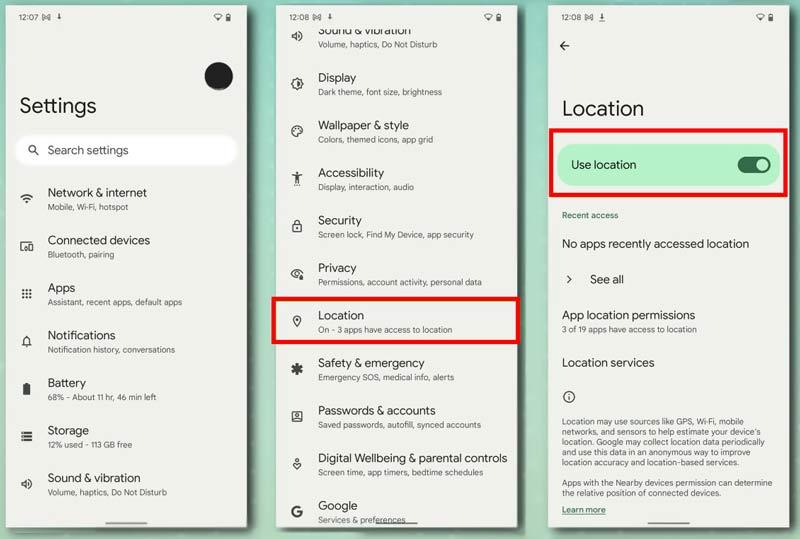
Step 3: Toggle the Location switch to turn it on or off.
Method 2: Adjust Location Accuracy on Android
Adjusting your Android phone location accuracy is very important for using GPS location-based apps like Google Maps, Uber, etc. It allows you to ensure these apps detect your location accurately whenever you’re using them.
- High Accuracy: Uses GPS, Wi-Fi, and mobile networks to estimate your location but consumes more battery.
- Battery Saving: Only uses Wi-Fi and mobile networks for location estimation, saving battery life.
- Device Only: Relies solely on GPS for location tracking and uses moderate battery life.
Follow the steps below to adjust your location privacy on Android:
Step 1: Open the Settings app on your Android device.
Step 2: Scroll down and tap on Location.
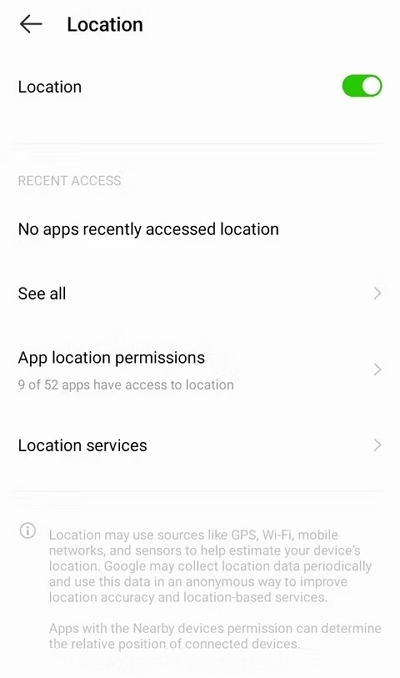
Step 3: Tap on Location Services.
Step 4: Select Google Location Accuracy.
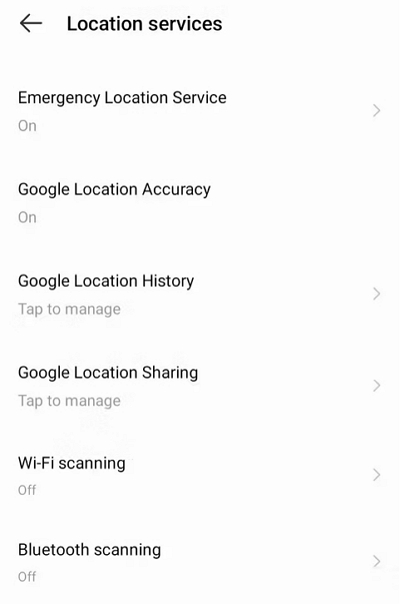
Step 5: Toggle the switch next to “Improve Location Accuracy” to enable or disable location accuracy.
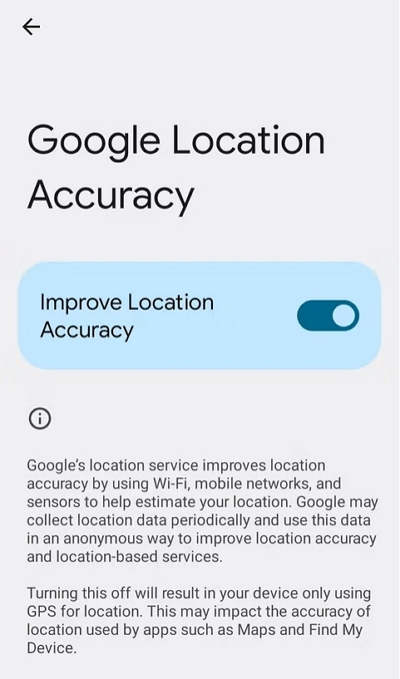
Method 3: Enable/Disable Emergency Location Service on Android
Emergency Location Service (ELS) is a feature that can be potentially life-saving, especially during emergencies. It allows you to share your location with loved ones during an emergency situation.
Follow the steps below to learn how to enable or disabled Emergency Location Service on Android:
Step 1: Open the Settings app on your Android device.
Step 2: Scroll down and tap on Location.
Step 3: Tap on Advanced.
Step 4: Select Emergency Location Service.
Step 5: Toggle the switch to enable or disable the emergency location service.
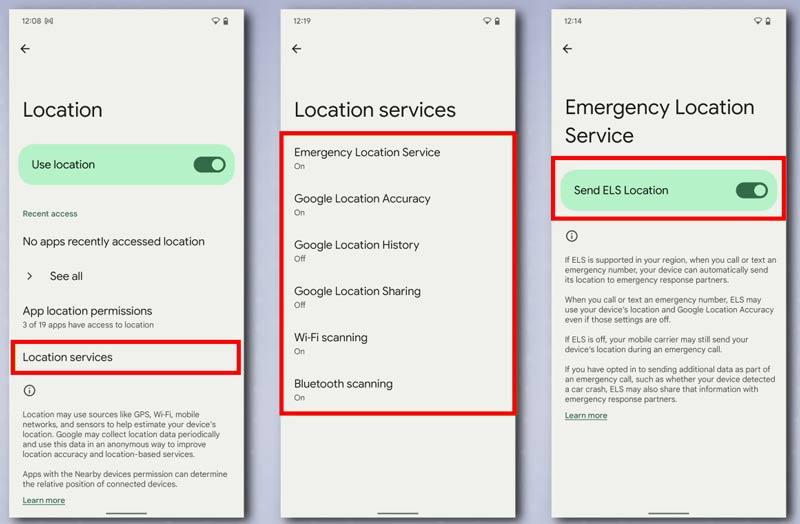
Part 3: Can Someone Track My Phone if My Location is Off? Prevent It!
Concerns about phone tracking even when the location is turned off are valid. However, there are preventive measures you can take to safeguard your privacy. Let’s explore two methods to prevent someone from tracking your location.
Method 1: Change GPS Location to Prevent Tracking [iPhone&Android]
If you have an iPhone/Android device and want to prevent tracking by changing your GPS location, you can use apps like iWhere. The iWhere Location Changer prevents someone from tracking your location by using a location faking technology to manipulate apps and websites you visit. It allows you to protect your online privacy, bypass geographic restrictions, and do lots more.
What makes the iWhere Location Changer stand out is its advanced features. It offers tools like one-stop mode for creating routes to fake location from a starting point to a destination, multi-stop mode for faking location with multiple spots, and joystick mode for playing AR games like Pokemon Go and Monster Hunter Now.
What’s more, iWhere Location Changed is compatible with all iPhone & Android models. And in terms of navigation, it boasts the best user interface in the game, making it accessible to all users.
Key Features
- Customize iPhone speed while walking, cycling, or driving within 1 m/s to 50 m/a.
- Trick all types of location-based apps, including dating apps, social media apps, and lots more in just one click.
- It has a 99.99% success rate in changing iPhone location with high accuracy.
- Fake iPhone and Android location without jailbreak.
How to use iWhere Location Changer to change GPS location on iPhone:
Step 1: Visit the “iWhere Location Changer” website and download the software version for your computer.
Step 2: Run the installed app click on “Start”.

Step 3: Connect your iPhone/Android to the computer and select “Modify Location” mode.

Step 4: Access different areas on the “Map” that’s pops up. Then, use your computer cursor to select a “target region”.

Step 5: Lastly, click on “Confirm Modify” .

Method 2: Android – Change IP Location to Prevent Tracking
Changing your IP location can help protect your privacy by making it harder for anyone to track your device. One effective method to change your IP location is by using a Virtual Private Network (VPN). Here’s how you can do it:
Step 1: Install a reputable VPN app from the Google Play Store.
Step 2: Launch the VPN app and follow the on-screen instructions to set it up.
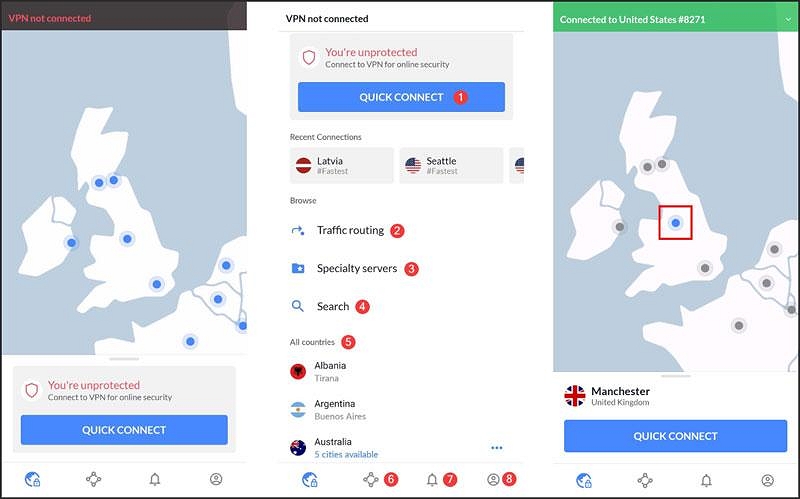
Step 3: Connect to a server location of your choice.
 Note:
Note: - Your IP address will now appear as if you are located in the server’s location, enhancing your privacy and making it difficult for anyone to track your actual location.
- We recommend using a trusted VPN like NordVPN or ExpressVPN for optimal privacy protection.
FAQs
Should location services be on or off on Android?
Whether to keep location services on or off on your Android device depends on your privacy preferences and app requirements. While turning it off enhances privacy, it might hinder the functionality of certain location-dependent apps.
What is location manager in Android?
Location Manager in Android is a system service that provides location services to applications. It allows apps to receive updates about changes in the device’s location.
Can I manually change my location on Android?
Yes, you can manually change your location on Android using VPNs or location changer apps. These tools help you spoof your IP or GPS location, preventing unwanted tracking.
Conclusion
Managing location settings on your Android device is vital for maintaining your privacy and controlling the information shared with apps and services. By following the methods outlined in this guide, you can have better control over your location data and protect your privacy from unauthorized tracking.
