Updated on 2024-06-21
5118 views
5min read
Facebook Marketplace has become one of the go-to platforms for buying and selling a wide range of products. With its massive user base and easy-to-use interface, it offers a convenient way for individuals and businesses to connect with potential buyers. However, like any online marketplace, it is not without its quirks and challenges.
One common issue that many sellers face on Facebook Marketplace is incorrect selling or listing locations. So, if you’re in a similar situation, don’t panic. Our article has explored some of the common reasons behind this problem and provided troubleshooting tips to fix it.
Part 1: Reasons Why Facebook Marketplace Selling Location Might Be Wrong
There are several reasons why your selling location on Facebook Marketplace might be incorrect. Let’s find out some of these reasons below:
Location Change
A location mismatch can occur when the location displayed on Facebook Marketplace does not correspond to the actual physical location of the user.
Device Location Services Disabled
Disabled location can also cause Facebook Marketplace to display an outdated or incorrect selling location, as it relies on the device’s GPS to provide accurate geographical information.
Wrong Location Settings
Incorrect location settings within the Facebook app or website can also lead to a wrong selling location on Facebook Marketplace. Maybe you have outdated or inaccurate location information in your settings.
Part 2: How to Fix Facebook Marketplace Selling/Listing Location Wrong
If you find that your selling location on Facebook Marketplace is wrong, there are a few troubleshooting steps you can take to address the issue. Here, we shall discuss three effective methods you can try.
Method 1: Check & Change Facebook Marketplace Location via Default Settings
There are instances where you might change your Facebook Marketplace location settings without even knowing. So, it’s advisable to check your location via the Facebook Marketplace default settings and change it if it’s showing the wrong location.
Step 1: Open the “Facebook App” on your Android or iPhone.
Step 2: Tap on the “Marketplace” icon at the bottom of the screen.
Step 3: Tap on the “Profile icon” at the top-right side.
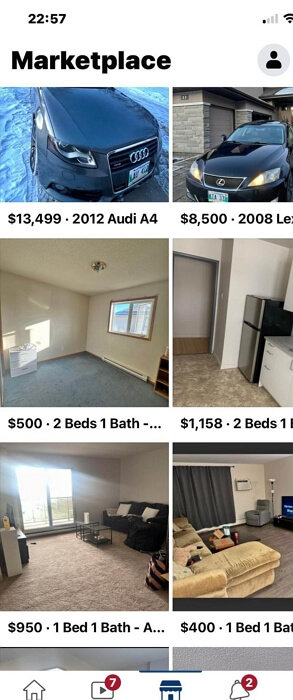
Step 4: Scroll down and select “Location”.
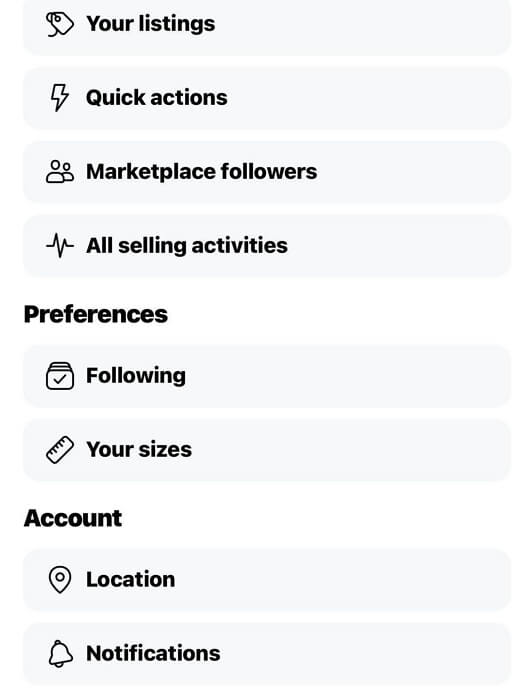
Step 5: Type your correct location into the “Search Area” and select it from the search result. Then, tap “Apply” to change your location.
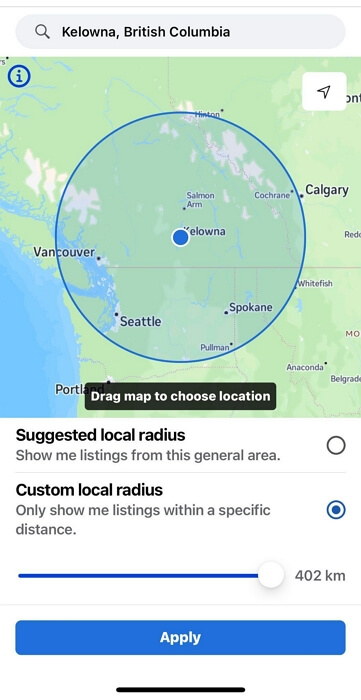
Limitations: Some users online report that this method does not work for them.
Method 2: Update Facebook Marketplace Selling Location with Smart Tool – iPhone Only
In case the above method does not work, you can use a smart tool like iWhere iPhone Location Changer to update your location on Facebook. iWhere iPhone Location Changer is a professional location-faking tool with many excellent features that can be used by users with any experience level. You can utilize this tool to create a virtual location for your iOS device and update your Facebook Market location correctly without any problem.
With iWhere iPhone Location Changer, you can easily sell your product on Facebook Marketplace from any region of your choice. And the best part? It allows you to change your location to one specific region or multiple regions, making it easy for you to sell or list products from a single location or multiple locations effortlessly.
Another interesting thing about iWhere is its advanced security system. It ensures your privacy is protected when spoofing your location. So, you don’t need to worry about scenarios of data leaks while using the app.
Key Features
- It facilitates location spoofing on a wide range of location-based platforms including Snapchat, Instagram, Twitter, Google Maps, Find My, YouTube, etc.
- Effortlessly simulates your location while playing popular AR games like Pokemon Go.
- Boasts four different modes for spoofing iPhone location: One-stop mode, multi-stop mode, joystick mode, and modified location.
- Offers more advanced features like customizing moving speed, import/export GPX, and Bookmark (to collect favorite spots while faking location).
Step 1: First install the “iWhere iPhone Location Changer” app on a Mac or PC. Launch the app and click “Start”.

Step 2: Connect your iPhone to the computer using a USB cable and choose your mode to fake location. In this guide, we used “Modify Location”.

Step 3: Type the “Destination” to fake your location on iPhone into the “Search Field” at the top-left and click “Confirm Modify”.

Method 3: Modify Facebook Marketplace Listing Location Using VPN
Using a Virtual Private Network (VPN) to modify your Facebook Marketplace listing location can also help you fix the wrong location error. In this section, we’ll explore the basic steps to use VPN to modify Facebook Marketplace location and introduce you to some top VPNs you can use for the job.
Steps to use VPN to modify Facebook Marketplace location
Step 1: Open the “App Store” or “Play Store” app on your iPhone or Android.
Step 2: Search for a reliable VPN app and install it.
Step 3: After the installation, set up the VPN app. Then, locate the list of “Available Servers” in the VPN and select a strong server in your preferred country.
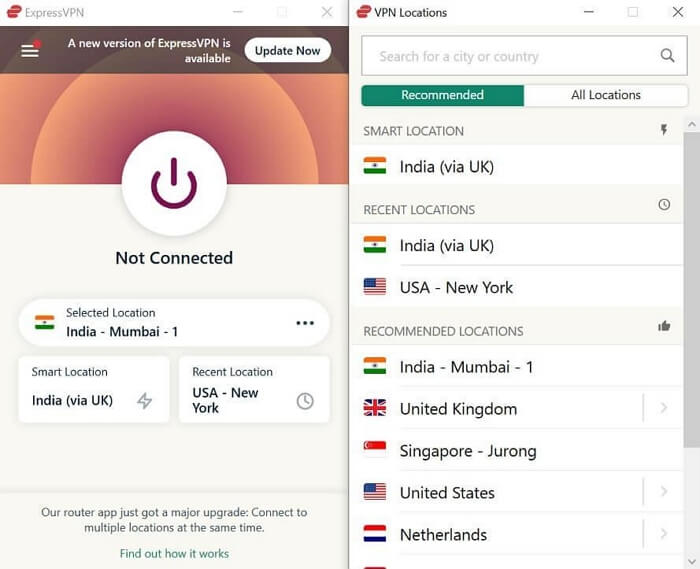
Step 4: Tap on “Connect” to change your device’s location.
Our top 3 VPN picks:
- Windscribe VPN
- NordVPN
- ExpressVPN
Limitations:
- Some VPN apps don’t work with Facebook Marketplace.
- VPN software doesn’t support changing the location to a specific region or city.
Part 3: Can’t Change Location on Facebook Marketplace?
Sometimes, you might be unable to change your location on Facebook Marketplace due to caches and cookies, outdated software, or problems with the Facebook server. If you’re experiencing a similar problem, you can try the following solutions to fix it.
Way 1: Clear Cache and Cookies
Too much accumulation of caches and cookies can sometimes compromise your operation on Facebook. So, the first steps you should take whenever your location on Facebook Marketplace is not changing is to clear caches and cookies. See how it’s done in the steps below:
Steps on iPhone App
Step 1: Open the “Settings” app and go to “General”.
Step 2: Select “iPhone Storage”.
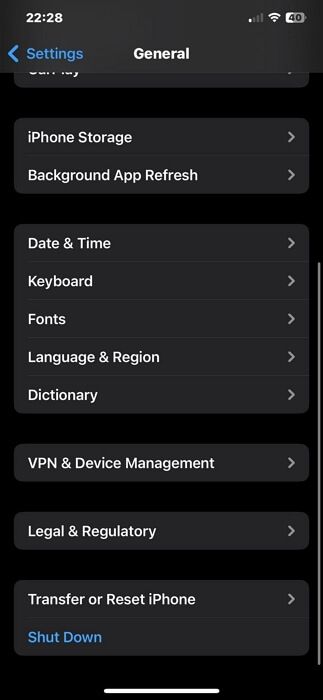
Step 3: Scroll down and tap on “Facebook”.
Step 4: Tap on “Delete App” > “Delete App” to clear the Facebook app cache on your iPhone.
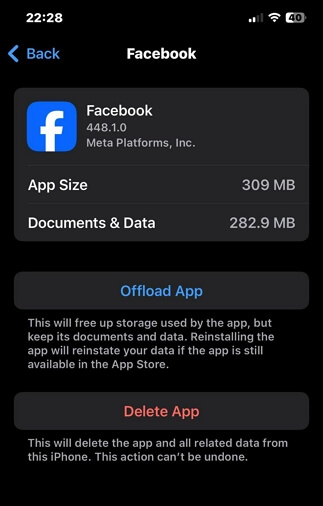
Step 5: After that, go to “App Store” and reinstall the “Facebook app”.
Steps on Android App
Step 1: Launch your device’s “Settings App” and select “Apps”.
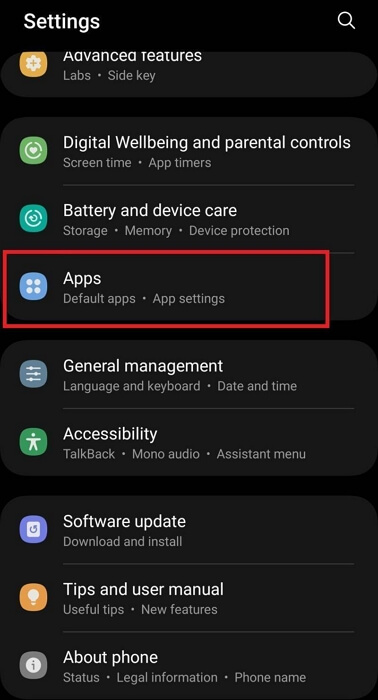
Step 2: Choose “Facebook”.
Step 3: Tap on “Storage” or “Storage & Cache” depending on your phone version.
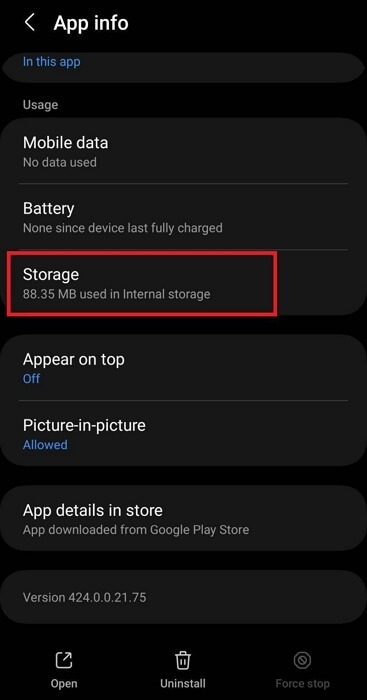
Step 4: Tap on “Clear Cache” at the bottom right to complete the operation.
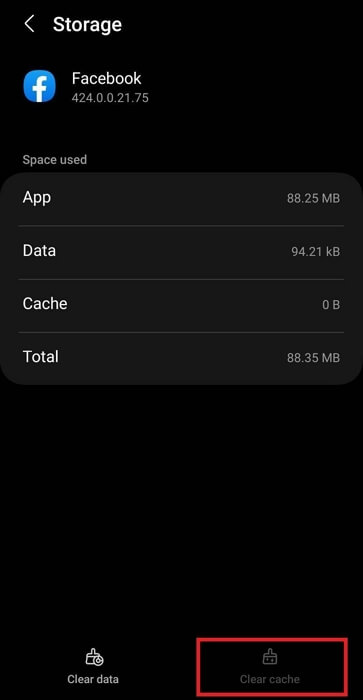
Step on Website(Browser)
Here takes Google Chrome as an example.
Step 1: Navigate to the “top-right” corner of your Chrome browser and click the “Three-dot” vertical icon. Then, select “Settings”.
Step 2: Click on “Privacy and Security” and “Clear Browsing Data”.
Step 3: Select the “Time Range” and tick the relevant check boxes. Then, click “Clear Data”.
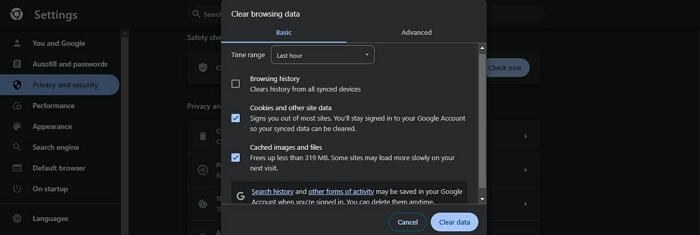
Way 2: Update Facebook App
Steps on iPhone
Step 1: Open “Apple App Store” and tap your “Profile ID” at the top-right side.
Step 2: Scroll to the “Available Updates” section and find the “Facebook” app.
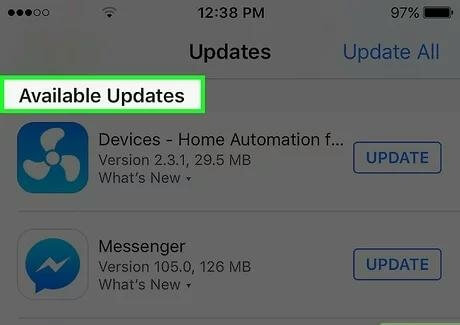
Step 3: If the Facebook app is outdated, tap on “Update” to update the app.
Steps on Android
Step 1: Open the “Play Store” app.
Step 2: Search for the Facebook app and tap on it.
Step 3: If there is a new update available for the Facebook app, you should see the option to “Update” it. Just tap on it.
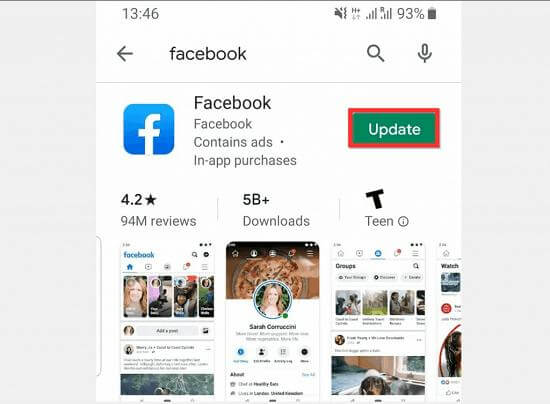
Way 3: Contact Facebook for Help
If all else fails, your last resort is to contact the Facebook support team for help. They should be able to provide you with the necessary information about your account and solutions to fix the location problem.
FAQs
How Accurate Is Facebook Marketplace Location?
The accuracy of Facebook Marketplace location depends on the availability of your device’s location services. If your location service is disabled, Facebook Marketplace location will not be accurate and vice versa.
How Do I Fix Facebook Marketplace Location Glitch?
There are different workarounds you can try to fix Facebook Marketplace location glitch. You can either clear the app’s cache & cookies, log out and re-login your Facebook account, restart your phone, or update the Facebook app if it’s outdated.
Conclusion
Incorrect selling locations can hinder your visibility, reduce sales opportunities, and create potential trust issues with buyers. The post on this page has covered every possible method you can use to fix the Facebook Marketplace selling/listing location wrong error. You just need to follow the steps we provided to ensure a straightforward fix process. We highly recommend iWhere iPhone Location Changer to easily change Facebook Marketplace location to a city or country.
