Updated on 2024-07-15
2693 views
5min read
Have you been struggling with the issue of MEmu Fake GPS not working? You’re not alone. Many users encounter problems when trying to use the Fake GPS feature in MEmu, a popular Android emulator for PCs. This feature is often used for location spoofing, which is useful for various applications and games. However, sometimes users face issues where the Fake GPS functionality fails to work as expected. In this article, we’ll describe how to fix the MEmu fake GPS not functioning issue. Stay with us till the end and pick your favorite solution!
Part 1: Everything about MEmu Fake GPS
What is MEmu Play Fake GPS?
MEmu Play Fake GPS is a feature within the MEmu Play Android emulator. It allows users to spoof their GPS location on virtual Android devices running on their computers. This feature is primarily used for testing applications that depend on GPS data or for gaming purposes where location-based features are integral. Moreover, it enables users to set any desired GPS coordinates, simulating locations around the world directly from their desktop.
How Does MEmu Fake GPS Work?
MEmu Fake GPS operates by intercepting the GPS data requests made by Android applications running within the emulator. Instead of using the actual GPS coordinates from the computer’s hardware, it substitutes them with the coordinates specified by the user. This allows users to manipulate their virtual device’s perceived location without physically moving.
MEmu Fake GPS Compatibility:
MEmu Fake GPS is compatible with most versions of the MEmu Play Android emulator, available on Windows PCs. It supports a wide range of Android applications and games that rely on GPS functionality. This makes it a versatile tool for developers and gamers alike who need to simulate GPS locations seamlessly from their desktop environment.
Part 2: Solve MEmu Fake GPS Not Working
Are you facing the MEmu play fake GPS not working issue? Well, then you’ve come to the right location. Here, we’ll provide some problems related to MEmu and their solutions –
Problem 1: Outdated MEmu Version
Try to have the newest version of MEmu installed on your device. Regular updates provide essential bug fixes and compatibility improvements, which can resolve many issues. Download the latest version directly from the MEmu website to avoid any third-party complications.
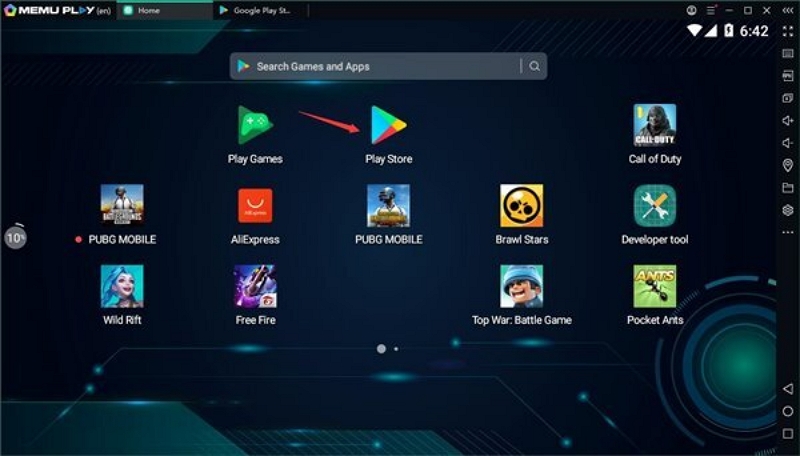
Problem 2: Suboptimal Performance Settings
Adjust the performance settings within MEmu to better suit your system’s specifications. Setting the CPU to 4 or more cores and allocating at least 4 GB of memory can enhance performance. If your emulator is running sluggishly, increase these settings accordingly to achieve better functionality.
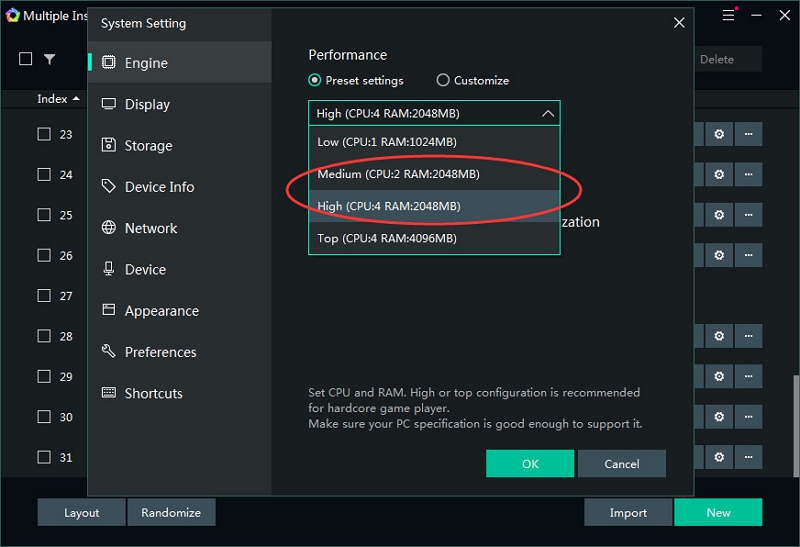
Problem 3: Incorrect Graphic Render Mode
If you encounter app crashes or graphical errors, it might be due to an incorrect graphic render mode. Navigate to the System Settings in MEmu and switch the graphic render mode. For apps requiring OpenGL ES3.0 or higher, contact support at support@microvirt.com for further assistance.
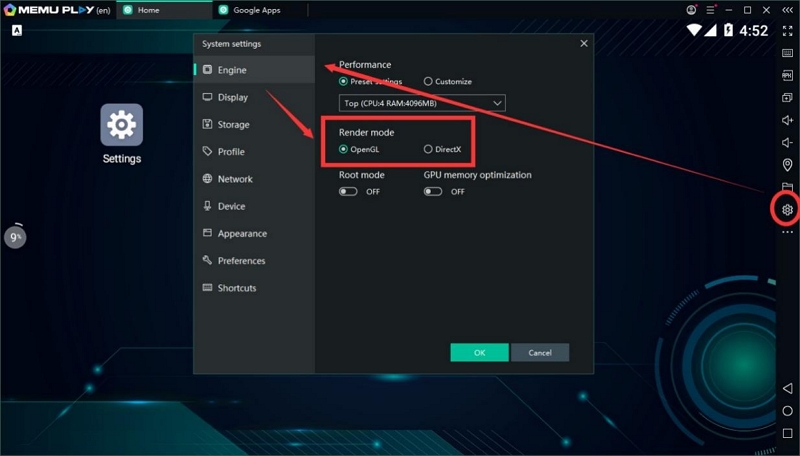
Problem 4: Android Version Compatibility
Different Android versions may offer varying levels of app compatibility. Create a new instance in MEmu and switch to a different Android version to see if it resolves the issue. This can help in troubleshooting apps that are not functioning properly on a specific Android version.
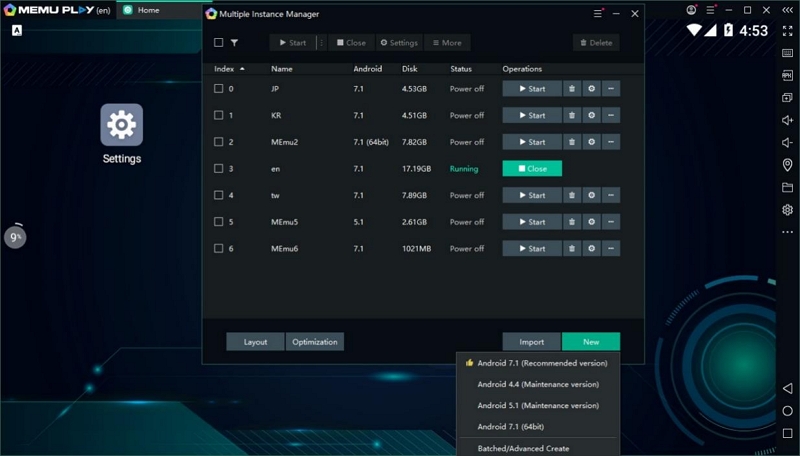
Problem 5: Outdated Graphics Card Driver
Ensure that your graphics card driver is up-to-date. An outdated driver can cause numerous issues, including performance drops and graphical glitches. Update your graphics card driver from the manufacturer’s website to ensure optimal compatibility with MEmu.
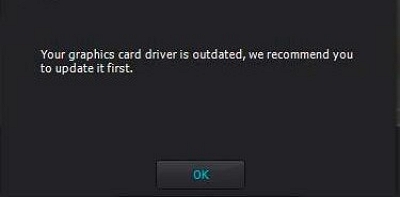
Problem 6: System Environment Issues
Background applications and low system resources can significantly impact MEmu’s performance. Close unnecessary applications and processes to free up CPU and memory resources. Note that some versions of Windows, such as Windows 10 Server or Enterprise, may have specific compatibility issues with certain graphics cards.
Problem 7: Emulator Environment Blocking
Some app vendors block their applications from running in emulator environments. If you encounter security or emulator-related errors, report the app name to support@microvirt.com. The support team can provide specific solutions or workarounds for these issues.
Problem 8: Incompatible Libraries on AMD Platforms
If you are using an AMD platform and encounter issues with x86 libraries, report the app name and problem details in the MEmu user group. The community and support team can offer targeted assistance to resolve compatibility issues specific to AMD processors.
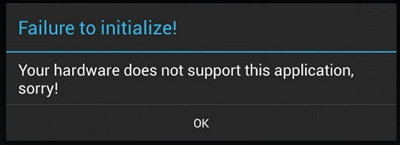
Problem 9: Contact MEmu Support
If none of the above solutions resolve your issue, the final step is to contact MEmu support directly. Provide detailed information about the problem you are facing, including app names and error messages. The support team can offer personalized assistance to help you resolve the issue efficiently.
Bonus: Best Alternative to MEmu Fake GPS [Top Location Spoofer]
It’s important to recognize that while MEmu Fake GPS is a powerful tool, it may not always meet your specific needs or resolve all issues. For users looking for a reliable alternative, especially for iPhone, one of the best options is the iWhere iPhone Location Changer.
iWhere iPhone Location Changer is a versatile tool designed to spoof GPS locations on iOS devices with ease. It allows users to set any desired location on their iPhone, making it ideal for playing location-based games or protecting privacy by masking your actual location. With its user-friendly interface and seamless operation, iWhere ensures that you can effortlessly change your GPS coordinates without the need for jailbreaking. Moreover, it supports multiple iOS versions and offers advanced features like multi-spot movement and joystick controls. This enhances the overall experience of location spoofing on iPhones.
Key Features:
- Customizable Movement Speed: The app allows users to adjust their simulated movement speed between 1 m/s and 50 m/s, offering flexibility in how fast they appear to be traveling.
- GPX File Integration and Route Management: iWhere supports the import and export of GPX files, enabling users to set custom routes. It also provides the ability to record and save route histories, including distance covered while spoofing locations.
- Location Spoofing Without Rooting or Jailbreaking: This tool enables users to fake their device’s location without the need to root Android devices or jailbreak iPhones.
- GPS Joystick for Enhanced Privacy: With the built-in GPS joystick, users can fake their location for apps that require location permissions, enhancing their privacy and protecting their identity.
Here are the steps to change the location using the best alternative of MEmu fake GPS –
Step 1: Launch iWhere on your iPhone and tap “Start”.

Step 2: Connect your iPhone to your computer and authorize it by tapping “Trust” on your iPhone screen. Then, click on “Modify Location”. You can choose different modes to change your location.

Step 3: Once you’ve selected how you want to modify your location, a map will appear. You can explore different areas by zooming in or out on the map.

Step 4: Enter your desired location in the “Search Box” located at the top left corner of the screen. Finally, click “Confirm Modify” to update your location.

FAQs
Is MEmu Play Fake GPS Safe?
MEmu Play Fake GPS is generally safe to use for legitimate purposes such as testing applications or playing location-based games on your PC. However, using fake GPS features may violate terms of service for certain applications or games, potentially leading to account bans or other penalties. It’s crucial to use such tools responsibly and respect the rules set by the apps or games you’re interacting with to avoid any adverse consequences.
Can MEmu Fake GPS be used for location-based games like Pokemon Go?
Yes, MEmu Fake GPS is often used for playing location-based games like Pokemon Go. It allows users to spoof their GPS location, enabling gameplay features that require physical location tracking without actually moving.
Why is MEmu Fake GPS not working?
MEmu Fake GPS may not work due to several reasons such as outdated software versions, incorrect settings, or compatibility issues with your system or the applications/games you’re using. Updating MEmu, adjusting performance settings, and ensuring compatibility can often resolve these issues.
Conclusion
In this article, we described how to fix the MEmu fake GPS not functioning issue. To fix issues with MEmu Fake GPS not working, make sure your emulator is updated, adjust its settings for better performance, and ensure it works well with your computer and apps. These steps should help you solve common problems and smoothly spoof locations on your PC. For iPhone users looking for an alternative to MEmu Fake GPS, iWhere iPhone Location Changer is a great choice. It lets you change your GPS location easily without needing to jailbreak your device. iWhere makes it simple to fake your location on iPhones, whether for gaming or protecting your privacy.
