Updated on 2024-06-21
1895 views
5min read
Have you ever been struck with the following questions and desire to find an answer to them:
How do I hide my location on Snap Map?
How do I change my real-time location on Snapchat without leaving my comfort zone?
Is it possible to change my Snap Map GPS with VPN?
If so, then you’ve made it to the right page. This post will focus on everything concerning Snapchat location change, which includes the answers to the aforementioned questions. Without further delay, let’s delve into our guide.
Easy Way to Change Location on Snapchat Map on iPhone [100% Working]
To begin with, we suggest using location spoofing software to change your GPS location on Snapchat because this kind of software can change your location to anywhere without others knowing. This is especially useful when you want to prank your friends about your location, go private, etc. There are several brands of tools in this category, however, iWhere iPhone Location Changer is the most efficient. With iWhere, you have full control over the GPS algorithm of your iPhone or iPad. This software is dedicated to altering the GPS of an iOS device to suit the end-user’s destination. It helps you change your location effortlessly without moving your body or leaving your current position. Snapchat users can use it to alter their location on the Snap Map to either prank friends, keep a private life or gain access to region-based content.
iWhere can also be used for other GPS-based apps available on the App Store, such as Facebook, Tinder, Instagram, and more. Gaming apps aren’t left out as AR gamers use iWhere to design paths they could navigate.
Key Features
- Change your Snapchat GPS location within 3 steps without notifying anyone.
- Establish a route/path which your iPhone GPS will navigate while playing AR games, like Pokemon and others with Joystick Mode.
- This software is very advanced as it lets you manipulate the GPS of well-known mapping platforms like Google Maps, Apple Maps, etc.
- Suitable for all iOS versions, including the iOS 17.
Steps to Change Location on Snapchat Map on iPhone Using iWhere
Step 1: Start with installing iWhere on your computer. Once you are done, launch the software, check the terms and condition tag and hit Start.

Step 2: Connect your iPhone to your computer using a reliable USB cable. Once the connection is established and iWhere detects your device, a screen with the different GPS simulation features supported by the software will appear.

Click on Modify Location to get to the next stage of this guide.
Step 3: Now move to the left hand panel of the subsequent screen that appears. Enter the destination you would like your iOS GPS to read. Tap on Confirm Modify to change your location to the selected destination. Instantly, your Snapchat location will be changed to the fake location.

How to Change Snapchat Location Settings
This section will focus on changing your Snapchat location settings to help you alter your location. However, mind you, the methods introduced here either stop sharing your location, or prevent a few people or everyone from seeing your location. Prior to discussing the methods, it’s best you note that your Snapchat friends will surely know about your action.
Ghost Mode – Hide Location with Others Knowing
Ghost Mode is an advanced feature that comes with the Snapchat app that lets you conceal your GPS so friends can’t track your whereabouts. This feature doesn’t focus on changing your location. Instead, it lets you turn it off or on.
Using the Ghost Mode feature is simple. The guide below explains how to activate the feature to change your location:
- Start by launching the Snapchat app on your iPhone.
- Locate the Snap map icon at the bottom left corner of your screen.
- Next, hit the “Settings” icon to make modifications to your Snap Map GPS settings.
- Now slide the “Ghost Mode” icon and select the duration for which you want your location to be hidden.
![]()
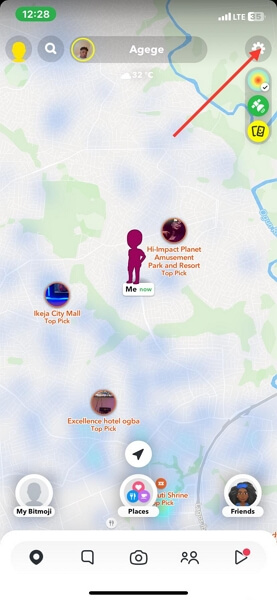
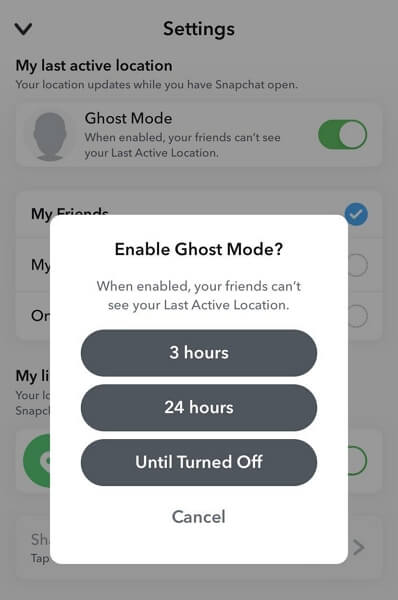
Set Who Can See Your Location – Hide Location While Others May Know
Perhaps you just want to hide your GPS from a few people on your Snapchat contact list, the Snapchat settings panel is your go-to site. From the settings panel, you can restrict anyone from seeing your location. Here is how to do this:
- Launch Snapchat and sign in to your profile,
- Click on the Snap Map icon at the bottom of the subsequent interface.
- Hit the “Settings” icon at the upper right corner.
- On the next screen, select “My Friends, Except”, then choose the people you don’t want to see your location. In case you want to stop everyone from seeing you, then you select “My Friends” instead.
- After that, click “Save” to authenticate your actions.
![]()
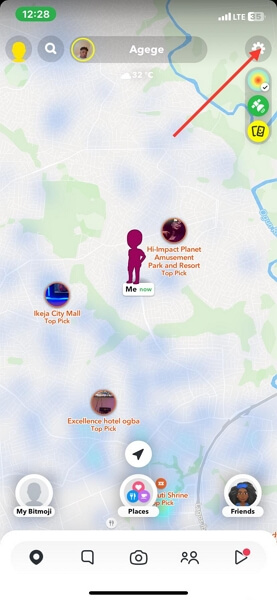
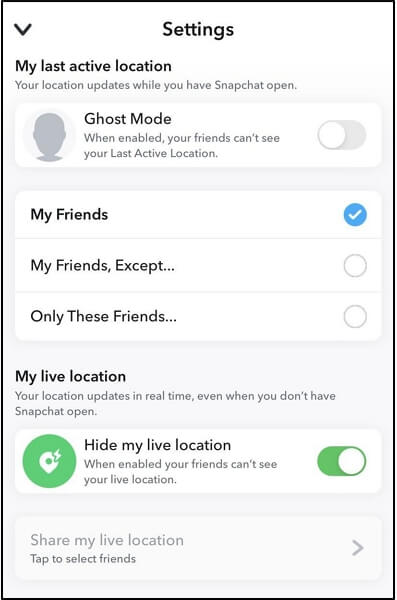
Can I Change Location on Snapchat with VPN?
No, you cannot change your GPS location on the Snap Map using a VPN. Though VPN is known for changing your location, the mode of operation isn’t the same as location spoofing tools. VPN changes your location by altering your IP address which means it will only affect internet-based services. However, location spoofing tools are focused on altering the GPS algorithm where Snapchat and other location based apps capture location signals from.
How to Share Live Location on Snapchat
If you would like to share your real-time location on Snapchat, the procedure down here should be of help:
- Launch Snapchat on your iPhone and ensure that you are logged into your profile.
- Click on the “Chat” icon and select a friend you want to share your live location with.
- Next, hit the + icon beside the keyboard tab.
- Select “Share live location” and choose the duration for which you want your GPS to be available.
![]()
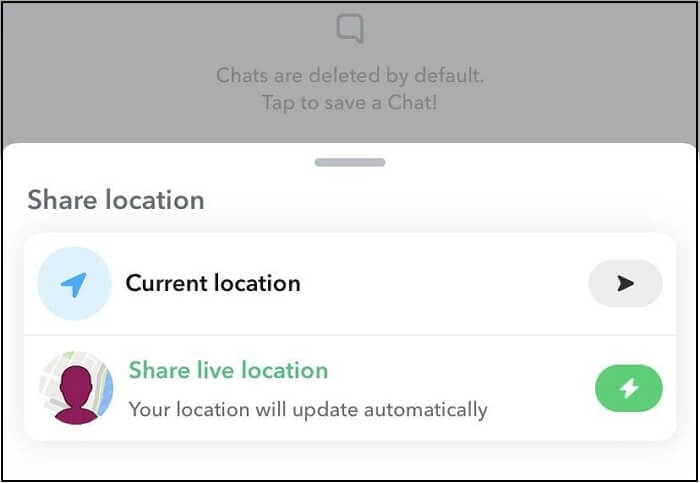
Note: Ensure that the location services feature is enabled for both your iPhone and the Snapchat app before applying the steps above.
FAQs
How to deactivate location on Snapchat?
Deactivating location on Snapchat is an easy thing to do. All you need is to turn off location services for Snapchat on your device. This can be done from the settings panel of your phone. Here’s the simple guide for iPhone users:
- Open “Settings”.
- Swipe down the subsequent screen and hit the “Privacy & Security” button.
- Tap on “Location Services” to proceed further to the next screen.
- Now, scroll through the apps and select Snapchat.
- Finally, choose “Never” on the last interface.
How to share fake locations on Snapchat?
Sharing a fake location isn’t a challenge, however, you need a location spoofing tool to get it done. You can leverage iWhere GPS spoofing software to help you establish a fake location on your iPhone, whose effect extends to Snapchat and other location-based apps.
Conclusion
There you go with the complete tutorial on how to change location on Snapchat. We’ve discussed how to change your location without notifying anyone with powerful iOS location changer, iWhere plus how to alter your Snapchat GPS settings. Select the method that suits you.
