Updated on 2024-08-12
2222 views
5min read
Perhaps if you wish to keep your GPS location private, prank your friends about your real-time position, or even find users outside your region on WeChat, changing your location on your iPhone becomes incredibly beneficial. However, there’s no obvious way to get this done directly from WeChat since the instant messaging platform doesn’t come with the GPS modification function. So how do you go about it?
If you find yourself asking the same question as above and need an answer, you’ve come to the right page. Here, we’ve curated a guide that explains how to change location on WeChat on iPhone. Keep reading to discover what the guide entails.
When Does WeChat Access Your iPhone Location
There are two instances when WeChat does require to access your iPhone real-time location and they are given down here:
Share Location
WeChat powers the Share Location feature which you can capitalize on to send your up-to-date location while chatting. When you move to enable this feature, WeChat would send a prompt requesting permission to your iPhone location.
Use Location-Based Features
When using location-based features such as People Nearby, Shake and others on WeChat, you will also be prompted to grant access to your iPhone location.
How to Change WeChat Location on iPhone
Whether you are looking to safeguard your privacy, prank your friends or any other instance that requires access to your real-time location on WeChat, you can leverage location spoofing tools like iWhere iPhone Location Changer to alter your location on the platform. With this professional software, you can easily change the GPS system of any iOS device to read your desired location without being detected. You do not need to change your position or move your body when using this tool, all thanks to the smart location spoofing algorithm that completes GPS modification virtually. iWhere comes with a host of fascinating features, from multiple location mocking modes to customizable moving speed, etc. Besides WeChat, you can also use iWhere for other social apps such as Facebook, Twitter, Instagram, WhatsApp, and many others.
Key Features
- 1-click to change WeChat location on iPhone/iPad without hassles.
- Use the bookmark feature to note down your favorite spots on the map for future reference.
- Easily establish routes leading to your desired destination using the One-stop and Multi-stop mode features.
- Installable on Windows and macOS and works perfectly with all models of iDevices.
Steps to Change WeChat Location on iPhone with iWhere
Step 1: Get iWhere iPhone Location Changer installed on your computer and launch it to help you change your WeChat location on your iPhone.

Tick the box next to terms and conditions and hit the Start button to proceed.
Step 2: Connect your iPhone to your computer using a workable USB cable and select a GPS modification mode on the iWhere screen. Choose Modify Location for the purpose of this article.

Step 3: On completing the above, the iWhere map will become accessible and your current position will be displayed on it. Proceed to where you have the search field and input your desired destination.

Click Confirm Modify to finish the guide and iWhere will teleport you to the newly selected destination. Immediately, your location on Wechat will show the place you set on iWhere.
How to Change Profile Location (Region) in iPhone WeChat
From your profile page, you can manually edit your iPhone WeChat location to show another destination without actually being there. However, it’s imperative you note that this method doesn’t suit all instances that require access to your WeChat real-time location on your iPhone. A typical example is when you are sharing your location with friends and families on WeChat. In such a scenario, your real-time location remains the same despite the fact that you’ve edited your profile location.
Use the guide below to change your WeChat profile location on your iPhone:
- Launch WeChat on your phone and sign in to your profile.
- At the lower right corner of your screen, find and click on Me.
- Tap on your profile on the subsequent screen.
- Next, select More to proceed.
- Choose Region from the options that appear on the next interface.
- Now, select the new country you want to use henceforth and save your configuration.
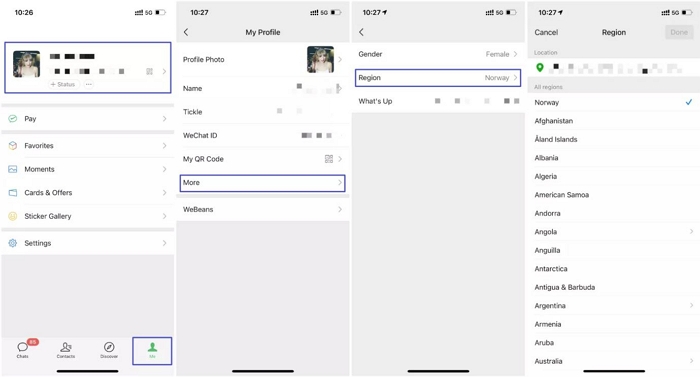
How to Set Location on WeChat Moment
WeChat Moment is a unique feature of WeChat that offers an excellent way to share the latest updates about yourself with friends and families. The feature allows you to import diverse data such as audio, video, and more. You can include your real-time or edited location while posting on your WeChat Moment.
To set your location on WeChat Moment, follow the guide down here:
- Launch WeChat on your iPhone and head to the WeChat Moment section to upload a post.
- Below the post you are making, click on Locations.
- Select your favorite destination from the locations displayed and click Done to upload the post.
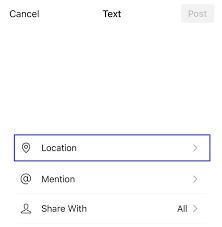
How to Send Fake Location on WeChat
Sending a fake location to your contact on WeChat via private message requires that you first modify your iPhone GPS using the professional location spoofing tool introduced above, iWhere iPhone Location Changer. After that, you can now share your fake location with the corresponding recipient. In case you’ve spoofed your iPhone WeChat location via iWhere and need to send the fake location, follow the steps down here:
- Run the WeChat app on your device and make sure you are signed in to your account.
- Tap on a recipient profile that you want to share your fake location with.
- Click the + icon at the lower right corner of the Wechat chat window.
- Choose Location from the options displayed.
- Now, click Send Location to share your fake location.
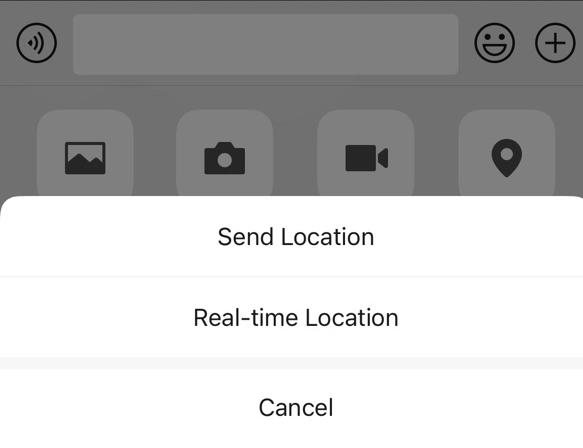
Conclusion
Changing your WeChat location on an iPhone comes in diverse scenarios, from privacy protection to expanding your social connections and lots more. A simple guide to get this done has been introduced in the post above. Select any method that suits you from the guide and implement it to get your desired result. iWhere iPhone Location Changer is the most preferred method from the list due to its easy-to-use interface and powerful location changing features.
