Updated on 2024-08-20
2652 views
5min read
Life360 is one of the best safety tools out there that facilitates real-time exchange of GPS data between you and anyone within a designated Circle. The app powers a host of features capable of collecting location information from your device and then forwarding it to every registered member of your Circle. Although Life360 is helpful for location tracking, there may be times when it becomes bothersome, prompting you to turn off your phone temporarily to hide your Life360 location. So, can Life360 still work if your phone is off? This post has gotten answers to your question. Read on!
Part 1. Can Life360 Work If Phone is Off?
No, when your phone goes off, Life360 stops updating your real-time location with members of your Circle. However, mind you, your previous location information will still be available for members of the Circle on the premium plan in case there’s a need for it at any point in time.
Part 2. Does Life360 Notify Others When Your Phone Is Off?
Yes! Life360 does notify every member of your designated Circle when your phone goes off. The app immediately places a white flag on your profile which signals that your device is off or out of network coverage so members of your Circle can understand why they aren’t able to receive your location updates.
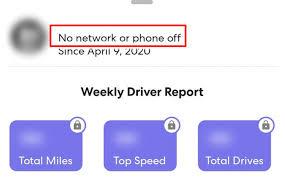
Part 3. Secretly Stop Sharing Location on Life360 When Life360 Works and Phone isn’t Off
Need to stop sharing your location on Life360 without notifying anyone? Worry not, as we introduce the easy way to secretly stop sharing your location on iPhone/Android Life360 when the app is working and your phone isn’t off in this section. Check and use the guide that suits you:
Trick 1. Use iWhere for iPhone
iWhere is smart software that powers incredible GPS manipulation features that you can select from to alter your iPhone or iPad location discreetly. With this software, you can easily teleport iOS location from one region to another without any physical migration. The changed location will be applied to all location-based apps on your iPhone/iPad, including Life360. Additionally, you can use iWhere’s multi-stop mode to establish a path along which your device can navigate virtually and customize your GPS speed.
Key Features
- 1-click to spoof your real-time location on any iPhone or iPad model.
- Use the one-stop mode feature to create a path with desired start point and end destination.
- Allows users to check GPS history anytime.
- Fake location on diverse apps such as Snapchat, Twitter, Facebook, Find My, Google Maps and more.
Steps to Secretly Change Location on Life360 Using iWhere
Install iWhere on your computer, which could be Mac or Windows. After completing that, launch the software and follow the steps below to secretly change your GPS location:
Step 1: On the screen that appears, proceed to check the box for terms and conditions, then click on Start.

Step 2: Choose Modify Location from the options displayed on the subsequent screen.

Next, it’s time to link your iPhone to the computer using a reliable USB cable. Once the software detects the device, a map window showing your real-time location will come up.

Step 3: Navigate to the left side of the screen and type your preferred destination in the search field.
After that, click on Confirm Modify to teleport to the selected destination.

Pro Tip: If your preferred location has been entered on iWhere in the past, it’s available to click on Manage History to select and import the destination.
Trick 2. Use Fake GPS for Android
If you own an Android phone and desire to alter your GPS data, Fake GPS is one tool you can use. The app helps you to change your Android location for apps such as Life360. To use this app, you have to enable developer mode first and here is how to do that:
-
- Run the Settings app on your device and select About Device.
- Next, go to where you have Build Number and click on it 7 times to activate developer mode.
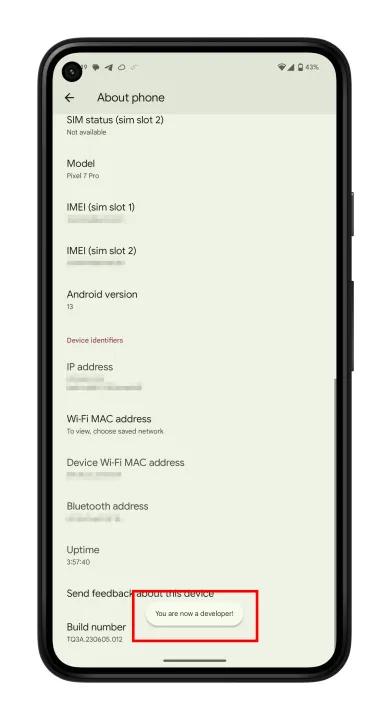
Once done, use the following guide given below to use Fake GPS for your Android:
-
- Get the Fake GPS app installed on your Android phone from Google Play Store.
- Go to Settings and choose Developer Options.
- Tap Select mock location app and choose Fake GPS.
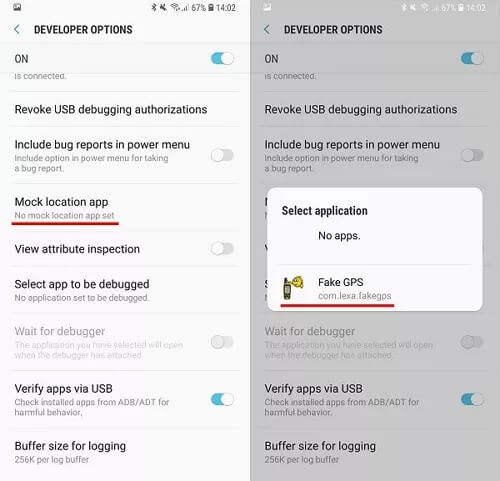
-
- Run Fake GPS and choose a location to teleport to.
- After that, hit the appropriate icon and your Android location will switch to that of the selected region. Also, the Life360 location will be updated immediately.
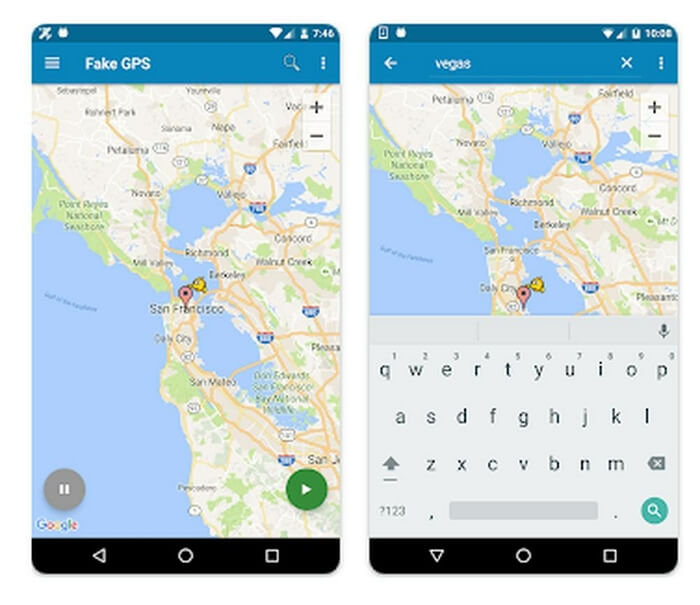
Conclusion
From the post above, it’s concluded that Life360 won’t work when your iPhone is off. Your device has to be ON always for the location tracking tool to keep sharing your real-time location with your Life360 Circle. In case you want to keep using Life360 but don’t want to share your real-time GPS, you need a location-changing tool like iWhere for iPhone and Fake GPS for Android.
