Updated on 2024-05-30
2420 views
5min read
LINE is one of the top messaging apps that is popular for its unique features, and one of the interesting feature that got the attention of many users is the location feature. The location feature on LINE’s app allows users to easily share their location with friends and family directly.
If you’re wondering how to share location on LINE app, today’s guide will show you the different ways to get it done without compromising your privacy.

Part 1: How to Share Location on Line App?
Whether you’re looking to share your location with some friends that are coming to visit you or a family member who wants to know your whereabout, the steps to share location on LINE app is not as complicated as you think. Here, we’ve shared the step–by-step procedure to get the job done without errors.
Step 1: Tap the “Plus” icon in the message room where you’d like to share your location and choose “Share Location”.
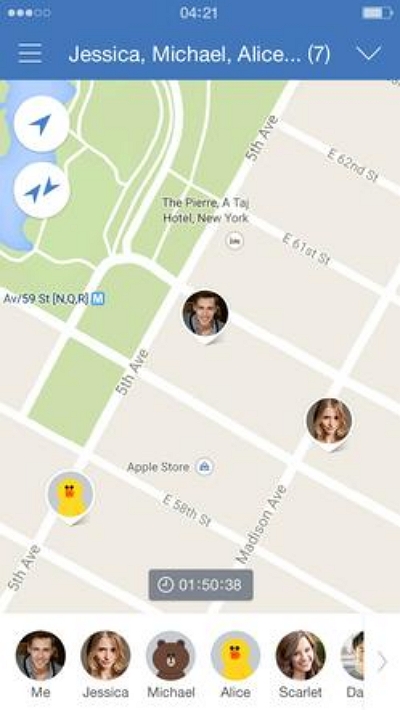
Step 2: If it’s your first time using the location sharing feature, LINE will ask for your permission to access your device location. You need to grant this access to be able to proceed.
Step 3: Finally, tap on ‘Share location’ to start sharing your location.
Part 2: How to Creating Location Sharing Rooms on LINE App
Besides just sharing location with a specific person, LINE app also allows you to create a location sharing room where you invite your friends and family members to share location with each other. Here is how:
Step 1: Sign in to your “LINE account” and head to the “Menu”. Then, select “Start Sharing”.
Step 2: Select the people you will like to invite to the location sharing room. After that, you can start sharing your location.
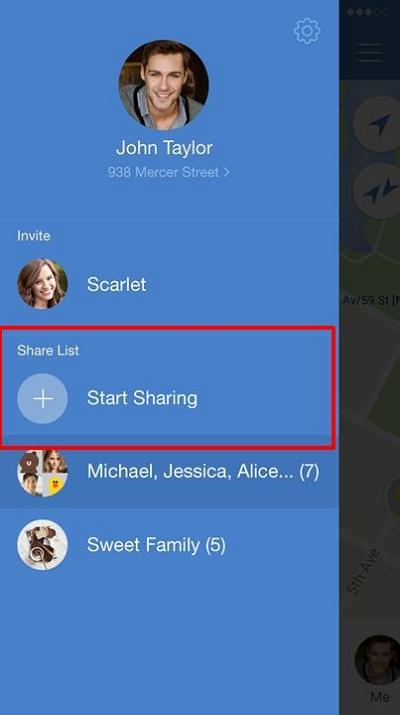
Additionally, you can share location with friends that are not on “LINE” app by sending them the URL to the app, and they can sign in using their Facebook account.
Part 3: How to Share Fake Location on Line?
Sometimes, you might be in a situation that requires you to share a fake location on LINE. For example, you don’t want anyone to know your current location, you want to prank your friends you’ve traveled to a different region, etc. Whatever your reason to share fake location on LINE might be, iWhere iPhone Location Changer is one of the best tools that allows you to perform the operation effortlessly.
The iWhere iPhone Location Changer provides you with efficient features that enables you to modify iPhone location in any situation. You can use this app to fake location on a wide range of apps, including LINE, Snapchat, WhatsApp, Twitter, and lots more. It support different location faking modes, a flexible joystick for faking location on location based AR games, customizable movement, etc.
Key Features
- Change location spoofing speed to fit your movement using customized speed within the range of 1m/s to 50 m/s.
- Automatically records and saves location history for easy reference.
- Import and export custom location settings via GPX file.
- Offers three unique movement modes, including one-stop mode, multi-stop mode, and joystick mode, providing you with a top-notch location spoofing experience.
Step 1: Run the iWhere iPhone Location Changer software on your Mac or PC and click “Start”.

Step 2: Connect your iPhone to the computer and select “Modify Location” mode.

Step 3: Once you choose the mode to fake your location, iWhere map will be displayed on your screen. Use your computer cursor to navigate the map and select a region that you’d like to use in faking your location on LINE app.

- Once you select a “Location” click on “Confirm Modify” to finish.

FAQs
Q1. Will my contacts be notified when I stop sharing my location on the LINE app?
No, your contact won’t be notified when you stop sharing location on the LINE app. However, people you’ve shared your location with previously may still be able to view your last known location.
To prevent someone from seeing your last known location after you stop sharing location on LINE, you can delete your location history from the LINE app.
Here is how to stop sharing your location on the LINE app:
- Open the Line app on your device.
- Tap on the “More” tab in the bottom right corner of the screen.
- Tap on “Settings.”
- Tap on “Location.”
- Under “Share My Location,” tap on the “Off” button.
Q2. Does Line app track my location even when I’m not using the app?
LINE app does track your location even when you’re not using the app. You need to grant the app permission to do so for it to track your location while you’re not using the app.given it permission to do so.
When you first install the app, you’ll be prompted to allow it to access your location. If you allow it, the app will be able to track your location even when it’s not open.
Q3. Can I make international calls using Line app?
Yes, LINE can be used across countries. LINE is available in over 200 countries, and can be used to communicate with other LINE users worldwide via text messages and voice and video calls. It also allows share multimedia content.
Conclusion
The LINE app’s location sharing feature not only enhances communication but also provides a sense of security and convenience. By following the step-by-step guide outlined in this article, you can easily share your location on LINE with confidence. However, if you ever need to share fake location on LINE o iPhone, the iWhere iPhone Location changer is the best app for the job.
