Updated on 2024-07-11
1679 views
5min read
Do Not Disturb (DND) mode on iPhone is a handy feature designed to minimize interruptions by silencing calls, alerts, and notifications. However, some users wonder if enabling DND also turns off Location Services. If you fall under the category of such users, you’ve come to the right page. In this comprehensive guide, we’ve explained the relationship between DND and Location Services on an iPhone. From how DND functions to its impact on location tracking, and offer tips on managing both features effectively to ensure your privacy and convenience are maintained. Let’s dive right into the article.
Answer: Does DND Turn off Location on iPhone?
The short answer is NO. DND (Do Not Disturb) only prevents calls, texts, notifications, and pop-ups from coming through during a designated period. However, it does not impact your iPhone’s Location Services. When DND is enabled on your iPhone, you’ll still be able to utilize apps and services that rely on Location Services to operate. Plus, it does not stop your device from sharing your location.
Part 1. How to Completely Turn off Location on iPhone
The ultimate way to completely turn off location on your iPhone is to disable the Location Services feature via Settings. The Location Services feature on an iPhone is responsible for providing apps and system services with your geographic location using GPS, Wi-Fi, Bluetooth, and cellular networks. So, when you disable it, your iPhone location will be turned off. Here is how to do it:
Step 1: Head to your iPhone “Settings” and select “Privacy & Security”.
Step 2: Choose “Location Services”.
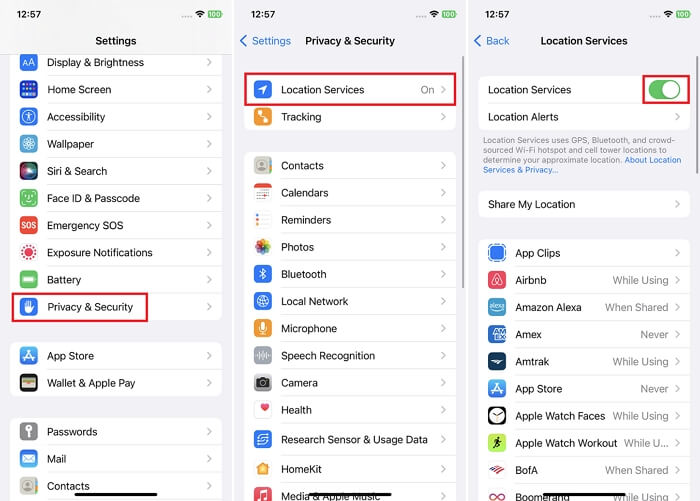
Step 3: Turn off the toggle next to “Location Services” to disable your iPhone location.
Part 2. How to Secretly Turn off Location on iPhone
Turning off your location on your iPhone secretly can come in handy when you want to stop sharing your location with someone in real time. Maybe you want the person to think you’re in a particular location without giving away your real location or you want to pay him/her a surprise visit.
We’ve shared two ways you can secretly turn off location on your iPhone efficiently below:
Way 1. Hide Current Location with iWhere
The easiest way to secretly turn off location on iPhone is by using a location-faking app, and the iWhere iPhone Location Changer is the best choice. iWhere is one of the best location spoofing apps for iPhone that allows you to modify your location without having to jailbreak your device or install any app on it. All thanks to its advanced location spoofing algorithm and features like One-stop mode, Multi-stop mode, Joystick mode.
With this tool, you can change your location on iPhone to stop someone from tracking your real location, bypass geographic restrictions, play your favorite location-based AR game without getting banned, and more.
Key Features
- Trick location based apps, including Find My, social media apps, dating apps, etc., on iPhone with just a single click.
- Automatically save historical records of regions you’ve used to fake your iPhone location for easy access when you want to reuse them in the future.
- Support adjustable moving speed and flexible joystick for easy location faking when playing location-based AR games like Pokemon Go.
- Support imports and exports of GPX files to easily use/save custom location routes.
Here are the steps to turn off your location on iPhone without others knowing using iWhere iPhone Location Changer:
Step 1: Complete iWhere installation on your Mac or Windows computer and launch the software. Then, click the “Start” button from the tool’s main interface.

Step 2: Connect your iPhone to the computer and select the “location faking mode” you want to use to fake your iPhone location. For this guide, we used the “Modify Location” mode.

Step 3: The iWhere map will be loaded on your screen immediately after you select the mode to modify your location. Enter the “Destination” address you’d like to teleport to into the “Search Box” at the top-left side. Then, click “Confirm Modify” to change your iPhone location without notifying anyone.

Way 2. Use Burner Phone
You can turn off your iPhone location secretly on the Find My app by using a burner iPhone. This technique involves using another iPhone as your location, and here is how it works:
Step 1: Sign in to your iCloud account using the same Apple ID credentials on your original iPhone on the “Burner iPhone”.
Step 2: Access the “Find My” app on the “Burner iPhone”.
Step 3: Tap the “Me” tab at the bottom right corner and select “Use This iPhone as My Location”.
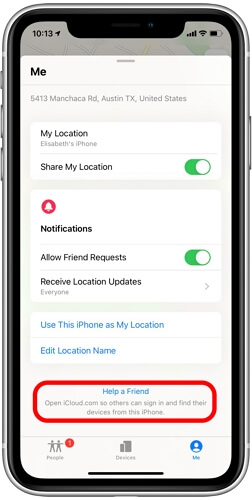
After you complete the above, you can turn off your location on the original iPhone without notifying the person you’re sharing your location with.
Part 3. How to Temporarily Turn off Location on iPhone
Method 1: Turn on Airplane Mode
One of the quickest ways to temporarily turn off iPhone location is by enabling the “Airplane Mode” on your device. When Airplane Mode is activated, your iPhone disconnects from all wireless networks, including cellular, Wi-Fi, and Bluetooth, which also disables GPS functionality, preventing any apps or services from accessing your location. However, note that you’ll be unable to perform activities that require an internet network.
Step 1: On iPhone “X or Later”, swipe down on your screen from the top-right corner of your iPhone.
- On iPhone 8 or earlier, swipe up from the bottom edge of your device screen.
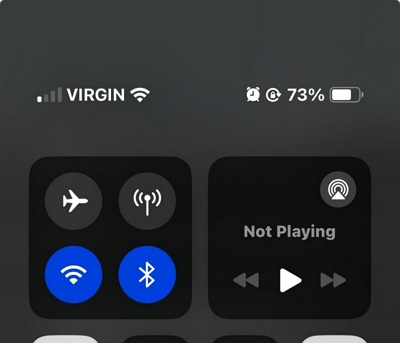
Step 2: Tap the “Airplane” icon to turn “Orange”.
Step 3: Once Airplane mode is activated, your iPhone location will remain stagnant until you turn it back on.
Method 2: Power off iPhone
Another straightforward method to temporarily turn off Location Services on your iPhone is by powering off the device. When your iPhone is turned off, all functions, including Location Services, are completely disabled.
Step 1: To power off your iPhone, you need to press the following button combinations based on the iPhone model you’re using:
- For iPhone X and later, press the “Volume Up” button and “Side” button simultaneously.
- For iPhone 8 and earlier: Press only the “Side/Top” button.
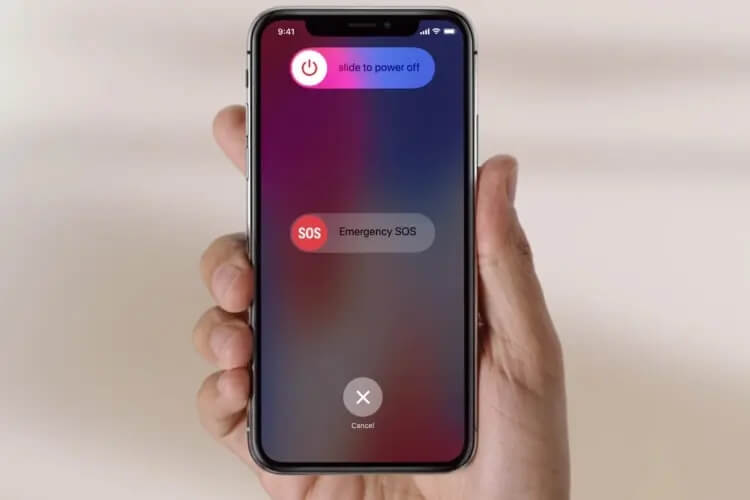
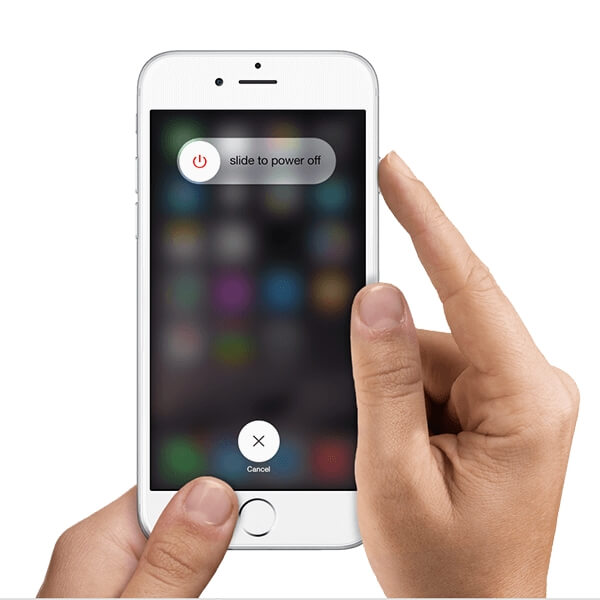
Step 2: Release the button when the “Power off” slider appears.
Step 3: Slide the “Power off slider” to the right to turn off your iPhone.
Part 4. How to Turn on/off DND on iPhone
If you’re wondering how to turn on/off DND on your iPhone, it’s pretty easy. We’ve explained the step-by-step procedure below:
Step 1: Access the ‘Control Center” on your iPhone.
Step 2: Tap on “Focus” and select “Do Not Disturb” to turn it ON or Off.
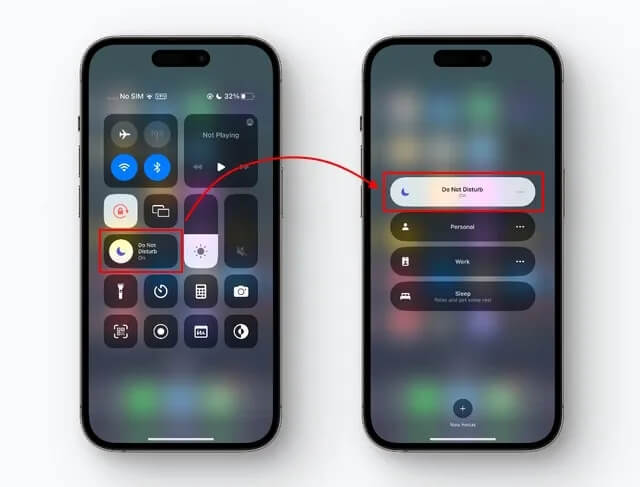
Step 3: If you turned ON “DND”, tap on the “Three-dot” horizontal icon next to it and select “Settings”.
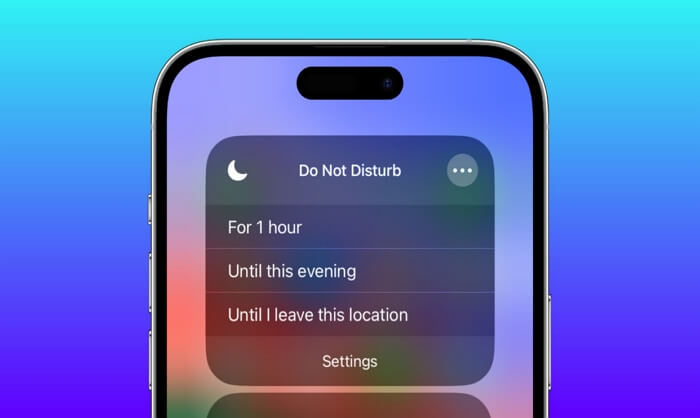
Step 4: Select the “Contacts” and “Apps” you’d like to receive notifications from when “DND” is turned. Then, save the settings once you’re done.
Conclusion
Ultimately, enabling Do Not Disturb (DND) on your iPhone does not turn off Location Services, as the feature does not interfere with the functionality of location-based services. If your goal is to manage your location privacy, you can use the techniques introduced in the article to turn off your location effortlessly. We’ve shared the most effective techniques you can to turn off iPhone location secretly and temporarily.
