Updated on 2024-06-21
4381 views
5min read
BeReal is one of the leading social media platforms where like-minded folks come together to keep each other updated about themselves and their environment by uploading photos. Just as the name implies, the images shared on this platform are mostly original with no form of editing.
When sharing your photos with friends and followers on BeReal, your GPS coordinates are automatically added to make your post detailed. Though this is a great thing to do as it updates your followers and friends about where the content was captured, it can bring some sort of inconvenience, such as privacy exposure. In case you don’t want to disclose your location on your images, this post is for you. Here, we present to you the tutorial guide on how to remove or turn off location on BeReal.
BeReal Principle of Operation
BeReal has a unique mode of operation for sharing your GPS coordinates. The platform values users’ privacy and doesn’t expose your location data without your consent. You are often required to activate the location feature for BeReal before uploading your photos for the day. Failure to do this means your location information won’t be available to your friends and followers when viewing your posts.
However, mind you, the GPS data attached to the picture uploaded on BeReal depends solely on where you took them. Sometimes you may find location details like your neighborhood or city on the image.
Can I Remove Location on BeReal After Posting?
No, you can’t!
There is no option to edit location data after uploading your photos on BeReal. Instead, you have to delete the entire post and then try reuploading. However, this time, you have to disable GPS sharing on the platform before posting the content on your profile page.
How to Temporarily Turn Off Location on BeReal
Turning off location sharing on BeReal is not a big deal. This can be completed directly from the platform itself. All you have to do is disable GPS sharing on your profile. While this solution would work, it’s best you note that it’s a temporary solution. You have to perform the operation every time before posting your photos on BeReal.
To do this, you can follow the detailed directions below if you use an iPhone:
- Launch BeReal on your phone and ensure you’re signed in to your account.
- Tap on Take your BeReal to snap yourself or your environment.
- Next, hit the location icon above the SEND icon displayed on the subsequent screen.
- Toggle the icon to display Location off. This way, you’ve successfully disabled GPS sharing for the picture you want to post.
- Afterwards, click on SEND to upload the image.
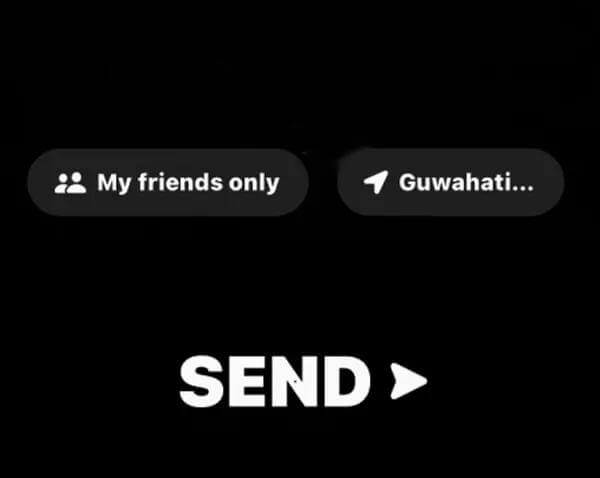
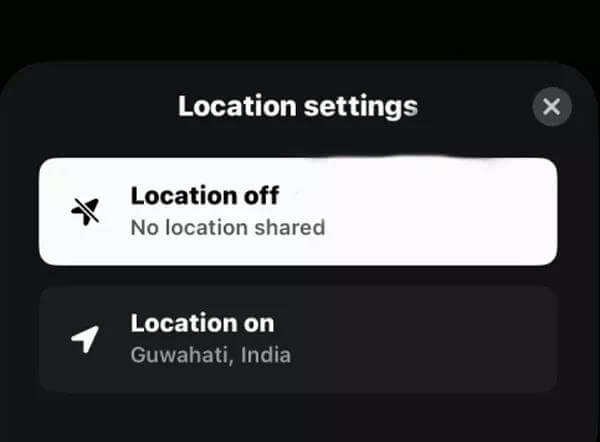
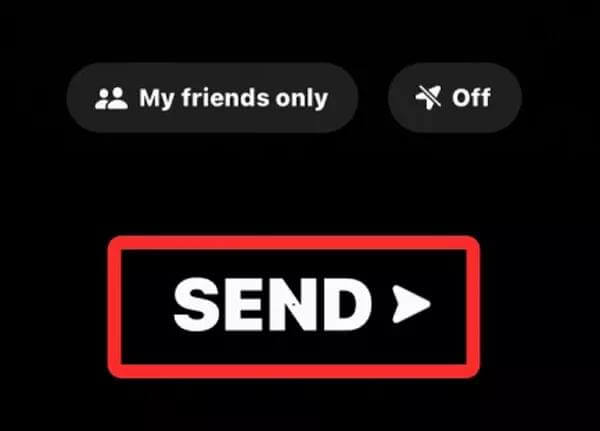
For folks with Android OS devices, the step-by-step guide below should help you stop GPS sharing temporarily:
- Launch BeReal on your device and hit the POST A BEREAL icon.
- A screen with the send and download icon will come up. Select Send to proceed.
- Now, a screen titled Send options will come up. Underneath the Other option tab, uncheck the box for Share my position.
- Tap on Send after selecting your preferred option.
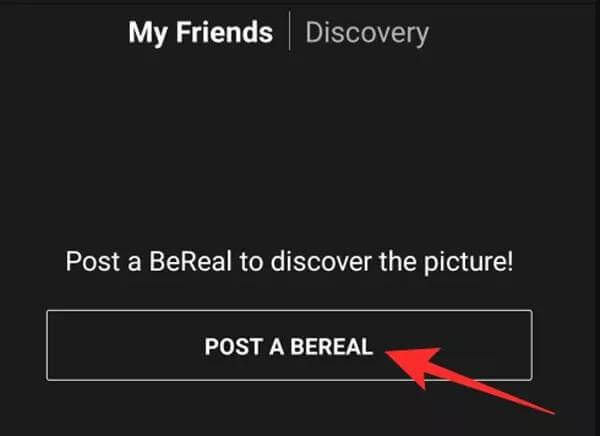
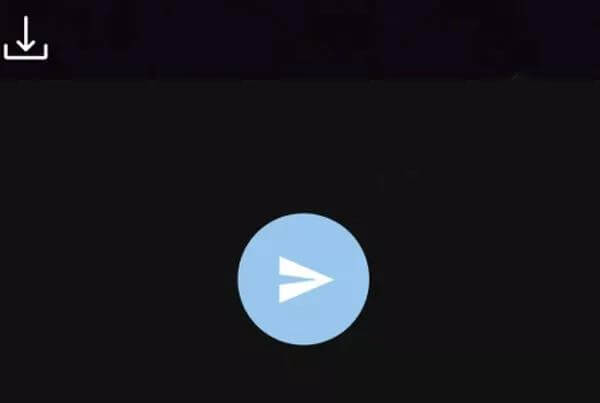
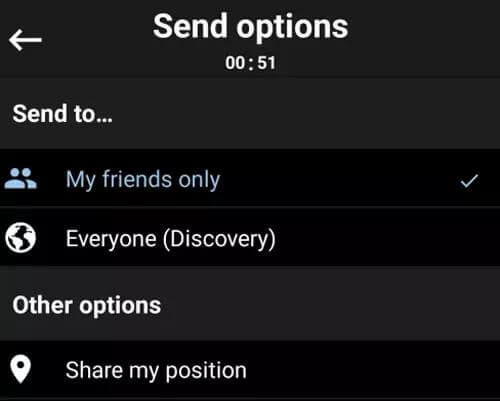
How to Permanently Turn Off Location on BeReal
Perhaps you don’t want to keep turning off location sharing before uploading your pictures on BeReal, then you may consider deactivating GPS services for BeReal on your device. This option offers a permanent way to stop sharing your location data on your posts. You can complete this directly from the settings panel of your device.
Depending on the mobile operating system you use, the procedure may differ. Check and follow the guide that matches your phone OS from the illustrations below:
iPhone
- Tap on the Settings icon on your Home Screen.
- Swipe down the subsequent interface and hit the Privacy & Security button.
- Click on Location Services to proceed.
- Scroll down the interface displayed and click on BeReal.
- Select Never on the subsequent interface. Once you do this, GPS sharing will automatically stop for BeReal.
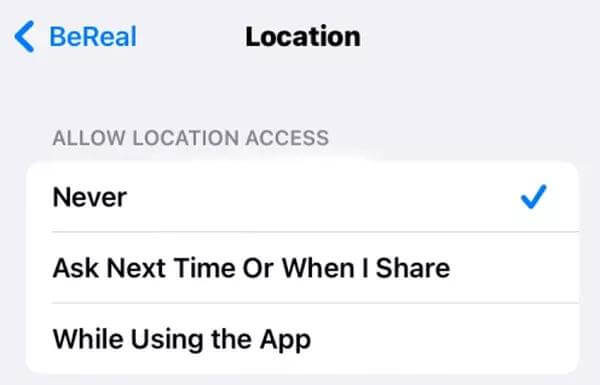
Android
- Open Settings.
- Head to where you have the App Management icon and click on it.
- Select BeReal from the apps displayed.
- On the location Permission screen, choose Don’t Allow. This way, BeReal can’t use your GPS data any longer.
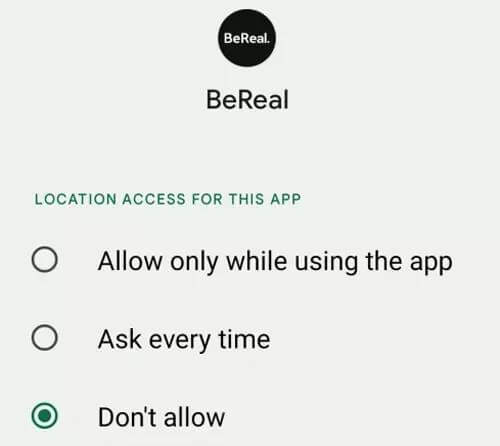
How to Change Your BeReal Location in Minutes [iPhone]
It’s without doubt that your friends and followers can decipher that you’ve stopped sharing your location when you apply the aforementioned solutions. In case you don’t want anyone to know about your action, then altering your GPS data is the best thing to do and the location spoofing tool, iWhere iPhone Location Changer could come to your rescue.
This intelligent software offers the quickest and easiest way to change your GPS on any iPhone without jailbreaking it. iWhere allows you to modify your iPhone location to any city or street of your choice. Besides your iOS GPS algorithm, the effect of this software also cuts across location-based apps such as BeReal, Snapchat, Tinder, Bumble, Instagram and more.
You need no tech skills to operate this software. The interface is sleek and easy to navigate around. In addition to simulating your location, iWhere also allows you to customize one or multiple paths along which your GPS will navigate and the speed at which it will operate.
Key Features
- Change your GPS location instantly within 3 steps.
- Design routes for your iPhone GPS with custom speeds.
- Capture Pokemon GO gems and other special characters on your favorite AR games without moving an inch from your current position.
- One-stop Mode and Multi-stop Mode enable you to create a route with wanted spots and speed.
Steps to Change Your BeReal Location in Minutes Using iWhere
Step 1: Launch iWhere on your computer after installing it from the official website. Tick the terms and conditions icon and click the Start button.

Step 2: On the next screen, you are required to connect your iPhone. Link your device to the computer with the aid of a certified USB cable. If required, click on Trust when the prompt appears on your phone screen.
Afterward, select the Modify Location GPS simulation function to proceed.

Step 3: Now, a map screen with your current position will appear.

You have to select the destination you want BeReal on your iPhone to display henceforth. To do that, proceed to the left side of your screen and input the location in the search field. Tap on Confirm Modify once done.

How to Add Location to BeReal
BeReal comes with the option for you to incorporate your GPS data into your profile. This way, your followers and friends can tell where you reside. The guide below explains how to add your location to BeReal without hassles:
- Start with initiating the BeReal app on your phone.
- Head to your profile page by clicking on the corresponding button.
- Next, hit the three dots on the subsequent screen to launch the settings panel.
- Navigate to where you have Location and enter your address in the space provided.
- Click Save and your entry will be automatically registered on the BeReal database.
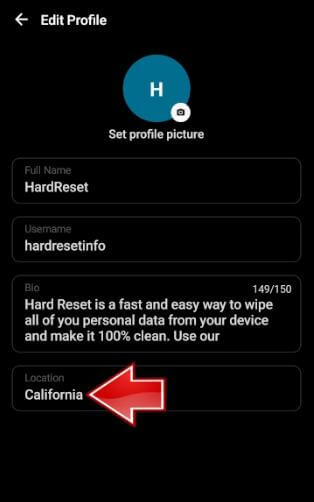
How to Check Location on BeReal
Need to check your location on a particular post on BeReal? Check and apply the stepwise guide below to do this:
- Start the BeReal app on your device.
- Navigate to where you have your post and click on the three dots next to the GPS coordinates data.
- Now, BeReal will display a map with the exact location where you uploaded the post.
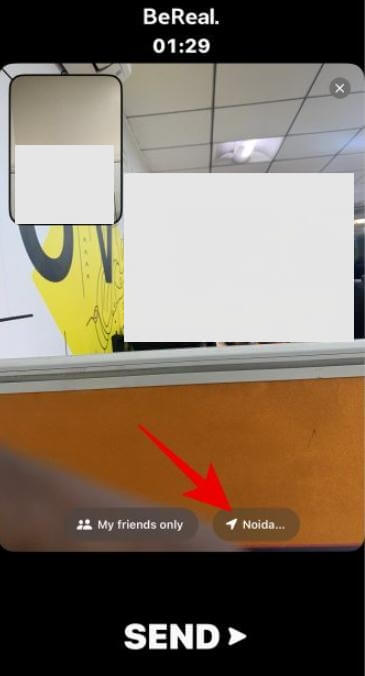
FAQs
Is it safe for BeReal to use my location?
Granting BeReal permission to use your location data is nothing if you trust your followers and friends. The platform doesn’t share your data with anyone, so it’s safe. But if you aren’t comfortable disclosing your location, we suggest that you terminate location services for BeReal.
What countries does BeReal work in?
As of the time of writing this post, BeReal is readily available to users in over 20 countries, which include Europe and the United States. In case your country isn’t listed, then you cannot access BeReal.
Conclusion
Having read through this post, turning off location on BeReal shouldn’t be a tough task to engage in. We’ve highlighted both the temporary and permanent approaches to turning off BeReal location sharing. In case you want to keep sharing your location but don’t want your followers to know your exact whereabouts, you should consider mocking your GPS using iWhere. The software hides your location without notifying anyone.
