Updated on 2025-05-15
4728 views
5min read
SoundCloud is one of the top online audio platforms globally, relied on by independent musicians and fans alike for its open access and ad-free listening experience. However, some users encounter the dreaded message: “SoundCloud not available in your country.” This frustrating error usually results from geo-restrictions or licensing limitations—but don’t worry, there are reliable ways to bypass it.
This guide will explain why this happens, and walk you through 7 methods to fix it, both with and without VPNs. You’ll also learn how to change your location using tools like iWhere Location Changer, and understand the difference between SoundCloud Free vs Pro.
Part 1. What Is SoundCloud and How Does It Work?
SoundCloud is an online audio distribution platform that allows users to upload, promote, and share their music or podcasts. It’s popular for its vast music library, simple interface, and support for independent creators.
Key Features:
| For Artists | For Listeners |
|---|---|
| Upload and share audio | Stream tracks by genre |
| Share download links | Like, repost, and comment |
| Track engagement metrics | Build and share playlists |
| Post updates to social media | Save songs for offline listening |
SoundCloud also allows search by track, user, or group, profile customization, and playlist creation—making it a versatile platform for music lovers.
Part 2. Why Does SoundCloud Say “Not Available in Your Country”?
There are a number of reasons why SoundCloud doesn’t work in your country. You’re not alone — Reddit is full of similar questions from frustrated users:
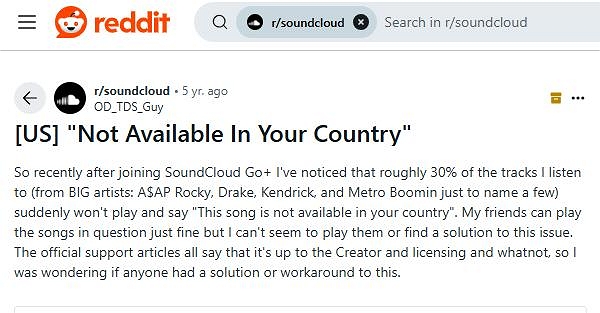
According to the summary of our experts, the specific reasons are as follows.
1. Geographic Restrictions: Some countries don’t have licensing agreements with SoundCloud.
2. Poor Internet Services: Unstable connections might prevent the service from loading correctly.
3. Browser or App Issues: Cached data or outdated apps can interfere with access.
4. Government or ISP Restrictions: In certain regions, access might be blocked at the network level.
Part 3: 7 Working Methods to Fix “SoundCloud Not Available in Your Country”
Method 1. Use a VPN (Most Effective)
A VPN (Virtual Private Network) reroutes your internet traffic through a server in a supported country. This masks your real location and gives you access to SoundCloud content.
Steps:
1. Download a VPN app (NordVPN, ExpressVPN, Windscribe, etc.).
2. Choose a server in a country where SoundCloud is available.
3. Connect and launch SoundCloud.
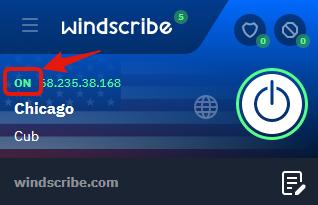
Learn more: [Easy & Quick] How to Use a VPN to Change Location
Method 2: Use a Proxy Server
With proxy server, you can also reroute your web traffic through a series of pathways if you are looking to conceal your IP address directly from your device without installing a VPN. You can take advantage of the server to fix SoundCloud not available in your country.
Follow the illustrative guide down here to utilize proxy server to fix your SoundCloud:
1. Go online, search for an appropriate proxy server details supported by SoundCloud and copy it.
2. Go to Settings > Wi-Fi > Your Network > Configure IP.
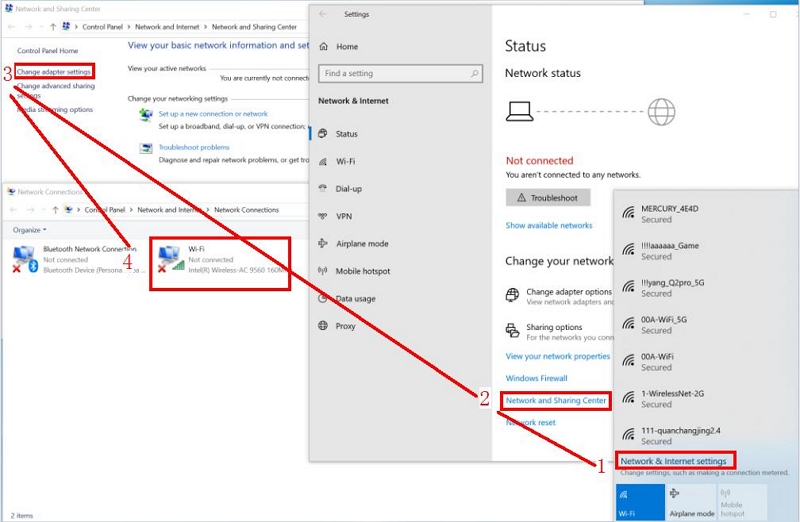
3. Choose “Manual,” enter the proxy IP/port, and save. Then, it’s time for you to enjoy music in SoundCloud on your phone.
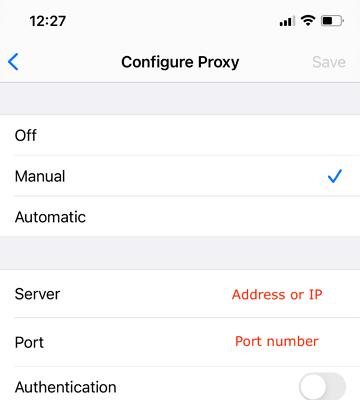
Method 3: Use Tor Browser (No VPN Required)
Tor Browser is also a web browser for surfing the internet just like Chrome, Firefox, and Internet Explorer. However, Tor is designed specifically for incognito browsing mode. When you surf the SoundCloud online streaming platform using this browser, your IP address is automatically masked so you can claim any supported region.
To use Tor browser, the guide to follow is given down here:
1. Install Tor Browser on your computer or mobile phone and launch it afterward.
2. Click the menu > “New Identity” or press Ctrl + Shift + U.
3. Wait patiently for a dialogue window requesting you to restart your browser so as to establish a new identity to pop up. Tap on Yes to confirm the request and your IP will be concealed immediately.
4. After that, you can now access SoundCloud without dealing with the underlying issue.
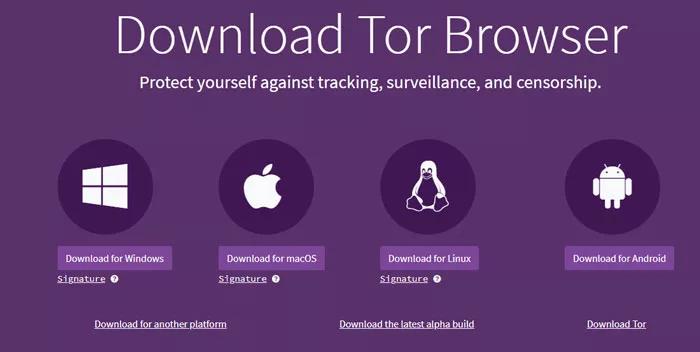
Method 4: Use Smart DNS Proxy
Setting up Smart DNS Proxy is another cost-effective technique you can apply to alter your browsing IP address and fix the underlying issue on SoundCloud without installing a VPN on your device. Here is the simple guide to use this method:
1. Register your IP on a Smart DNS service (like Smart DNS Proxy or Unlocator).
2. Once done, you will be provided with a new IP address by Smart DNS services.
3. Copy the details and head to the DNS settings menu on your phone.
4. Fill in the details in the space provided and restart your device.
5. Now, you can use SoundCloud without encountering the error message.
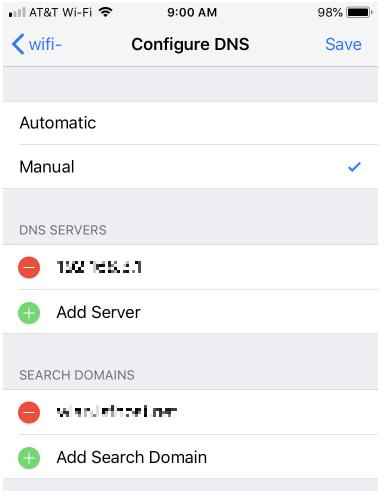
Method 5: Use the SoundCloud Mobile App
Sometimes the mobile app bypasses country restrictions (especially on mobile data).
Steps:
1. Install the SoundCloud app on iOS or Android.
2. Sign in to your account.
3. Stream music directly from the app.
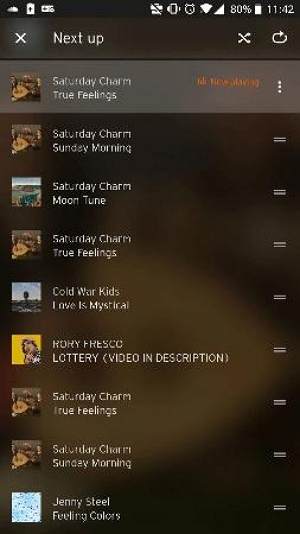
Method 6: Clear Browser Cache and Cookies of SoundCloud
Old cache data may contain location information, causing the error.
Steps:
1. Open your browser settings.
2. Find “Clear browsing data.”
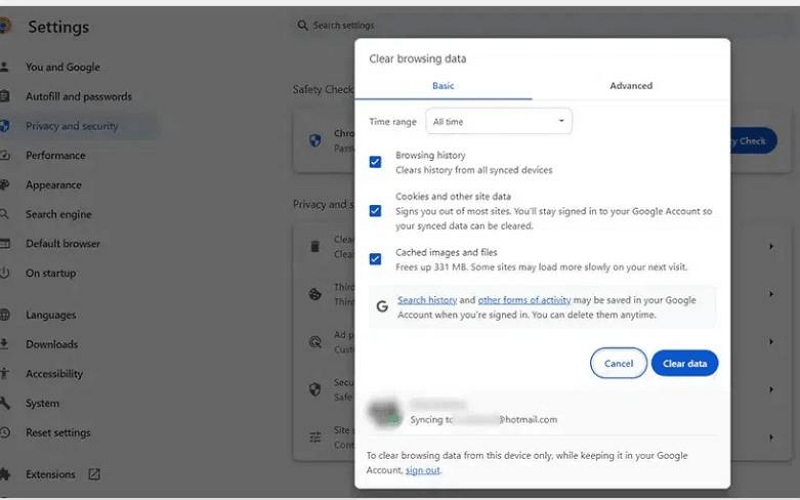
3. Delete cookies and cached files, then restart the browser.
Method 7: Update the App or Browser
Outdated software may not support region-specific SoundCloud content.
Steps (App):
1. Open the App Store or Google Play.
2. Search for SoundCloud.
3. Tap “Update” if available.
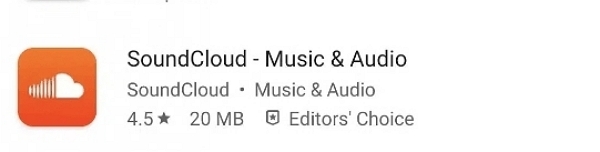
Steps (Browser):
1. Go to browser settings.
2. Check for updates.
3. Restart after installation.
Part 4: Bonus – Change Your Location with iWhere Location Changer
In some cases, simply changing your IP address (via VPN) is enough to fix the “SoundCloud not available in your country” error. But what if the issue goes beyond IP and involves GPS-based restrictions—like on dating or location-based apps?
That’s where a GPS spoofing tool like iWhere iPhone Location Changer comes in.
With iWhere, you can instantly set your iPhone or iPad’s GPS to any city, street, or region worldwide—without moving a muscle, jailbreaking, or rooting your device. Whether you’re trying to access geo-blocked audio platforms, test location-based apps, or simulate movement along a custom route, iWhere provides a smooth, intuitive way to make your device’s GPS location match your needs.
Its smart algorithms allow both single-point and multi-point route simulation, making it more than just a spoofing tool—it’s your go-to solution for complete location control.
Key Features
- Access services like SoundCloud or other region-locked platforms by faking your GPS location.
- Fully compatible with both iPhone and Android devices for flexible location control.
- Change GPS location safely without compromising your device’s security.
- Simulate GPS movement manually in any direction with on-screen joystick control.
- Create single-stop or multi-stop routes with adjustable speed (1–50 m/s) for app testing or natural simulation.
Steps to Change Country/Region/Street on Your iPhone Using iWhere
Step 1: Start the software on your PC/Mac, tick the agreement box and tap on Start to proceed.

Step 2: Using a reliable USB cable, connect the Phone whose location you want to change.
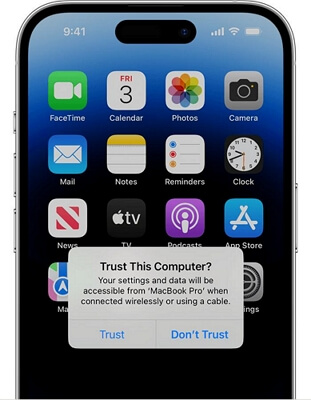
Step 3: After that, click Modify Location on the software interface.

Step 4: iWhere on recognizing your connection will direct you to a map screen showing your current GPS location. Navigate to the left side of the screen and input the desired location in the field provided.

Tap on Confirm Modify once done and iWhere will teleport you to the newly selected region instantly.
Part 5: Who Is SoundCloud Pro For?
SoundCloud Pro is mainly designed for creators—not casual listeners. You might consider upgrading if:
- You’re a musician or producer who wants unlimited uploads, detailed stats, and the ability to replace tracks without losing play counts.
- You’re a DJ or remix artist sharing long mixes or sets that exceed the free limit.
- You’re a podcaster or voice creator needing private track sharing and more upload time.
- You’re actively promoting your work and want to track audience locations and engagement.
If you’re just listening or casually uploading, the free plan is likely enough.
FAQs
Q1. Why is SoundCloud Track not available for offline listening?
When a SoundCloud track isn’t available for offline listening, it usually means the rights holder has disabled this feature. Alternatively, your current SoundCloud subscription plan might not support offline access.
If offline listening is essential for you but SoundCloud’s limitations are holding you back, you might consider StreamFox for Music. It offers a flexible way to back up and enjoy your favorite tracks offline, even when some SoundCloud features aren’t available. This can be a useful complement for creators and music lovers who want more control over their offline music experience.
Q2. Unable to play SoundCloud tracks, why?
There are several possible reasons:
- The network connection is poor.
- The version of SoundCloud is old or there are software bugs.
- The track is removed or it’s set to private.
Final Thoughts
If SoundCloud isn’t available in your country, you’re not out of options. Whether you choose to use a VPN, proxy, Tor browser, or location changer tool like iWhere Location Changer, these methods help you regain access to your favorite tracks quickly.
Recommended for Easy Access:
- VPN for full privacy
- iWhere Location Changer for GPS-based location change
- Mobile app for quick workaround
